Digital Interior Designing: Create Custom Floor Plans Easily
Interior designing for homes requires a lot of imagination and research beforehand. People might think of it as an easy career option as well, however, it’s anything but that. Either way, whether you are a professional interior designer yourself, or just the average joe working on a renovation project for your own home, you need a powerful design tool to get you started.

The days of plotting out the project on a sheet of paper are long gone. Sure, it might feel like more of a physical connection, but making changes and planning it out is easier digitally. That’s why we think Live Home 3D is such a powerful tool. It’s the easiest to use software out there, and we think it stands out as the best on both Mac and Windows for its extensive feature-set.
Let’s have a look at what it has to offer. We’ll also include a tutorial on how to create your own floor plan, so you can get familiar with the tool.
Download Live Home 3D
We know what you’re thinking, and yes Live Home 3D is free on both Windows and Mac. You get furniture and material collection, 2D and 3D modes, large object collection, detailed floor plans, 3D visualization, file export, and wall drawing tools.
With the pro version (get it here), you get advanced floor plans, elevation view, material editor, light editor, SketchUp integration, and more export options. With a low-cost one-time payment, it is more than worth paying for. Now let’s get to the good stuff.
Creating A Floor Plan With Live Home 3D
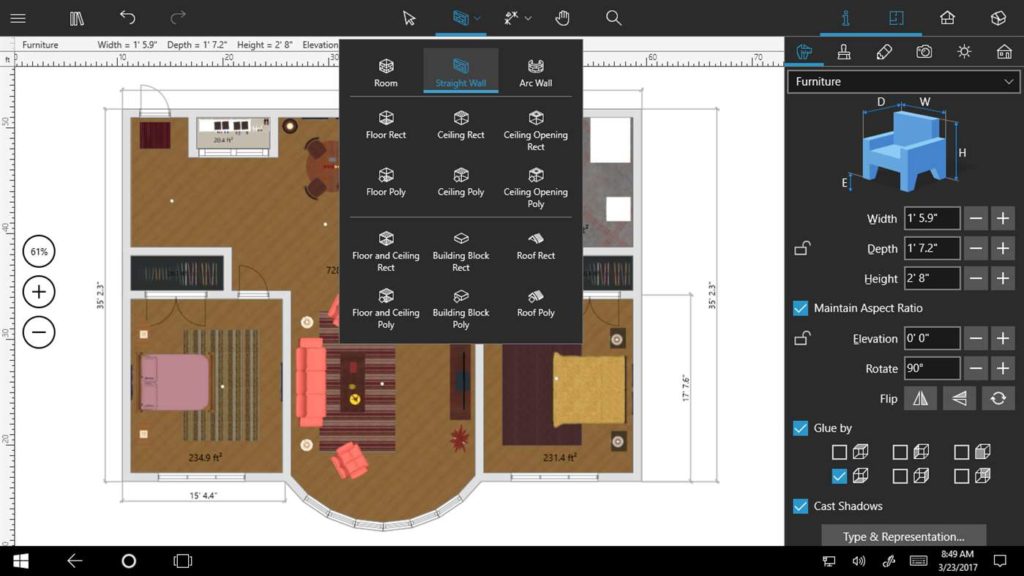
Live Home 3D is incredibly easy to use. With intuitive point and click building tools. It even integrates a ruler that you can adjust according to your measurements, so everything is nice and precise. Now let’s have a look at how to create an easy floor plan for your own project.
Follow these steps and you should be good to go.
- You’ll have to download and install the software first. Use this link: https://www.livehome3d.com. Once you’re done with that we can begin with our floor plan.
- If you are on Windows, the layout should look a bit familiar to you. To the right, we have the tools for paint, furniture, lighting, the view, walls, and much more. To the left, we’ll find the furniture and the other objects. The canvas is in the middle, and the tools we can use are at the top
- Start by setting the scale and measurement units, depending on what measurement system you would like to use. There should be a small square at the upper-left corner with a measurement abbreviation. Change this to what you need.
- Next, we can select the wall tool at the top and pick what type we would like to have. You can have an arced wall or just a regular straight one.
- If you click on the room button, that will allow you to draw up rooms, and the wall will be created alongside that.
- For an arced wall, draw it just like a regular wall, and move the cursor to the middle. Select the middle section and bend the wall however you want.
- To the right, in the inspector, you change the wall length and thickness as well.
- Do not leave spaces for doors, windows, or other openings. This is automatically added when you close off a room with a wall. If you want to add doors or windows afterward, you can do so by selecting them on the furniture list.
- There is a lot more you can do. Fill the rooms with walls and more elements, add furniture, adjust the lighting, etc. You can change colors and patterns to differentiate rooms, floors, and other elements.
Final Thoughts
Those are the basics of creating a floor plan. Remember you can do a lot more with this powerful tool. There is the option of adding more stories, adding comments with the annotation tool, and finding out the dimensions of specific rooms. We don’t want to go to in-depth here, because then this guide would go on forever.
If you want more tutorials, you can find a lot of helpful stuff on Live Home 3D’s own website. Overall, this is a very accessible and customizable tool, and we’d recommend it to anyone looking to make detailed plans for their projects.





