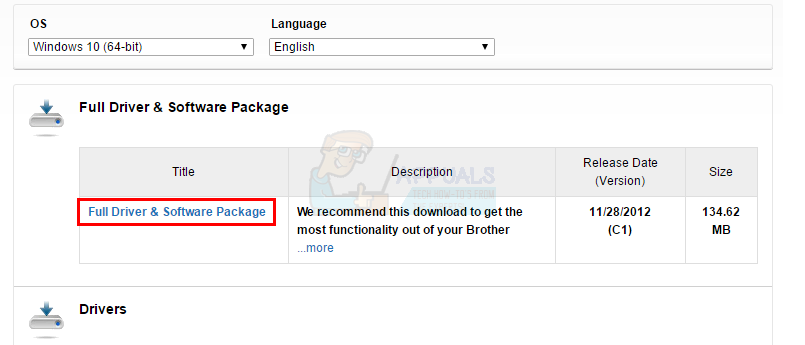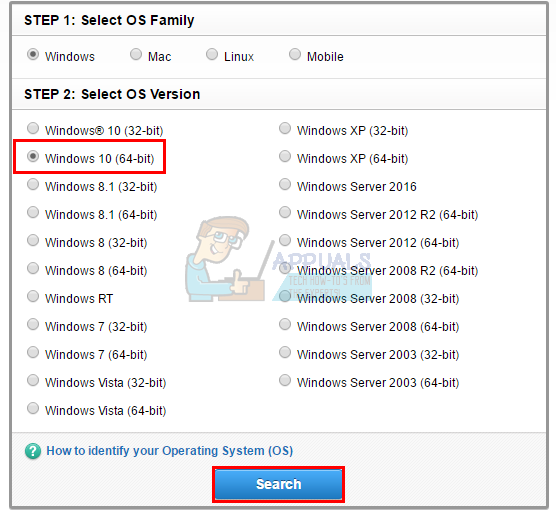Fix: DIFxDriverPackageInstall Error = 10
The DIFXDriverPackageInstall Error 10 is an error that is likely to haunt you while installing one of the Brother printers that you can find on the internet. Brother is a US based company that offers a wide range of printers, and a lot of other products, that are quite popular and have won awards as mentioned on their own website. The problem occurs when you try to install the drivers/software of the Brother printers on your computer. You will see the error DIFXDriverPackageInstall Error = 10 and it will prevent the installation of the printer any further. This can be a huge a problem for people because it will prevent them from installing and, therefore, using the printer.
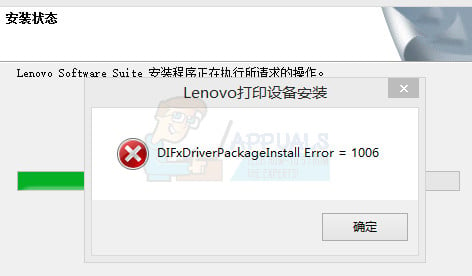
The specific reason for this error is not known but usually it is caused by corrupt system files. The problem also is solved after giving proper permissions to the installer or after changing the source of the installation like website or CD. So, there are a couple of things that can solve this problem for you but usually getting rid of corrupt files is the way to go. But, if that doesn’t solve your problem then go for other solutions.
Method 1: Resolving Corruption Issues
The issue might be caused by corrupt files in the system. So, the first thing that you should do is check for any corrupt files. Here is a step-by-step instructions to check and solve any corruption issues.
- Go here and download CC Cleaner. We will use this check for any issues. You can download a free trial if you don’t want to buy it.
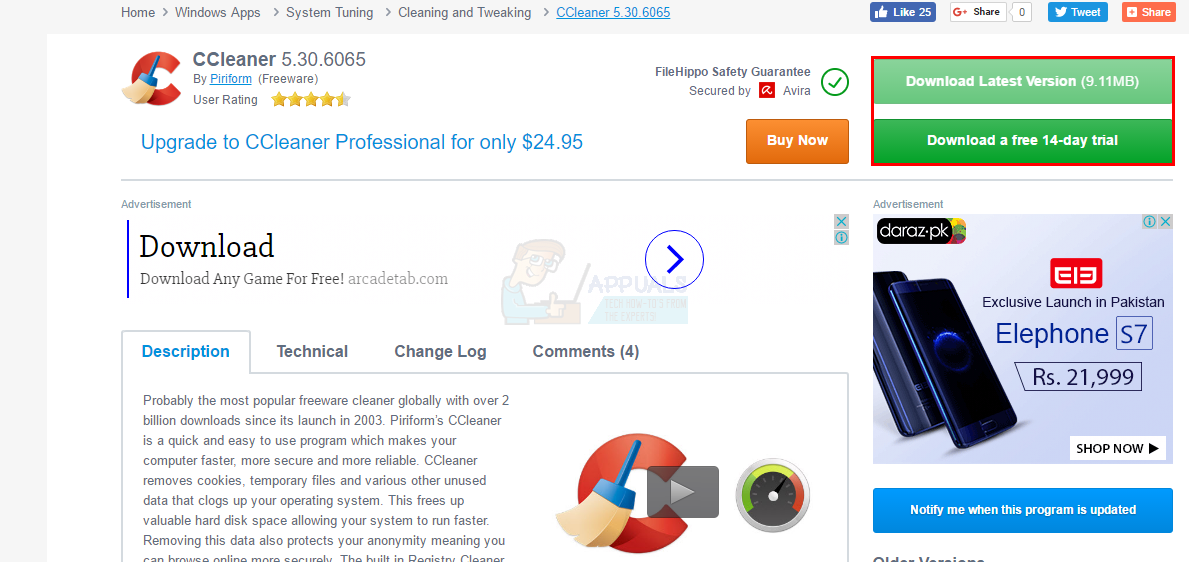
- Once downloaded, run the file that you just downloaded and let it scan and repair.
- Once the scan and repairing is finished, restart your computer
- Now, Press Windows key once and type command prompt in the Start Search
- Right click the Command Prompt from the search results and select Run as administrator.

- Type sfc /scannow and press Enter. Wait for the scan to finish.
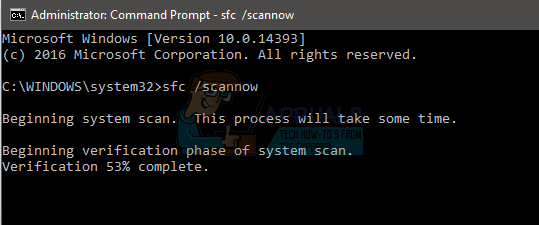
- Type chkdsk /r and press Enter
- You will see a message like saying “Would you like to schedule this volume to be checked the next time the system restarts” with an option to say yes or no by typing y or n respectively. Type y and then press Enter.
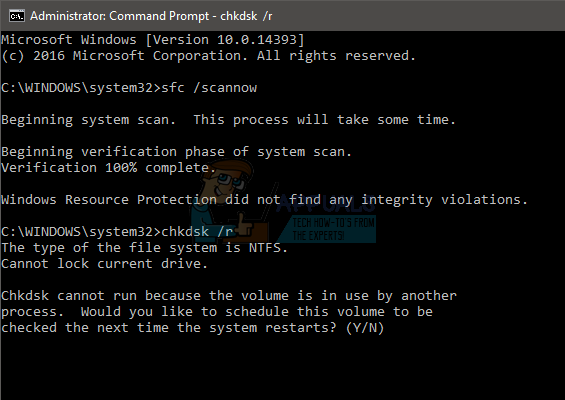
- Restart your computer
Once your computer restarts, try the installation process again and it should work fine.
Method 2: Administrator privileges
Running the installer, whether you are using a CD or downloaded it from the website, through Run as administrator option usually solves the problem. So, the first thing you should try is to run the setup with admin privileges
The steps for running the file with admin privileges is given below
- Locate the setup file that is giving the issue
- Right click the setup file
- Select Run as Administrator…
That’s it. Once it is run with the admin privilege, the problem should be solved. If this doesn’t solve the problem then proceed to the next method.
Method 3: Fix it Tool
You can always use the troubleshooting tool that Microsoft provided to troubleshoot and fix any problems with the installation. Go here and download the troubleshooter by clicking the link named printer troubleshooting.
Once you download the troubleshooter, run the file and it will automatically fix any problems that might be causing this issue.
Method 4: Alternate Installation Files
If you are trying to install the printer software from the CD that came with the printer then their might be a problem with the installation files. Downloading installer files from the official website might solve the problem if it is because of the corrupt installer files.
Go here and select your operating system then click Search. Now, download the file under Full Driver & Software Package section and try to install the printer via that installer.