How to Fix “Dev Error 6456” in Call of Duty Modern Warfare?
Modern Warfare is one of the top games in the Call of Duty franchise but its dev errors are a different story. One of such errors is Dev Error 6456. For some users, the issue occurred after a game, driver update, or Windows update and for others, the error started to occur out of blue. In some cases, the issue occurred when a user tried to stream the game through an application like OBS. Usually, the following type of message is shown:
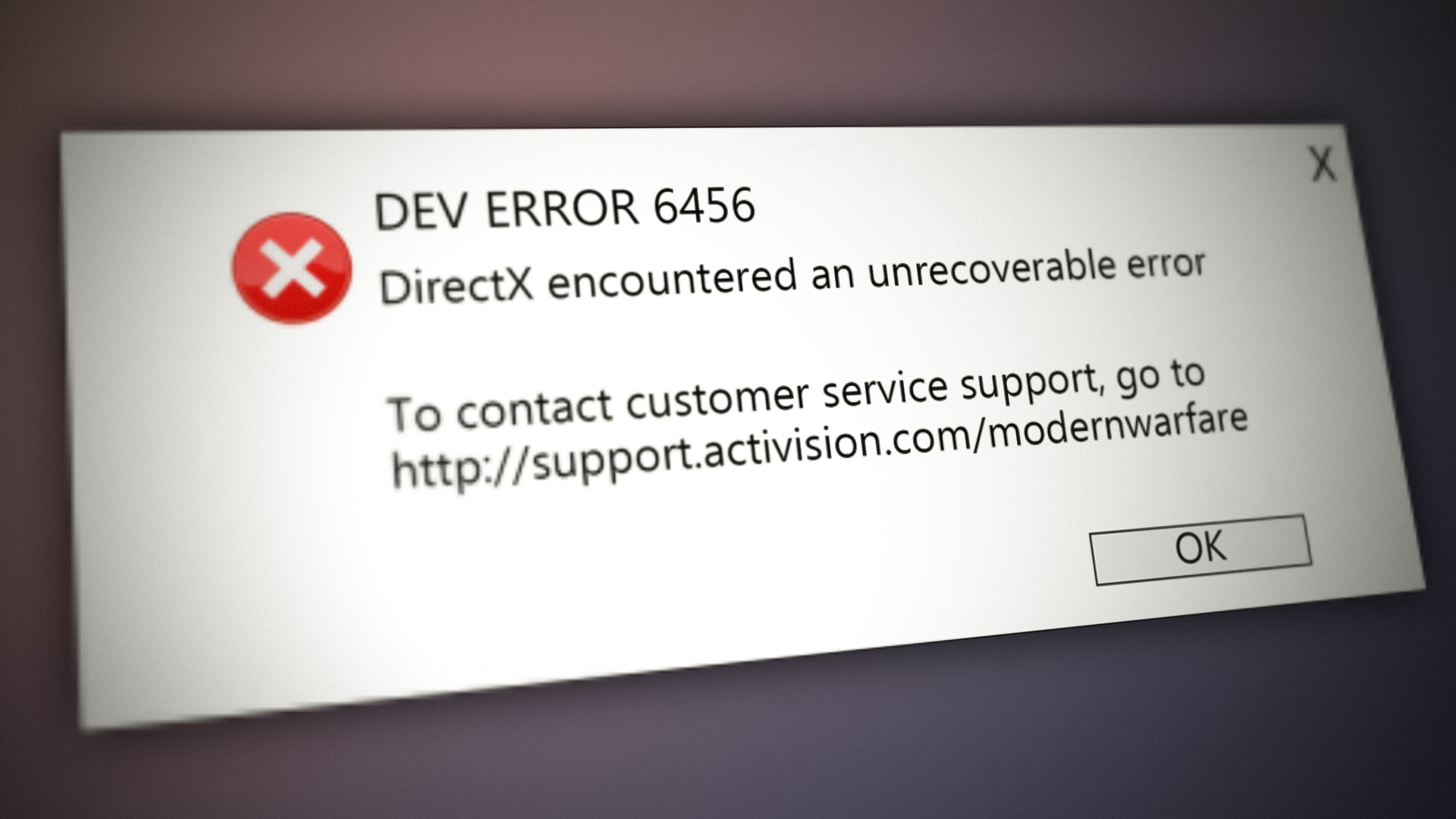
The game might show the dev error 6456 mainly due to the following factors:
- Corrupt Game Shaders: If the game shaders have become corrupt or incompatible with the game (usually, after a graphics driver update), then the game may throw the Dev Error 6456.
- The Incompatible Game Overlays: Too many game overlays like GeForce Experience, Discord, or NZXT may hinder the game modules and the game might show the error 6456.
- Outdated, corrupt, and Incompatible Graphics Drivers: If the graphics driver of the system are corrupt or outdated, then its incompatibility with the game may result in the error at hand.
- Corrupt Game Installation: If the Modern Warfare installation is corrupt, then the game may fail to load and show the dev error 6456.
Relaunch the Modern Warfare Game as Administrator
A temporary glitch of the game and OS modules may cause the dev error 6456 of Modern Warfare and relaunching the game as an administrator may solve the problem.
- Close the Modern Warfare game and Battle.net launcher.
- Now, right-click on Windows and select Task Manager.

Open the Task Manager from the Quick Access Menu - Then right-click a process related to the Modern Warfare (like Blizzard Update Agent) and select End Task.
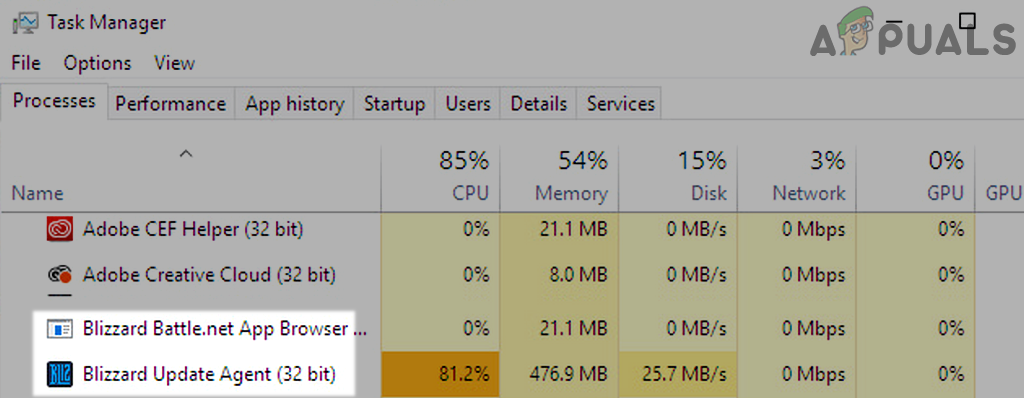
End Tasks of Blizzard Battle.net App in Tash Manager - Now repeat the same to all the processes related to Modern Warfare (Discord, etc.).
- Then, right-click on the Battle.net launcher and select Run as Administrator.
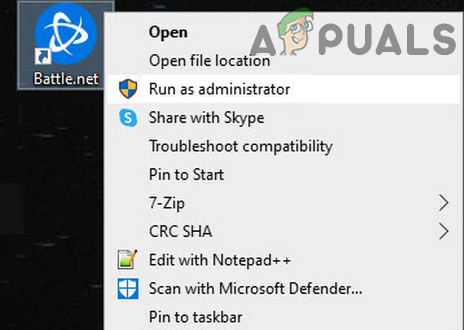
Open the Battle.net App as Administrator - Now open the Modern Warfare game and check if it working fine.
If the issue persists, then check if the game can be launched in safe mode.
Clear and Reinstall the Game’s Shaders
The Shader cache of Modern Warfare may become corrupt due to a graphics driver update as the older shaders become incompatible with updated drivers. This incompatibility may result in error 6456. Here, clearing and reinstalling the game’s Shaders may solve the problem.
- Open the game Options of Modern Warfare and head to the Graphics tab.
- Now find and click on Restart Shaders Installation.
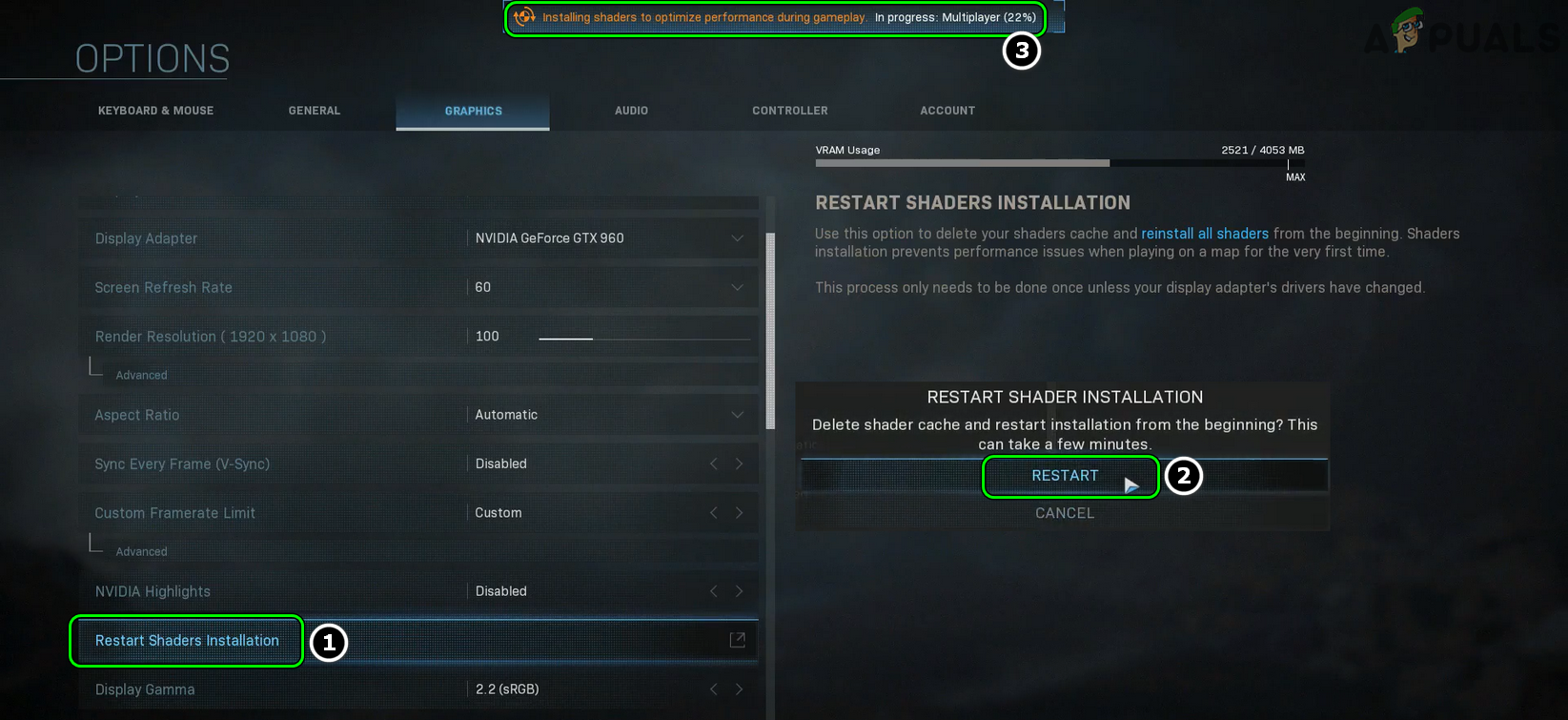
Restart Shaders Installation of the Modern Warfare - Then, in the dialogue box shown, click on Restart and wait till the reinstallation is complete (you can check the status near the top of the screen).
- Once the Shaders are reinstalled, relaunch the game and check if the Modern Warfare is operating normally.
Downgrade the System’s Graphics Driver to the Previous Release
If the Dev Error 6456 is shown after a graphics driver update and a bug in the updated driver or its incompatibility with the game may cause the issue. In this scenario, downgrading or reverting to the older graphics driver may solve the problem.
- Right-click on Windows and select Device Manager.
- Now, expand the option of Display Adapters and double click on the system’s graphics card.
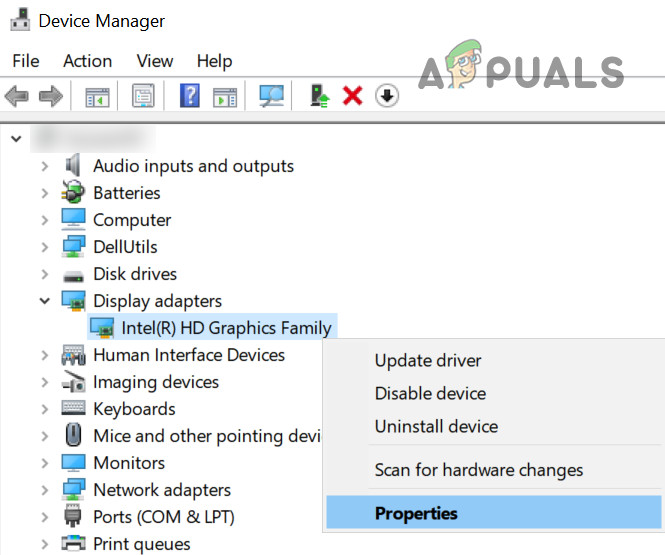
Open Properties of the Graphics Driver - Then head to the Driver tab and select Roll Back Driver.
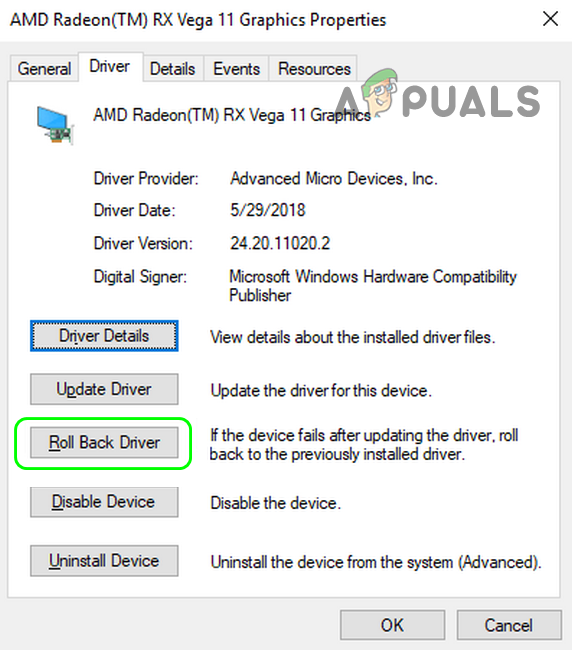
Roll Back the Radeon Driver - Now follow the prompts to complete the process and afterward, restart your system to check if the dev error is cleared. If so, then you may disable the automatic updating of the graphics driver.
Update the System’s Drivers to the Latest Build
Incompatibility between the outdated system’s drivers (especially, the graphics driver) and the COD game might have caused the dev error 6456. In this context, updating the system’s drivers to the latest build may solve the problem.
- Update the system’s drivers to the latest build and also make sure the PC’s Windows is updated as many OEMs use the Windows Update to keep the device drivers updated.
- Once the PC’s Windows and drivers are updated, check if the Modern Warfare game is working fine.
- If not and your graphics card manufacturer has an update utility like Nvidia GeForce Experience, then use that utility to update the graphics driver.
- Once the graphics card driver is updated, check if the Call of Duty game is clear of the error 6456.
Disable the Game Overlays
The Modern Warfare game might show the error 6456 if the game’s overlays have become incompatible with the game or the user is using too many overlays. In such a case, you can fix the dev error 4656 by disabling the game overlays.
Disable the FPS Counter of Modern Warfare
- Navigate to the Options menu of Modern Warfare and head to its General tab.
- Now, under Telemetry, toggle the switch of Frames Per Second (FPS) to Disabled and apply the changes.
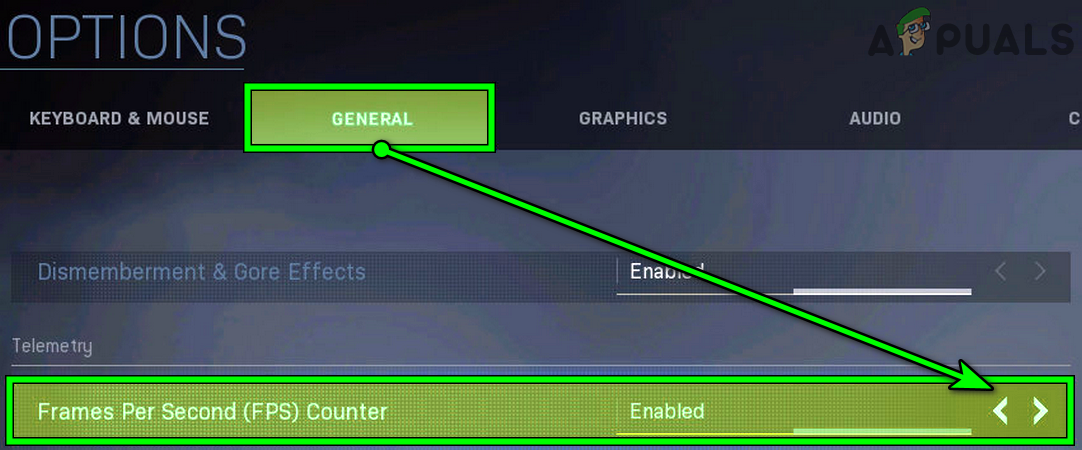
Disable the FPS Counter in Modern Warfare - Then relaunch the Modern Warfare game and check if the error 6456 is cleared.
If that did not work and you are using a capturing application (like OBS), check if clearing all the captures in that application solves the problem.
Disable the GeForce Experience Share Overlay
- Launch the GeForce Experience and open its Settings.
- Now, in the General tab, toggle off the switch of Share to the off position and relaunch Modern Warfare to check if the game is clear of the dev error.
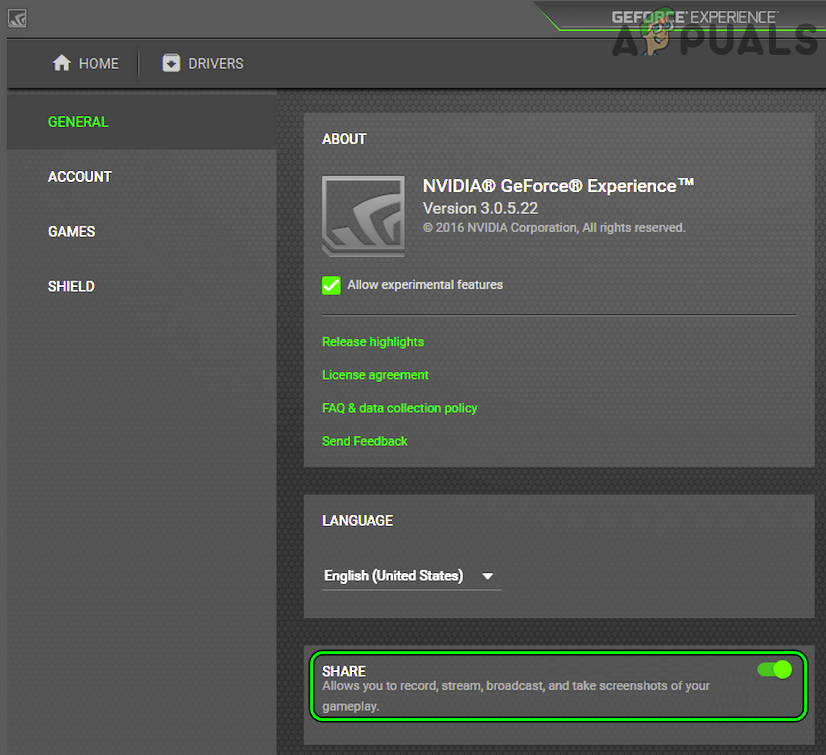
Disable Share Overlay in the GeForce Experience Settings
Close the NZXT Cam Application and Disable its Overlay
- Firstly, make sure the NZXT Cam app is updated to its latest build, and afterward, check if the Modern Warfare game is working fine.
- If not, close Modern Warfare and exit the NZXT cam application.
- Now, right-click Windows and select Task Manager.
- Then, end the tasks related to Modern Warfare and NZXT cam.
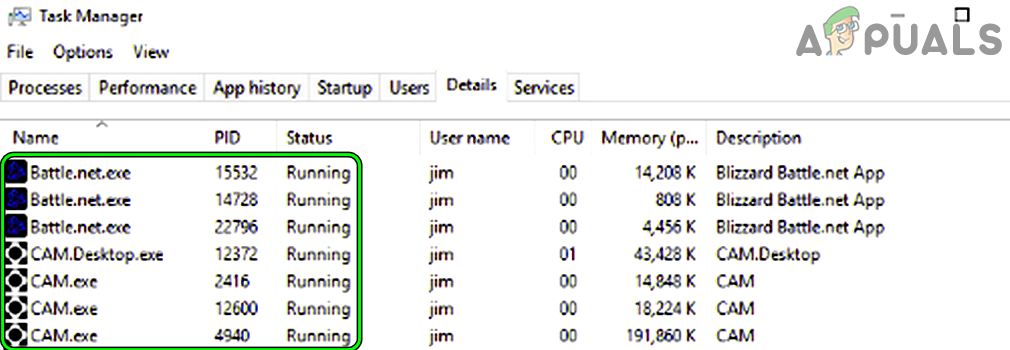
End Tasks of NZXT Cam and Battle.net in the Task Manager - Now, relaunch Modern Warfare and check if the game is clear of the dev error 6456.
- If not, close the Modern Warfare game and exit the NZXT Cam app. Make sure to end the relevant processes in the Task Manager.
- Then launch the NXZT Cam app and open its Settings.
- Now head to the FPS Overlay tab and uncheck Enable CAM Overlay.
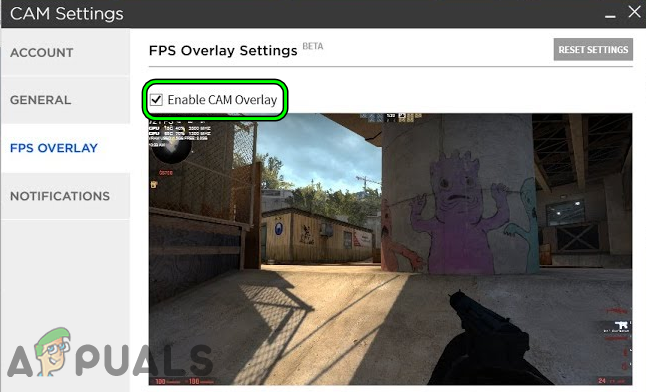
Uncheck Enable CAM Overlay in the NZXT Cam Settings - Then apply your changes and relaunch Modern Warfare game to check if the dev error 6456 is removed.
Close the Discord App and Disable its Overlay
- Close Modern Warfare and exit the Discord app (even from the system’s tray).
- Now, right-click on Windows and select Task Manager.
- Then, end the processes related to the Discord app.
- Now launch Modern Warfare and check if it is working fine.
- If so, you may launch the Discord app. If the issue re-appears, then make sure to disable the Discord overlay in the game settings, and afterward, check if the game’s dev error is cleared.
If the issue persists, then check if disabling all the overlays of the game clears out the issue.
Reinstall the Graphics Driver
If the system’s graphics driver has become corrupt, then its incompatibility with the Modern Warfare game may result in dev error 6456. In such a case, reinstalling the graphics driver may solve the problem.
- Firstly, navigate to the OEM website (like the Nvidia website) and download the latest version of the graphics driver.
- Now, right-click on Windows and select Device Manager.
- Then expand Display Adapters and right-click on the system’s graphics device.
- Now, select Uninstall Device and in the resulting window, checkmark the option of Delete the Driver Software of This Device.
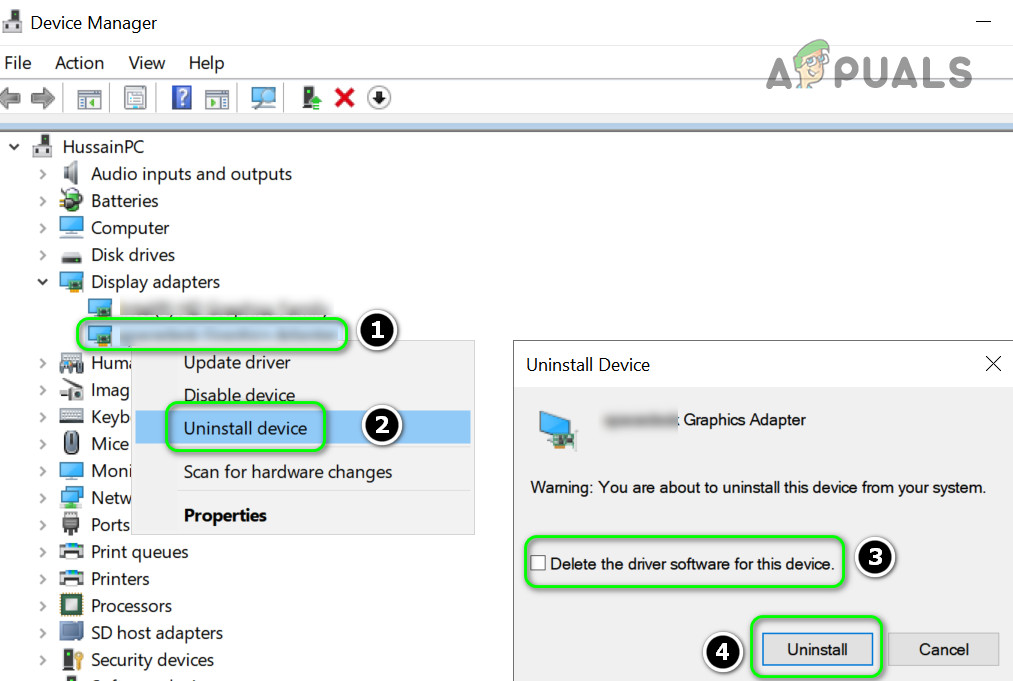
Check the Option of Delete the Driver Software for This Device for the Display Adapter and Click on Uninstall - Then click on the Uninstall button and let the driver be uninstalled.
- Once done, restart your system. Keep in mind the display may look a bit weird but do not worry, it will be better.
- Upon restart, if the Windows OS tries to install a generic graphics driver, let it install, and afterward, check if the error 6456 is cleared.
- If not, launch the latest downloaded graphics driver (in step 1) as administrator and follow the prompts to install the driver.
- Once installed, restart your system, and upon restart, launch the COD game to check if it is working fine.
If that did not work, then you may use a graphics driver uninstallation utility (like Display Driver Uninstaller/DDU or AMD’s Cleanup Utility) to uninstall the driver and afterward, install the latest driver to check if that clears out the error 6456. If reinstalling the latest version of the driver did not work, then check if installing an older version of the graphics driver solves the problem.
Scan and Repair the Game Files of Call of Duty: Modern Warfare
There are numerous reasons (like a sudden power failure) that can corrupt the game files of COD: Modern Warfare and this corruption might lead to the dev error 6456. Here, scanning and repairing the game files of the Call of Duty game may solve the problem.
- Open the Battle.net launcher and click on Call of Duty: Modern Warfare.
- Now, near the Play button, click on the gear/settings icon and select Scan and Repair.
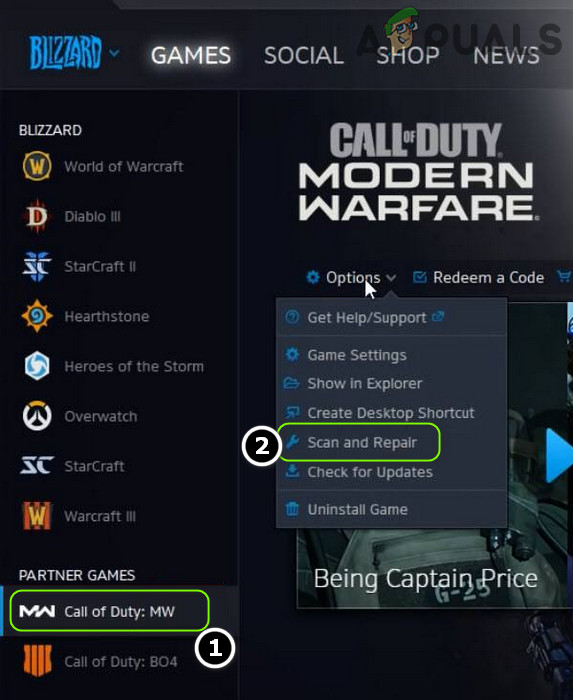
Scan and Repair Modern Warfare in Battle Net Launcher - Then wait till the repair job is complete. This might take some time to complete.
- Once done, open the Battle.net app and launch the COD game to check if it is clear of the dev error 6456.
Remove the Conflicting Applications
Modern Warfare might show the error if another application on the system is interfering with the game modules of the COD. In such a case, uninstalling the conflicting application might solve the problem.
- Firstly, to find out the problematic application, perform a clean boot of your PC and check if the game is clear of the error.
- If so, then enable back the processes/ services one by one till you find the problematic one.
Once found, you may keep the problematic application disabled at the system start or uninstall it (if not essential). The following applications are reported by the users to cause the issue:
- GeForce Experience
- Afterburner
- StreamlabsOBS
- Discord
If you have any of these, you may uninstall them. For illustration, we will discuss the process of uninstalling the GeForce Experience.
- Right-click on Windows and select Apps & Features.
- Now expand GeForce Experience and click on Uninstall.
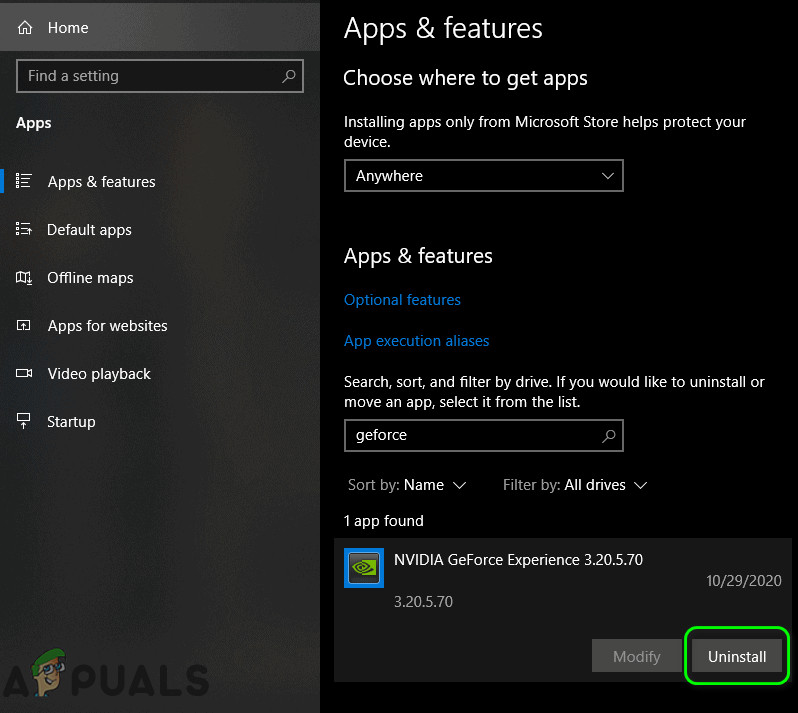
Uninstall Nvidia GeForce Experience - Then confirm to uninstall GeForce Experience and follow the prompts on your screen to uninstall the application.
- Once uninstalled, restart your PC, and upon restart, check if the Modern Warfare game is cleared of the error 6456.
Reinstall the Modern Warfare
If none of the above did the trick, the error could be a result of a corrupt installation of the game that is beyond repair. In this scenario, reinstalling the game may solve the problem. For elucidation, we will guide you through the process for the Battle.net app on Windows.
- Launch the Battle.net app and click on Modern Warfare.
- Now, just near the Play button, click on the Gear icon, and in the menu shown, click on Uninstall.
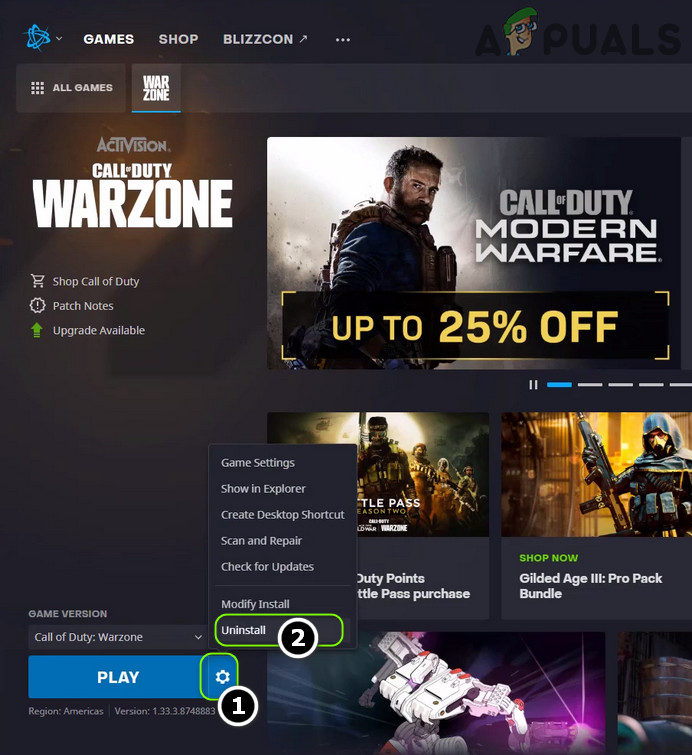
Uninstall Modern Warfare - Then let the game uninstall and restart your PC.
- Upon restart, right-click Windows and select Apps & Features.
- Now check the list of installed applications for Modern Warfare. If shown, expand Modern Warfare and select Uninstall.
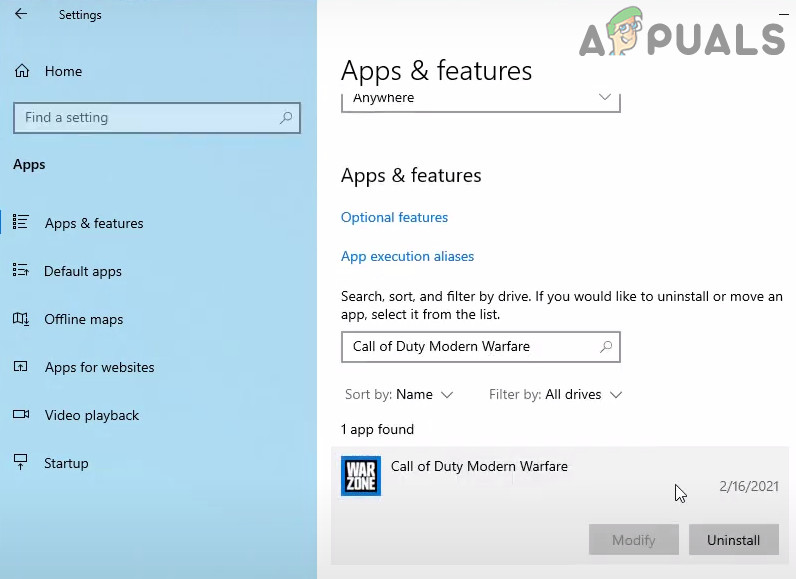
Uninstall Modern Warfare in Apps & Features - Then follow the prompts to uninstall Modern Warfare and restart your PC.
- Upon restart, right-click on Windows and select Run.
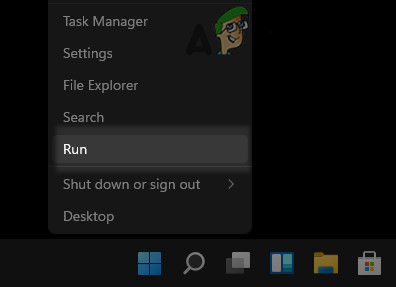
Open the Run Command Box from the Quick Access Menu - Now, navigate to the following paths one by one and delete the remnants of the Modern Warfare installation.
\Windows\Temp \Program Files\(gametitle) \Program Files (x86)\(gametitle) \Program Files\Common Files\Blizzard Entertainment \Users\Public\Games\(gametitle) \Users\Public\Public Documents\Blizzard Entertainment\(gametitle)\
- Then clear the Recycle Bin on the desktop and reboot your PC.
- Upon reboot, launch the Battle.net app and open Modern Warfare.
- Now click on Install and let the game install. It may take some time to download/install as its size is around 200+ GBs.
- Once installed, launch the Modern Warfare game and hopefully, it will be working fine.




