How to Fix “Dev Error 6039” in Call of Duty Warzone?
Fix: DEV ERROR 6039 [code_pre_gfx.fc] on COD: Warzone
Dev error 6039 is a Warzone error, reported mainly on PC and consoles (like PS4, Xbox). For some users, the Dev error occurred after a Warzone update but it usually occurs when a user launches Warzone. The game crashes or shows a black screen with the error code.

Many factors can lead to dev error 6039 in Warzone. Here are the most common ones:
- Non-Optimal Graphics Settings of Warzone: If the Warzone’s graphics settings are not optimal as per the system, then that may result in the Warzone error at hand because the system cannot properly parse the game’s graphics.
- Corrupt Graphics Driver of the System: If the installation of the system’s graphics driver is corrupt, then its incompatibility with Warzone could be the root cause of the dev error 6039.
- Interference from 3rd Party Application or Security Product: If a 3rd party application (like the Blitz.gg app) or system’s security product (like Avast antivirus) is hindering the execution of essential Warzone modules, then that may lead to the dev error 6039.
- Corrupt Installation of Warzone: If the game’s installation got corrupt due to the partial application of the latest Warzone update, then it can cause the error under discussion.
Optimize the Graphics Settings of Warzone in the Graphics Utility
Warzone’s dev error 6039 could be a result of the non-optimal graphics settings of the game as the system fails in properly parsing the game’s graphics. In such a case, optimizing the graphics settings of Warzone through the graphics utility (like AMD Software) may solve the problem.
- Exit Warzone and its launcher. Make sure to end related processes in the Task Manager.
- Now launch GeForce Experience and in the Games tab, select Warzone.

Optimize Warzone in GeForce Experience - Now in the right pane of the window, click on the Optimize button, and once the game’s optimization is complete, launch the Warzone game to check if it is clear of the dev error 6039.
Perform a Clean Boot of the System and Uninstall the Conflicting Application
Warzone might show the dev error 6039 if another application on the system is hindering the execution of essential game modules. In this context, performing a clean boot of the system and uninstalling the conflicting application may solve the problem.
- Perform a clean boot of the system and check if Warzone is working fine.
- If so, then enable back the services/processes one by one (disabled during clean boot) and check which one was causing the issue. Once found, you may keep it disabled during the system’s startup or uninstall it.
Blitz.gg app is a known application to cause the Warzone issue at hand and if you have it installed, uninstalling it may clear the dev error.
- Right-click Windows and open Apps & Features.
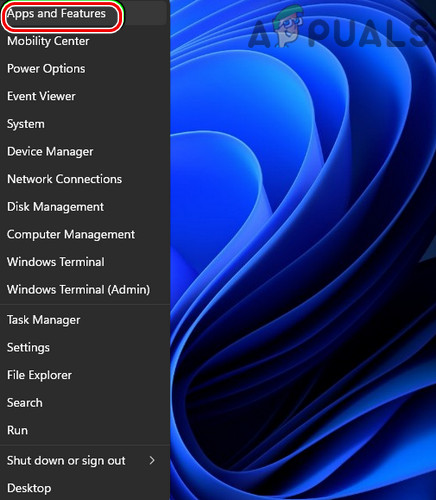
Open Apps & Features - Now, in front of the Blitz.gg app, click on the three vertical ellipses and select Uninstall.

Uninstall Blitz.gg App - Then confirm to uninstall the Blitz.gg app and follow the prompts on the screen to uninstall it.
- Once uninstalled, restart your system, and upon restart, open Warzone and check if it is operating fine without dev error 6039.
Scan and Repair the Warzone Installation in the Battle.net Launcher
You may encounter the Warzone dev error 6039 if the game’s installation is corrupt. This Warzone corruption might have occurred due to the partial application of the game. Here, repairing the Warzone installation through its launcher may solve the problem.
- Open the Battle.net launcher and in the game’s library, select the Warzone game.
- Now expand its Options and click on Scan and Repair.

Scan and Repair Warzone - Then wait till the Warzone’s files are scanned for any errors and afterward, repaired.
- Once completed, relaunch the Battle.net client and check if the Warzone dev error 6039 is cleared.
Reinstall the System’s Graphics Driver
Warzone may crash with dev error 6039 if the system’s graphics driver is corrupt as it can create incompatibility between the driver and Warzone. In such a case, reinstalling the system’s graphics driver may solve the Warzone problem.
- Firstly, download the latest graphics driver as per the system’s specs from the OEM website (either PC’s OEM like Dell or graphics OEM like Nvidia).
- Then, right-click Windows and select Device Manager.

Open Device Manager Through the Quick Access Menu - Now expand the tab of Display Adapter and right-click on the graphics card.
- Then click on Uninstall and in the resulting menu, checkmark Attempt to Remove the Driver for This Device.

Uninstall the Graphics Driver in the Device Manager - Afterward, click on Uninstall and wait till the graphics driver is uninstalled.

Select Attempt to Remove the Driver for This Device and Click on Uninstall for the Graphics Device - Once uninstalled, right-click Windows and select Apps & Features.
- Now, in front of the graphics utility (like AMD Software), click on three vertical ellipses and click on Uninstall.

Uninstall AMD Software - Then follow the prompts on the screen to uninstall the graphics utility and once done, restart your PC.
- Upon restart, let the Windows install a generic graphics driver and afterward, launch Warzone to check if it is clear of the dev error 6039.
- If not, install the latest graphics driver (downloaded earlier) as administrator, and afterward, restart your PC.
- Upon restart, launch Warzone and check if it is working fine.
Disable the System’s Antivirus and Firewall
Warzone may show the dev error 6039 if the system’s antivirus or firewall is interfering with the game modules. For elucidation, we will discuss the process to disable ESET Internet Security (you may follow the instructions as per the system’s security application).
Warning: Advance with utmost care and at your own risk as disabling the system’s antivirus or firewall may expose the system, network (along with other devices), and data to threats.
- Exit Warzone and close its launcher.
- Now open Task Manager and end all the processes related to Warzone and Battle.net launcher.

End Tasks of Blizzard Battle net App - Then, expand the hidden menu of the system’s tray and right-click on ESET.

Pause ESET Protection and Firewall - Now select Pause Protection and for the UAC prompt (if received), click Yes.
- Then select the time interval (like 10 minutes) and afterward, confirm to disable the ESET protection.
- Again, right-click on the ESET product in the hidden menu of the system’s tray and click on Pause Firewall.
- Then click Yes for the UAC prompt (if received) and afterward, confirm to disable the ESET firewall.
- Now, launch Warzone and check if it is clear of the dev error 6039.
- If not, check if disabling Windows Defender clears the dev error.
Reinstall the Warzone Game
Warzone might show the Dev error if the game’s files are corrupt which might have occurred due to the partial application of the latest Warzone update. As repairing didn’t work, we can try reinstalling the entire game.
- Firstly, create a backup of the essential data/info of Warzone.
- Then launch the Battle.net client and in the games’ list, select Warzone.
- Then, click on the gear/settings icon, and in the menu shown, select Uninstall.

Uninstall Call of Duty Warzone - Now confirm to uninstall the game and wait till Warzone is uninstalled.
- Once uninstalled, restart the PC and upon restart, right-click Windows and open Apps & Features.
- Now check if Warzone is shown in the apps’ list. If so, uninstall Warzone and restart the PC.
- Upon restart, delete the leftovers of Warzone from the following locations (where C is the system drive):
%temp% C:\Windows\Temp C:\Program Files\ C:\Program Files (x86)\ C:\Program Files\Common Files\Blizzard Entertainment C:\Users\Public\Games\ C:\Users\Public\Public Documents\Blizzard Entertainment\
- Once done, restart the PC and upon restart, reinstall Warzone. During the reinstallation process, make sure the game’s download does not pause or the system goes to sleep during the game’s download process, otherwise, you may encounter the dev error 6039 again.
- Once done, launch the game and hopefully, it will be clear of the dev error at hand.
- If that did not work, then check if reinstalling Warzone on a different disk (if the issue is occurring in the internal drive, then reinstall on external or vice versa) solves the problem.
If the issue persists, then you may reset the system/device to the factory defaults or reinstall its OS.





