How to Fix “Dev Error 1202” in Modern Warfare?
Dev error 1202 in Modern Warfare mainly occurs due to issues with the game’s installation or graphics cards. Internal game issues range from an outdated game installation to a corrupt one. The dev error occurs on the Modern Warfare games mainly when the player is in multiplayer mode. This issue is reported to occur on all supported platforms like PCs, consoles, etc.
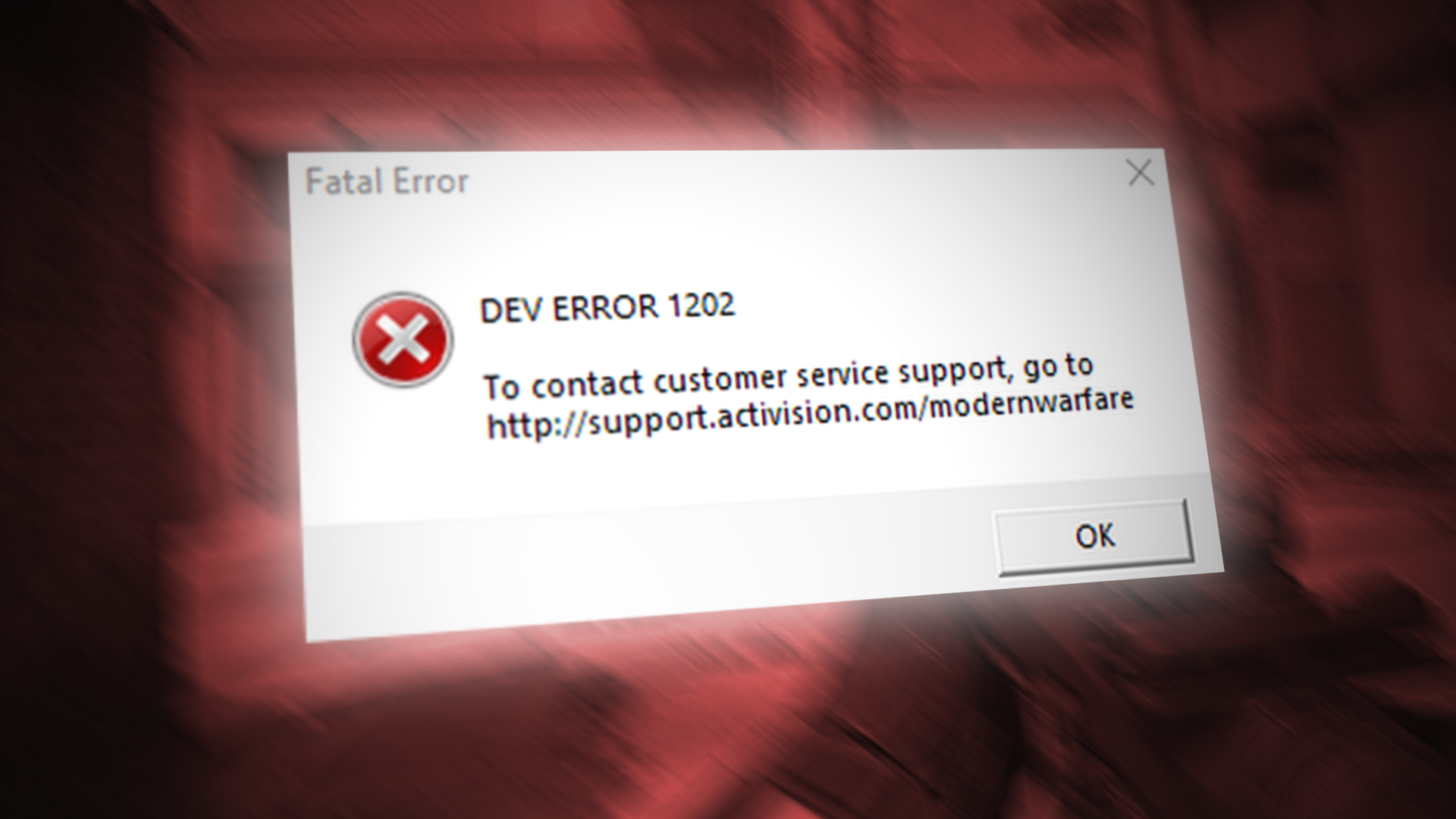
The following can be easily marked as the main ones to cause the dev error 1202 in the Modern Warfare game:
- Outdated Installation of the Modern Warfare Game: If the MW game’s installation is outdated, then it may have become incompatible with the system’s OS and its essential modules may be blocked by the OS from execution.
- Outdated or Incompatible Graphics Driver of the System: You may encounter the dev error 1202 on the Modern Warfare game if your system’s graphics driver is outdated or incompatible with the game.
- Incompatible DirectX Version of the System: The Modern Warfare game may also error out if it is not compatible with the latest version of the system’s DirectX as the game may fail to access the essential graphics modules of the system.
- Corrupt Installation of the MW Game: The dev error 1202 may occur if the installation of the Modern Warfare game is corrupt and due to this corruption, the game is failing to access or load its essential modules.
1. Update the Modern Warfare Game to the Latest Build
This issue in the Modern Warfare game might occur if the game’s installation is outdated as the OS may block the execution of the essential game modules due to incompatibility with the outdated game. In such a case, updating the Modern Warfare to the latest installation may clear the dev error 1202. Before proceeding, check if hitting the retry button continuously lets you in the game.
- Open the Battle.net Game launcher and select the COD Modern Warfare game.
- Now expand the game’s Options and click on Check for Updates.
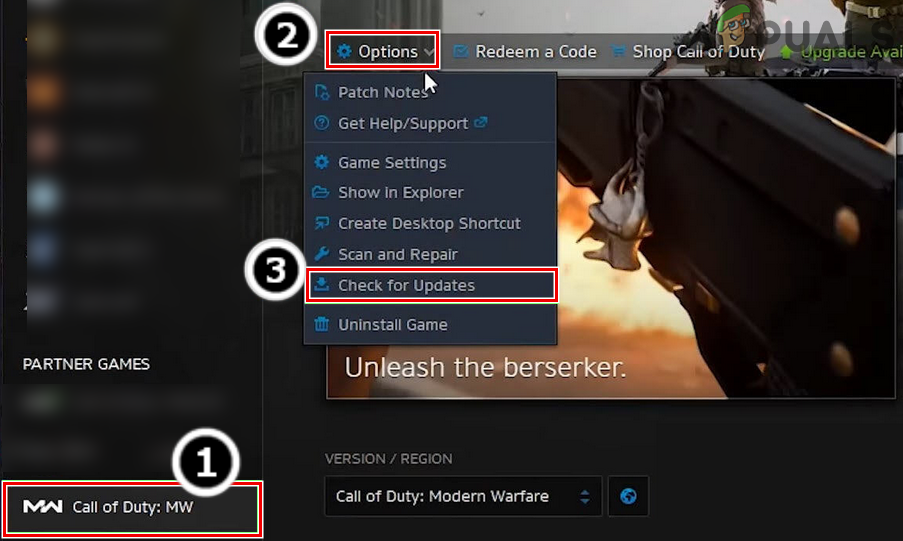
Check for Call of Duty Modern Warfare Updates - If a game update is available, download and install the update.
- Once updated, relaunch the game’s launcher and open the Modern Warfare game to check if its dev error 1202 is cleared.
2. Downgrade the System’s Graphics Driver
The game might show the dev error 1202 if the latest update of the system’s graphics driver is not compatible with your system and is failing to load its essential modules in the system memory. In such a case, downgrading the system’s graphics driver may clear the Modern Warfare dev error.
- Right-click Windows Start Menu Icon and open Device Manager.
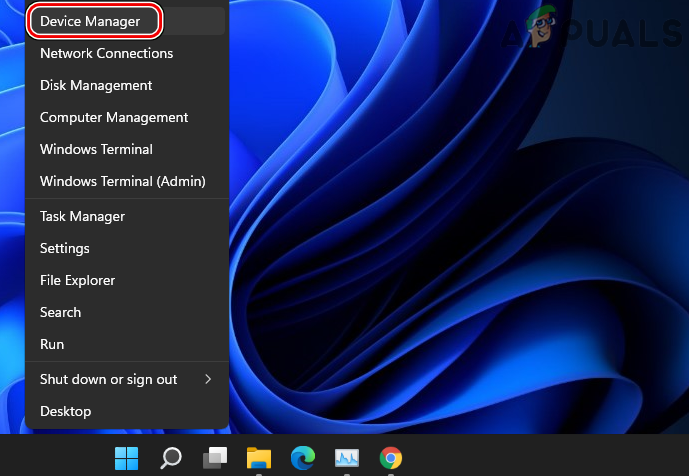
Open Device Manager Through the Quick Access Menu - Now expand the Display Adapters tab by double-clicking it and then right-click on your graphics card.
- Then select Properties and in the Properties window, head to the Driver tab.
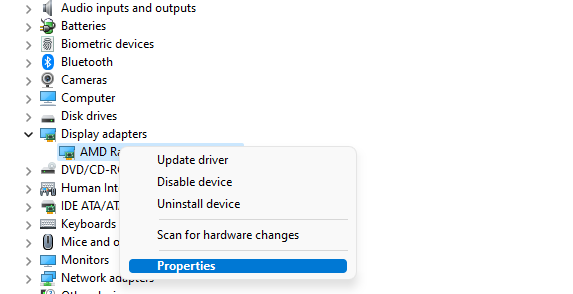
Open Properties of the Graphics Card in the Device Manager - Now click on the Roll Back Driver button (if the button is greyed out, follow from step 6), and afterward, confirm to roll back the graphics driver.
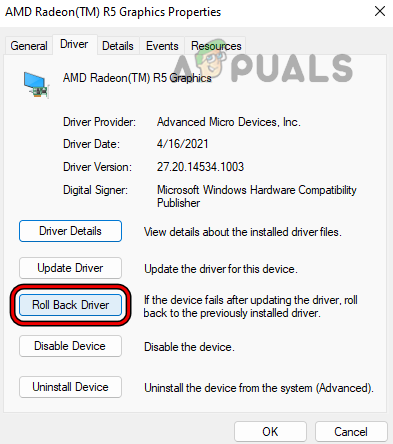
Roll Back the System’s Graphics Driver - Once done, restart your system, and upon restart, launch the Modern Warfare game to check.
- If not or the Roll Back button was greyed out on step 4, launch a web browser and steer to the OEM website (like Nvidia).
- Now download an older driver from the website as per your system/card specs.
- Then right-click on your graphics driver in the Display Adapters tab of the Device Manager and select Uninstall Device.
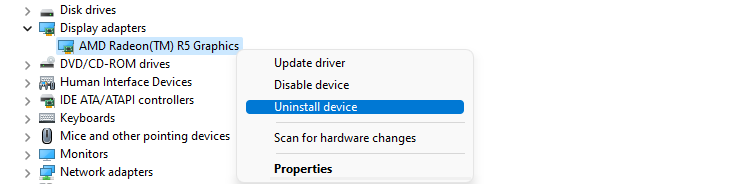
Uninstall the Graphics Driver in the Device Manager - Now checkmark the option of Attempt to Remove the Driver of This Device and then click on Uninstall.
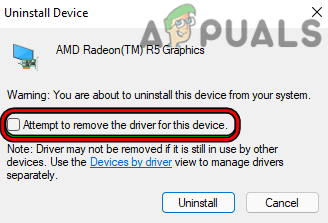
Select Attempt to Remove the Driver for This Device and Click on Uninstall for the Graphics Device - Once done, restart your system and upon restart, let the Windows install a generic graphics driver and launch the game.
- If that did not work, launch the older driver (downloaded earlier) as an administrator and follow the prompts on the screen to complete the installation process.
- Once done, restart your PC and upon restart, check if the Modern Warfare game is clear of the dev error 1202.
- If that did not work, you may try all the available older drivers on the OEM website one by one till the error is cleared or no driver is left to try.
If the error is cleared with an older driver, then you may stop auto-updating that driver on your system till the error is reported to clear with an updated driver.
3. Update the System’s Graphics Driver to the Latest Build
If your system’s graphics driver is outdated, then its incompatibility with the device’s OS can cause the error at hand as the driver is failing to execute properly. Here, updating the system’s graphics driver to the latest build may resolve the issue.
- Firstly, update the PC’s Windows to the latest build and check if that fixes the issue.
- If not, right-click Windows Start Menu Icon and select Device Manager.
- Now expand the Display Adapters tab and right-click on your graphics driver.
- Then select Update Driver and click on Search Automatically for Drivers.
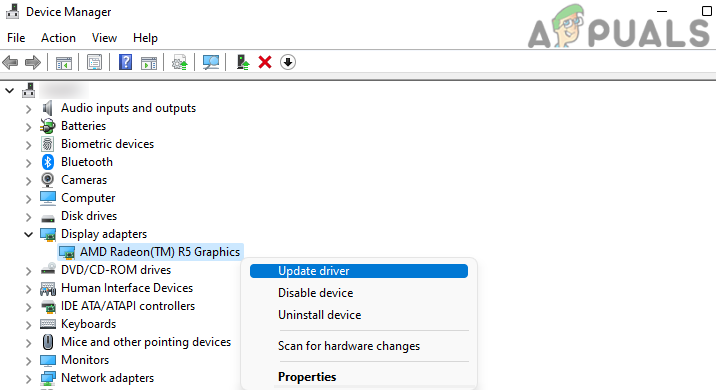
Update Driver of the Graphics Device in the Device Manager - If a graphic driver update is available, install it and then restart your PC.
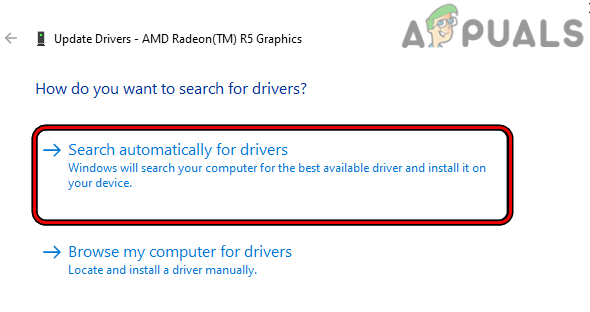
Search Automatically for Drivers of the Graphics Device - Upon restart, launch the Modern Warfare game and check if it fixed the issue.
- If that did not work, launch a web browser and head to the OEM website (like Dell or Nvidia).
- Now download the graphics driver as per your system specs and then install it as an administrator.
- Then restart your system and after restart, launch the Modern Warfare game and check if its the error persists.
- If the issue persists, check if updating all the system drivers resolves the issue.
- If the error still occurs, then check if updating the system’s graphics driver through the OEM utility (like HP Support Assistant) clears the dev error 1202.
4. Launch the Modern Warfare Game in the DirectX 11 Mode
Dev error 1202 might occur on your system if the game is not compatible with the latest DirectX version (currently version 12) and due to this incompatibility, the game is failing to access the required graphic resources. In this scenario, launching the Modern Warfare game in the DirectX 11 mode may clear the dev error under discussion.
- Open the Battle.net application and select the COD Modern Warfare game.
- Now expand its Options and in the sub-menu, select Game Settings.
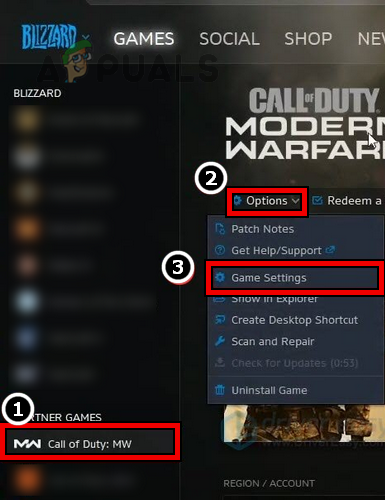
Open the Game Settings of the Call of Duty Modern Warfare - Then, in the right pane of the resulting window, tick the checkbox of Additional Command Line Arguments.
- Now type in the following in the box shown:
-d3d11
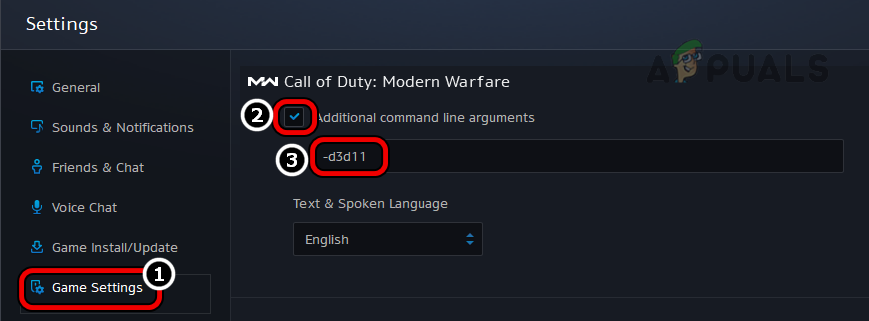
Set the Modern Warfare Game to Launch in the DirectX 11 Mode - Then click on Done and afterward.
5. Host the Game as the Free Player
There are certainly free-to-play maps/playlists for free users and if a player who owns the game, plays a free map or playlist, then due to a glitch in the game’s modules, the player with full rights may get the dev error 1202. In this case, hosting the game as a free player may clear the glitch, thus solving the problem. Keep in mind that you may relaunch the game launcher after each match.
- If there is a free player in your teammates, ask him to send you the invite and host the game.
- Then join the game through the invite and check if that fixes the issue.
- If no free player is available, then log out of the Battle.net launcher and click on Create a Free Blizzard Account.
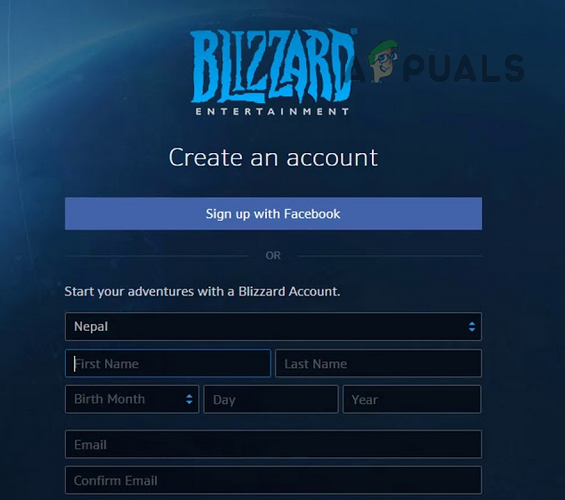
Create a New Free Blizzard Account - Now follow the prompts on the screen to complete the process of creating a new free account and then use that free account to play the game.
- After a match is completed, log out of the free account and log in using your original account.
- If that did not work, then you may invite yourself through the free account and use that invite on the original account to play the game.
6. Reinstall the Modern Warfare Game
The Modern Warfare game may show the dev error 1202 if the game’s installation has become corrupt. Here, performing a reinstallation of the Modern Warfare game may clear the issue. Before moving on, make sure to back up the essential game data (like screenshots or screen recordings, etc.). Keep in mind that this can take time and data (100GB+) to complete.
- Open Battle.Net’s launcher and select the Modern Warfare game.
- Now expand its Options and click on Uninstall Game.
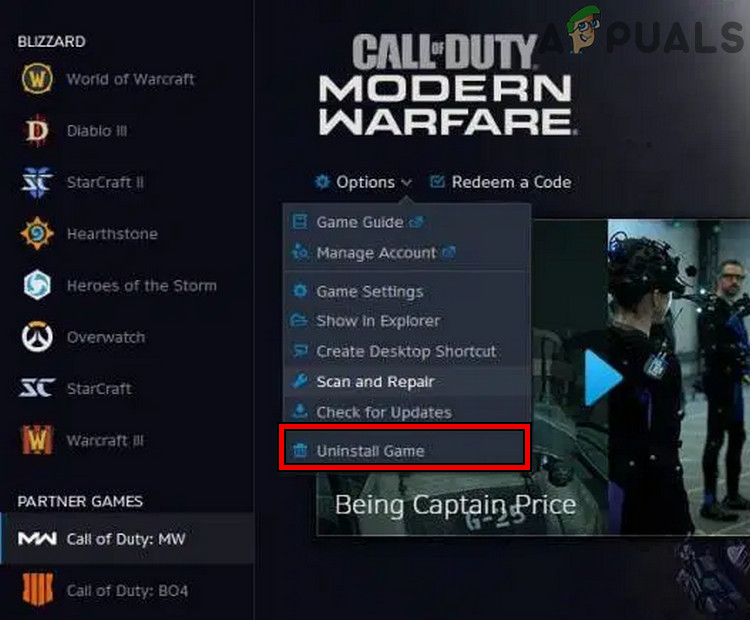
Uninstall Modern Warfare - Then confirm to Uninstall the game and wait till the game uninstalls.
- Once done, restart your system and upon restart, right-click Windows.
- Now select Apps & Features and locate the Modern Warfare game (if shown).
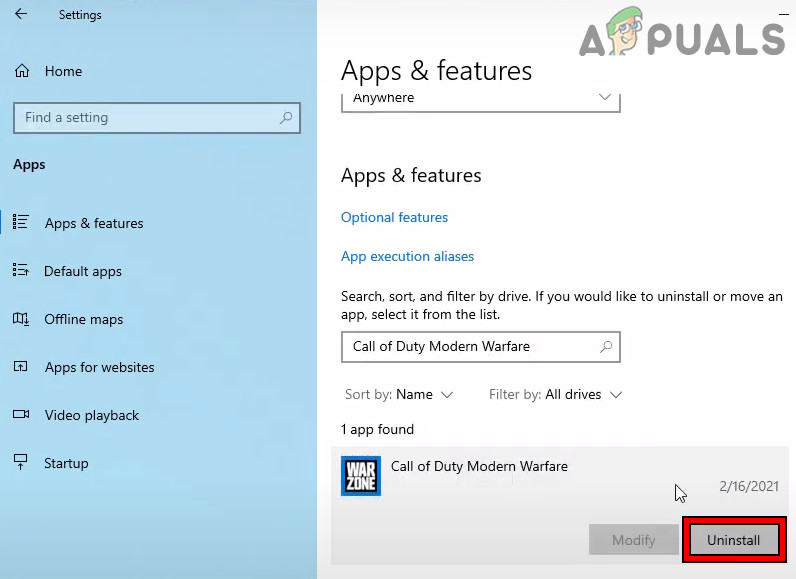
Uninstall Modern Warfare in Apps & Features - Then expand its options and click on Uninstall.
- Now confirm to uninstall the Modern Warfare game and once done, restart your system.
- Upon restart, launch the game launcher and select the Modern Warfare game.
- Now click on Install and follow the prompts to complete the process. Make sure the system does not go to sleep during the installation process, otherwise, it may cause the dev error 1202 upon reinstallation.
- Once installed, launch the Modern Warfare game and hopefully, it will be clear of the dev error 1202.
If that did not work, then you may reset the device (console, PC, etc.) to the factory defaults or perform a reinstallation of the OS (like reinstalling Windows on PC) to clear the dev error 1202 on the Modern Warfare game.





