DbxSvc ‘Failed to connect to the driver’
If you recently checked your event viewer then you must have seen an event occurring multiple times in your event logs. This error event will be something like this
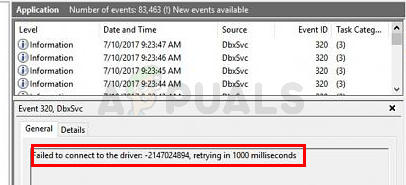
Failed to connect to the driver: -2147024894, retrying in 1000 milliseconds¨ ID:320 (DbxSvc)
Although most of the users get this specific error message in the event log but you might see a variation of this message. You will also notice that this error message will flood your event log. Users have seen hundreds and even thousands of these events in the event log. So, even though you might not be seeing any error while using an application, you must be worried or at least curious about the origin of this error event.
Let’s first start with what is causing the issue. The name of the file that is causing all of these events is dbxsvc.exe and this file is related to Dropbox. The sole purpose of this file is to install the Smart Sync driver of Dropbox. So, if you have the Dropbox application installed on your system then you are prone to this error. If you aren’t a Dropbox business user then this file should not run at all and, therefore, you shouldn’t see this error. However, this file will be present on your system since it is created during the installation process. The problem occurs when this file tries to connect the driver and it can’t. The thing is, it is designed to fail to connect. But, just because it isn’t connecting doesn’t mean that your software (Dropbox) is misbehaving. So, technically, the events in the event viewer are benign and you shouldn’t worry about them. Windows consider the failed connection as a problem and triggers the error log. The reason why you are seeing a huge number of similar error logs is because the connection establishment is done after 1 second.
So, the bottom line here is that there isn’t a problem with your PC or your Dropbox application. Everything is functioning as expected. The event logs you are seeing are nothing to worry about. But, if you are one of those users who can’t stand these error event logs or you simply want to get rid of these error events so you can look at other event logs then the solution is to disable or delete the service. So, go through each of the methods given below and apply the solution that is more suitable for you.
Dropbox has released a temporary workaround in their newer versions. Since you are seeing a lot of error logs in the event viewer, the latest update lowers the frequency of DbxSvc connection establishment from once every second to once every minute. This isn’t really a solution but it will lower down the number of events in your event log. You should log in to your Dropbox account > Go to Settings > Tick the box Include me on early releases. This should update your Dropbox to the latest version.
Method 1: Uninstall Dropbox and Delete DbxSvc
A lot of the users faced this issue even after uninstalling the Dropbox from their computers. So, this means that the service gets left on your computer. So, a simple solution is to uninstall the Dropbox and delete the DbxSvc service.
Note: Deleting or disabling the DbxSvc might cause problems in the future. Since it is related to the Smart Sync, you will face issues later on if you decide to get the Smart Sync (or any other feature that might be dependent on DbxSvc). So proceed at your own risk.
Follow the steps given below to stop and delete the DbxSvc service
- Press Windows key once
- Type command prompt in the Windows Search box
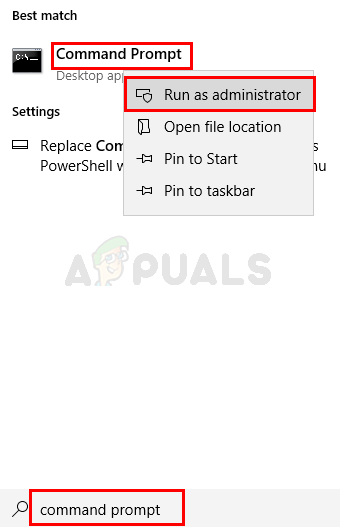
- Right click command prompt from the search results and select Run as administrator
- Type sc stop DbxSvc and press Enter
- Type sc delete DbxSvc and press Enter
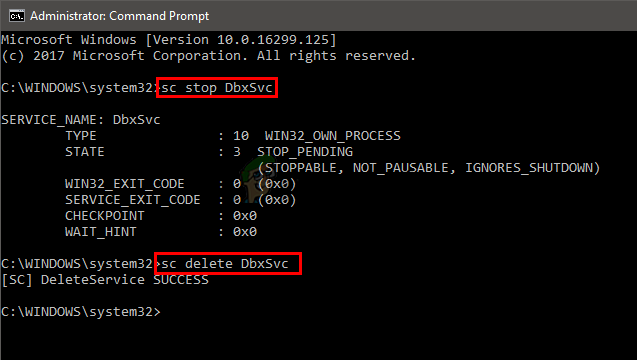
This should stop and delete the service.
Method 2: Disable Service
Note: Deleting or disabling the DbxSvc might cause problems in the future. Since it is related to the Smart Sync, you will face issues later on if you decide to get the Smart Sync (or any other feature that might be dependent on DbxSvc). So proceed at your own risk.
Simply disabling the dbx_svc has resolved the issue for a lot of people as well. This is for users who still want to keep the Dropbox but want to get rid of this event viewer issue.
- Hold Windows key and press R
- Type services.msc and press Enter
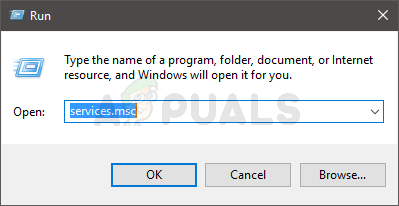
- Locate and double click the service named dbx_svc
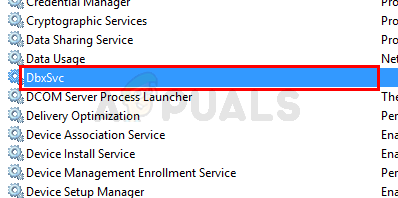
- Select Disable from the drop down menu in Startup Type
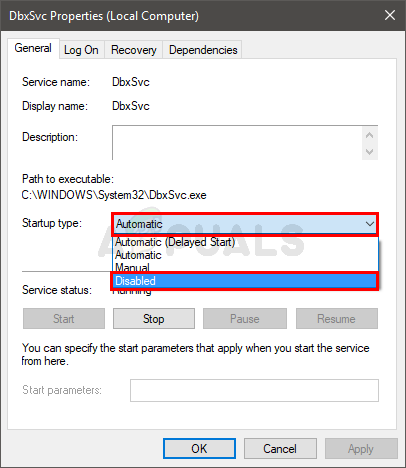
- Click Stop of the Service Status is Running
- Click Apply then select Ok
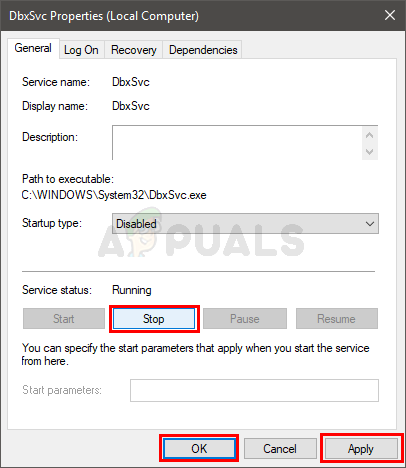
This should do the job for you.




