How to Enable Dark Mode in Microsoft Office?
These days every application is getting dark mode feature updates. Dark mode helps in reducing eye strain and provides a beautiful look for the application. The bright screen can hurt eyes and will be bad to look at during the night time. Microsoft Office also has the theme option for the Dark Mode with the addition of background features. Most versions of Office after 2013 will have this feature available in any of the Office applications. We will show you the settings for changing the theme to dark in this article.

Enabling Dark Mode in Microsoft Office
The Microsoft Office will be in white or colorful theme by default when installed. Users can try changing the theme to one of the dark mode options in any of the Microsoft Office applications. Every application has this option available in the settings. It has black and dark gray themes available in the settings, both can be used as the dark mode. We will be using Microsoft Word to demonstrate the methods. The theme option can be found in two different setting options that we will show down below:
Method 1: Using the Account Settings to Change Theme
- Open one of the Microsoft Office applications by clicking the shortcut or searching in the Windows search feature. Click on the File menu at the top.
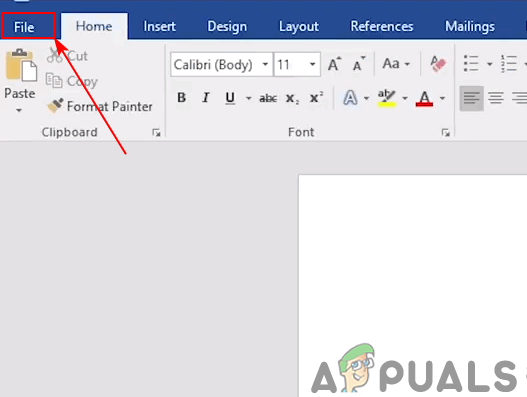
Opening the file menu - Now click on the Account or Office Account option. In there you will find an option for the theme, click on the theme menu and select Dark Gray option.
Note: You can also choose the Black theme that will be darker than dark gray.
Changing the theme in account settings - Choosing this option will change the theme for all the other applications of Microsoft Office automatically.
Method 2: Using the Application Options to Change Theme
- Open any of the Microsoft Office applications by double-clicking the shortcut or searching through the Windows search feature.
- Click on the File button at the top left side and then click on the Options in the left side
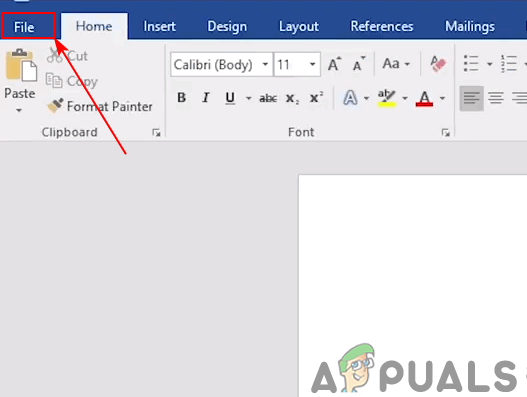
Opening the file menu - A new window will open with the General tab selected by default. You can find the Office theme option available in it. Click on the menu of Office theme and select the Black option.
Note: You can also select Dark Gray for a less dark theme.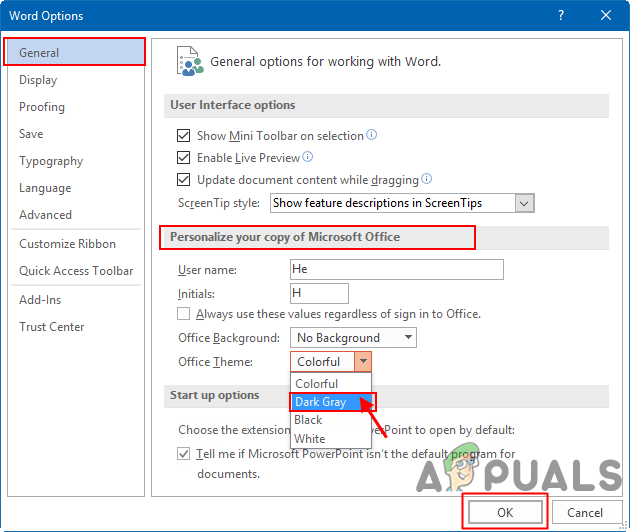
Changing the theme in General settings - Then click on the Ok button to apply changes of the theme in Microsoft Office.





