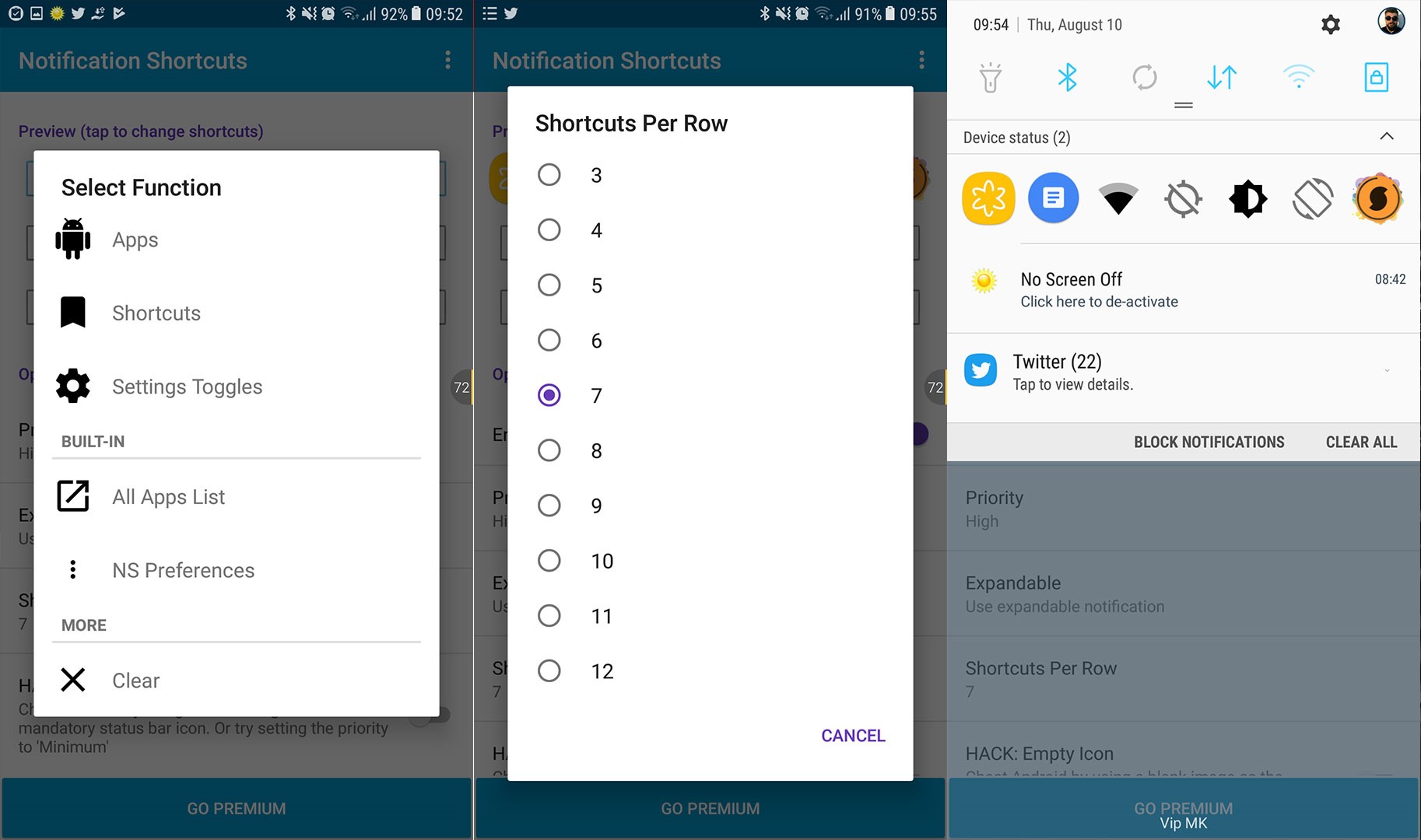How to Create Custom App Shortcuts on Your Android Device
One of the most impressive things about Android is how easy is to modify and customize your phone according to your likings. With the right apps and a little time, you can make your smartphone look astonishing. But, do you really think that the most important thing is to make your phone look great? OK, I am not saying that it doesn’t matter at all. But at the end of the day, your phone is just a tool that you use for various tasks. And, if it is not capable of performing these tasks, the beautiful look will not make you feel better.
Aside from the apps for making your phone look fantastic, here I will present you 3 handy apps that will increase the overall functionality of your Android smartphone. These apps will allow you quick access to your most used Android features. Here you can learn how to create custom app shortcuts on your Android device.
More Shortcuts
More Shortcuts is a free app that you can find on the Google Play Store. It has a simple, self-explanatory design. It is friendly for use and allows you quick access to the most used functions of your phone.
With this app, you can add activity shortcuts from almost any app. For example, if you like to launch your smartphone’s Camcorder directly from your home screen, without launching the camera first, you can create a shortcut for it. More shortcuts will let you turn on the flash, put your device to silent, play any content from your gallery with a single tap on your home screen, and much more.
The procedure for adding a shortcut is pretty simple. First, you need to select the action for your shortcut from the menu of the app. In my case that would be to lock the screen. After you click on the action, you can choose the icon for your shortcut, as well as the label. When you finish customizing your shortcut, you can click OK, and the shortcut will appear on your home screen.
More shortcuts even have an option to open one or multiple floating widgets from your home screen shortcuts, but for that function and a couple of others, it requires purchasing additional apps. However, even only with this free app, you have a wide variety of handy shortcuts. Here is the download link, if you are interested More Shortcuts.
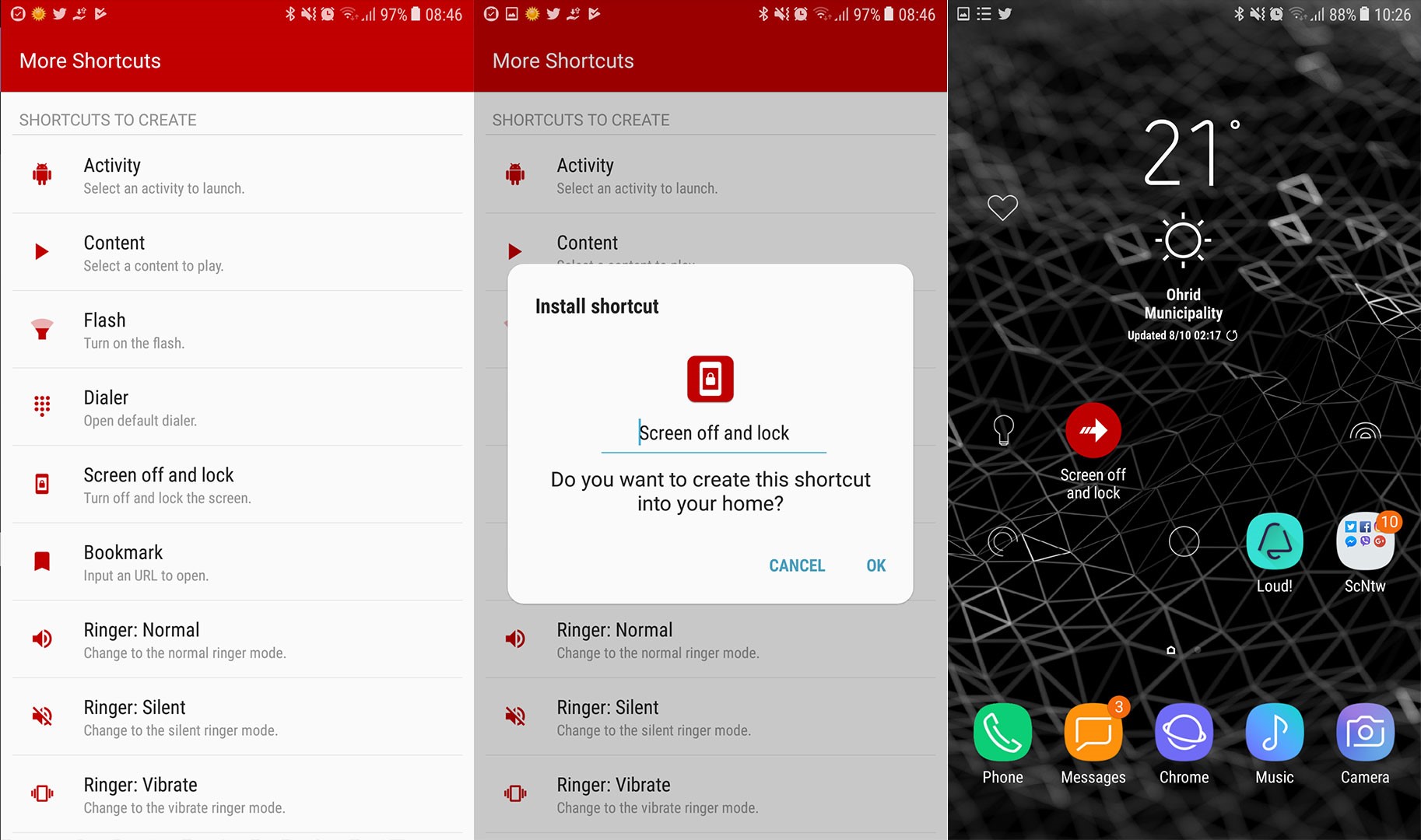
Omni Swipe
Omni Swipe is an app with a high rating on the Google Play Store for a good reason. This app is awesome when it comes to custom shortcuts and multitasking. One of the strongest aspects of the app is its appealing design. All the interactions on this app are available on a rotating wheel which looks very attractive and is easy to use. You can access it with a swipe on your right or left corner, depending on your likings.
All the shortcuts in this app are divided into 3 categories: recent, favorites, and toolbox. For rearranging or adding new shortcuts just tap and hold on one of the items on your rotating wheel. For further customization, you can also access the Omni Swipe app from your app drawer. Here you can change the overall theme of the circular menu, add notifications to it, and add some additional functionalities. With the paid version of the app, you can even create your custom tabs with app shortcuts. This is a convenient app for everyone who wants to increase the functionality of his Android device. Here is the link to the Google Play Store Omni Swipe.

Notification Shortcuts
Notification Shortcuts is another app that allows you to create custom shortcuts on your Android device. But, the unique thing about this app, as the name suggests, is that you can access the shortcuts right from your notification area.
The free version of Notification Shortcuts allows you to create 12 shortcuts in one row. However, if that one row is not enough for you, there is a premium version of the app which allows you 3 rows.
The setup of the app is pretty simple. Just tap on the empty field and choose what you want to assign to that particular field. You can choose from your Apps, Shortcuts, or Settings Toggles. There is also an option for customizing the icons as well.
Whether you’re chatting, playing games, or watching Youtube videos, you can access these shortcuts from your notification for less than 3 seconds. I really can’t find a reason why you wouldn’t like to try this handy app. Here is the download link Notification Shortcuts.