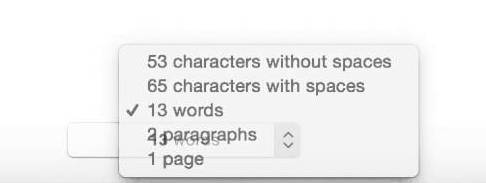Count Characters in Word or Pages on a Mac
If you are using Word or Pages on a Mac, you can see the word count for only a part of the document or the whole text. Here is how to do that.
Count Characters in Word on a Mac
To check the word count of a specific paragraph or text
- Select (highlight) the text you want a number of.
- Go to the Tools menu and choose Word Count.
- Now, you will get a dialog that shows the character count.
To check the word count of the whole Word document
- Do not select any text (leave nothing selected).
- Go to the Tools menu and choose Word Count.
- Now, a dialog box will show up presenting the character count of the whole document.
Note: These instructions are made on Word for Mac 2011 and also work on Word for Mac 2016. Keep in mind that the procedure may vary on newer versions.
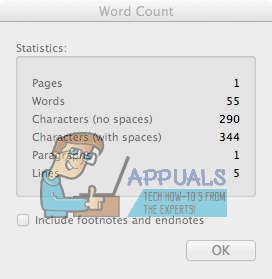
Count Characters in Pages Document on a Mac
To check word count for a part of your document.
- Select (highlight) the text that you want to count.
- Click on the View (rectangular) icon in the top left corner of the window.
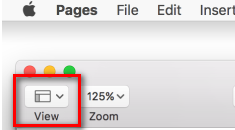
- Now, select Show Word Count.
- This will show up the word count near the bottom of the page.
- You can also drag the counter anywhere in your document.
To see word count for the whole document.
- Do not select any text (leave nothing selected).
- Click on the View (rectangular) icon in the top left corner of the window.
- Now, select Show Word Count.
- If you click on the arrows that appear on the right side of the word count, you can choose what do display. These are the choices.
- Word count
- Character count – with or without spaces
- Number of pages in the document
- Number of paragraphs in the document