Cool Edit Pro2 Not Playing [Fixed]
NCool Edit Pro 2 is a music editing software available for Windows. Its main features include multi-track editing, Plug-Ins capability, various audio effects, and Batch process files. It’s a convenient software for artists to create, record, and share their music.

However, with recent Windows 10 updates, many users have reported issues when playing files they have created on Cool Edit Pro 2. The files open but the software does not allow users to play or listen to the files. The users are even able to edit and save files, but cannot play them. Let’s look at some of the possible causes of this issue:
What Causes Cool Edit Pro 2 to Stop Working?
- Incompatible with Drivers – There is a possibility that the software might be incompatible with the drivers’ installed by Windows 10 for audio.
- Incompatible with Windows 10 – The software might be incompatible with the latest Windows 10 version.
- Irregular Entries – Irregular entries in the Windows registry can also cause such an issue.
- Conflicting 32-Bit Software – The 32-bit program might be incompatible with your 64-bit Windows.
Let’s check out the possible fixes.
Method 1: Download the Latest Audio Drivers
Since the software uses the system’s audio, downloading the latest Audio Drivers could resolve your issues. Follow the steps below to update your drivers:
- Press Windows key along with R to open the Run window.
- Write devmgmt.msc and press Enter.
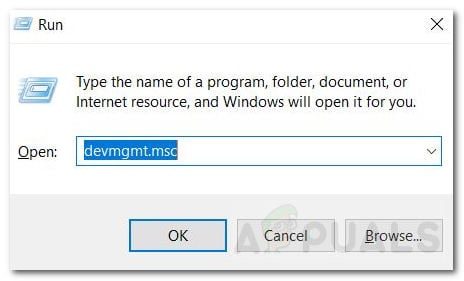
Device Manager - Find Sound, video and game controllers and open it.
- Right-click your audio device and choose Uninstall. The audio device for your computer may be different.
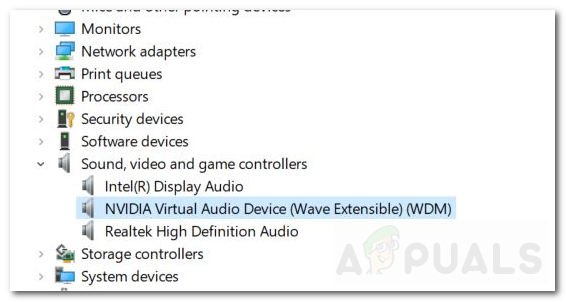
Uninstall Audio Device - Once done, Restart your computer.
- Now, you need to make the Windows install a compatible driver for your system.
- Repeat steps 1 and 2 to open Device Manager.
- Find Sound, video, and game controllers and expand it.
- Right-click your audio device and press Update Driver Software.
- Select ‘Search automatically for updated driver software’ option.
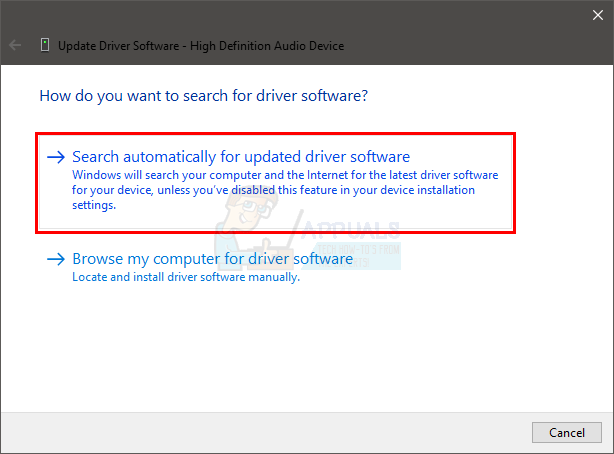
Update Automatically - If there is an updated version available the Windows will let you know.
- After which follow the instructions to update the drivers.
Method 2: Editing The Registry
The error could have been caused by irregular entries in the Windows registry. Follow the steps below to edit the registry.
- Press the Windows key along with R to open the Run window.
- Next, type regedit and press Enter.
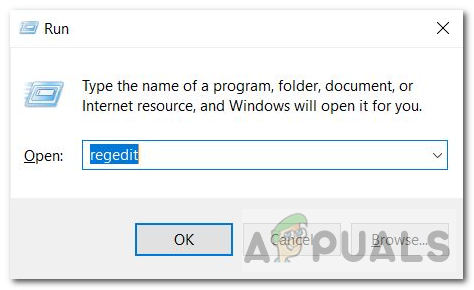
Registry Editor - If it asks for permission to make changes, allow it.
- The Registry Editor window will appear.
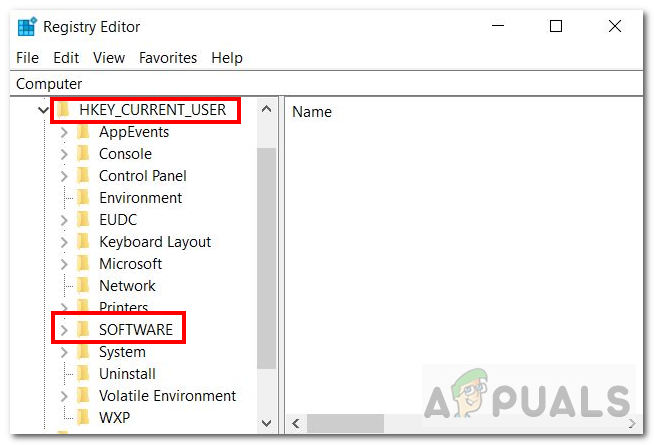
Registry Editor - Afterward, go to the following path:
HKEY_CURRENT_USER\Software\Syntrillium\CEPro2\Tools
- In Tools Folder, you should see an entry named Mixer2 and Its data/value should read as ‘sndvol32 /r’.
- Now we need the data entry to be ‘sndvol /r’ and not ‘sndvol32 /r’.
- So to do that, you can either delete the ’32’ portion or you can delete the whole entry and re-enter ‘sndvol /r’. Keep a check on the space after ‘snvol<space>/r’.
- Choose Ok to set the new entry and exit the Registry Editor.
- The issue should be resolved once you open the Cool Edit Pro software again.
If the issue persists, then move to the method below.
Method 3: Revert Back To Previous Windows
If you are unable to find any fix for this issue in Cool Edit Pro 2, then you could always roll back to the previous Windows version. Follow the steps below to go back to the previous Windows version:
- Open Search bar and type Update.
- Now, click and open Windows Update Settings.
- From the left sidebar, click Windows Update.
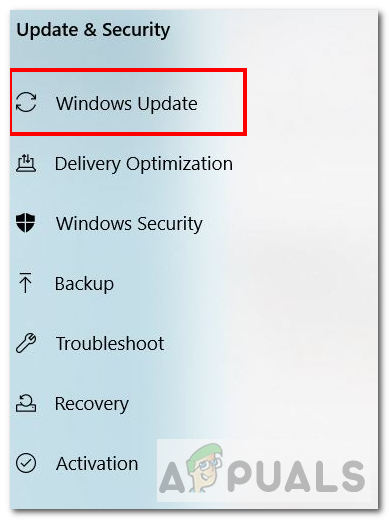
Windows Update - Scroll and choose View Update History option.
- Here you can see the past Windows updates which you have installed.
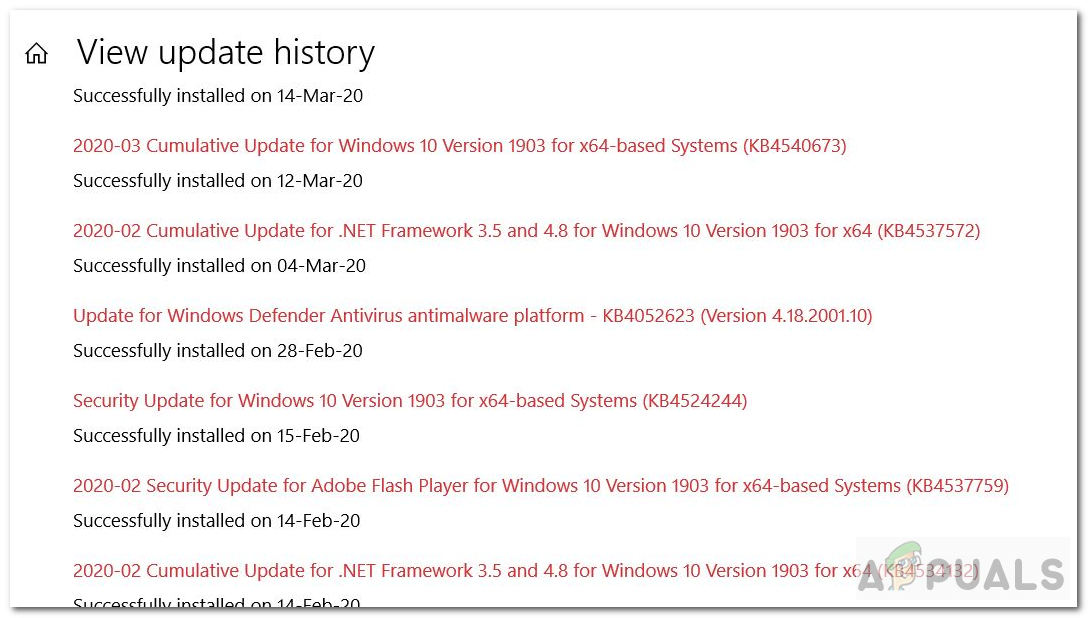
Update History - Right-click the update you want to undo, and then select Uninstall. You can also click a particular Update to know more about it and see the possible errors which occur due to that particular update.
- Afterwards, follow the directions to undo the update.
Check out this link for more information on updates and how to undo them.
Method 4: Run On Virtual Machine of A 32bit Windows
You can try installing an older Windows version or just create a Virtual Machine(VM) to run an independent Operating System(OS) side by side. This can help you test and run your software on a different OS. If it works then you can use that OS any time using Virtual Machine. In this case, we will be downloading the 32-bit version of Windows since the software is 32-bit supported. Follow the instructions below to install and run Windows 32-bit using Virtual Box.
- First, you need to download the OS which in our case is Windows 10 32-bit. Go to this link and download the respective 32-bit version. An ISO file will be downloaded.
- Next, download Virtual Box using this link.
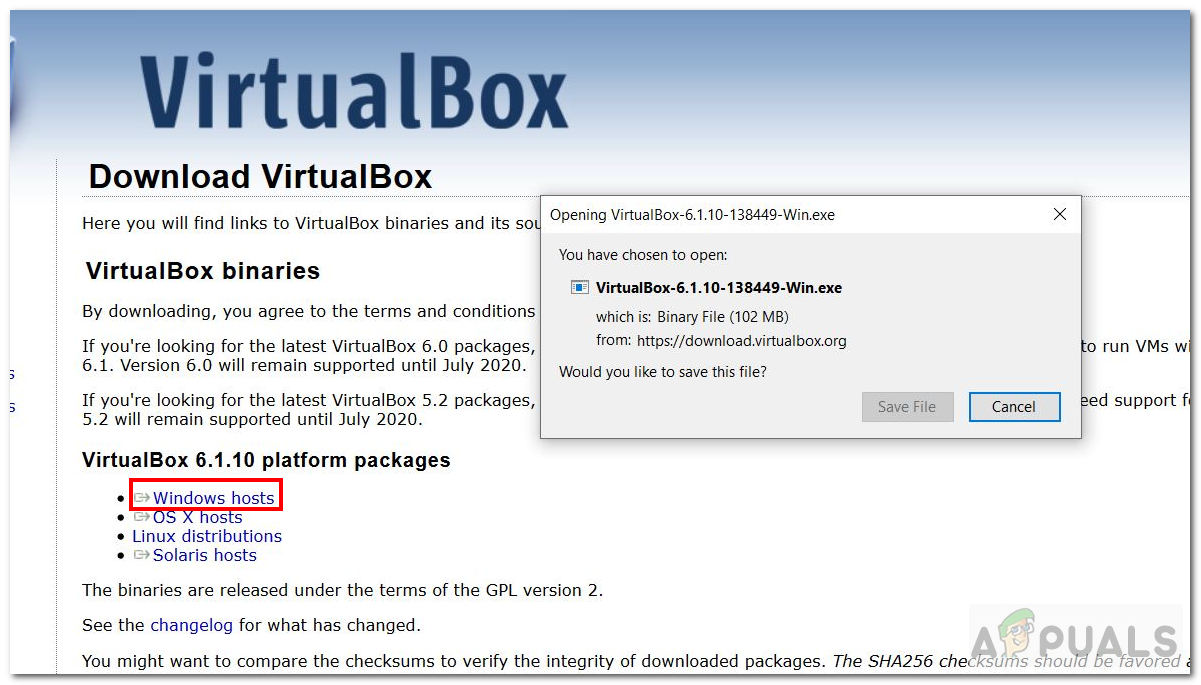
Virtual Box Download - After the download is complete, install, and run Virtual Box.
- Now inside the Virtual Box, you need to create a Virtual Machine. Click the New button.
- Enter Name, Type, Version in the Create Virtual Machine Window. The version should be Windows 10 32-bit and not 64-bit. After entering press Next.
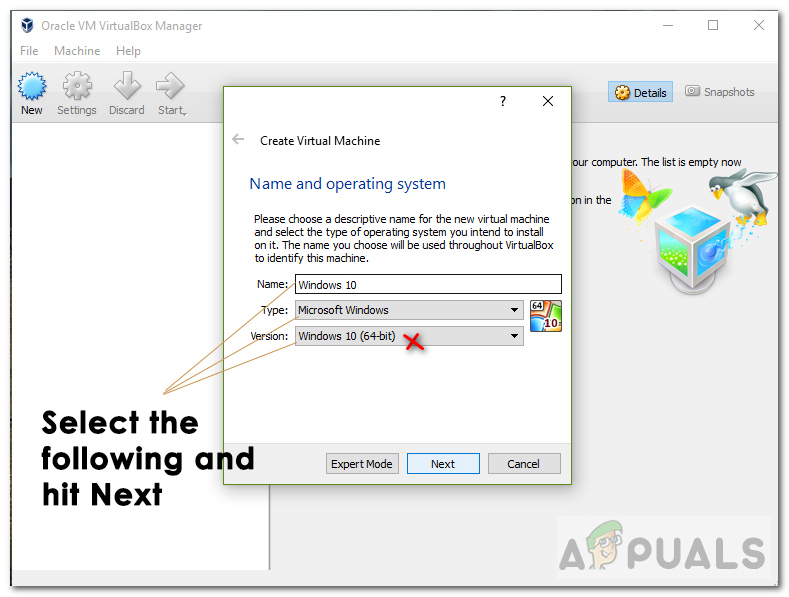
Create a Virtual Machine - Now allocate RAM to the VM. Select at-least 2048MB memory for the correct working of Windows.
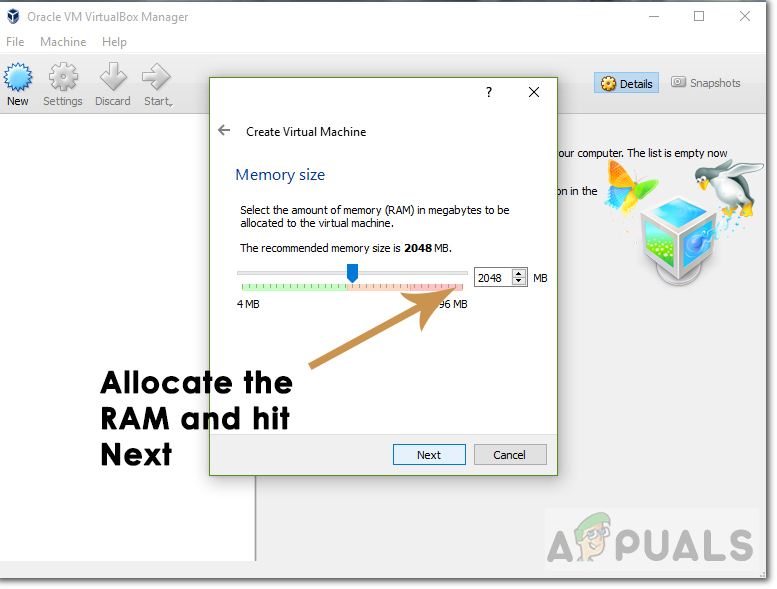
Allocate Memory - Next, allocate size of the Hard Disk. Choose size more than 30GB and press Create.
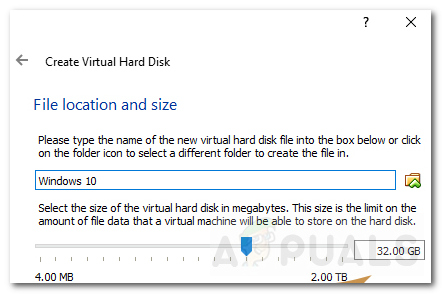
Storage Size - Now you need to choose Windows 10 ISO from the Virtual Machine.
- To do that, click Settings and then Storage from the left toolbar.
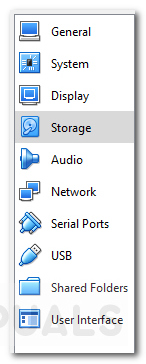
Storage - Afterward, click on the circular plus sign.
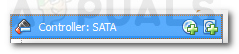
Circular Plus Sign - It will ask you to choose the Windows 10 ISO file. Select the file and click Ok.
- Lastly, you need to install Windows.
- Press the Green Start Button located at the top.
- Follow the instructions to install Windows 10 32-bit on VM.
- Open the installed Windows, install Cool Edit Pro software on it, and play the files on it. Check if the error still occurs.
Similarly, you can also try running Cool Edit Pro 2 software on older Windows like Windows 7. You can then check if the software is working correctly and opening your files.
If the problem is not fixed using these solutions above then it’s very likely that it won’t get fixed at all. The reason for that is simple. Cool Edit Pro 2 is an old software which tends to not get updated very often. So if you are using it with your latest Windows 10 version, there is a possibility to encounter such issues. I would recommend shifting to other music editing software like Audacity (open source) or FL Studio (paid) which are more popular with Windows 10.





