How to Convert CR2 Files Into JPG Files
When you capture an image using a digital camera, chances are the camera saves the image as a raw image. Raw images can be saved in an array of different file formats, one of which happens to be the CR2 format. The CR2 (Canon Raw Version 2) file format is the file format Canon digital camera save raw images in. The CR2 file format is based on the TIFF format, and that being the case, CR2 files are generally high-quality. Apart from being high-quality, CR2 files are also uncompressed, and are also consequently quite large in size, especially compared to other image files in other formats.
Unfortunately, most image viewing applications for the Windows Operating System do not generally support CR2 files and cannot open them. That being the case, how CR2 files can be converted into JPG (the most common file format for images) files is something that many wonder. Thankfully, converting a CR2 file into a JPG file on a Windows computer is pretty easy, and a user can go about doing so using one of two different ways. The following are the two methods you can use to convert a CR2 file into a JPG file on a Windows computer:
Method 1: Converting a CR2 file into a JPG file using Photo Gallery
If you have Photo Gallery on your Windows computer, you can use it to convert CR2 files into JPG files, although you are going to have to do so one file at a time. To use this method to convert a CR2 file into a JPG file, you need to:
- Launch Photo Gallery.
- Locate the CR2 file you want to convert into a JPG file and double-click on it.
- Click on Manage > Make a copy.
- Navigate to where you want the converted file to be saved and save the copy of the raw image with a name of your choice and the file format for the new image set to JPEG.
As soon as you click on Save, an exact copy of the CR2 image you wanted to convert will be saved in the location you specified as a JPG file.
Method 2: Converting a CR2 file into a JPG file using an online converter
Converting CR2 files into JPG files is so easy that you don’t even need an actual dedicated application for the task – you can simply go online and convert a raw image from a Canon digital camera into a JPG file. One of the absolute best online image converters capable of converting CR2 files into JPG files is https://raw.pics.io/. If you would like to convert a CR2 file into a JPG file using https://raw.pics.io/, simply:
- Launch an internet browser of your choice.
- Type https://raw.pics.io/ into the address bar and press Enter.
- Click on Open files from computer.
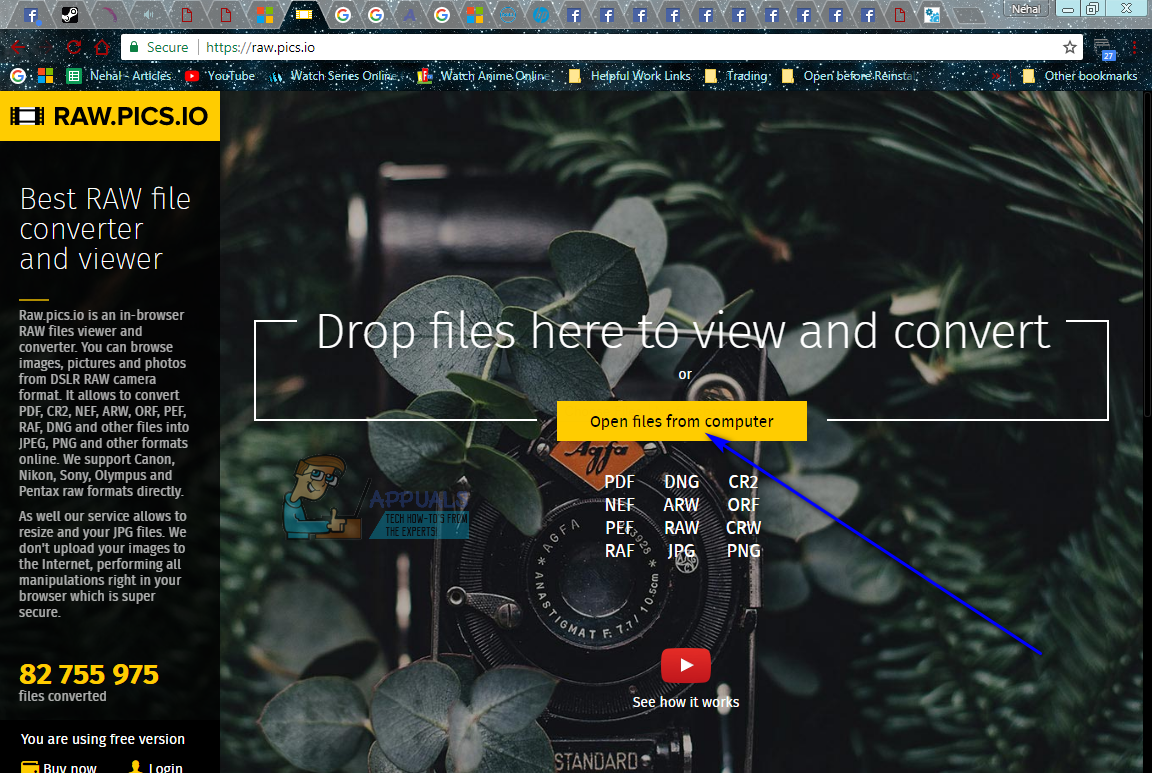
- Navigate to the directory on your computer where the CR2 file you want to convert into a JPG file resides, locate the CR2 file, click on it to select it and click on Open to upload it to the online converter.
- Click on Save selected in the toolbar on the left.
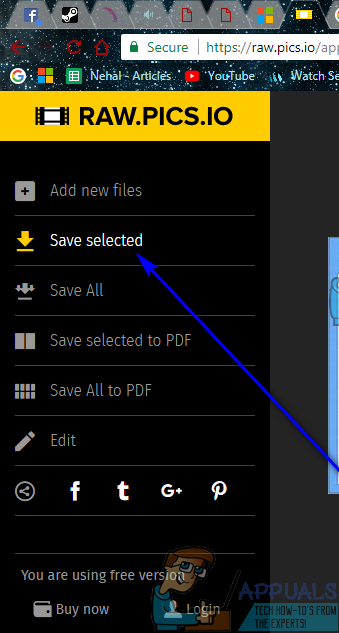
- Make sure that jpg is selected in the dropdown menu located directly underneath Type.
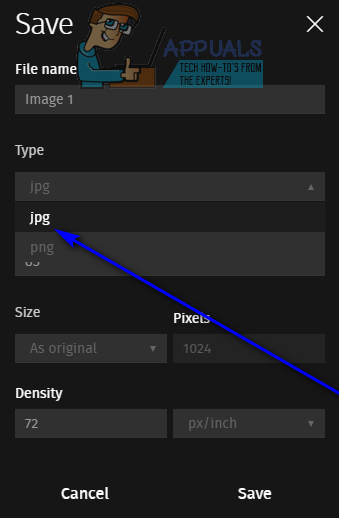
- Click on Save.
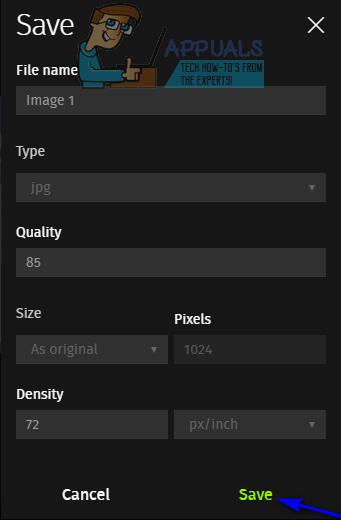
As soon as you click on Save, a copy of the CR2 file you uploaded, in the JPG file format, will begin downloading.