How to Fix Computer Hangs/Lags When Downloading From Steam?
This issue is not limited to Steam downloads; users encounter similar symptoms when downloading through other applications or programs, such as the GeForce Experience application. However, the problem does not appear when downloading files directly from the web.
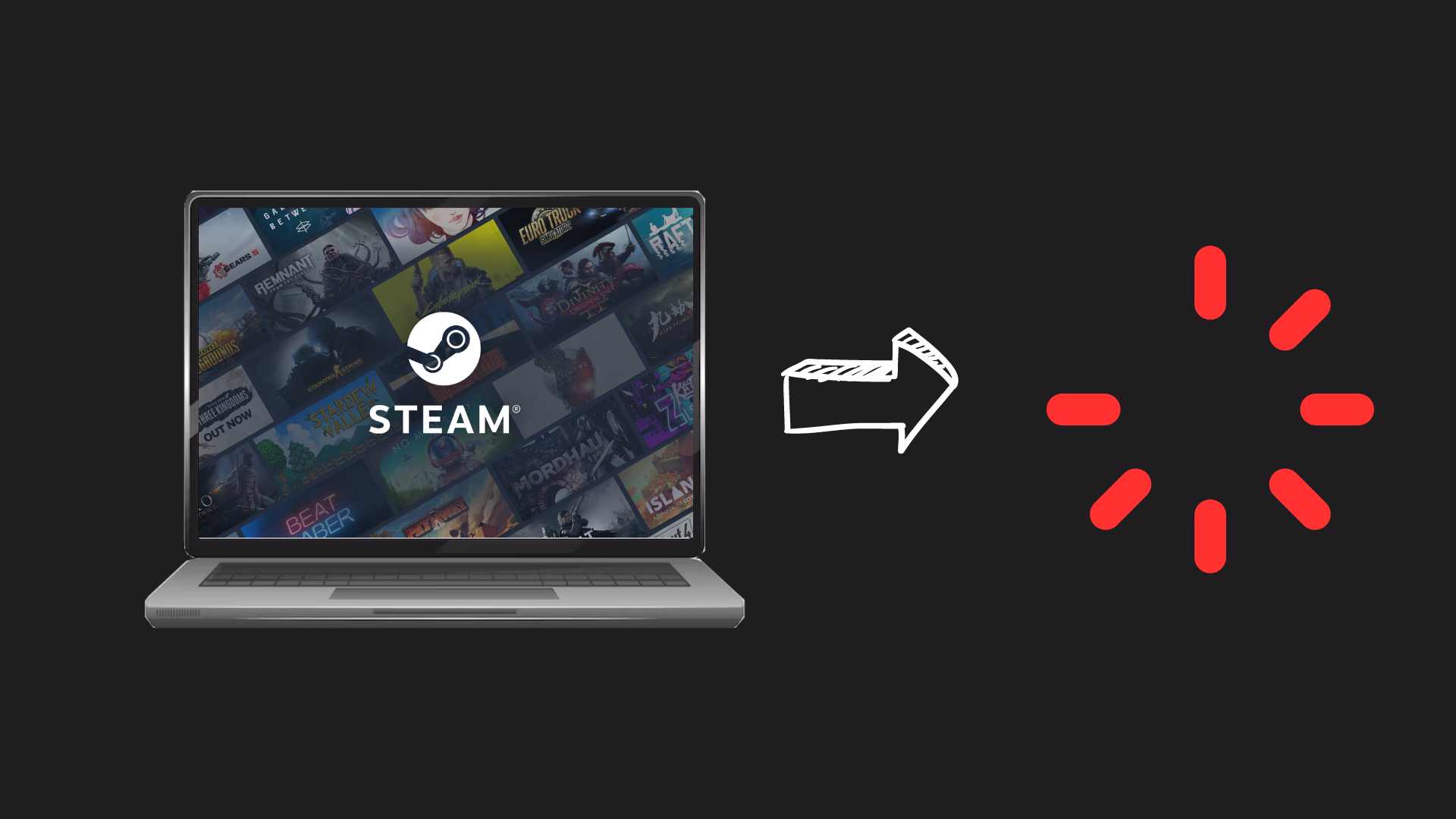
Through extensive troubleshooting and trial-and-error, Windows 10 users determined that the cause of this problem is often a particular bcdedit value that had previously been enabled.
In many cases, the affected users themselves had set the bcdedit value to true, unaware of the potential problems associated with this action.
Those affected by this problem notice that everything, ranging from programs to the cursor, becomes exceedingly sluggish. Additionally, these computers exhibit abnormally high CPU usage, often spiking to a full 100%.
1. Revert bcdedit Value
Basically, the bcdedit value in question is related to how Windows manages system timing. When set to true, it may lead to increased latency and resource conflict, thus causing the described freezing and high CPU usage.
By resetting this value to false, we’re instructing Windows to revert to its default clock settings, which can coordinate the system’s timing operations and, as a result, smooth out the performance issues you’ve been experiencing during those intense download sessions.
- Right-click on the Start Menu button.
- Select Command Prompt (Admin).
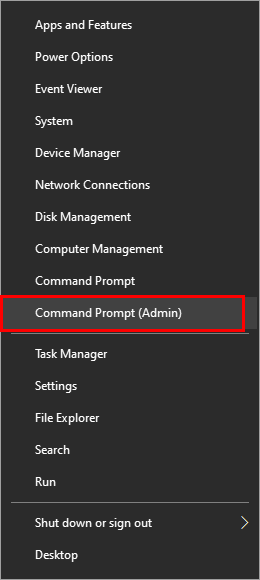
- Input the command below into the elevated Command Prompt and press Enter:
bcdedit /set useplatformclock false
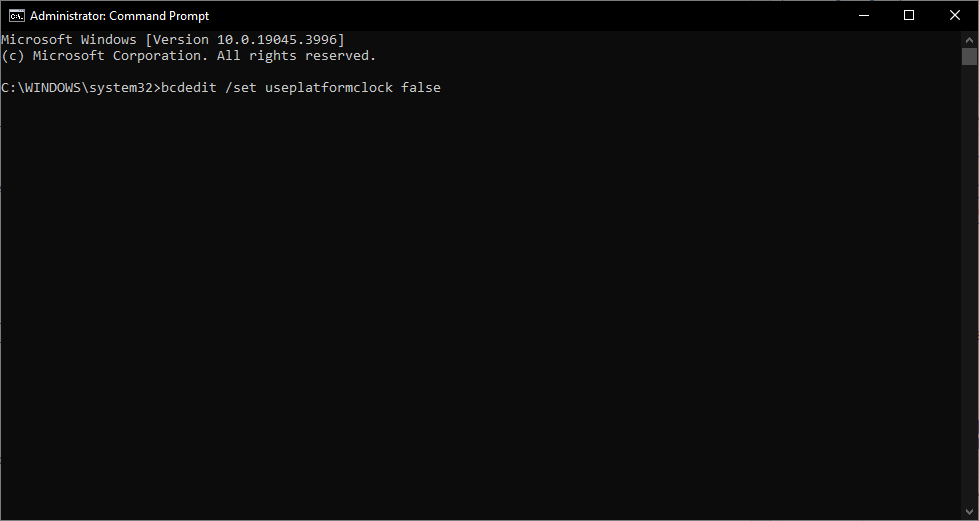
- Restart your computer and attempt to download content from Steam again. You should no longer encounter any lagging, hanging, or elevated CPU usage during downloads from Steam or other applications.
2. Disable Antivirus
When you’re downloading large files or game updates, this can accidentally lead to substantial system lag or high CPU usage. By temporarily turning off your antivirus or creating an exception for the specific download folder, your system is relieved from the extra workload of scanning these files, thereby potentially fixing any unwarranted performance drops.
- Click on the Antivirus icon in the system tray.
- Open the settings menu and select Scan.
- Choose Add an Exception and include the folder where the game is being downloaded.
- Confirm if the issue continues to occur.
3. Change Power Options
Changing power option to high performance prioritizes your system’s performance over energy-saving measures, making sure that your CPU and other components can operate at their optimal capacity without throttling. By allowing your hardware to utilize more power, it can efficiently handle resource-intensive tasks, such as downloads or gaming sessions, thereby potentially reducing lag and improving your overall experience.
- Press Windows + R to open the Run dialogue box and type Control to launch the Control Panel.

Accessing the Classic Control Panel interface - Click on the Hardware and Sound category and select Power Options.
- Choose the High Performance profile and save your settings.
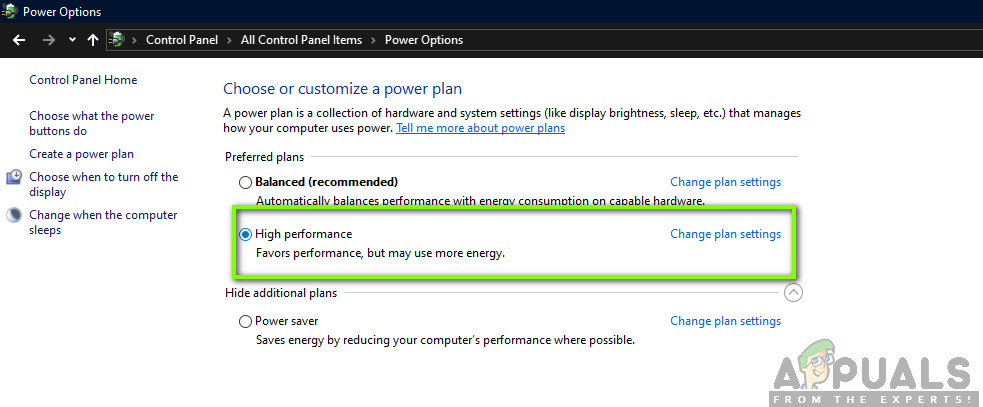
- Launch the game to see if these changes have resolved the issue on your computer.