How to Fix COD Vanguard ‘Error Code: 887A0005’?
Players have encountered a few errors while playing the new Call of Duty Vanguard game, but one of the most common ones is the COD Vanguard Error 887A0005. This error occurs while playing various game modes, but it’s mostly reported to occur when playing the new Zombies mode.
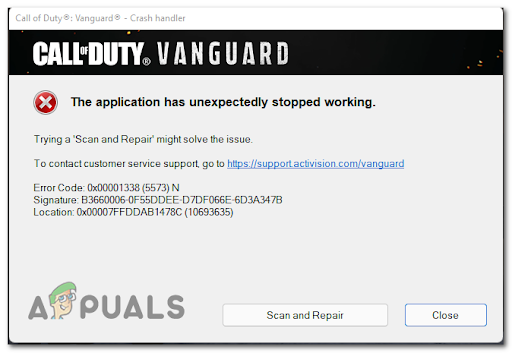
After many reports were made by some affected players, we have done an in-depth investigation of this error and come up with a short list of reasons that might cause this issue to appear:
- Outdated or Corrupted GPU drivers – One reason that might cause your COD Vanguard to crash is that your graphics card is outdated. This can be fixed by automatically searching for drivers, or using the proprietary software associated with your GPU manufacturer. If you’re dealing with some kind of system file corruption, you should use the DDU utility to get rid of your current installation before reinstalling it from scratch.
- Graphics settings too high – Players suggest that your graphics settings are too high for your PC to support, causing the game to crash. You can fix this by lowering the graphics gameplay settings to low.
- Licensing inconsistency – If you’re attempting to play the game on Playstation 4 and Playstation 5, chances are you are dealing with some kind of licensing inconsistency that is fooling your console into believing that you don’t have ownership over the game. To fix it, use the settings menu to restore the licenses on Playstation 4 or Playstation 5.
- Corrupted files – COD Vanguard crashing problems might be caused by some corrupted files that are causing the game to not work properly. This can be fixed by scanning and repairing the game from the Battle.net application.
- Missing administrator privileges – The COD Vanguard Error 887A0005 might be caused by some administrator privileges that are missing, causing the app to not be able to access some restrained parts of your Windows. You can fix this by running the game and Battle.net launcher with administrator privileges.
- Insufficient virtual Paging file – As it turns out, this particular issue can also be related to a bottleneck caused by a manually configured paging file that is not enough to accommodate the rendering of the game. In this case,e you should be able to fix the problem by adjusting the virtual memory paging file to an automatic approach.
- Unstable GPU Overclocking – If you previously overclocked your GPU, chances are you’re experiencing this game error due to an unstable frequency or custom voltage. If this scenario is applicable, try reducing your GPU clock by 150 MHz and see if the problem is fixed.
- Incompatibility with SLI mode – In case you are using a system with two or more Nvidia graphics cards, your game might be affected by the SLI mode. To fix this you need to go into the Nvidia Control Panel and disable the SLI mode.
Now that you are aware of all the possible culprits that might cause the COD Vanguard Error 887A0005:
1. Update GPU Drivers
The first thing you can try doing when troubleshooting this error is to update the GPU drivers to the latest version available in order to fix the COD error. This might be happening because the physics module is not updated to handle the new physics featured in the game.
If you don’t know how to update your GPU drivers, here are the steps you need to follow:
- Press the Windows key + R to open a Run dialog box and type ‘devmgmt.msc’, then press Enter to open the Device Manager.
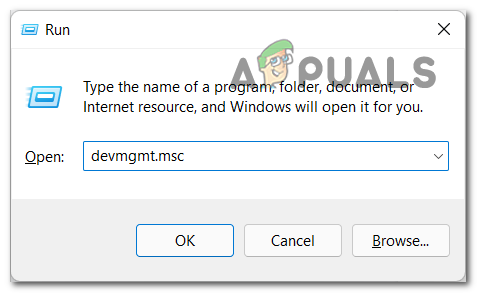
Opening Device Manager - After the Device Manager appears on your screen, scroll through the list until you find the Display Adapter, then extend the drop-down menu.
Now you need to right-click on the GPU that you want to update and click on Update Driver.
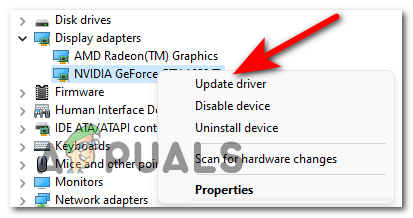
Updating the Driver Note: In case you are encountering this error on a laptop, you need to update the driver of your dedicated graphics card, since that’s the one that is being used during resource-demanding activities.
- After that, you need to click on Search Automatically for updated driver software and wait for the scan to complete. When it’s done, follow the on-screen instructions to install the GPU driver that was identified.
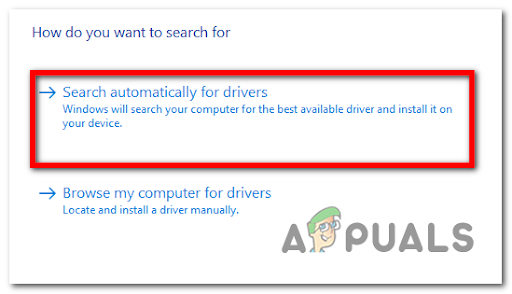
Search automatically - Wait for the driver to install, then restart your computer and launch COD Vanguard to see if it still crashes.
Note: Players also recommend updating the graphics card drivers using the proprietary software associated with your GPU manufacturer. Here is the proprietary software that will update all your specific graphics card drivers automatically:
GeForce Experience – Nvidia
Adrenalin – AMD
Intel Driver – Intel
If the error persists after updating your GPU drivers, check below the next method that will help you fix the COD Vanguard error.
2. Set the Graphics Gameplay to Low
Some gamers that we’re using a low-end PC have managed to fix this issue by accessing the Settings menu and settings the graphics to Low. This method might work in your case if the settings are too high for your PC and can’t support them, causing the game to crash.
Here are the steps on how to set the Graphics to Low to fix the COD Vanguard Error 887A0005:
- Launch the game, then access the Settings menu.
- Inside the Settings menu, access the Graphics section, then scroll down through the list and set every setting to Low, including the textures, shadows, and so on.
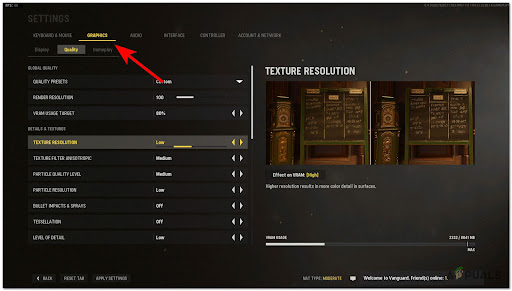
Setting the Graphics to Low - After you set every setting to Low, click on Apply Settings to save the changes and start playing the game to see if you still encounter the COD Vanguard Error 887A0005.
If this method didn’t fix your error, check below the following one.
3. Restore Licences (PS4 / PS5 Only)
By restoring licenses on your PlayStation console, you will be able to access the games downloaded from the PlayStation Store that are unavailable to open.
Even if you are able to launch the game, you can still try to restore licenses on your console because this might fix your problem.
Note: This method can be only used on PlayStation 4 or PlayStation 5 consoles.
If you don’t know how to restore licenses on your consoles, here are the specific guides:
Restore Licenses on PlayStation 4
In case you are encountering this error on a PlayStation 4 console, follow the next steps to see how to restore licenses:
- At the main menu of your PlayStation 4 console, navigate with your controller and access the Settings.
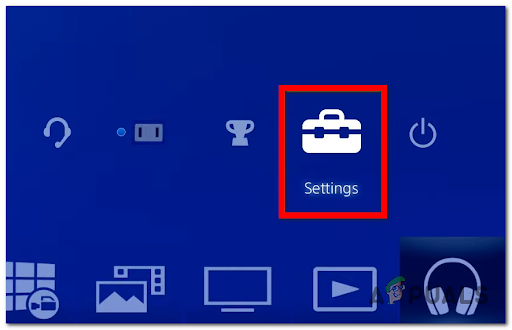
Accessing Settings - Inside the Settings menu, access Account Management followed by Restore Licenses.
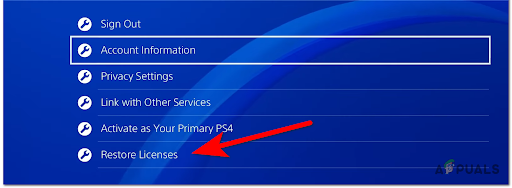
Accessing the Restore Licenses After that confirm the process by pressing the X button on Restore, then wait until the restoration is complete.
- When the process is complete, go to the game and launch it to see if you still encounter the COD Vanguard Error 887A0005.
Restore Licenses on PlayStation 5
The instructions for PlayStation 5 are a bit different from the last-gen console from Sony, but still easy to follow. Here are the steps:
- From the home screen of your console, navigate with your controller to the Settings and access it.
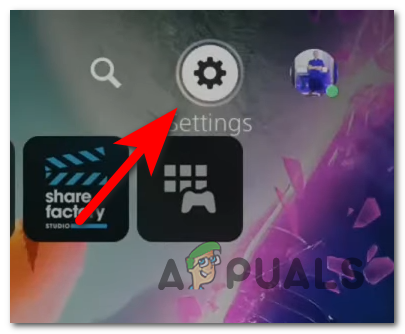
Access the Settings menu on PS5 - Inside the Settings menu, access the Users and Accounts section.
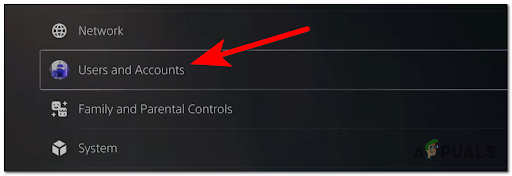
Access the User and Accounts section - After that, go with your controller to Other, then go over to the right side of it and access Restore Licenses.
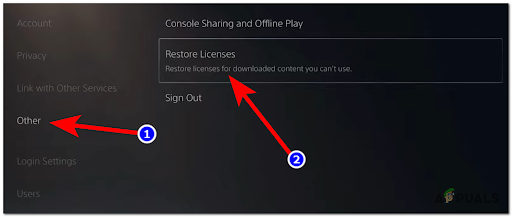
Restore the licenses - Once the process is complete, launch COD Vanguard to see if your problem was fixed.
If this fix didn’t help you get rid of the crashing error, check below the following one.
4. Reinstall your GPU drivers using DDU
This method requires a free third-party program named Display Driver Uninstaller (DDU) and an advanced way of removing the GPU driver currently installed on your PC, then installing the recommended one for COD Vanguard.
By doing this you will uninstall the driver that might make your game crash, and install the driver that Activision recommends using on their official site.
If you don’t know how to use the DDU to reinstall your graphics card drivers, here are the step-by-step instructions:
- Firstly before downloading the DDU program, you need to download the GPU driver specific for your manufacturer producer. You can do this by visiting the Activision official site and clicking on the link next to the GPU manufacturer you’re using.
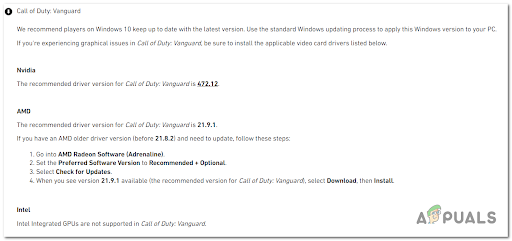
Opening up Call of Duty Vanguard - Now that you downloaded the GPU driver, you need to download the DDU program. After you download it, extract the archive.
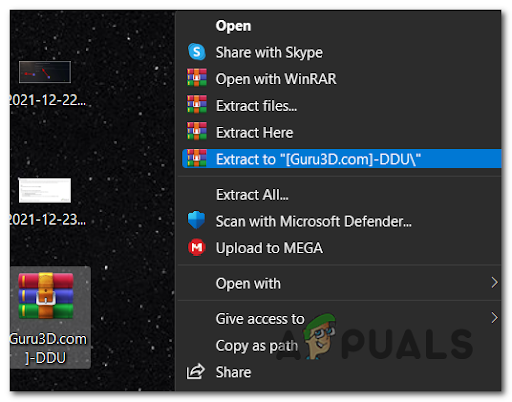
Extract it here - Now access the folder and open the installer, then follow the on-screen instructions to install the DDU.
- After the DDU application is installed, open it and select your GPU type and model. When done with that, click on Clean and restart to make sure that your drivers will be deleted properly.
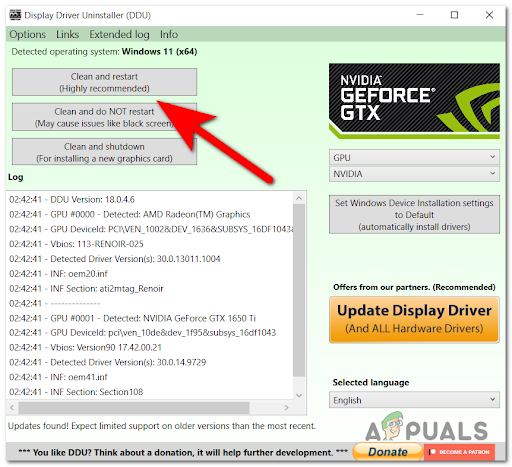
Clean and Restart Note: After the graphics card drivers will be completely deleted, your system will work slower, so stay calm because this will only happen until you install the driver.
- Once your computer boots back, go to the driver that you downloaded from the Nvidia or AMD site and follow the instructions to install the GPU driver.
- When the graphics card drivers are installed, reboot your computer again, then test the game to see if it still crashes.
In case this method didn’t fix your COD Vanguard Error 887A0005, go to the next one below.
5. Scan and repair COD Vanguard
You can try to scan and repair the game using the Battle.net application to fix the COD Vanguard Error 887A0005. This process will check the integrity of the game files and fix them if there are any harmful ones.
If you don’t know to scan and repair COD Vanguard using the Battle.net application, here are the instructions on how to do that:
- Open the Battle.net application and select the COD Vanguard game.
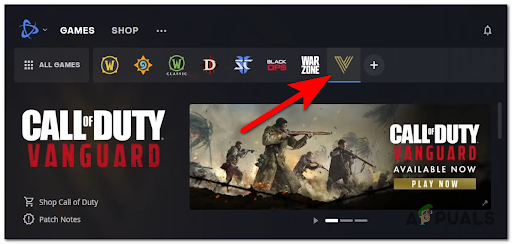
Open Call of Duty - Now click on the Settings button which is the gear icon located next to the Play button, then click on Scan and Repair.
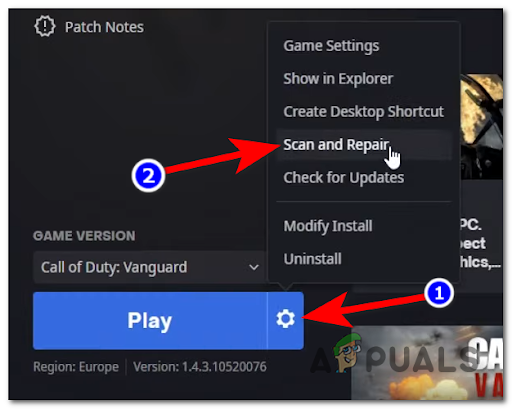
Scan and Repair - After that, click on Begin Scan to confirm the process and wait until the integrity of the files is checked.
- When it’s complete, launch the game to see if you still encounter the crashing problem.
If this method didn’t help, go check the next one.
6. Force Battle.net and the game to run as administrator
People that have previously dealt with the same issue suggest trying running COD Vanguard and the Battle.net application as administrators to fix the crashing error. By doing this, you will give the app special permission to access restrained parts of your Windows system that otherwise won’t be accessible.
Here are the exact steps on how to do that:
- Access the game’s folder and right-click on the Vanguard Launcher, then click on Properties.
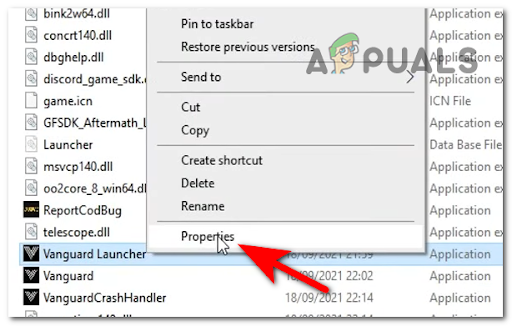
Access the Properties menu - Inside the Properties menu, go to the Compatibility section and check the box next to Run this program as an administrator, then apply the changes and close the Properties menu.
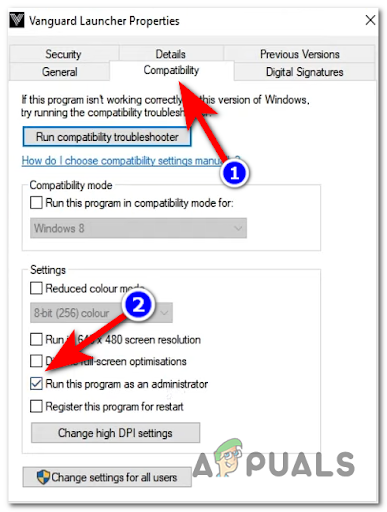
Access the compatibility tab - After doing that, access the folder where Battle.net is installed and open the Properties menu, then do the same thing as the step before.
- Once you’ve applied the changes, open COD Vanguard to see if you still encounter the same error.
If the crashing error is still occurring, go to the next method below.
7. Change page file setting to automatic
This method was helpful for a few affected users, helping them fix the COD Vanguard Error 887A0005 when the error occurred at the start of the game.
To do this, you need to go to the Advanced System Settings and change the Virtual Memory to System Managed size.
In case you don’t know how to do that, follow the next steps:
- Right-click on the Windows icon located in your taskbar and click on System.
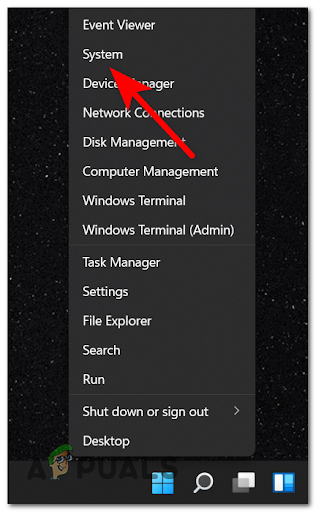
Access the system menu - Inside the System menu, choose Advanced system settings to open the SystemProperties options.

Advanced system settings - Now select the Advanced tab and click on the Settings button next to where it says Performance.
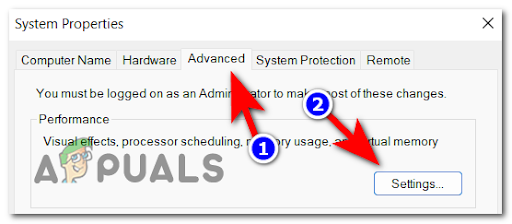
Accessing the Performance Options - Once you are inside the Performance Options, select the Advanced tab and right under where it says Virtual Memory, click on Change.
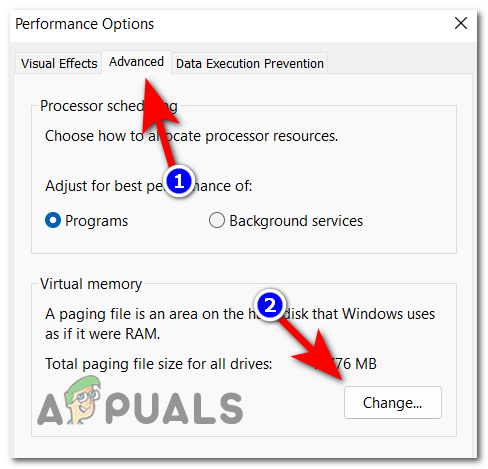
Accessing the Performance Options - After that, make sure to uncheck the box next to where it says Automatically manage paging file size for all drivers, then change the option down to System managed size.

System Manage Size - Now click on OK, then reboot your PC to make the changes to apply. When it boots back, launch and test the game to see if it still crashes.
If this fix wasn’t helpful, check below the following one.
8. Reduce the GPU clock by 150 MHz
A few players recommend reducing the GPU clock by 150 MHz using the MSI Afterburner in order to fix this error.
By reducing the GPU clock, you will always reduce the performance of the GPU, the heat that it is generating, and also the energy that it’s consuming. But reducing it by 150 MHz won’t lower the performance significantly, so the game will still run well, but it might make the COD Vanguard Error 887A0005 disappear.
If you don’t know how to reduce the GPU clock using MSI Afterburner, here is the step by step guide on how to do that:
- You need to start by downloading the MSI Afterburner application from their official site by clicking on the Download Afterburner button.
- Now follow the on-screen instructions to install the MSI Afterburner, then open the application.
- After you are inside the MSI Afterburner application, right where it says Core Clock, reduce the MHz by 150.
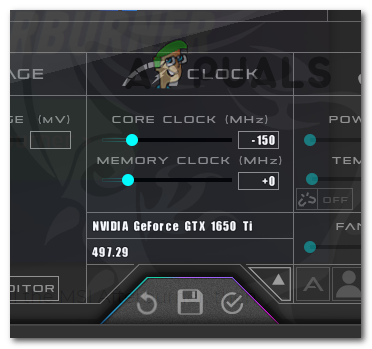
Reducing the overclocked frequency Note: For example, if you have 1600 MHz, you will need to reduce it up to 1450 MHz.
- Now after reducing the clock, click on the Apply button which is the check icon to apply the adjustments you have made.
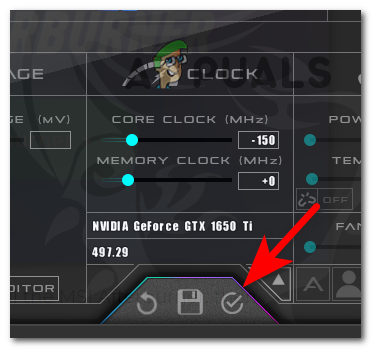
Saving the changes - After that, save the adjustments you made and leave the MSI Afterburner application open while launching the game and testing to see if it still crashes.
If this method wasn’t helpful, go to the final potential fix below.
9. Disable SLI
In case you are using a system with two or more Nvidia video cards, this method could fix your problem. Try to disable the SLI mode from the Nvidia Control Panel.
Note: If your system is using only one graphics card, this method isn’t applicable in your case.
Here are the steps you need to follow to disable the SLI in order to fix the COD Vanguard Error 887A0005:
- Click on the arrow located on the right side of your taskbar to show the hidden icons menu and open the Nvidia Control Panel by right-clicking on the Nvidia icon, then clicking on it.
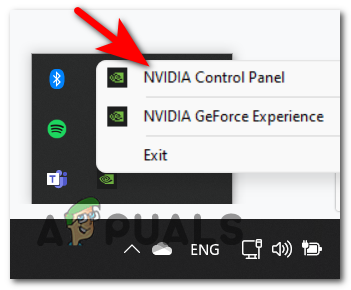
Check Nvidia Control Panel - After you are inside the Nvidia Control Panel, under where it says 3D Settings click on Configure SLI, Surround, PhysX, then click on Disable SLI button to disable the SLI mode.
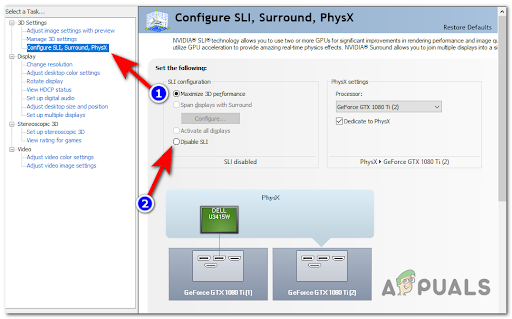
Disable SLI - After that, close the Nvidia Control Panel and launch COD Vanguard to see if it still crashes.





