How to Fix COD MW and Warzone Error Code ‘PILUM’
A lot of Call of Duty Modern Warfare and Warzone players have encountered the error code PILUM when trying to play the game. This error appears on their screen before they even get to the menu, showing a message with the name of the error. It occurs when players are trying to play multiplayer.
The reason that is causing this error code to appear is that the Multiplayer Pack will not download. This error is typically occurring on Xbox consoles, but it’s not exclusive to MW.

After many players have constantly been complaining about this error, we have decided to take a deeper look to see what are the reasons that cause the problem in the first place. Here is a shortlist that contains all the possible causes for this issue:
- Simple bug – The missing package that causes this issue might not download due to a simple bug that is happening to your game. The game can’t make the connection to download the package automatically, so you have to manually search for it on the Microsoft Store. You can do this directly from your Xbox console, or you can use your personal computer to start the downloading process.
- Problematic MAC address – This problem can also be caused by an erroneous Alternate MAC address, as it turns out. Several impacted customers have reported that removing the stored Alternate MAC address and restarting the console resolved the issue, allowing the machine to use the default MAC address.
- Corrupted files – Another cause for this error could be some corrupted files that make the game not download every file that it needs. This is causing the packages to be missing, making the game unplayable. If you can’t find the missing packages anywhere, you should do a factory reset to get rid of the corrupted files. We recommend you keep your games and apps when you restart them.
Now that you are aware of all the possible causes of this error, here is a list of all the methods that players have used in order to fix this:
1. Download the Multiplayer Pack from the Microsoft Store
The first thing you should try that has helped many players fix their issues is to download the Multiplayer Pack directly from the Microsoft Store. This is an easy thing to do that was very efficient for the players that are going through the error code PILUM.
Fortunately for you, there are two ways that you can do in order to download the necessary packages.
You can visit the official Microsoft Store page on your browser to download it from there. Even if the name is not Multiplayer Pack but Data Pack 3, when you go to your Xbox console this pack should fix your problem.
Note: You have to be logged in with the same account that you are using for your Xbox console.
All you have to do is to download the pack by clicking on the Get button. Follow the on-screen instructions to start the process. After that, you should be able to see the Multiplayer Pack if you go to the Manage Game/Add-ons inside your Xbox console. Apply the changes and the problem should be fixed.

The second way you can do this method is to visit the Microsoft Store directly from your Xbox console. When you are inside the store, you need to search for Multiplayer Pack. If you find it, download the pack. This particular way didn’t work for everybody that tried it, but it is still worth giving it a try.
If this method didn’t work as well, check the next one below.
2. Join a quick match of Warzone
The second thing you can try is to join a quick match of Warzone after you are forbidden from playing Modern Warfare. This will force the files to download, resulting in fixing your issue.
All you have to do is when you try to play COD Modern Warfare and you encounter the error code PILUM, go to COD Warzone and select it. You have to play a quick match, so play a game until you die. After the game has finished, go back to the main menu.

All the files that you need in order to play COD Modern Warfare should start to download. It will take a while because the files are a decent size, but after they download you should be able to play the game without problems.
In case you have tried this and the downloadable files do not appear when you go back to the main menu, go try the next method below.
3. Uninstall Modern Warfare and Warzone content (disc only)
Another possible fix that players recommend is to try to completely uninstall all COD Modern Warfare and Warzone content. After that, you will insert again the disc but your console has to be on offline mode for this method to work.
Note: This method can be only done by players that have the COD Modern Warfare purchased physically because if you have the digital version you can’t insert the disc that you don’t have.
All you have to do is to start by uninstalling all Modern Warfare and Warzone content. When you are done with that, go to the Network Settings inside the Guide menu of your Xbox and go offline. Now insert the disc and boot COD Modern Warfare from it while still in offline mode. Now all Modern Warfare content should start to download.

Wait until all the content is downloaded, then go back online and download the remaining content that is prompted to you to download. Confirm that you want to install the remaining items, then wait until it’s done.
After the files are downloaded, you should be able to play both games without any problems.
In case this method didn’t work as well, check below the next one.
4. Clear the alternate MAC address settings
In some circumstances, the error code PILUM could be fixed by going to the Xbox One console’s Network settings and removing the active Alternate MAC address. After doing this and restarting the console, some affected users claimed that the problem was rectified. When the system restarts, it should utilize the default MAC address, which in most cases resolves the problem.
In case you don’t know how to do this, here are the steps you need to follow:
- Access the Settings menu from the main Xbox One dashboard by selecting the vertical menu on the right or left (depending on your settings).
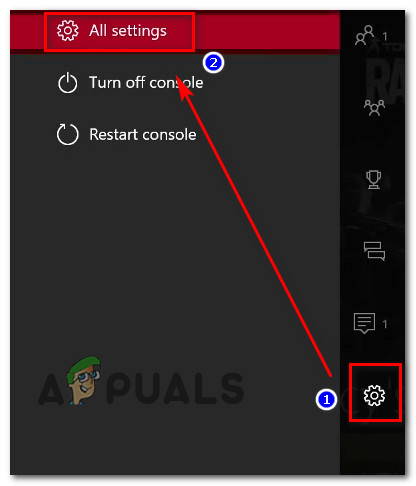
Accessing the Settings menu of your Xbox console - After that, select the Network tab from the vertical menu on the right, then from the right-hand pane once you’re inside the Settings menu.
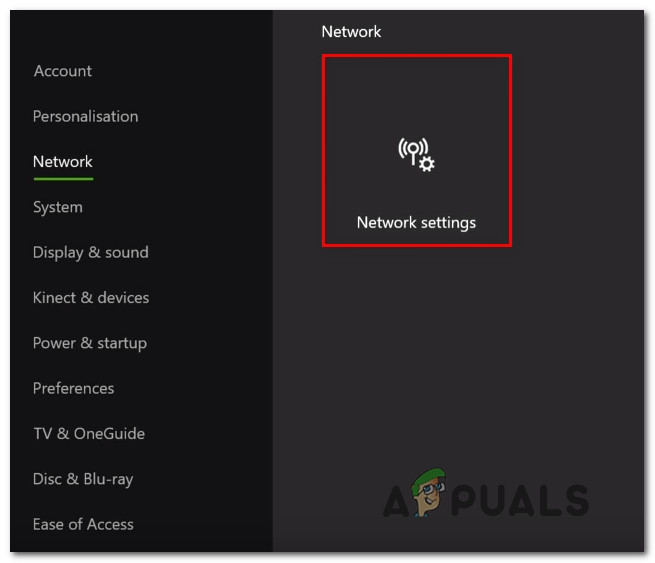
Selecting the Network Settings of your Xbox console - Once you’ve done that, you have to select the Advanced settings tab, and after you need to access the Alternate MAC address menu. Look through the list of available options inside the Alternate Wired MAC until you find Cleat, then select it and confirm the decision to clear the current Alternate MAC address.

Confirming that you want to clear the Alternate MAC Address - Restart your console after the Alternate MAC address has been reset, and verify if the issue has been rectified once the next boot sequence has been completed.
If the issue has still not been fixed and you still can’t play COD, check the last method below.
5. Reset your console
If the error code PILUM persists after following the steps above, you may be able to remedy the problem by performing a factory reset on your Xbox console. This action will result in the resetting of any files associated with your operating system, as well as the deletion of any data that has been compromised.
All you have to do is to reset your Xbox console, but you have to keep your games and apps. After the console boots back, the missing packages should become available to download.
Here are the steps you need to follow in order to reset your console:
- To access the guidance menu, press the Xbox button (on your controller). Go to System > Settings > System > Console Info once you’ve arrived. Select the Reset console menu and hit the A button to open it once you’ve gotten into the Console Info menu.
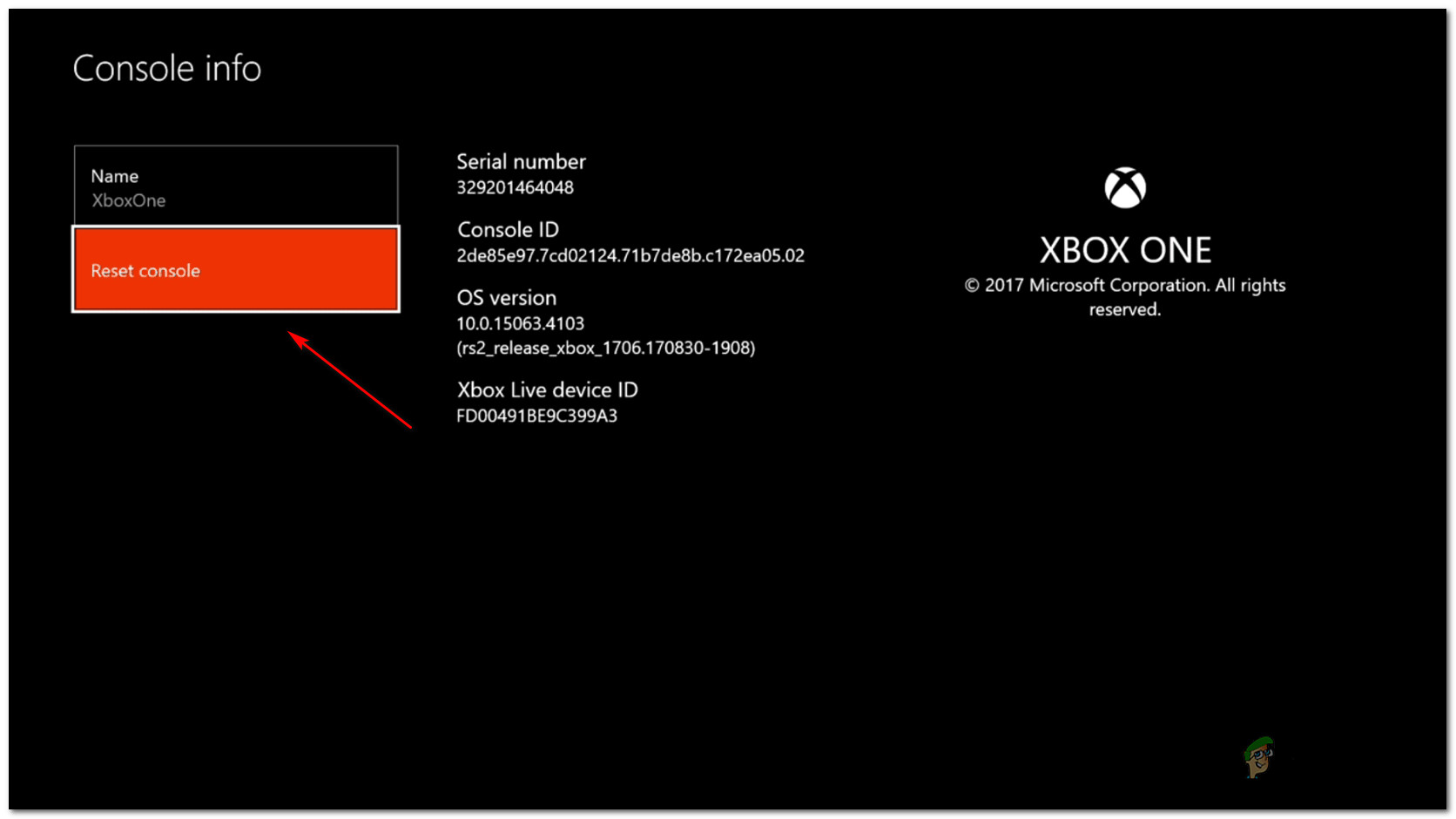
Starting the reset process of your Xbox console - Choose Reset and keep my games & apps once you’ve gotten into the Reset console menu.

Resetting your Xbox console but keeping the games and files - Wait till the procedure is finished. Your console will resume automatically after it’s finished.
- When the console boots back on, you should be able to see the available packages somewhere. If not, launch the game to see if that will make the missing packs visible. When you see them, make sure to download every one of them.
- After the missing packages have been installed, your error code PILUM should be fixed.





