How To Clear Cookies on iPhone?
Cookies or HTTP cookies are also called Internet cookies, web cookies, or browser cookies. These cookies make a stateless HTTP protocol a stateful protocol. These cookies are small data files returned by a web server when a browser communicates with a server and are placed on the user’s device like an iPhone.
A website may place more than one cookie on a user’s device. These cookies may be authentication cookies or tracking cookies among other types. Websites may use these cookies to serve more personalized content to a user e.g., a bank server might use cookies to remember the user’s credentials or an online shopping website like Amazon may use cookies to store the details of the user’s shopping cart.
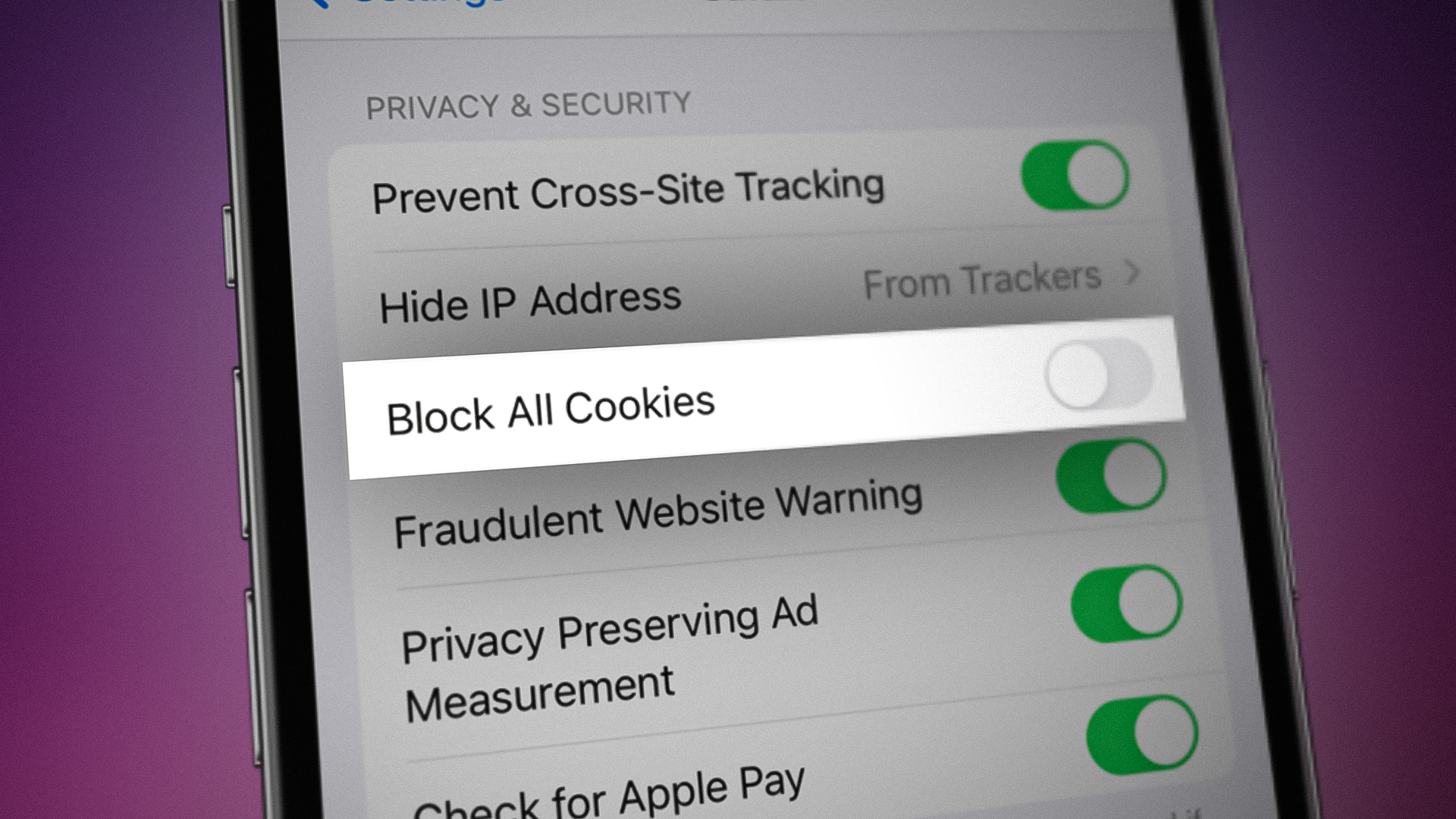
If cookies have become corrupt or came from a malicious source, then those cookies can cause issues like strange browser behavior or web pages not loading properly. Also, these cookies can take up space on the device, and you might want to clear these cookies to solve the issues.
It is very easy to clear cookies on a PC browser but, on an iPhone, things are not that simple. On iPhone, the default browser is Safari and all the apps use Safari web view to show web pages to their users, and users might get confused about where the app’s cookies are stored. No need to confuse, all the app’s cookies (whether viewed internally or externally) are stored in Safari. To clear cookies on an iPhone, a user may clear the Safari cookies.
Benefits of Clearing Cookies and Cache on an iPhone
Clearing the cache and cookies means deleting small website data files on a user’s device along with images and web files (like HTML, CSS, and JS). The following are the main benefits of clearing cookies and cache on an iPhone:
- Decreased Storage
- Improved Performance and Browsing Speed
- Better Privacy
- Better Security
Clear Cookies of Safar on an iPhone
Keep in mind a user may clear cookies occasionally as doing frequently may be too time-consuming in some cases as the user’s logins or website information are cleared and the user may have to go through the tedious process of re-logging into websites.
Clear Cookies of a Particular Website in Safari on an iPhone
- Launch the iPhone Settings and select Safari.

Open Safari in iPhone Settings - Now, near the bottom of the page, tap on Advanced and then open Website Data.

Open Advanced in Safari Settings of iPhone - Then tap on Edit and select the problematic cookies by tapping on the red minus icon on the left of the website name.

Open Website Data in the Advanced Settings of Safari on iPhone - Once the required cookies are selected, tap on Delete to delete the problematic cookies.

Delete Particular Cookies in Safari’s Website Data
Clear All Cookies in Safari on an iPhone
- Launch the iPhone Settings and open Safari.
- Now tap on Advanced and select Website Data.
- Then tap on Remove All Website Data at Once and afterward, confirm to remove the website data.

Remove All Website Data of Safari on iPhone
Clear All Cookies in Safari with History
In some cases, a user may want to clear cookies and history on Safari on an iPhone. To do so:
- Launch the iPhone Settings and open Safari.
- Now tap on Clear History and Data.

Clear History and Website Data of Safari on iPhone - Then confirm to clear the history and data of Safari.
Block Cookies on Safari on an iPhone
There may be some cases where you may think the above process is troublesome and may want to disable cookies on your iPhone. We do not recommend this as it may cause some unintended behavior on websites or apps. It is always better to use a content blocker to block the problematic content in spite of disabling cookies. However, if you want to block cookies on Safari on an iPhone, follow the steps below but keep in mind all the existing cookies will be removed after blocking cookies.
- Launch the iPhone Settings and open Safari.
- Now enable Block All Cookies by toggling its switch to the ON position and then confirm to block all the cookies.
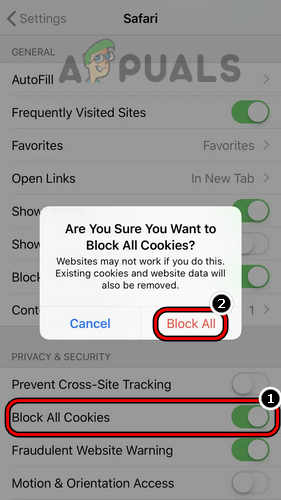
Enable Block All Cookies in Safari
Clear Cookies on Other Browsers
Not everyone loves to use Safari but may have other preferences as the browser on an iPhone. It is not possible to list down all the supported browsers and the process to clear cookies on those browsers but we will discuss the process for two famous browsers i.e., Chrome and Firefox.
Clear Firefox Cookies on an iPhone
- Launch Firefox on the iPhone and open its menu by tapping on the hamburger menu.

Open Firefox Settings on iPhone - Now select Settings and open Data Management.

Open Data Management in the Firefox Settings - Then tap on Clear Private Data and afterward, confirm to delete the data.

Clear Private Data of Firefox on the iPhone
Clear Chrome Cookies on an iPhone
- Launch Chrome and open its menu by tapping on the three horizontal ellipses.

Open Chrome Settings on iPhone - Now open Settings and select Privacy.

Open Privacy in the Chrome Settings of iPhone - Then tap on Clear Browsing Data and in the resulting menu, select Cookies, site data, or any other category as per your requirement.

Open Clear Browsing Data in the Privacy Settings of Chrome - Once the required data is selected, tap on Clear Browsing Data, and afterward, confirm to delete the browsing data.

Clear Browsing Data of Chrome on iPhone
Dear readers feel free to give ask any queries about clearing cookies on an iPhone in the comments section.





