How to Check if Your iPhone is Locked by a Carrier?
If you are buying a pre-owned iPhone or cellular iPad, the first thing you should do is checking if it is locked to a specific carrier network. If you don’t check the status of your future iPhone, you may easily purchase a locked device. And, in case you don’t know why it is so important, here is the explanation. If you end up buying a locked iPhone, you must pay for a proper unlocking service to unlock it and make it functional for your carrier network. And additionally, not all iPhones can be unlocked. If you get an unlocked iPhone, on the other hand, you can use it to any carrier worldwide. So, what would you choose?
In general, unlocked iPhones and iPads are more expensive than locked ones. And, when I say “more expensive,” I mean a lot more expensive. However, you can not tell if one iPhone is locked or not, just by looking at it from outside. Apple does not allow mobile carriers to put logos and brandings on any iDevice. So, besides the bitten apple on the back, you won’t find any label that will show you the network status of the device.
If you like to learn how to check if your iPhone is locked to a carrier network or not, and you want to save your time and money, you are on the right track. In the next sections of this article, I will show you the easiest way to check if your iDevice is locked to a carrier or not.
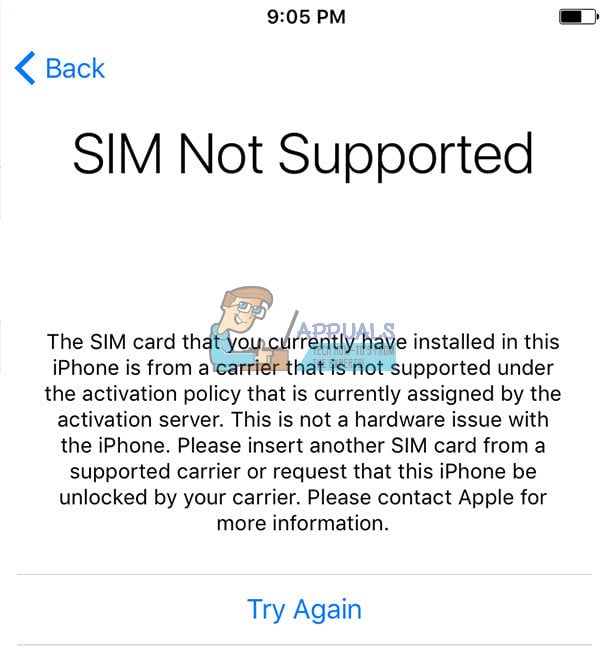
What Carrier Locked iPhone Means?
Carrier locked iPhones has a special lock software code, which prevents the device of connecting to any carrier network different from the original. The main reason why this lock software exists is to ensure you use your iDevice with a specific mobile company. The good thing about carrier locks is that they are removable. You just need to enter a particular code to unlock your iPhone. But, getting to the point of entering the code to your iPhone is not the easiest task.
In other words, carrier locks are contract locks that your mobile operator creates. They offer mobile devices with a discount, but if you get one of these phones you agree to specific terms of use. Usually, the contracts obligate you to use the carrier service for one or two years. However, if you break the contract, the mobile company will charge you an early-termination fee to make up for that discount.
Sometimes, even if you purchase a full-price for your iPhone, it still may be locked to a carrier. Only explicitly presented “neverlocked” iPhones are 100% unlocked for any carrier.
Why Should You Know the iPhone Carrier Status Before Buying it?
It is crucial to know the carrier status of one iPhone, before it becomes yours. If you perform an unlock method on any iPhone, you can use it on any carrier network in the world. You just need to remove the current SIM card and insert the new one, and you are good to go. That’ why you should know the iPhone carrier status before buying it.
So, let’s start with the first method for checking your iPhone carrier status.
Use SIM Card to Check Your iPhone Carrier Status
For many users, the simplest and secure method to check if your iPhone is locked is using a SIM card. For performing this test, you don’t need any previous knowledge. The only thing that you need is a SIM card from a different carrier than one whom you bought your iPhone. So, you will probably need to borrow a SIM card from your family members or friends. When you get the SIM card, you can perform the following steps.
- Turn off your iPhone holding the Power button.
- Remove your current SIM card from the iPhone. You should use the ejector tool found in your iPhone retail box.
- Insert the second SIM card from a different carrier than yours.
- Turn on the iPhone.
- Check if your iPhone works with the new SIM card. (Can you see the carrier name in the top left corner?)
- Try to make a call with the new SIM card, to confirm if it works.
- If you made the phone call successfully, your iPhone is unlocked.
- If you didn’t manage to make the phone call, your iPhone is locked.
Check if Your iPhone is Locked with the IMEI Number
If for any reason you can’t perform the previous method for checking your iPhone carrier status, you can use the IMEI number. It is a unique identification number of your iDevice. The IMEI number provides all the information about your iPhone like the model, storage capacity, color, and carrier lock status.
Find Your iPhone IMEI Number
Here are different ways for finding your iPhone IMEI number.
- Turn your device and look at the text at the back of the iPhone. You can find this number after the “IMEI:” text.
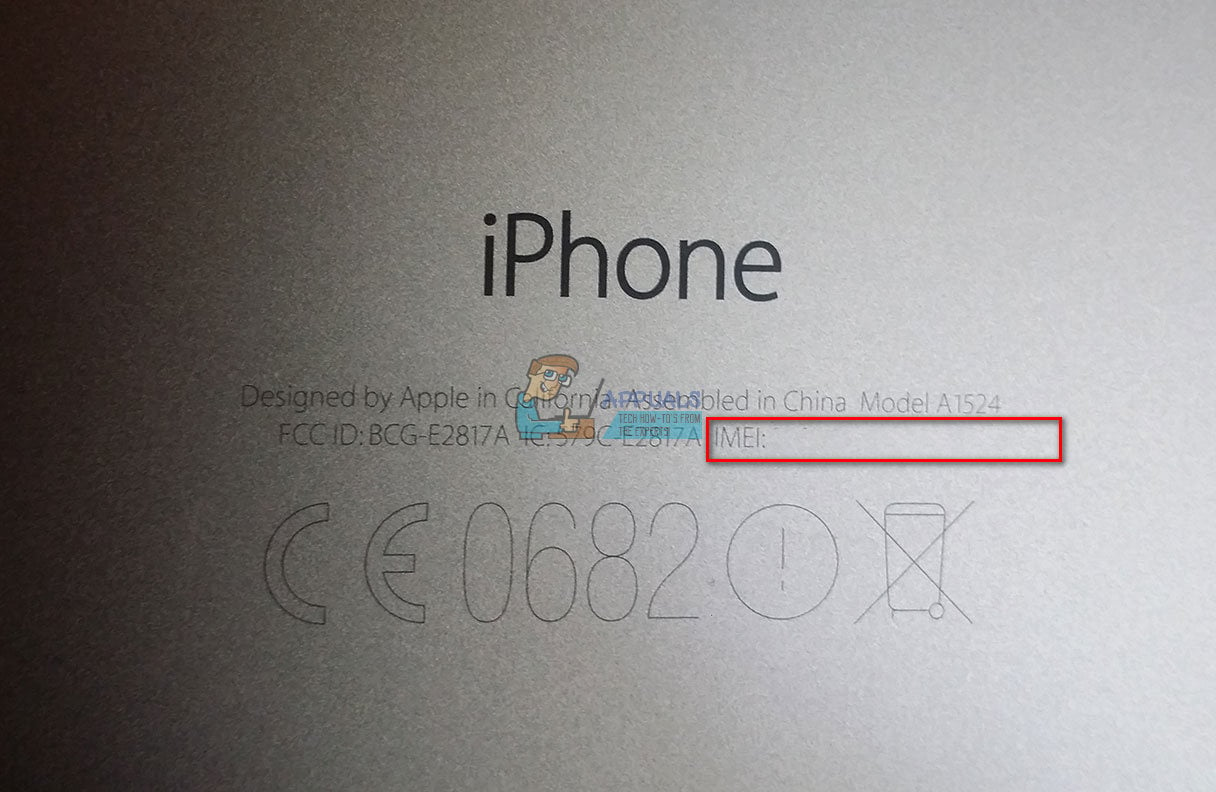
- Go to Settings and tap on General. Choose the About section, and besides the other information, you will see the IMEI number.
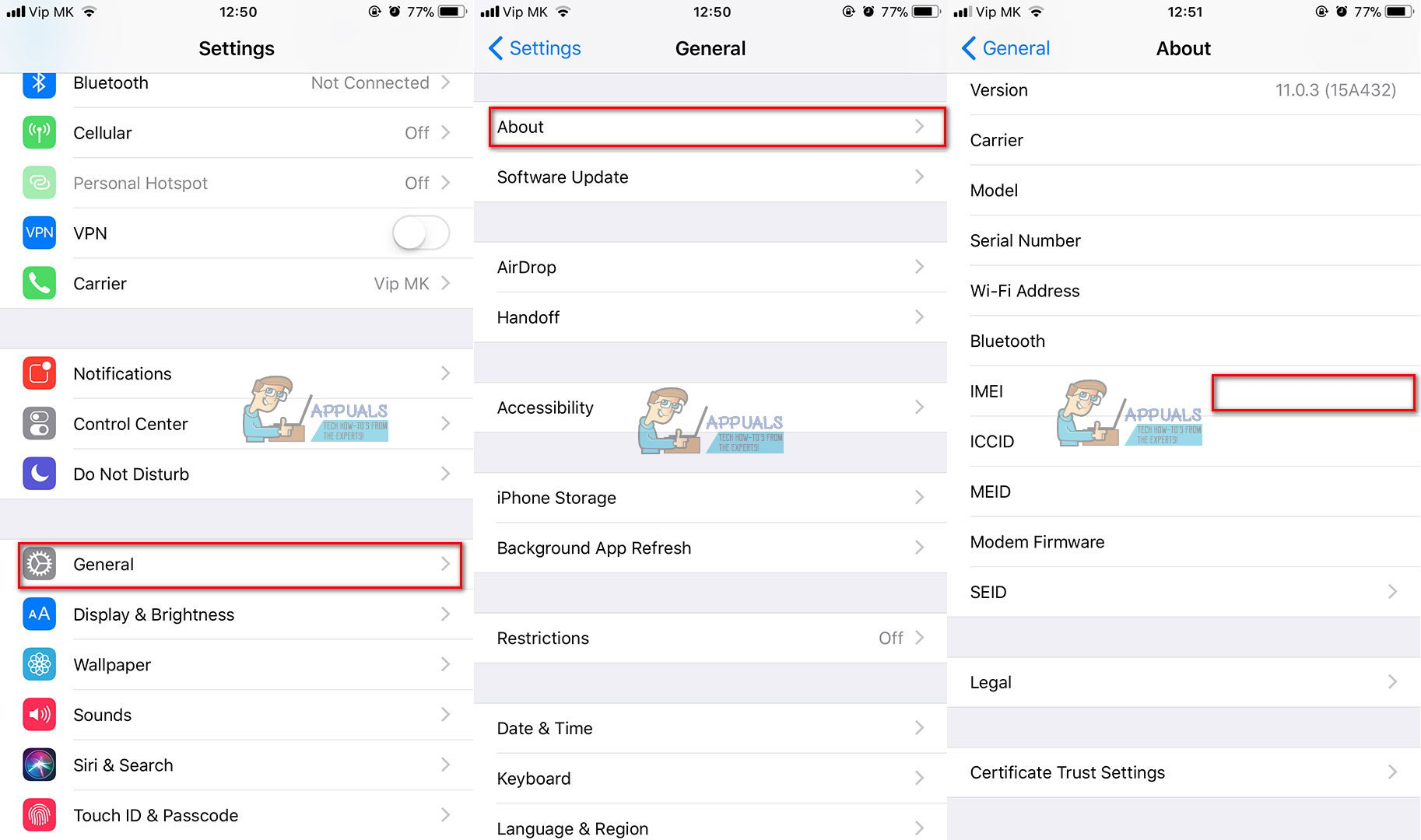
- Connect your iPhone to iTunes on your computer.
- If you have an iPhone, click on the phone number, and the IMEI number will appear as well.
- If you have an iPad, click on the serial number and you will see the IMEI.
- Check your device’s original retail box. There should be a specific barcode with your IMEI number.
- Check your SIM card tray. Some iDevices have their IMEI number printed there as well.
Check Your iPhone IMEI Number
Once you found the IMEI number of your device, you can go to any CTIA-Accredited IMEI checker to get the information about your carrier lock status. These services search through Apple’s GSX database to gather info about your iPhone. Some of them like Swappa even do a whitelist and GSMA blacklist checks to detect any carrier activation issues. Here are the most important things that you should know before using an online IMEI checker.
- Most of the reliable iPhone IMEI checkers does not come for free. In order to provide a proper iPhone IMEI check, every service needs access to Apple’s GSX database. However, only a few companies can access to those databases. Additionally, they pay for that service. So, the chances that some website will offer this service for free are almost null.
- Only GSX databases have authentic and up-to-date information about your iPhone status. So, make sure that the service you use has access to these GSX databases. Otherwise, you may get inaccurate information.
- Keep in mind that the IMEI checking method will not unlock your iPhone. However, it will provide info about the carrier status of your device. So, you will know what to do from that point.
- Make sure that you choose IMEI checker with a “Next Tether Policy:” value on their reports. This value proves that the service has GSX access.
In the past some IMEI checkers provided free GSX IMEI Check reports. However, because of a significant leak of GSX accounts, the procedures are much stricter now. So, if you find a site that provides a free IMEI check service, it probably uses an outdated private database which may not be accurate for your iPhone.
Use Your Carrier’s IMEI Checker
Most of the today’s mobile providers offer free IMEI check services for their consumers. For example, AT&T has their own IMEI checker, as well as T-Mobile. Using mobile providers to check your iPhone IMEI will provide the highest level of security for your transaction. Additionally, these checkers have highly reliable services.
Once you put your IMEI number at the service, it will show all the information for your iPhone. If you get some incorrect data, type your IMEI again and check the results.
Check if Your iPhone is Blacklisted
Before visiting any mobile carrier and making any purchase, make sure you check if your iPhone is blacklisted. GSM Blacklist is a place where mobile providers store the IMEI numbers of all the reported stolen and lost devices.
One iPhone also may become blacklisted if it’s user does not pay for the contract, or if the phone was acquired through fraud. Mobile carriers maintain the GSM Blacklist including global and national databases to provide info about lost and stolen devices.
The GSM Blacklist allows users to check any device’s status with the appropriate tools. Using this free online service will prevent you from purchasing a stolen iPhone.
Tools for Checking Blacklisted Devices
CTIA-Accredited IMEI Checkers
These are the same IMEI checkers that can provide you carrier lock information about your iPhone. The best practice if you buy a pre-owned iPhone is to check the IMEI before making the purchase. Ask the owner for the IMEI number of the device and check it immediately.
Mobile Providers
If for any reason you can’t use online IMEI checkers, or you are getting mixed results, call any mobile provider. They should give you information whether your iPhone is blacklisted or not.
What Should You do if Your iPhone is Blacklisted
If you end up with Blacklisted iPhone in your pocket, the chances for unlocking it are pretty low. Only mobile carriers can reverse a blacklisted iPhone. So, if you want to unlock yours, first you must know the original carrier of your iDevice. If you know the mobile provider associated with your iPhone, call them and ask about the IMEI status.
If your iPhone is locked to a carrier network, but isn’t GSM Blacklisted, there are a couple of ways how to unlock it. However, contacting the iPhone’s current mobile provider is the first thing you should try. Most likely they will get the job done for you.
How to Unlock Your iPhone Through Carriers
In the United States, the FCC obligates carriers to unlock devices at the customer’s request. They also should provide some unlocking conditions listed below.
- Post on their sites clear and accessible information for unlocking locked devices.
- Unlock phones for users who completed their contracts in the requested time.
- Unlock prepaid phones within a year of the first activation.
- Inform users when their devices are eligible or unlock them automatically.
- Start the unlocking process within two business days of a qualified
- Allow overseas military personnel to unlock their phones even if they didn’t complete their contracts.
If you meet these requirements, you can call your mobile carrier or visit their site and start the procedure for unlocking your iPhone.
What Our Readers Say
If you haven’t managed to find your iPhone carrier lock status with any of the previous methods, here is what our readers shared with us from their experience.
They contacted Apple through a quick chat or phone call, and when they explained their situation, Apple asked them for the serial number of the iPhone (not IMEI). After you provide your iPhone’s serial number, Apple can tell you the carrier status of your device. And, if you don’t know where you can find the serial number, just go to Settings, tap on General and choose the About section. If you have the original box of your iPhone, you can find it on it as well.
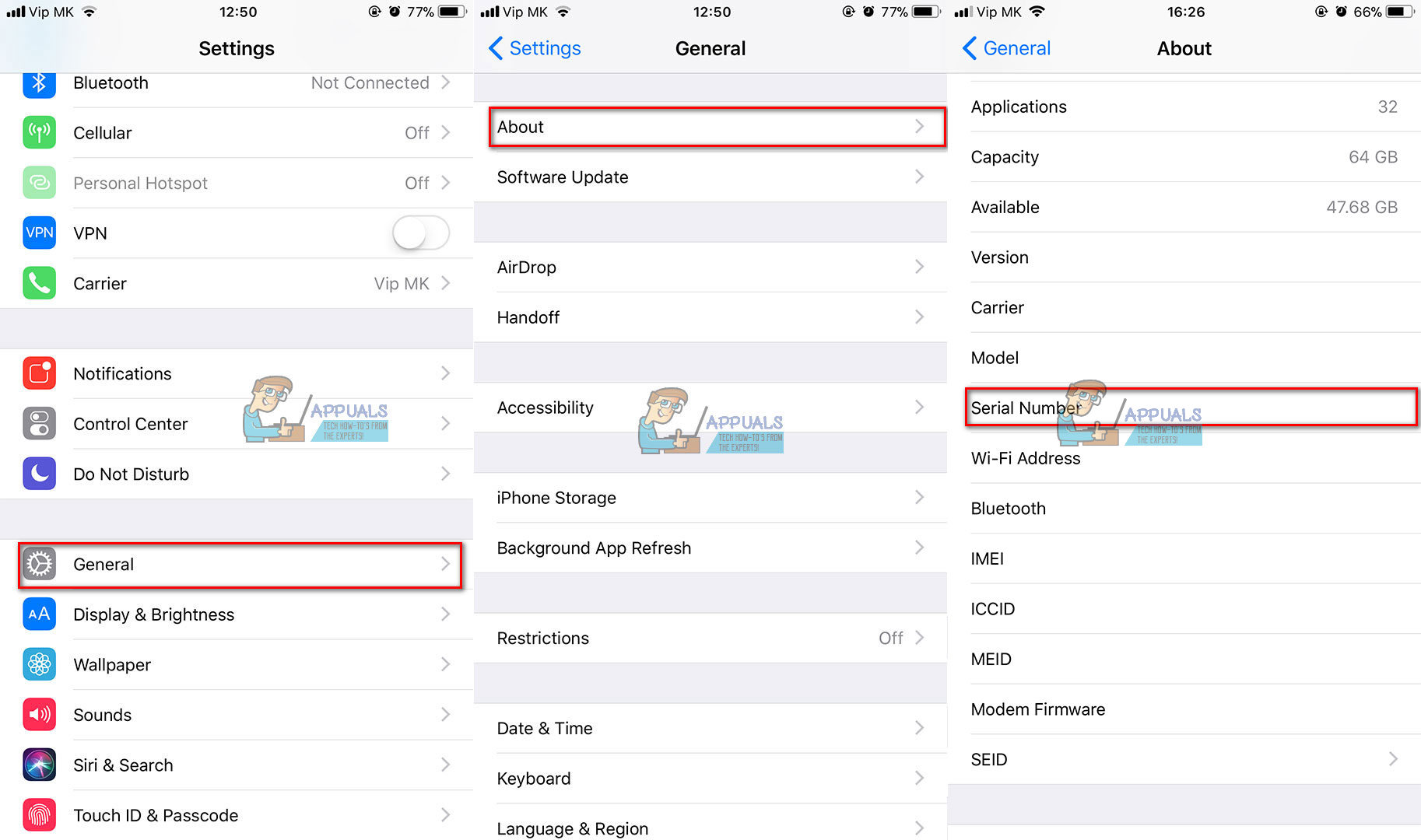
Wrap Up
Knowing a device carrier status is crucial before you purchase it. Keep these in mind everything when buying a pre-owned device from eBay, Craiglist, or from any local reseller. If the dealer refuses to give you the IMEI number, the best thing you can do is to move on. Always, make sure you check the IMEI number before purchasing the device.
Feel free to share this article with anyone for whom you think it may be useful. Also, tell us if you know any other methods for checking the carrier network status of iPhones.