ChatGPT Unblocked: How to Get Unfiltered Access
ChatGPT, from OpenAI, allows you to converse with a computer. Sometimes you might receive a “Sorry, you have been blocked” message, which doesn’t always mean OpenAI blocked your account. Often, this has a simple cause and solution. This guide will help you understand why blocking might occur, how to regain access, explore alternatives, and what to consider before unblocking.

Access to ChatGPT can be restricted in schools, workplaces, and countries like Iran, Egypt, Russia, Venezuela, and Afghanistan due to ethical or regulatory concerns.
Here’s why this might happen:
- Network restrictions: Some places have rules that stop you from visiting certain websites or using apps, and ChatGPT might be one of them.
- Firewall settings: A firewall acts like a gatekeeper for your internet, and sometimes it’s set up to block sites or apps, including ChatGPT.
- Multiple login attempts: If you try logging in to ChatGPT too many times with incorrect credentials, it might block you. A message like “Your account has been blocked after multiple consecutive login attempts” indicates this could be the reason.
- IT policies: Some organizations have strict rules about what websites or apps you can’t use, and ChatGPT could be on that list.
- Data privacy: Big companies like Amazon, Verizon, JPMorgan, and Accenture have restricted ChatGPT usage at work because they’re concerned about keeping information safe.
- Academic considerations: For instance, the New York City school system restricted ChatGPT on its networks. They argue that ChatGPT doesn’t help students learn critical thinking or problem-solving independently.
Try these methods to regain access to ChatGPT:
1. Use a VPN

A VPN can help you get around online blocks to access ChatGPT. It works by hiding your real location and connecting you to the internet from another place where ChatGPT is allowed. This might sound a bit tricky, but it’s straightforward.
Download a VPN app on your device (the best ones work on computers, phones, tablets, and more). Start the app and choose a server in a place where ChatGPT works. This way, you can access ChatGPT as if you were in a different location.
While top VPN services usually cost money, many offer refunds if you’re unhappy. This isn’t a permanent fix, but it’s a way to use ChatGPT without restrictions for a while.
2. Use a Web Proxy
A proxy is a tool you can use to access ChatGPT if it’s blocked. It works by routing your internet requests through another server, making it appear as though you’re browsing from that server’s location. This can help bypass network blocks.
Here’s a simple guide to using a web proxy to access ChatGPT:
- Search for a reliable web proxy service on the internet.
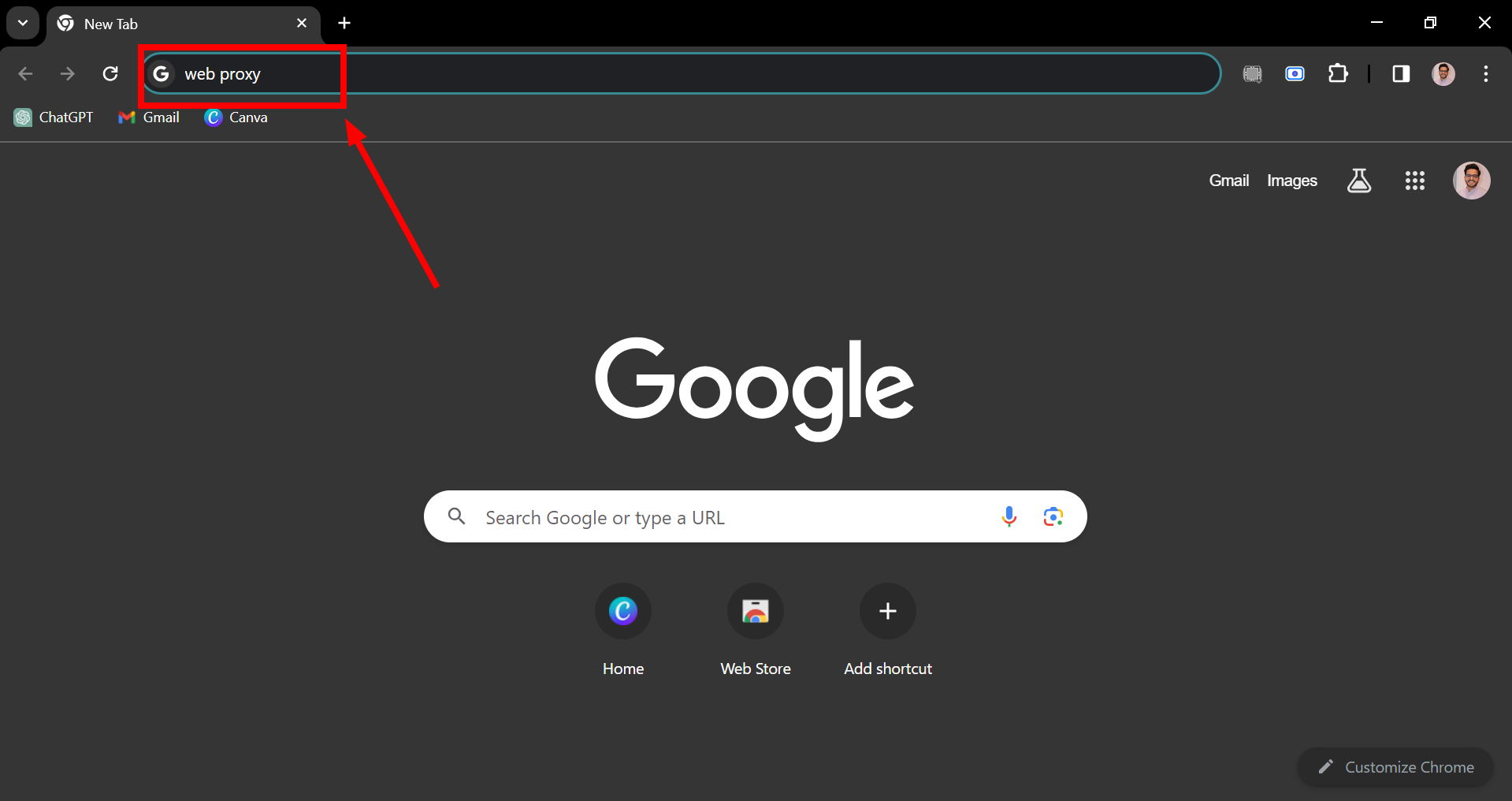
Search for a web proxy - Go to the web proxy’s website, enter the ChatGPT website address in the space they provide, and click the button to start browsing or submit your request. This lets you visit ChatGPT through the proxy server.
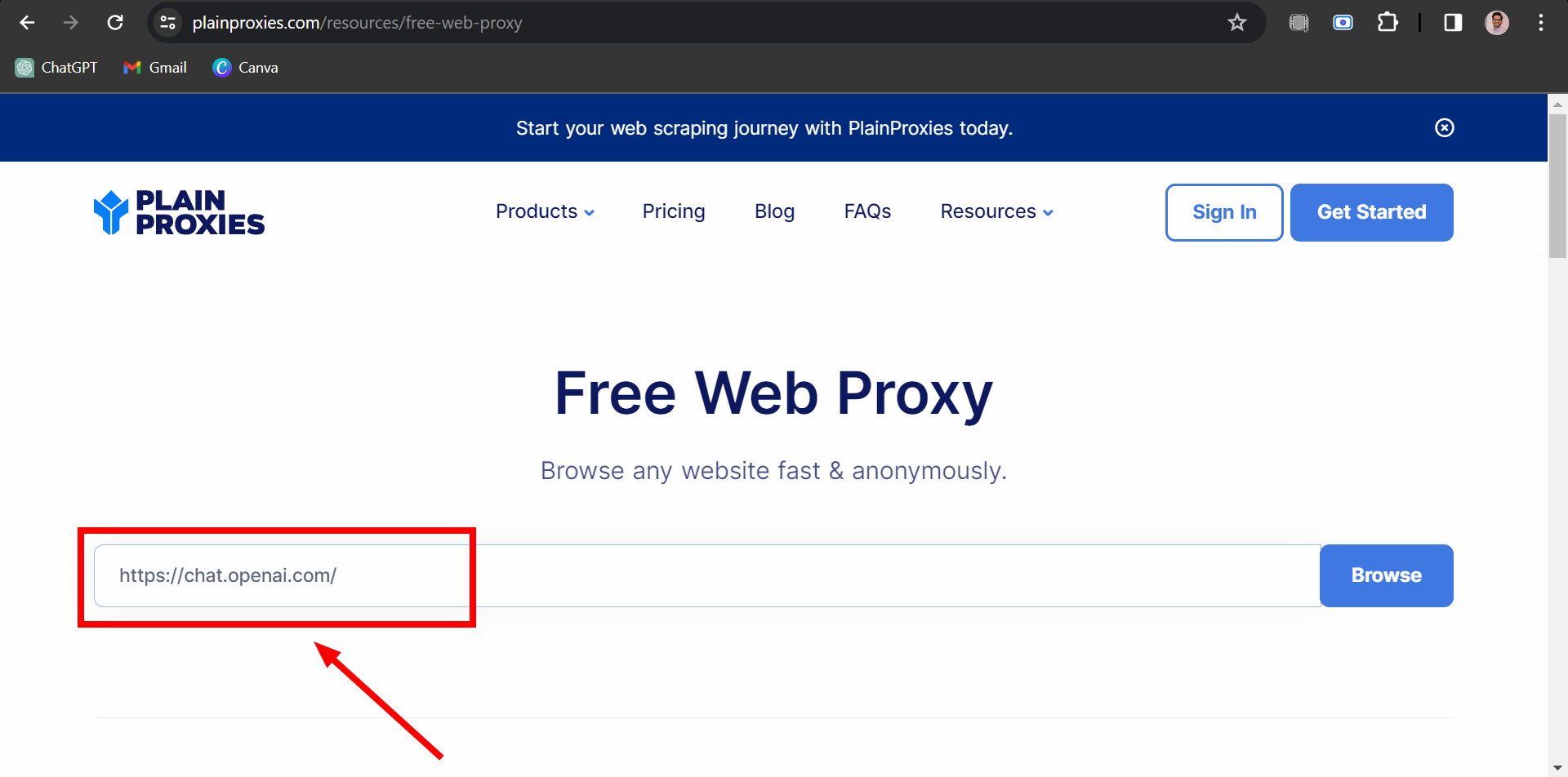
Enter ChatGPT website address - Now, you should be able to use ChatGPT without being stopped by any blocks.
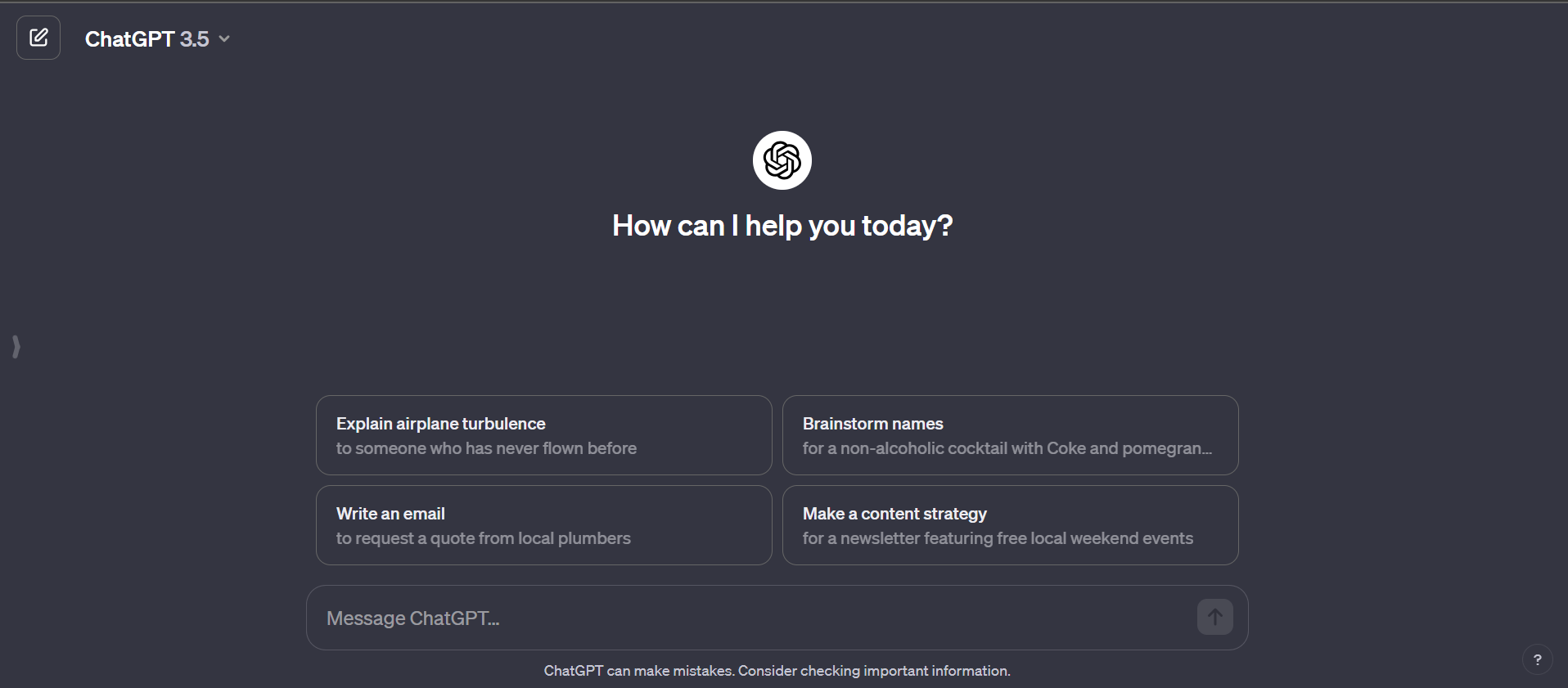
ChatGPT will be unblocked
3. Use a Different Internet Connection
If your school or work has blocked ChatGPT, try using a different way to get online, like your home Wi-Fi or your phone’s data plan. You can also look for public Wi-Fi in coffee shops or libraries. This can help you get around the block and access ChatGPT.
4. Reset Your Password
If you can’t access your account because you’ve tried logging in too many times with inaccurate details, changing your password might resolve the issue. Here’s a step-by-step guide to reset your ChatGPT password:
- Visit chat.openai.com and hit the “Log In” button.
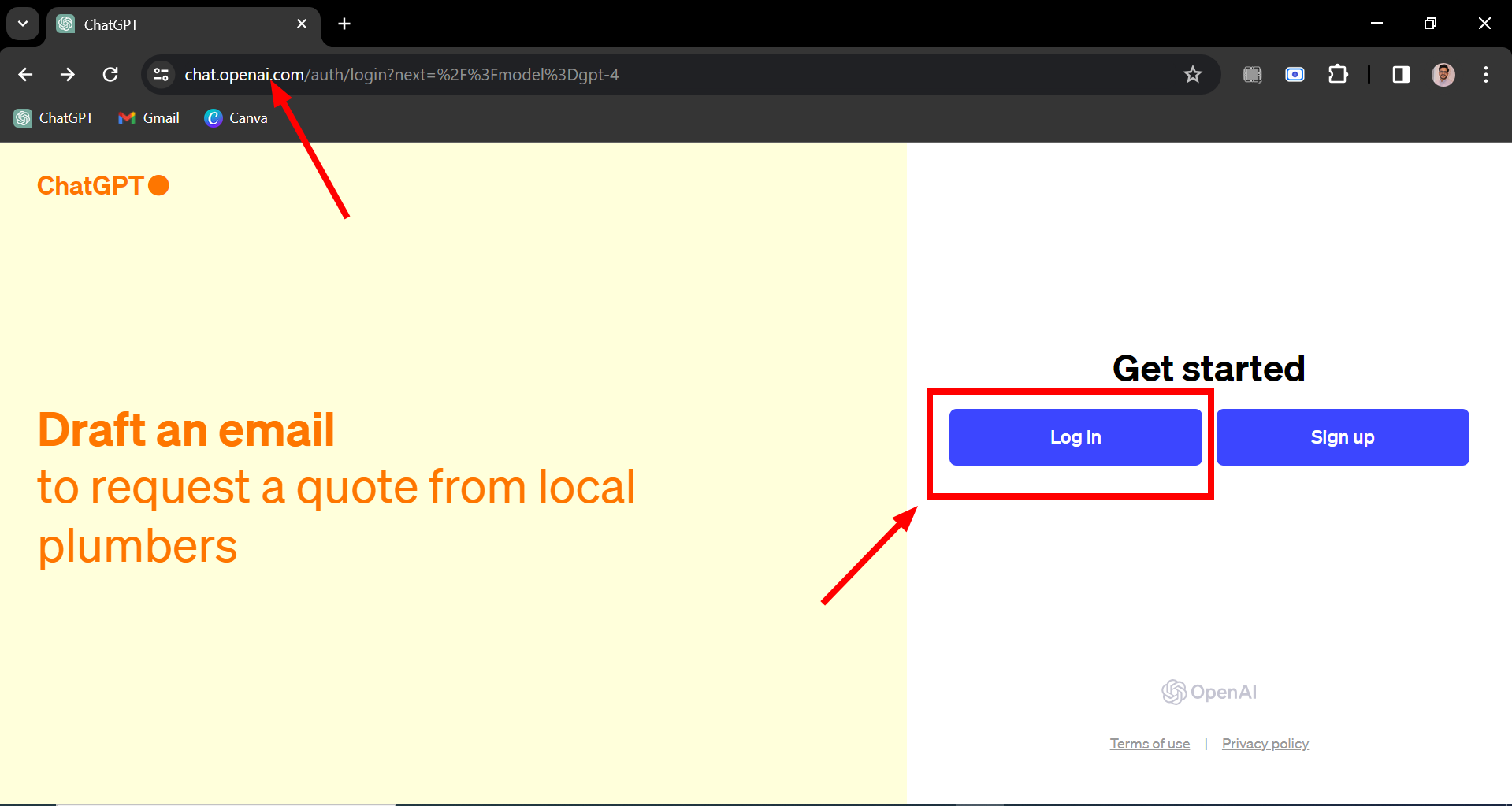
Click on Log in - Type in your email and click “Continue.”
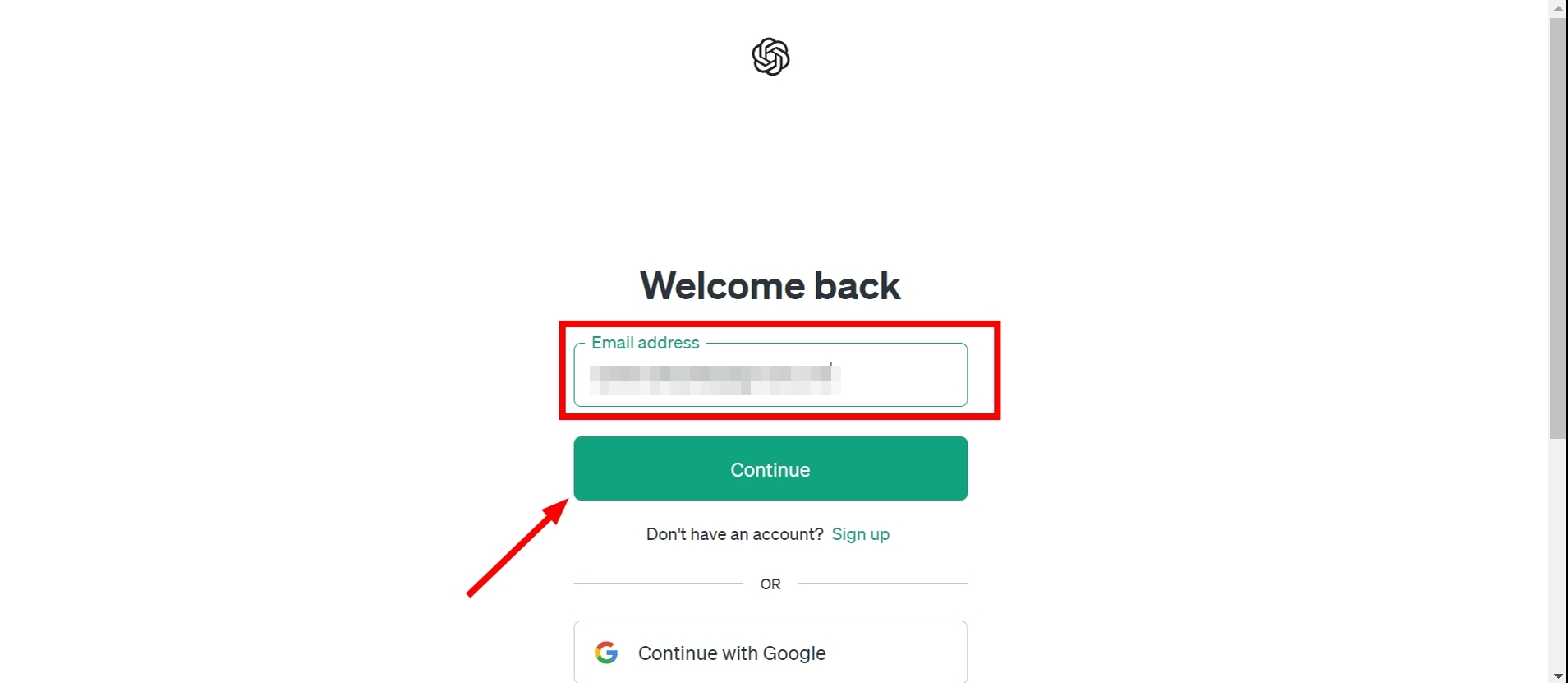
Enter your email and click Continue - Select “Forgot Password?“
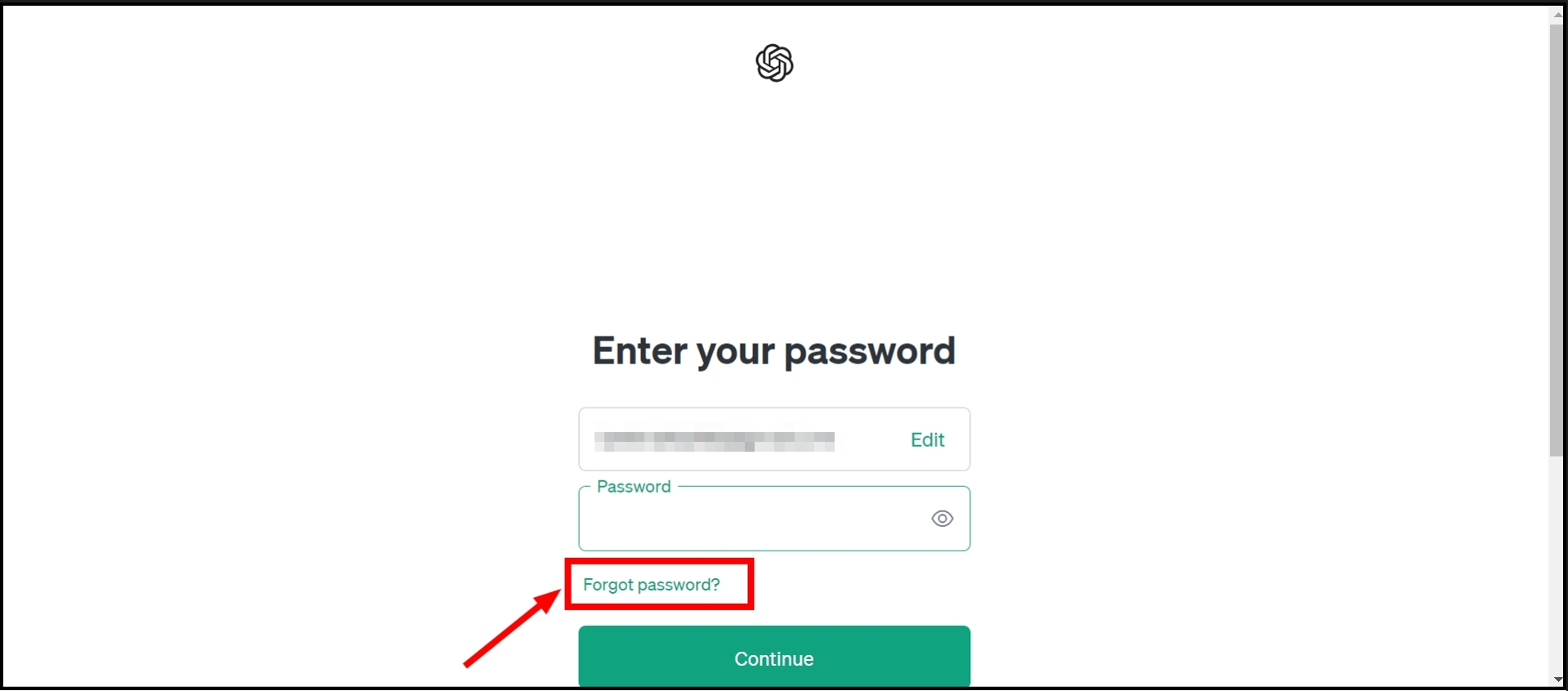
Click on Forgot Password - Enter your email again and click “Continue.”
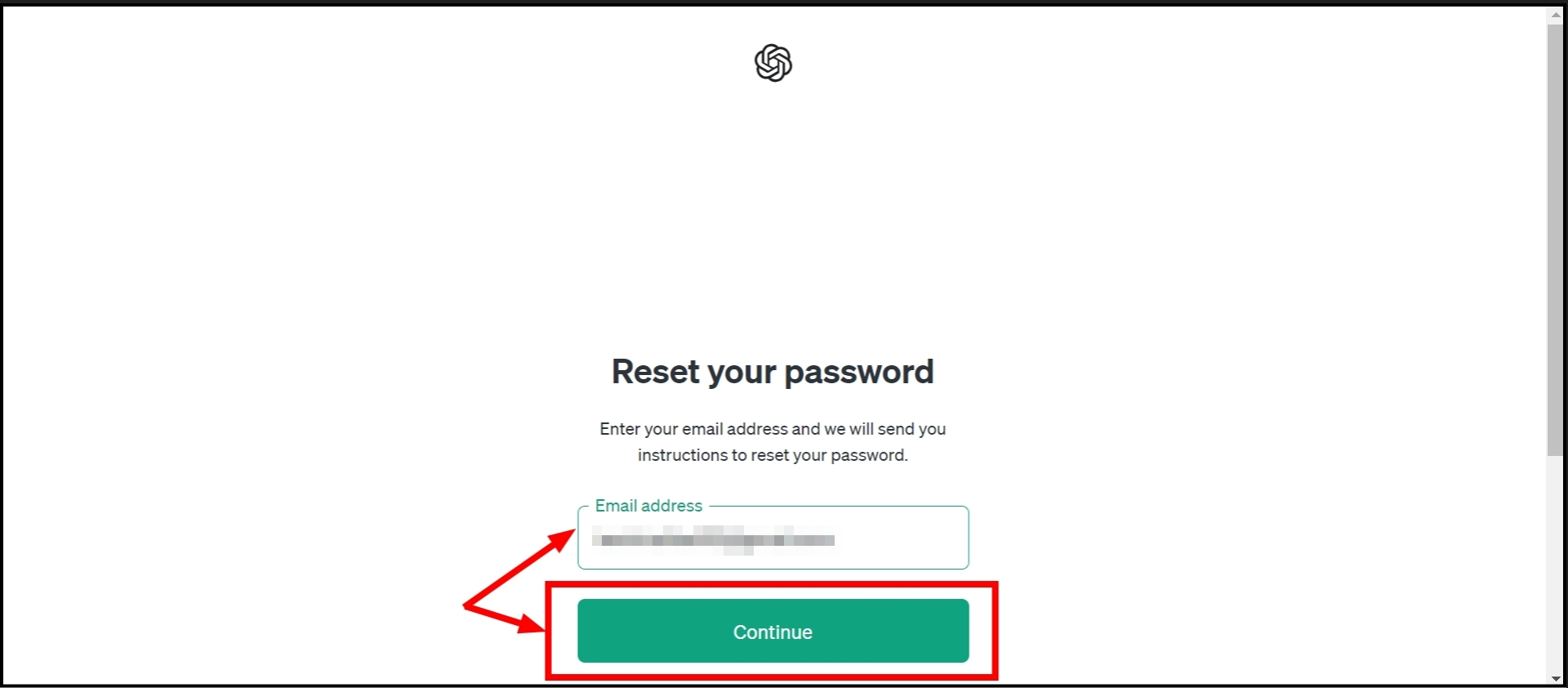
Enter email again and click Continue - Check your email for instructions to reset your password.
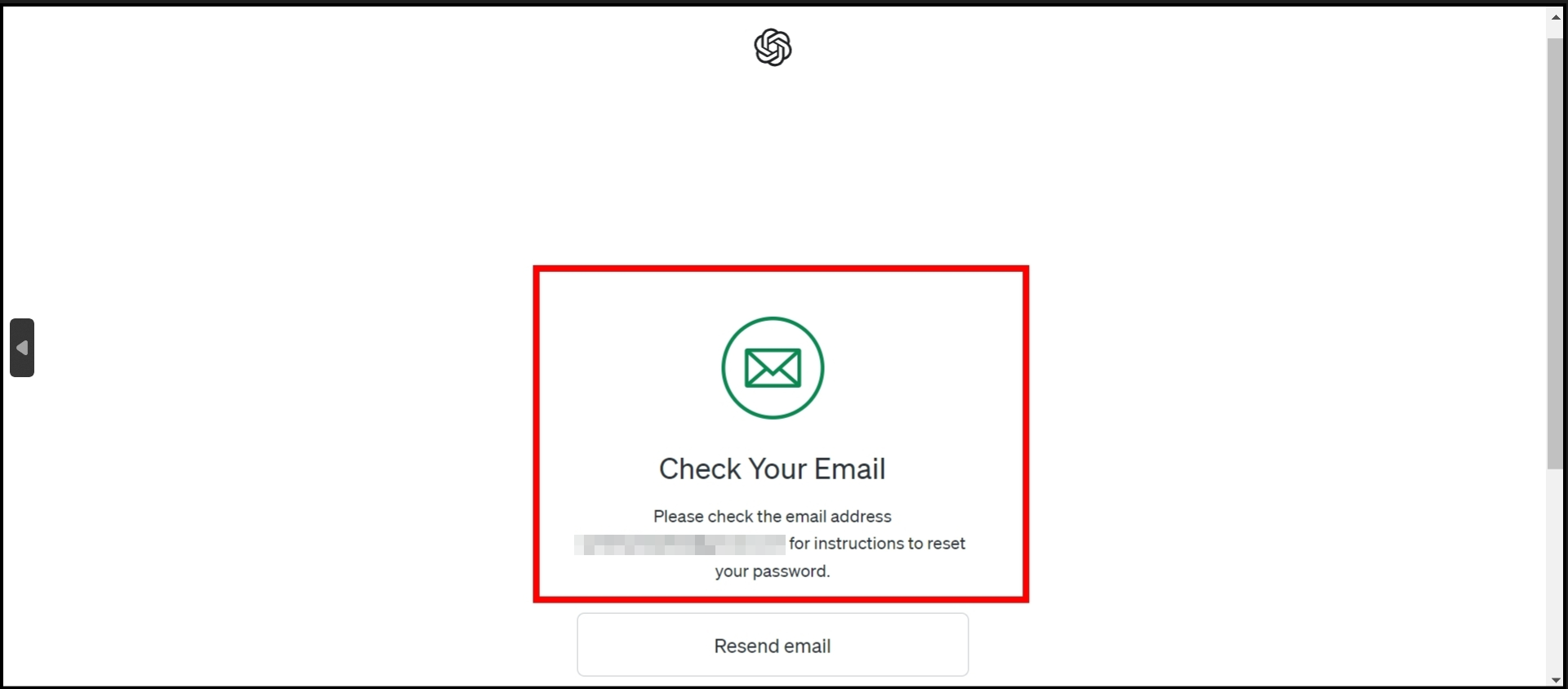
Check your email inbox
After this, you should be able to use your new password to log into ChatGPT.
5. Change your DNS
Sometimes, the issue might be with your internet provider blocking ChatGPT. Changing your DNS (Domain Name System) settings can help you reconnect with ChatGPT. Here’s an easy guide to change your DNS:
↪ On a Windows computer
- Click the “Internet connection” icon in your system tray, then find and click “Network & Internet Settings.”
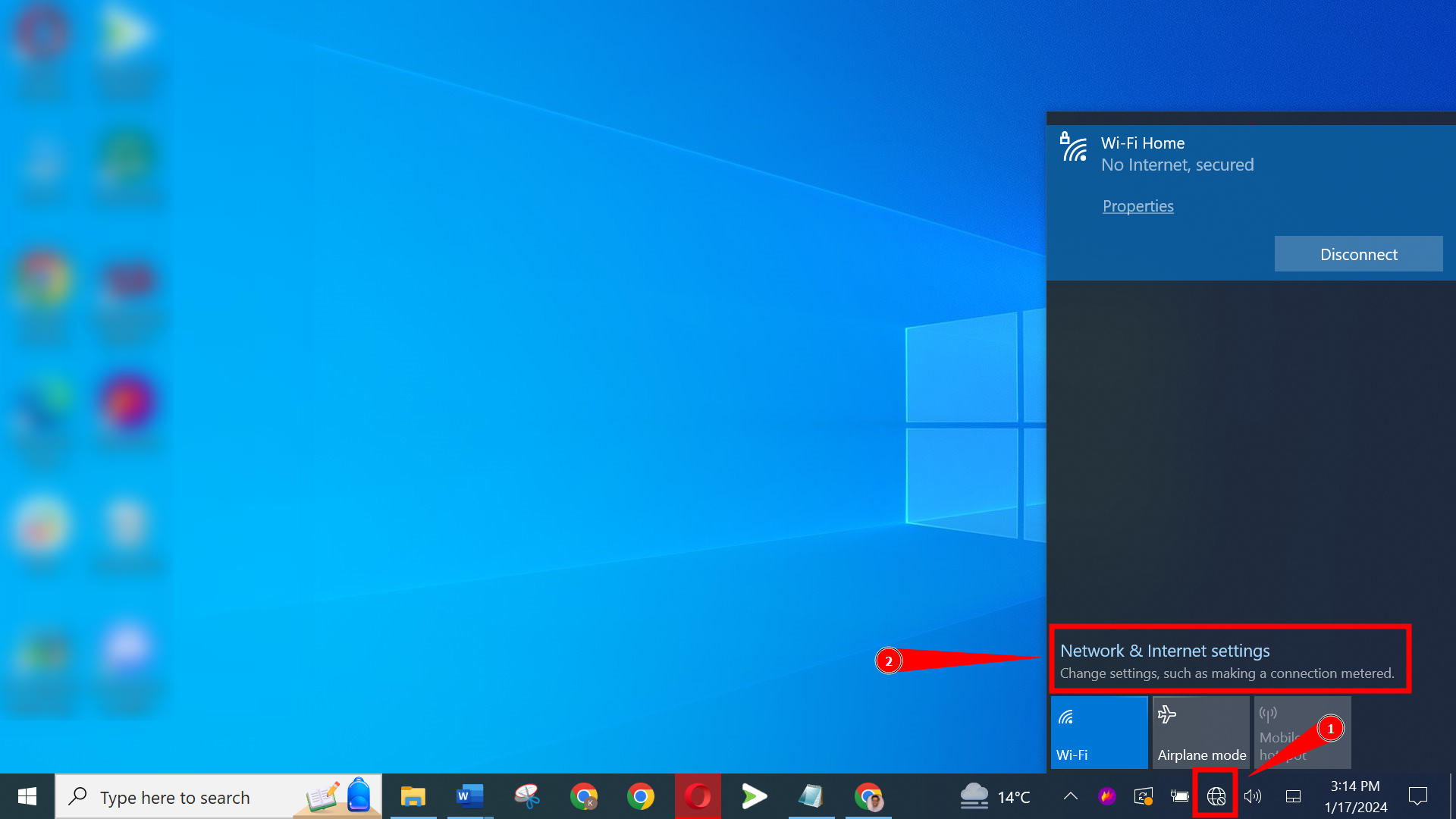
Click on the Internet connection - Look for “Advanced network settings” and click on “Change adapter options.”
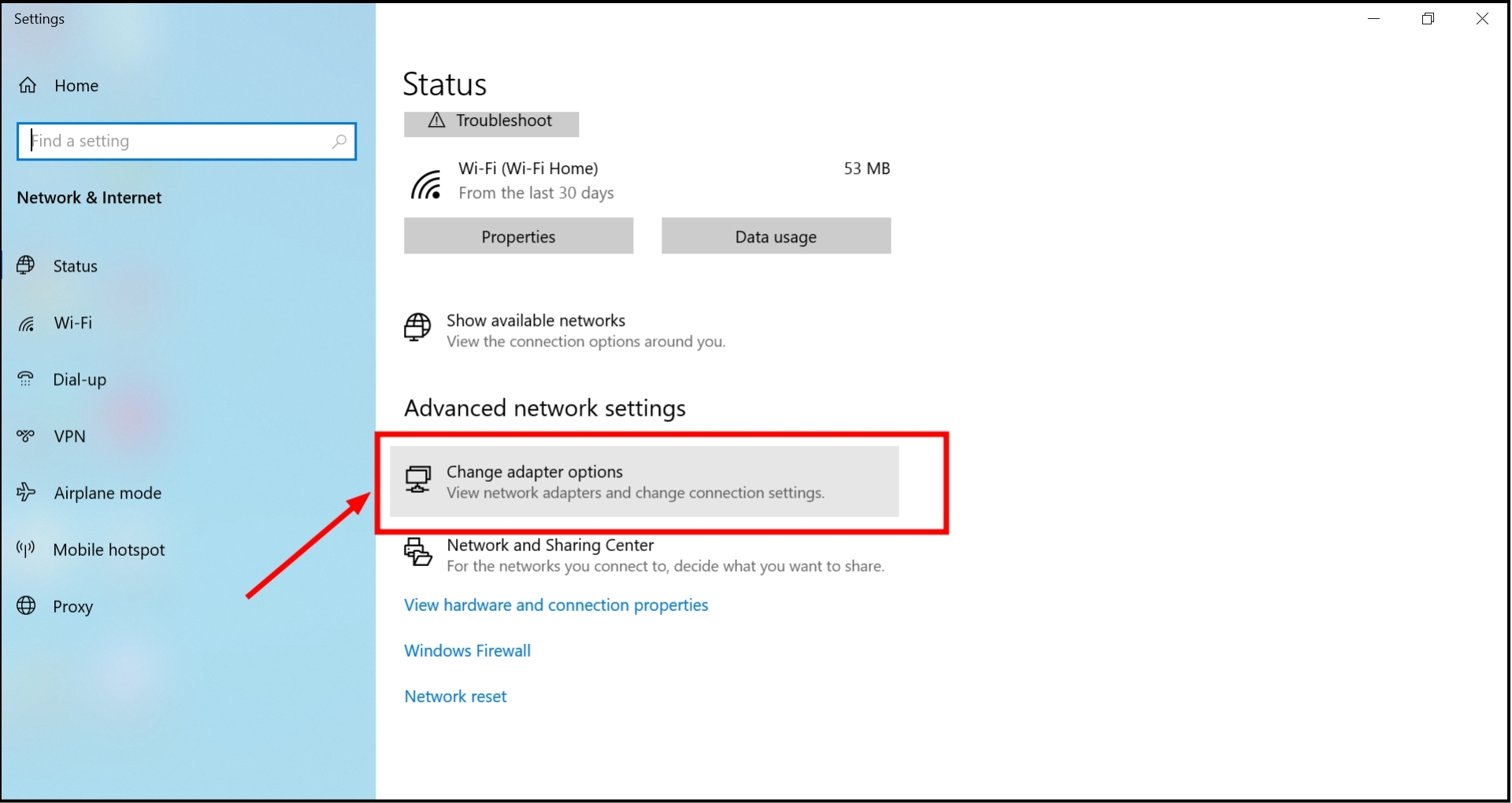
Click on Change adapter options - Find your network, and double-click it.
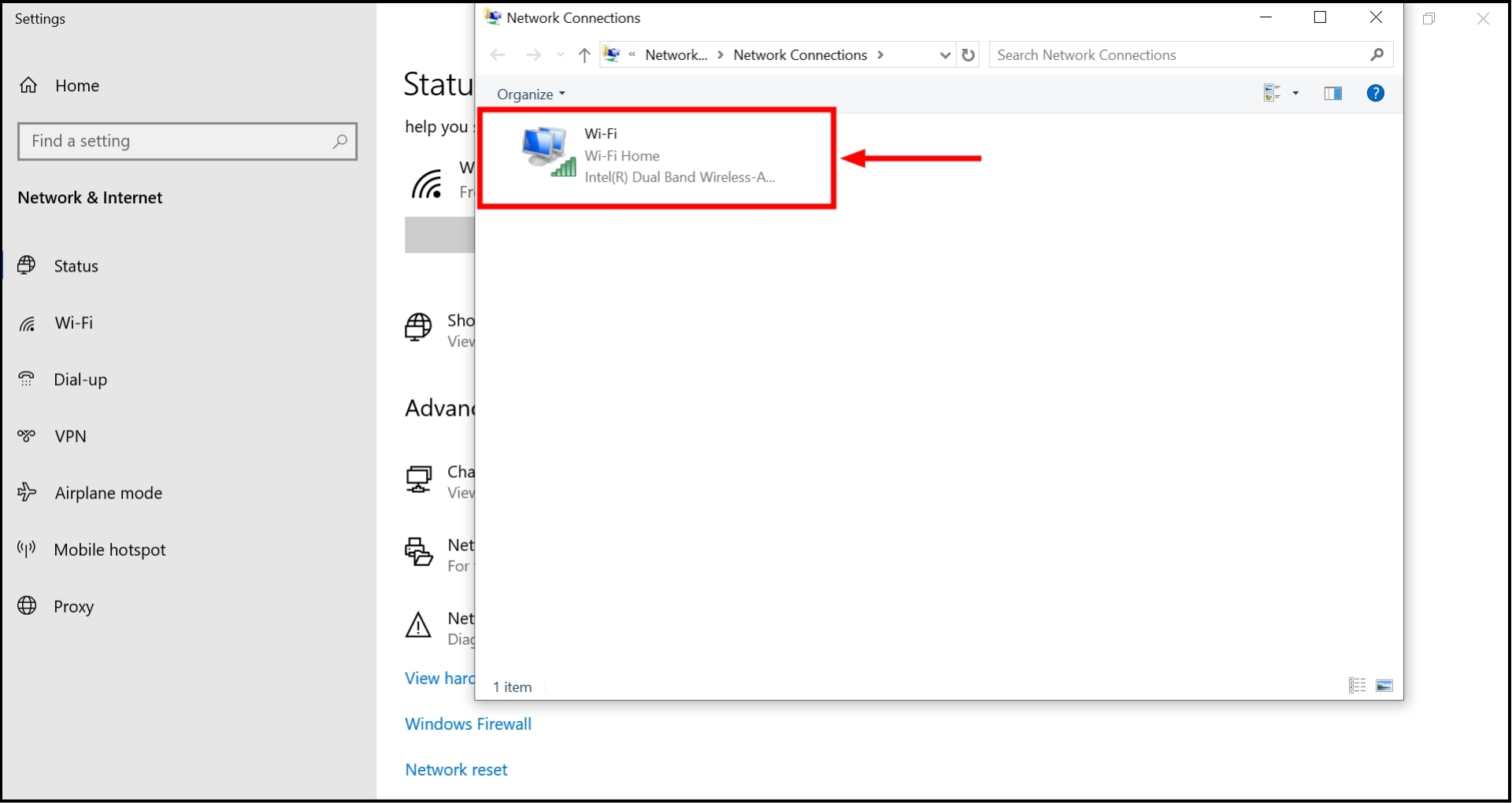
Double click on the wireless network - Choose “Properties” to see your wireless adapter’s settings.

Click on Properties - Pick “Internet Protocol Version 4 (TCP/IPv4)” and then hit “Properties.”
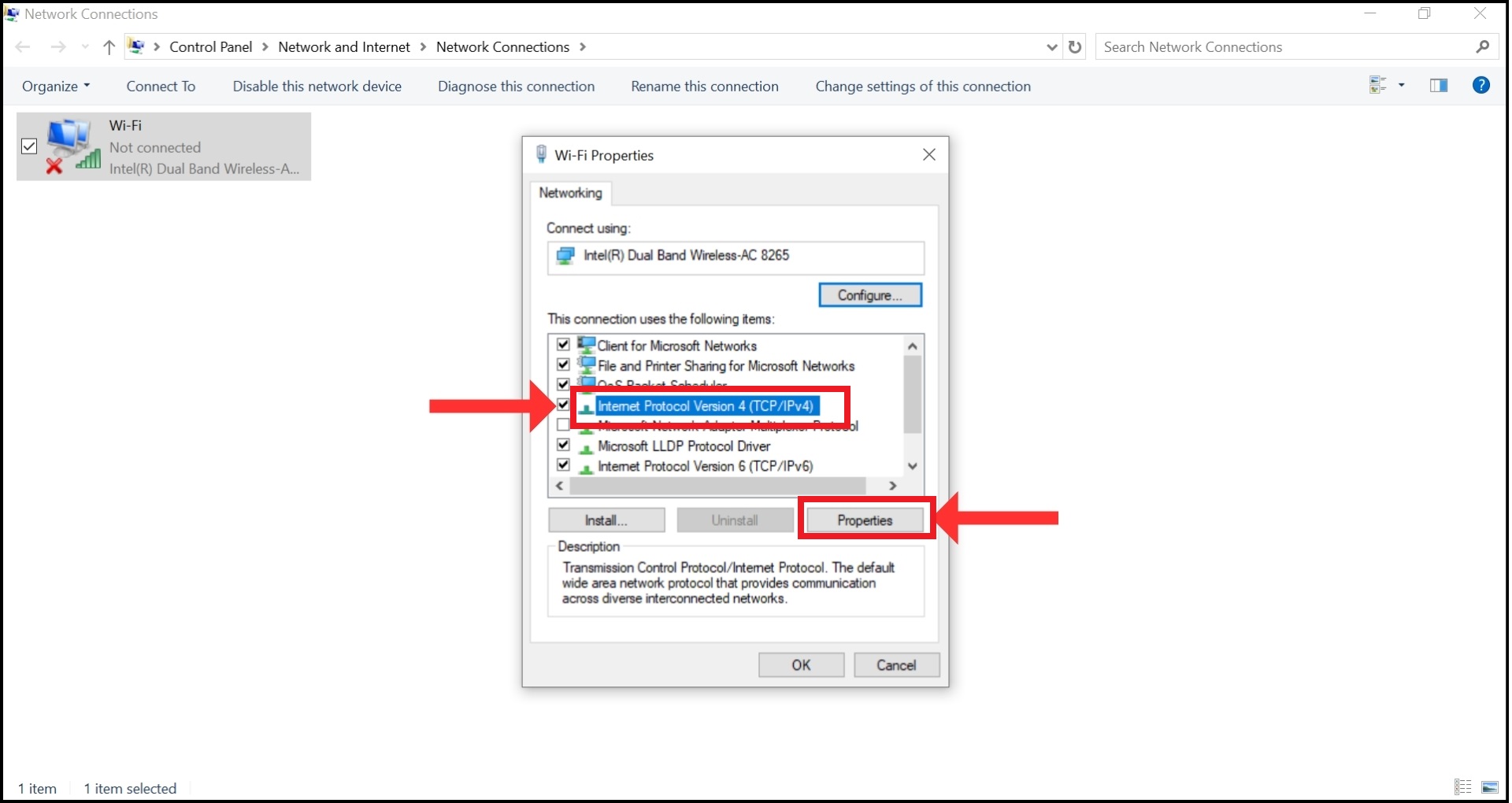
Select IPv4 and click on Properties - Select “Use the following DNS server addresses” and type in these numbers: Preferred DNS Server: 9.9.9.9 and Alternative DNS Server: 1.1.1.1
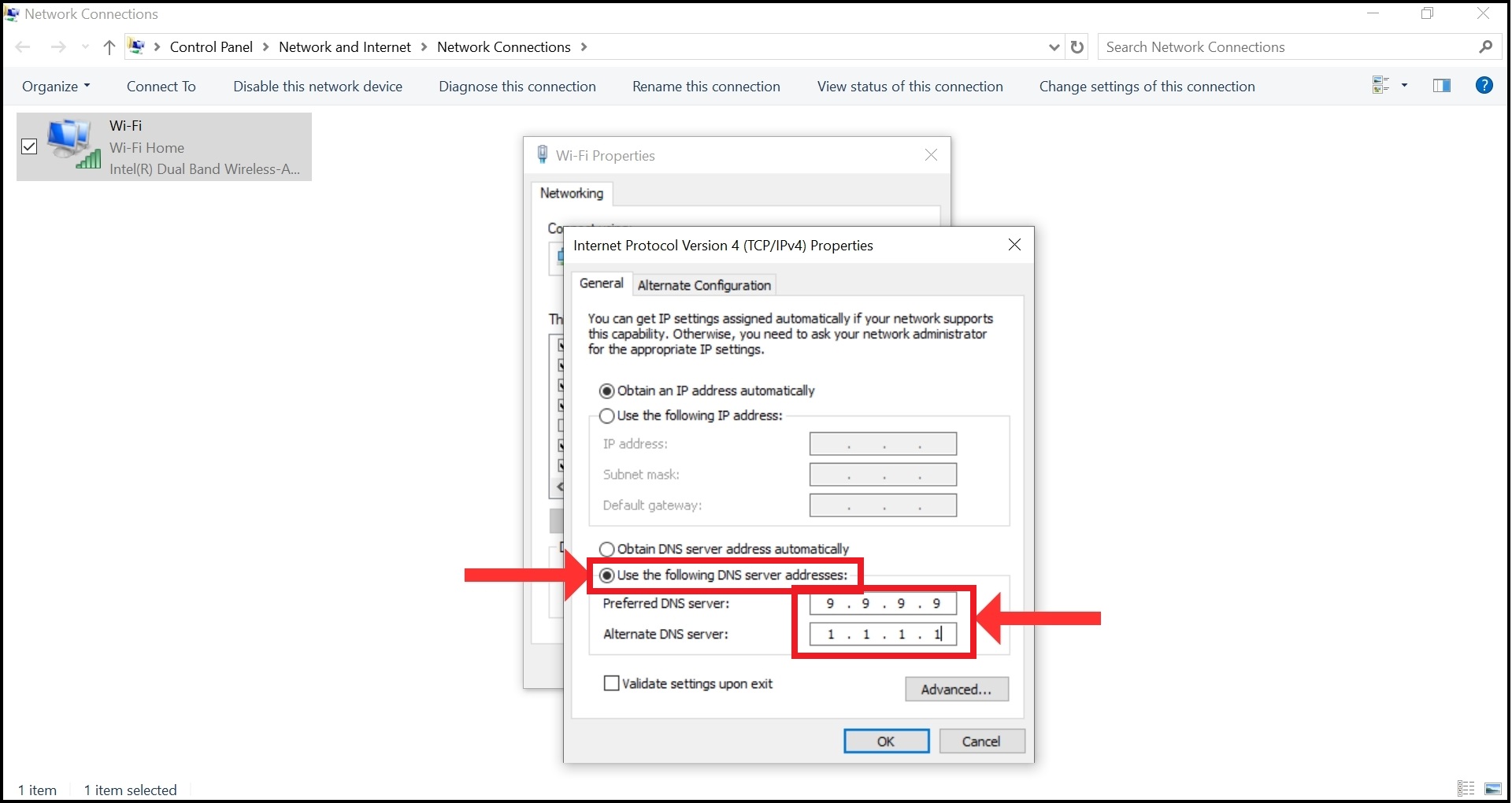
Choose Use the following DNS server addresses - Click “OK” to save your new settings.
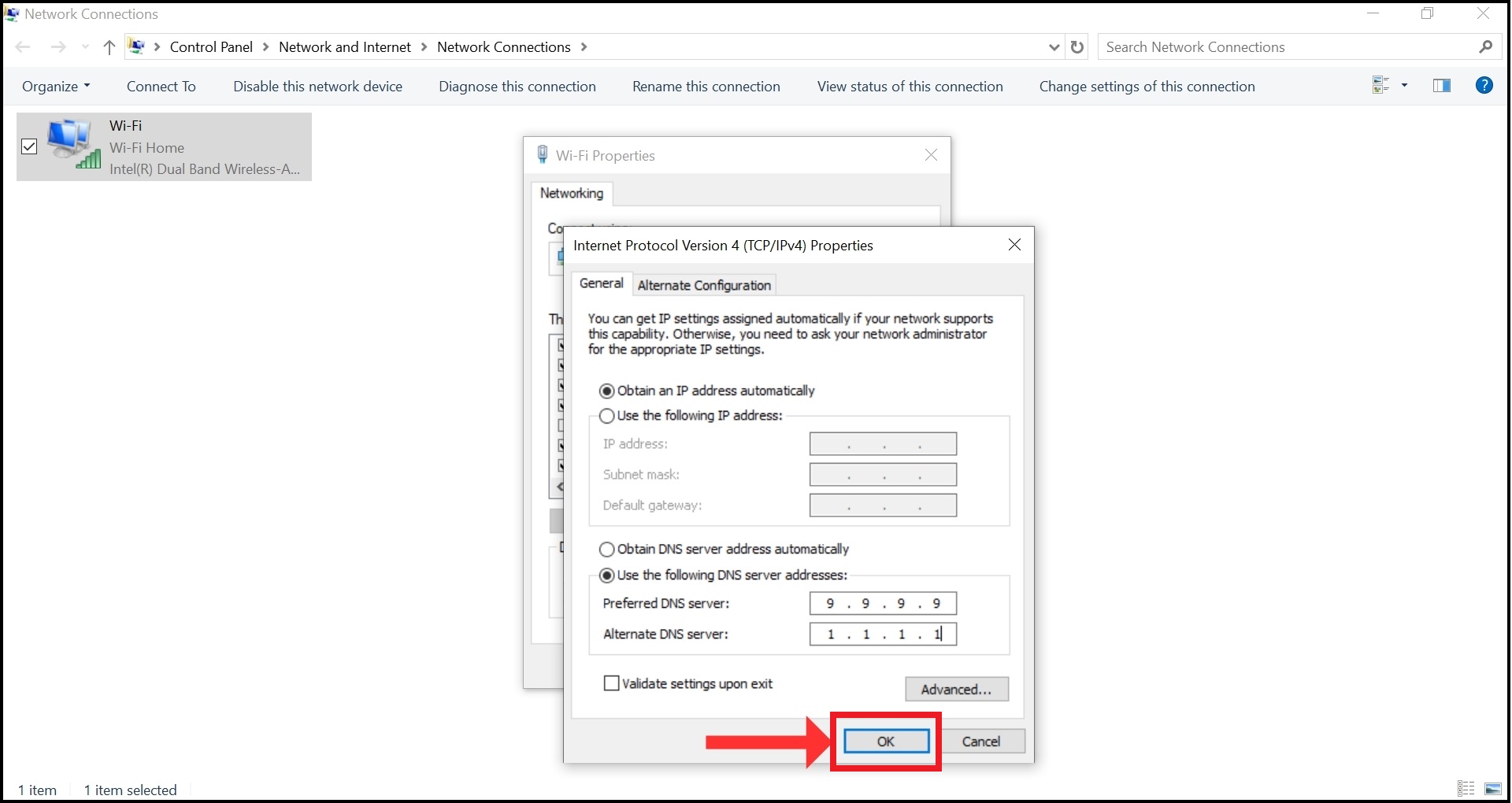
Click OK
↪ On Mac Devices
- Click on the Apple logo and go to “System Settings.”
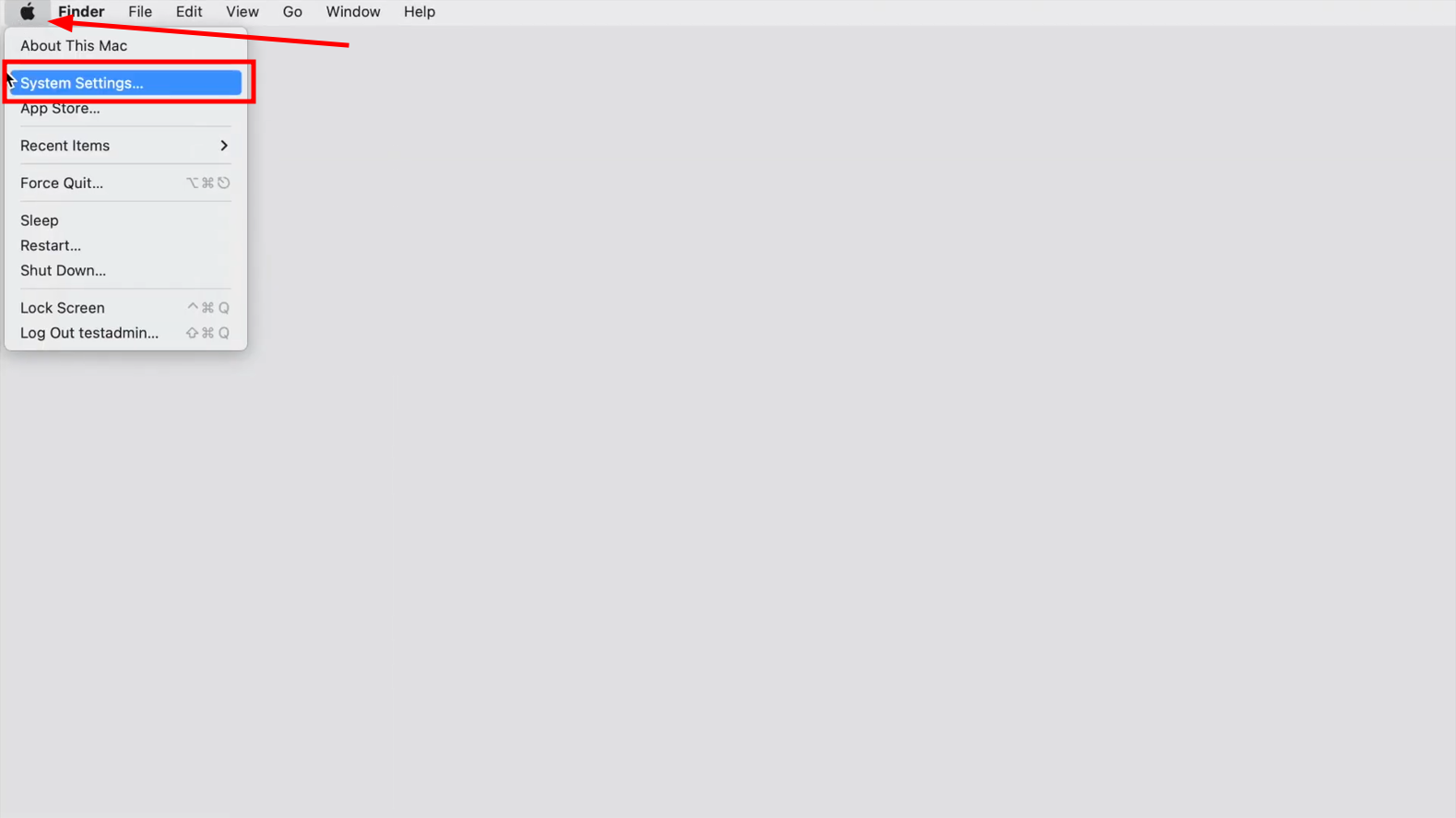
Click Apple logo and select System Settings - Navigate to and click “Network” on the left and select your active connection (WiFi or Ethernet) from the list.
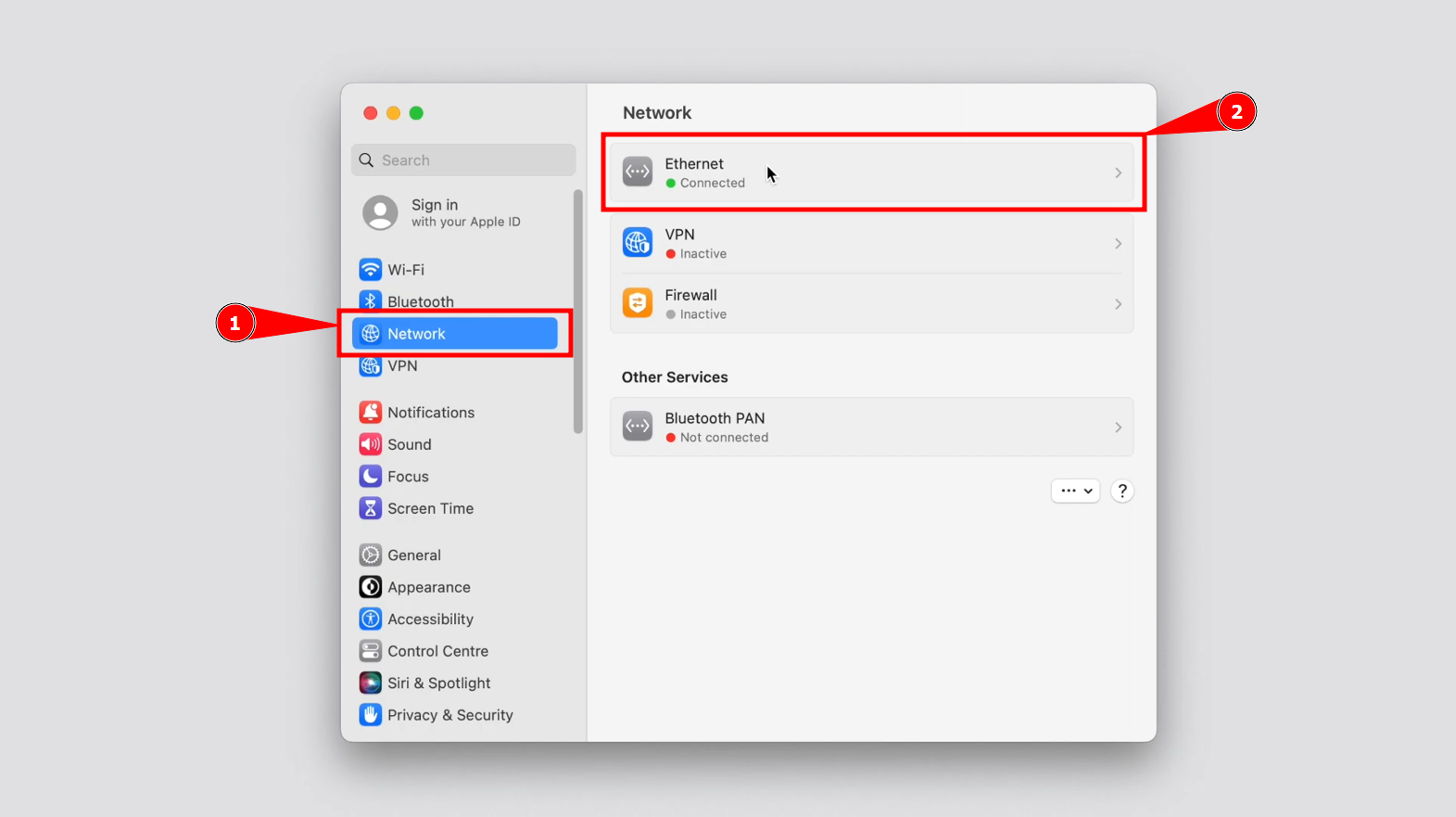
Click on the Network option and Go to Ethernet settings - Click on the “Details” button.
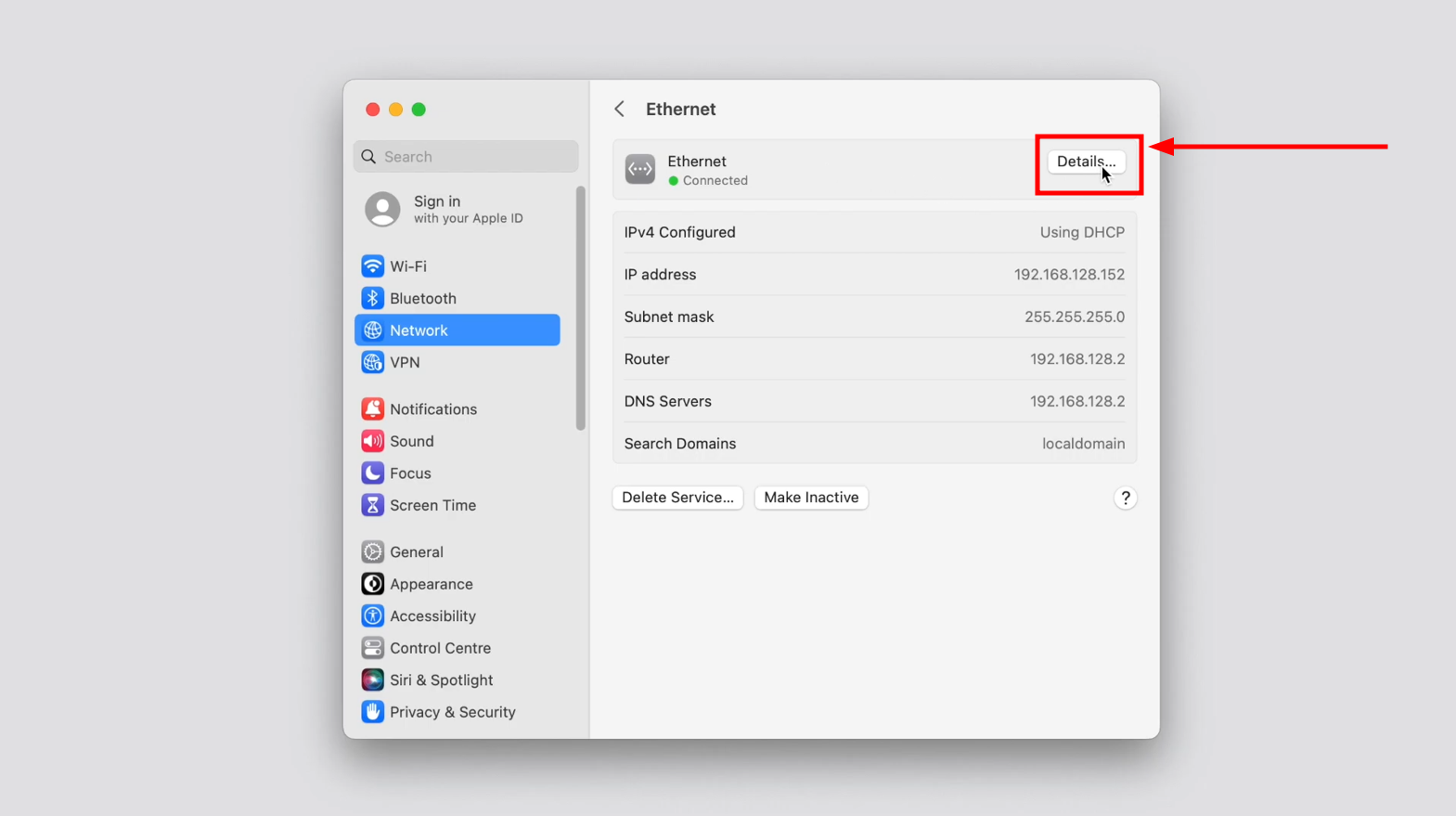
Click on Details - Go to the “DNS” section and click the “+” button to add a new DNS under DNS Servers.
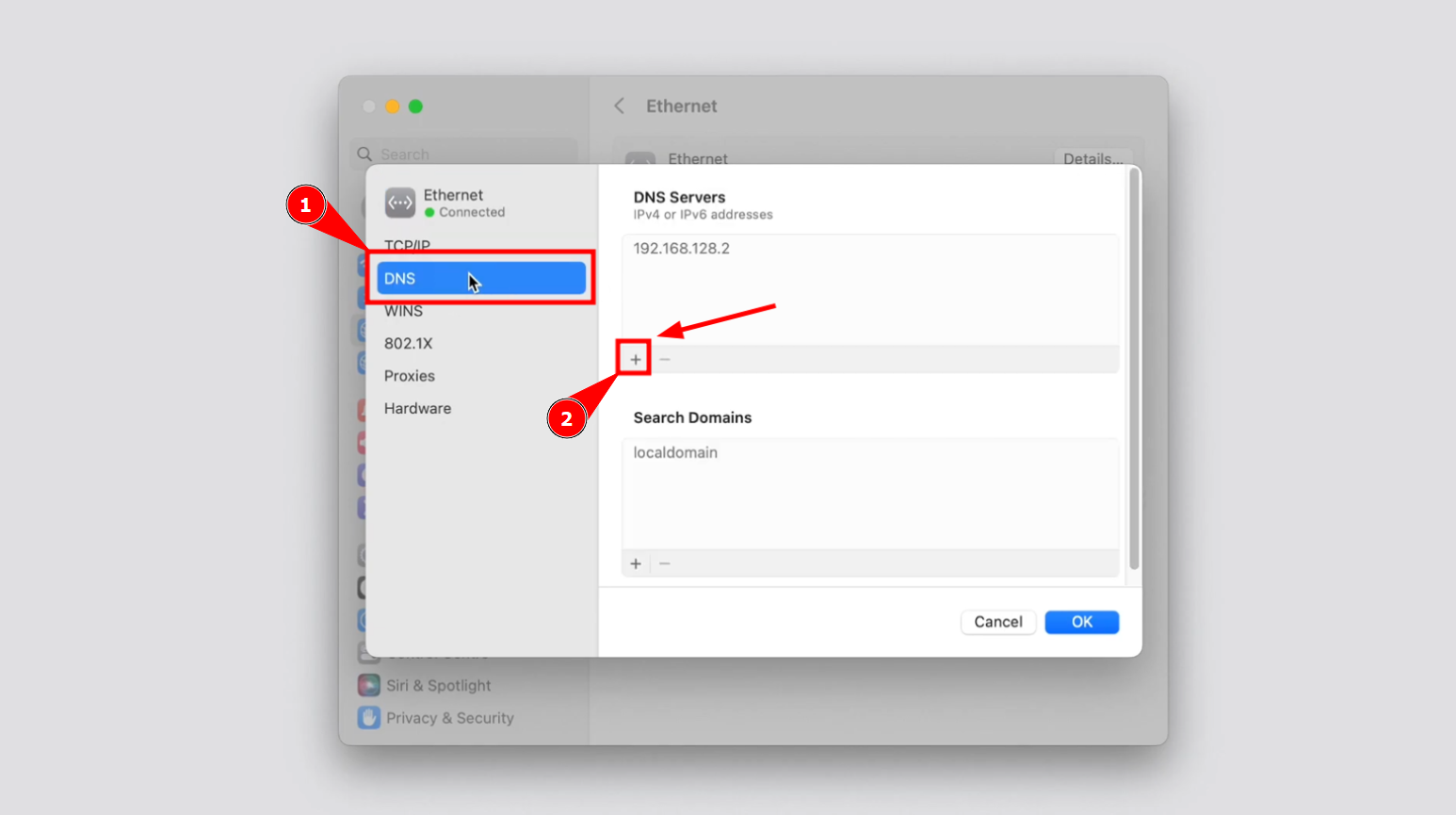
Go to DNS and Click on + Sign - Enter the primary DNS server address, such as Google’s DNS addresses: 8.8.8.8 and 8.8.4.4, and click “+” icon again.
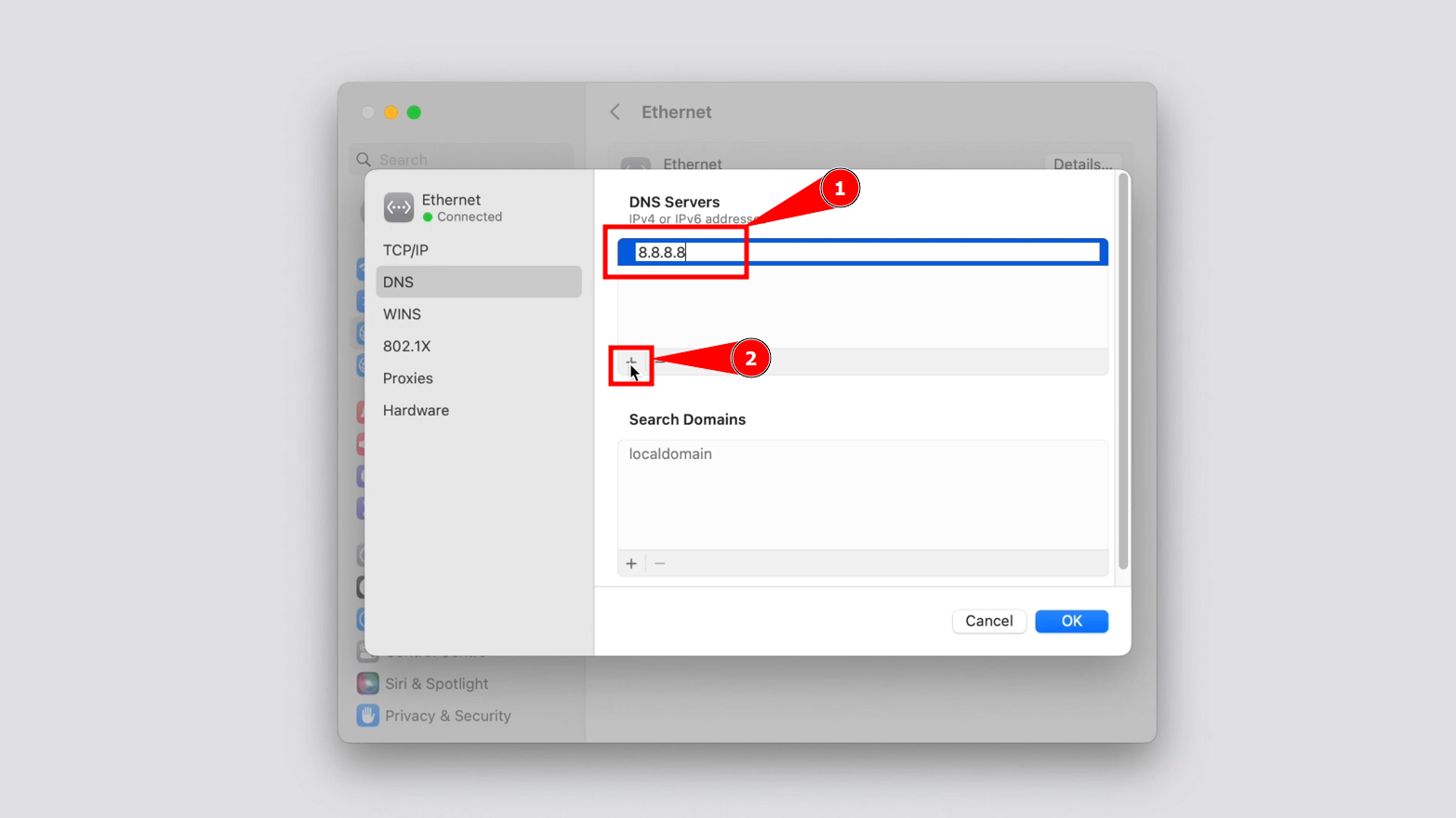
Add the 1st DNS details and Click + again - Now enter 8.8.4.4 and click “OK.”
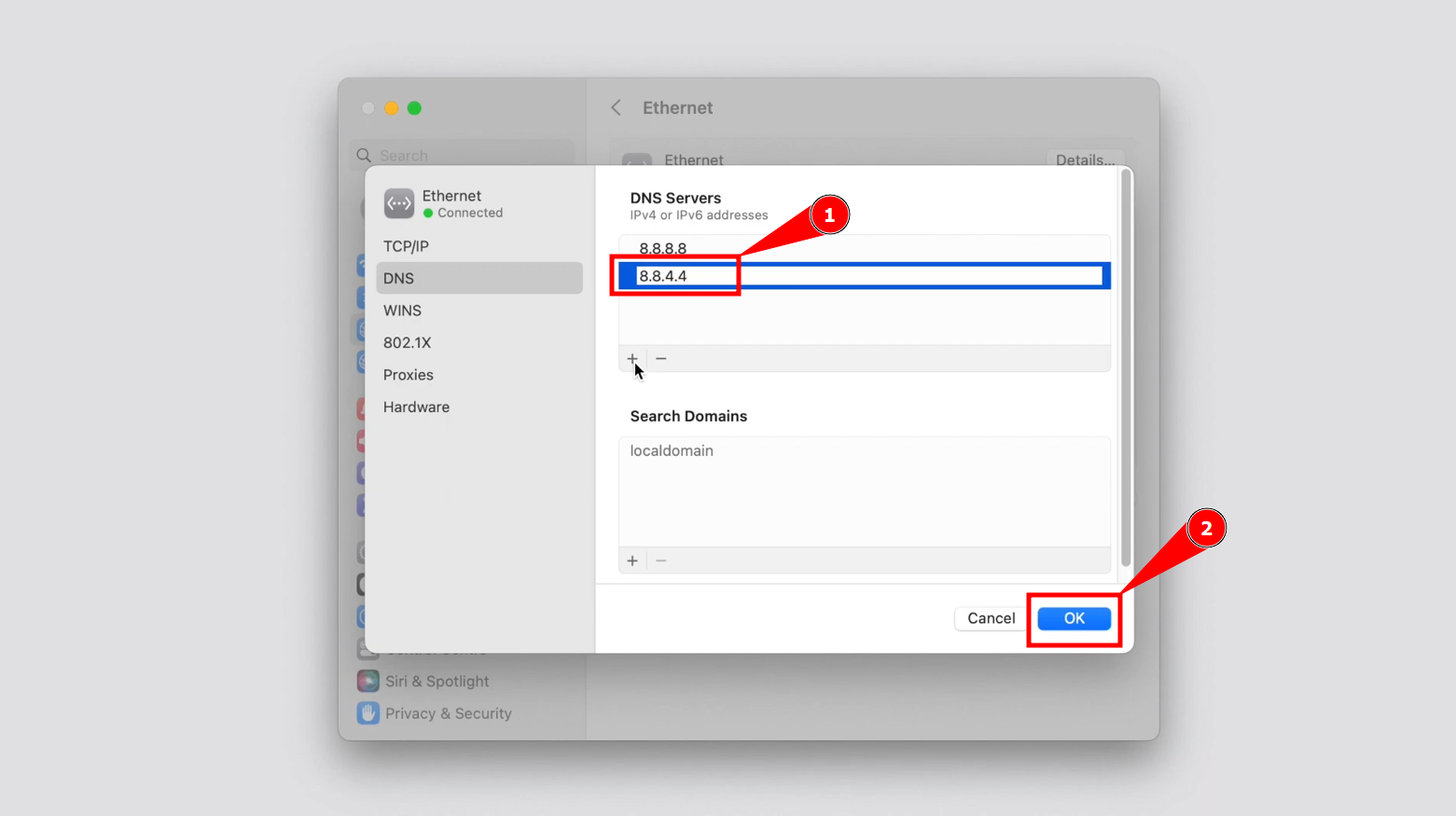
Add 2nd DNS details and Click OK
Restart your Mac for the changes to take effect. After that, you should try logging into your ChatGPT account again.
6. Check the ChatGPT Status
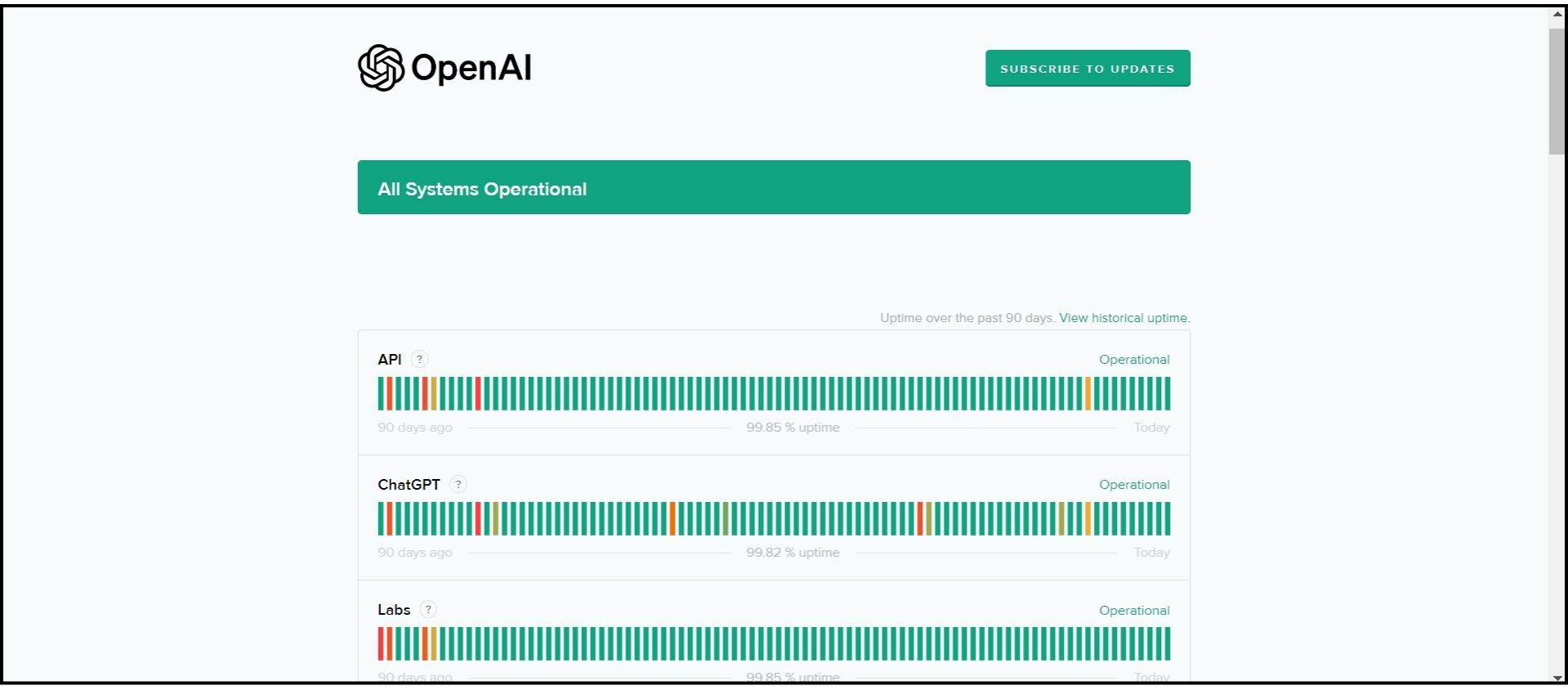
Sometimes, if too many people are using ChatGPT or there’s an issue with its servers, it might not work well. You can check the status page to see if it’s operating correctly. If there’s a server issue, you’ll have to wait for the ChatGPT team to fix it before you can use it again.
7. Contact OpenAI Support
If changing your password doesn’t resolve the block on ChatGPT, you might have inadvertently breached OpenAI’s rules. Instead of guessing why, it’s best to ask OpenAI’s support team directly. Here’s how to reach them:
- Visit help.openai.com and click the chat bubble icon at the bottom right corner.

Click the chat bubble icon - Choose “Messages” and then click on “Ask a question.”
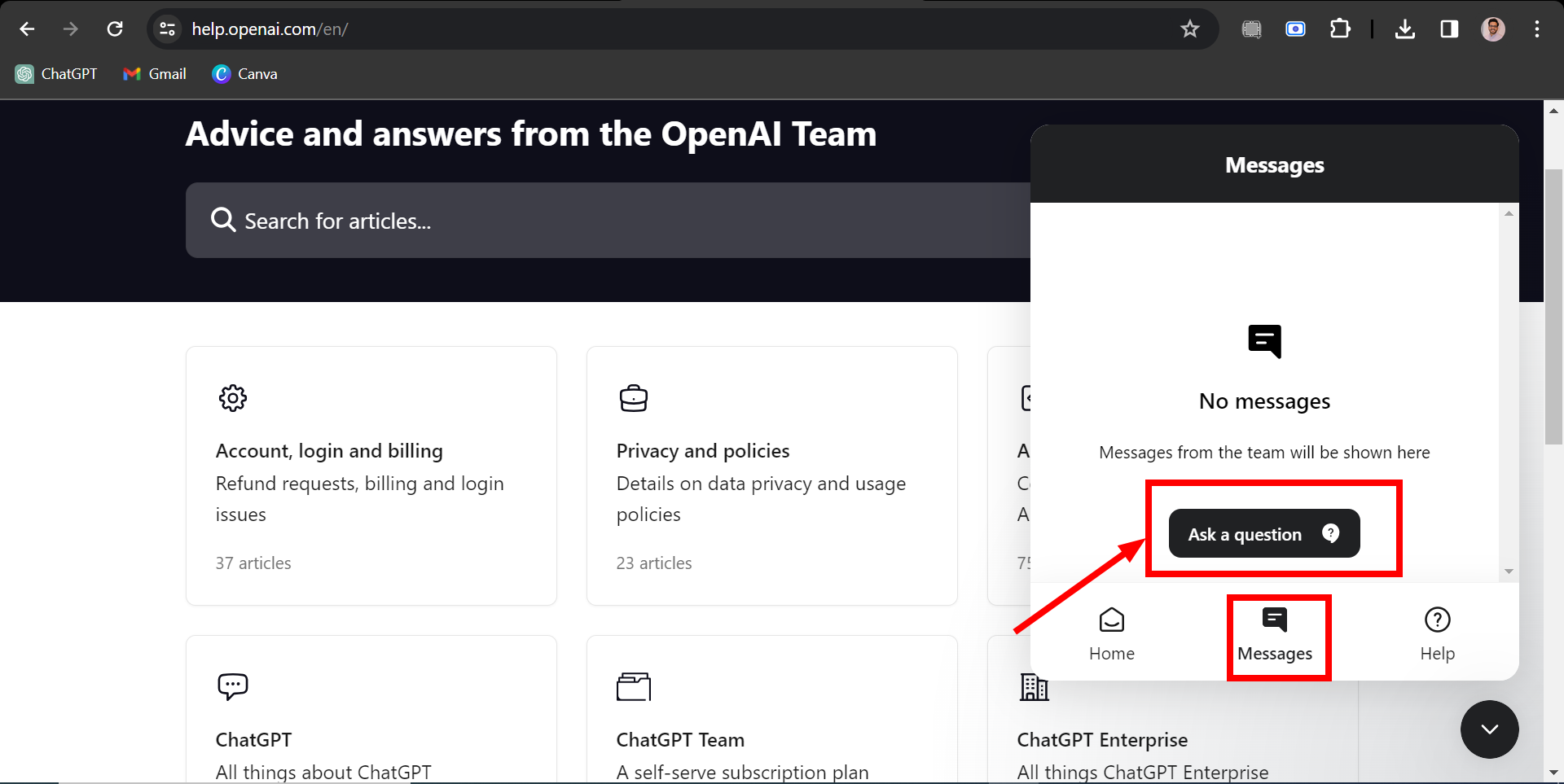
Click on Ask a question - A chatbot will assist by asking you some questions. Click on the one that matches your problem.
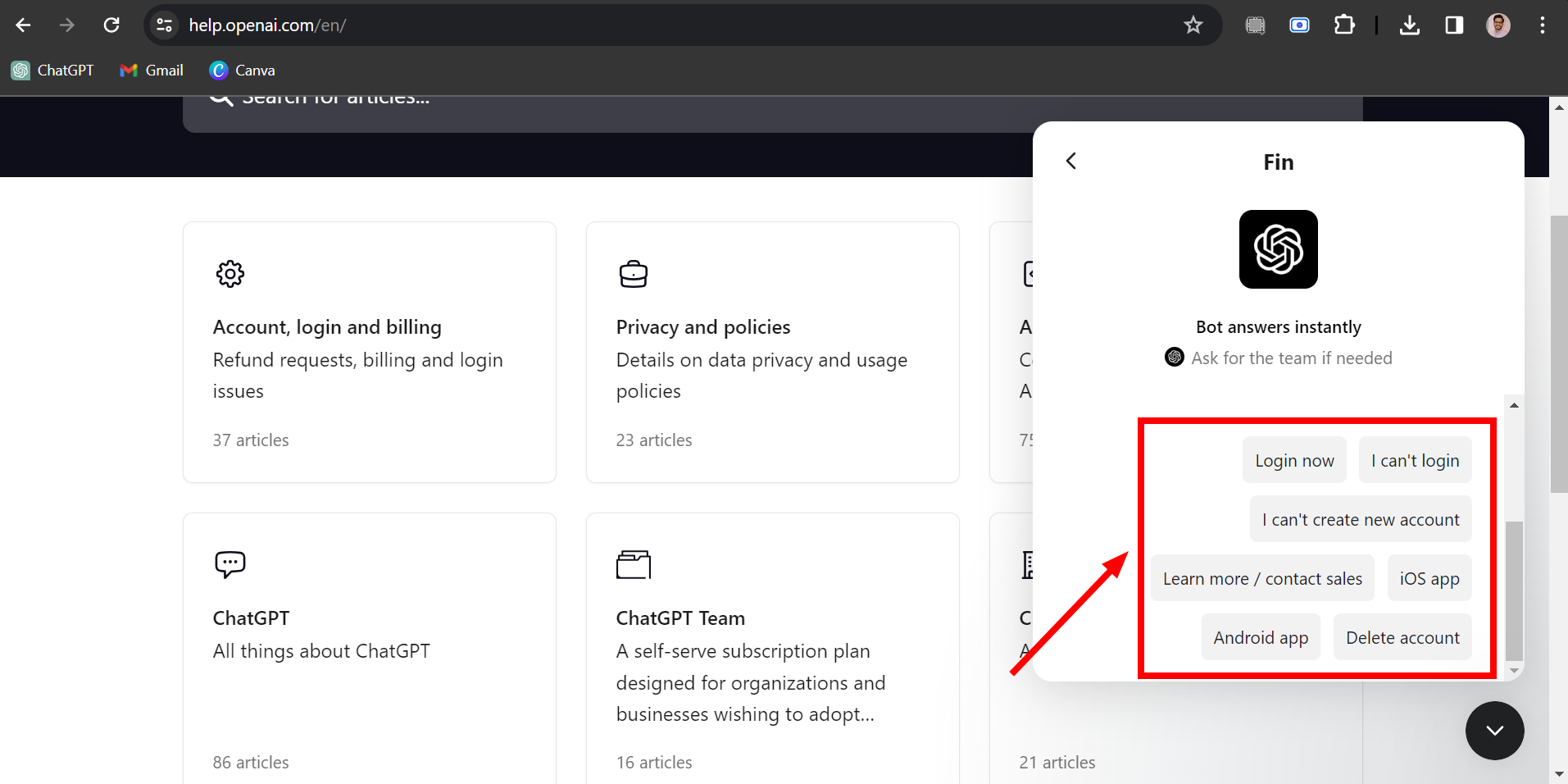
Click on your problem related query - A box to write a message will appear. Explain that your account is blocked and ask for more information.
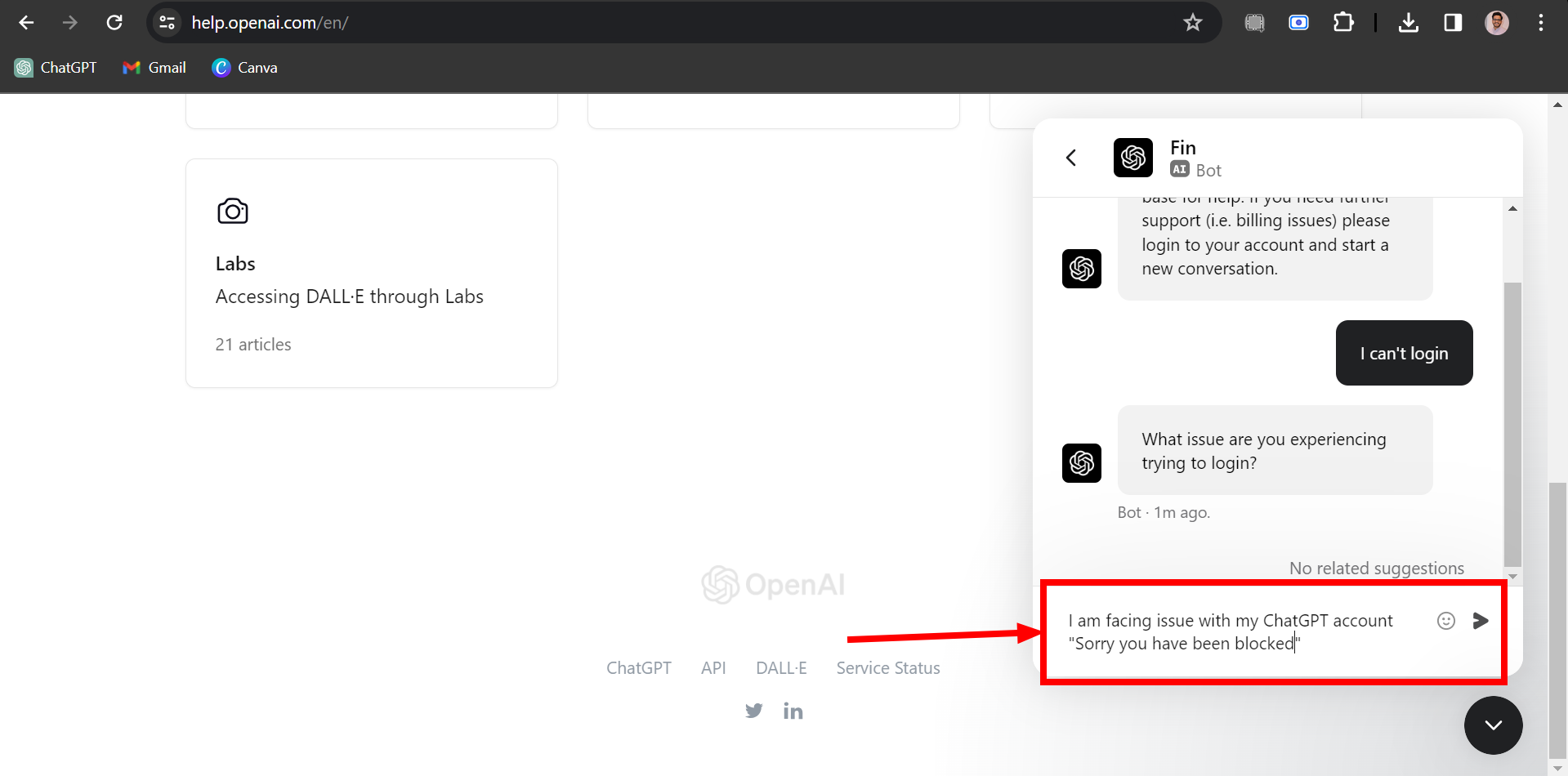
Explain the problem
Remember, it might take a few days to get a response from OpenAI’s support team.
 Reviewed by
Reviewed by 




