How to Troubleshoot Character.AI Loading Issues?
Character.AI Not Loading is an issue where the character-based AI platform doesn’t function correctly. This problem may manifest as a blank screen when trying to visit the website, a loading screen that freezes, or an error message displayed on the screen.
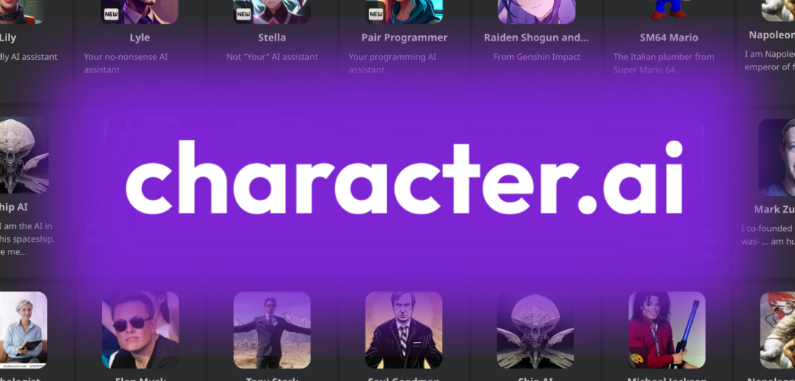
The most common cause of this error is typically an unstable internet connection, which disrupts the continuous data flow needed for Character.AI to load properly. Other contributing factors may include server issues or browser-related problems.
1. Clear Character.AI Cache
Clearing your browser’s cache is a potential fix for this error. Over time, cache files can become corrupt or outdated. To resolve this, clear your cache to remove any temporary files that might be causing issues.
- Open your browser and click on the three vertical dots in the top right corner.
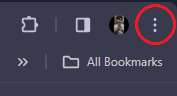
- From the drop-down menu, select Settings.
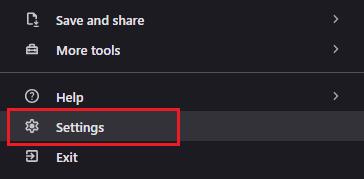
- Navigate to the Privacy and Security section.
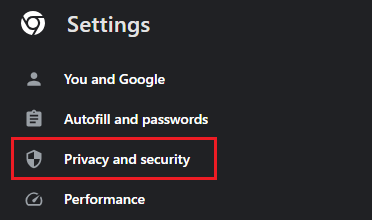
- Choose the See All Site Data and Permissions option.
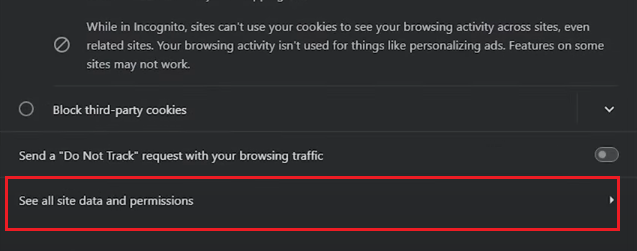
- In the search box, type “Character.AI” and proceed to clear its cache.
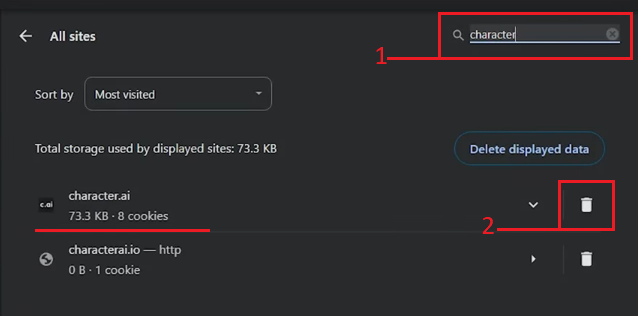
2. Turn Off Hardware Acceleration
If you suspect compatibility issues, browser crashes, or excessive system resource usage, disabling hardware acceleration may help. This instructs your browser to cease using your GPU and to instead rely on the CPU to process tasks.
- Click on the three vertical dots in your browser’s top right corner.
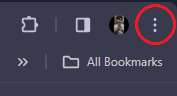
- Select Settings from the drop-down menu.
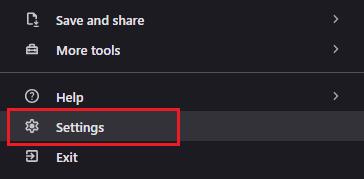
- Scroll to the bottom of the settings page and select the System option.
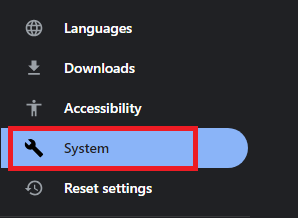
- Find the Use hardware acceleration when available setting.
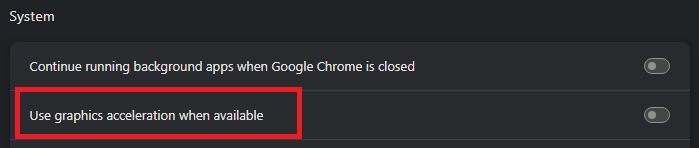
- Turn off the setting and relaunch your browser for the changes to take effect.
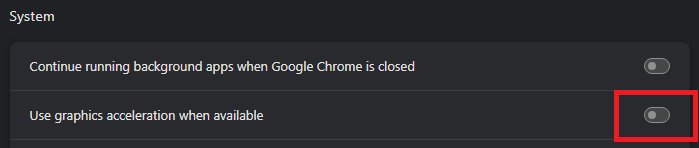
3. Update The Browser
An updated browser is essential as it includes the latest features and security improvements, and helps avoid issues caused by outdated software.
- Open your Web Browser.
- Click on the three vertical dots in the top right corner.

- Hover over Help in the drop-down menu for additional settings.
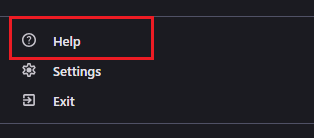
- Choose About Google Chrome from the submenu.
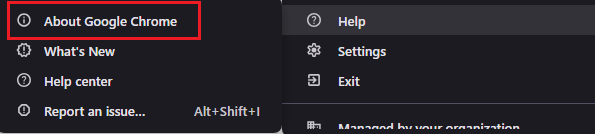
- Chrome will automatically check for updates and notify you if an update is ready to be installed.
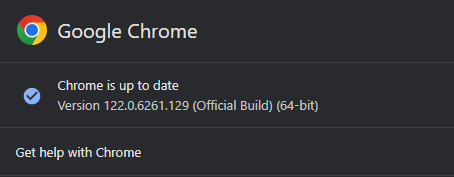
4. Change Your DNS
If your current DNS server has trouble resolving the Character.AI website address, changing it can help. Your system may not be accurately translating the website’s domain into its IP address.
- Press the Start button and search for Control Panel.

- Click on the Control Panel app in the search results.
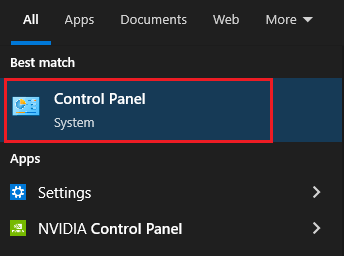
- Select the Network and Internet category.
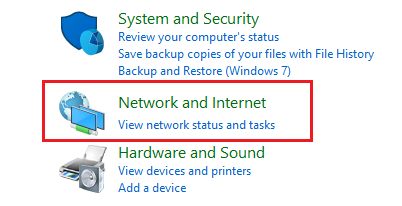
- Choose the Network and Sharing Center.
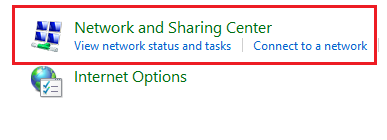
- Click on your active internet connection label under the View your active networks section.
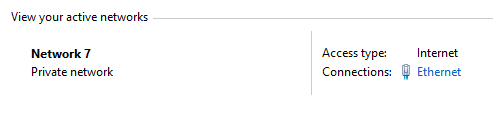
- In the window that appears, select Properties.
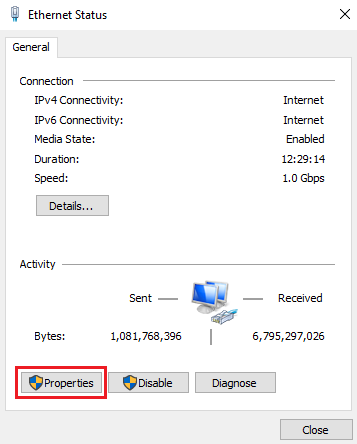
- Locate and highlight Internet Protocol Version 4 (TCP/IPv4) and click Properties.
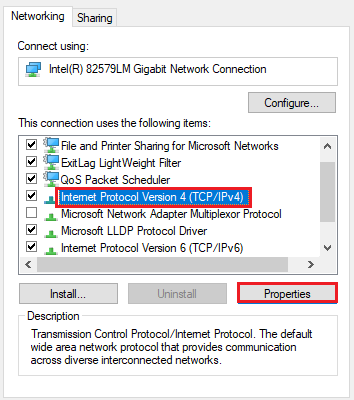
- Change the selection from Obtain DNS server address automatically to Use the following DNS server addresses. Input new DNS addresses—such as 8.8.8.8 or 1.1.1.1—and click OK to save the changes.
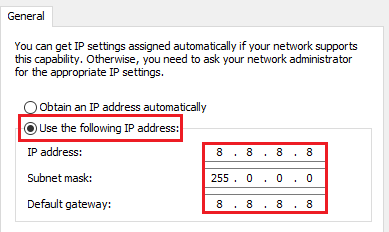
5. Use A VPN
A VPN can aid in bypassing online restrictions and enable access to Character.AI. It works by routing your internet connection through a server in a location where Character.AI is available.
Install a VPN application, launch it, choose a server in a location where Character.AI is accessible, and connect. You should be able to access Character.AI as if you were in that location. While this is not a long-term fix, it serves as a temporary workaround that can be useful when faced with regional restrictions.
6. Disable Browser Extensions
Extensions could interfere with website functionality by creating script conflicts or placing high demands on your browser resources. Disabling certain extensions may resolve the issue.
- Open your browser, click the three vertical dots, and go to More tools, then Extensions.
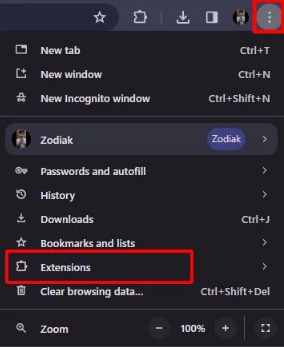
- Deactivate the extensions one at a time.
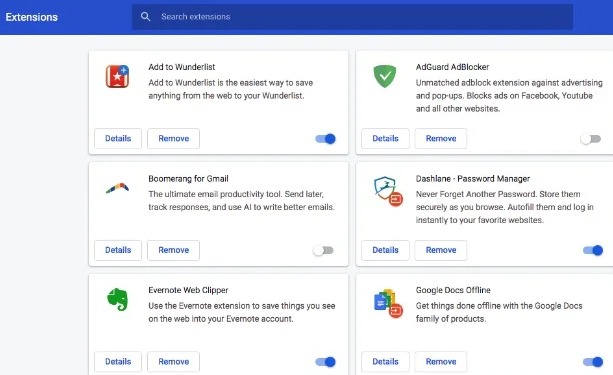
- After disabling each extension, check if Character.AI loads correctly.
7. Try an Incognito/Private Window
Incognito Mode can address issues with Character.AI not loading because it disregards saved browser data and automatically disables extensions.
- In your browser, click on the three vertical dots and select New incognito window or New Private Window, depending on your browser.
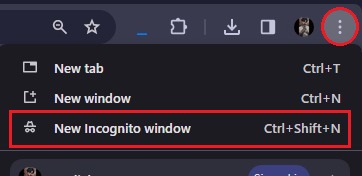
- Open the Character.AI website in this new window and see if the problem persists.
Should these steps fail to resolve the issue, it may due to server-side errors or specific problems with your account or setup. In this case, seek assistance from Character AI support.
- Go to the Character AI Support Page or Help Center.
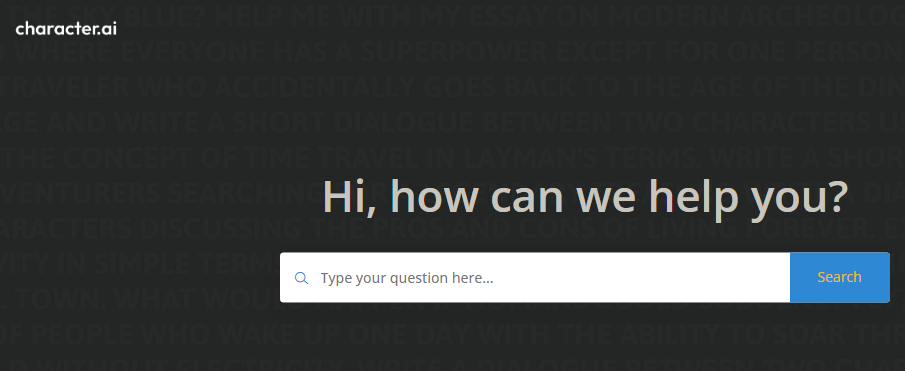
- Find and click on a ‘Contact Us’ or ‘Support’ link, typically located at the bottom of the page.
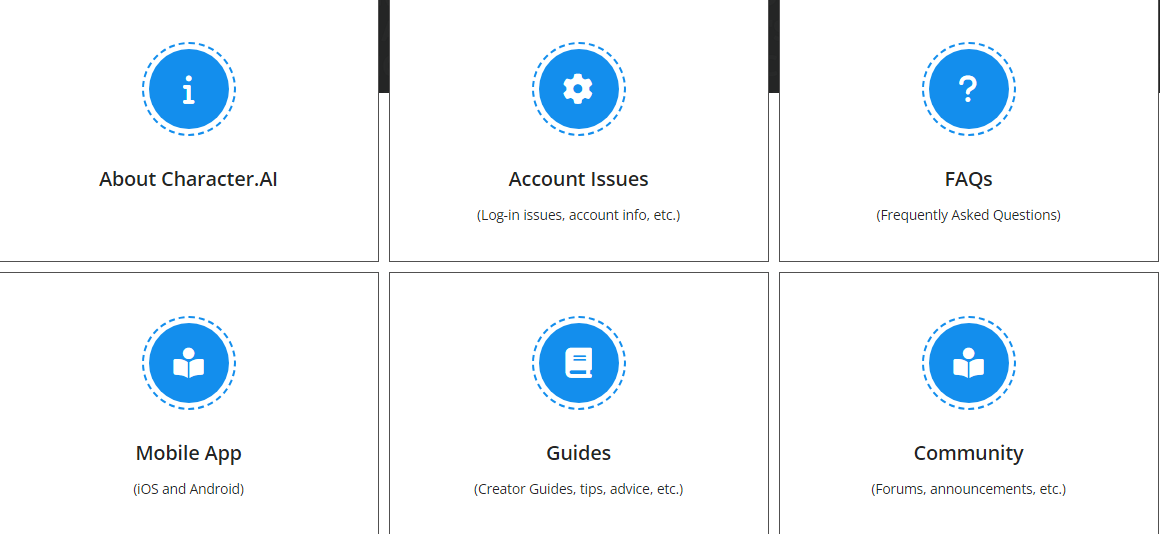
- Follow the provided instructions to obtain help tailored to your situation.





