Change the Login Screen Background on Windows 10
Windows users are always fond of customizations with their OS. Another demand that users made to Microsoft was the facility to change the login screen background in Windows 10. Windows 10 has many more features than its predecessor. One of them is related to the background image on the login screen. Windows 8 only had a color as the login screen background, but in Windows 10, this color has been changed to an image
However, there is a limitation because the background image on the Windows 10 login screen cannot be changed within the settings. Consequently, users have requested that this feature be made possible.
Unfortunately, there is no update from Microsoft, but there are one or two ways to change the color or background image of the login screen. These steps will guide you towards the end, and you will be able to choose a color or image according to your preferences.
Method #1: Set a Color as the Login Screen Background.
Similar to Windows 8, you can certainly set a flat color as the background for the login screen in Windows 10; however, to achieve this, you will need to edit some registry settings. Please follow the steps below to do so.
1) Open the registry editor by pressing the Win + R shortcut key and typing ‘regedit‘ inside the Run Command. In the registry editor, navigate to the System Folder using the hierarchy structure below.
HKEY_LOCAL_MACHINE\Software\Policies\Microsoft\Windows\System
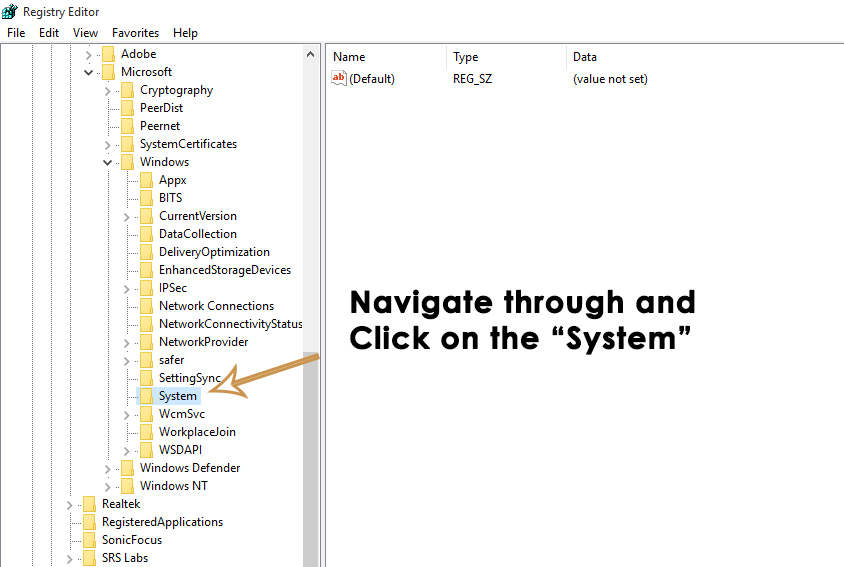
Now, you will be required to create a new DWORD value named DisableLogonBackgroundImage by right-clicking on the empty space inside the right pane.
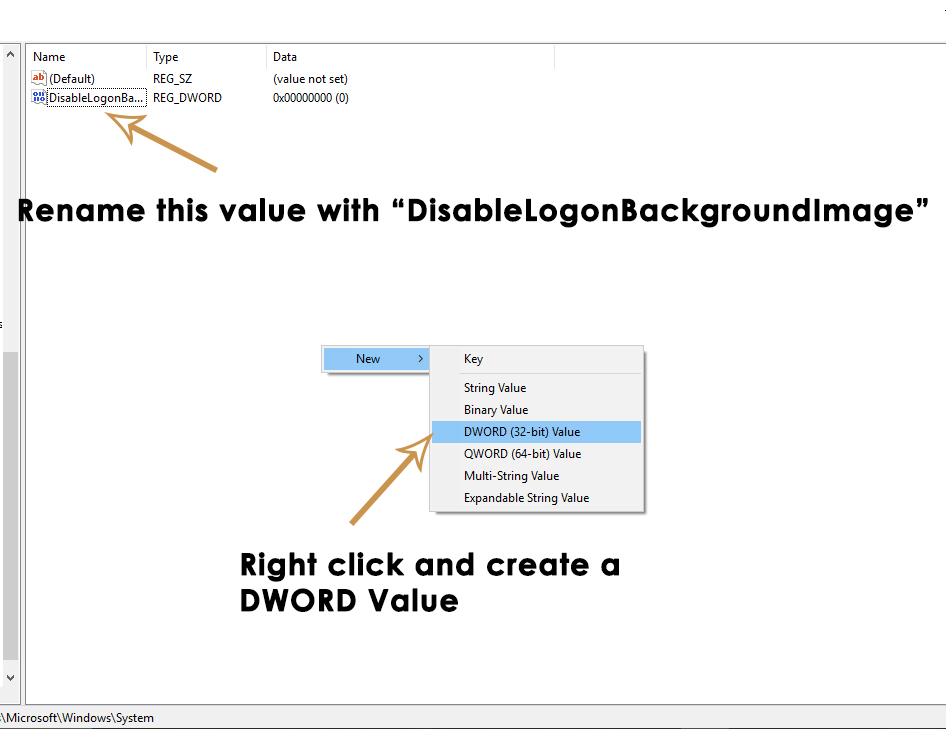
Now, right-click on this DWORD value and select ‘Modify.’ Change the Value Data to 00000001 and press ‘OK’ afterwards.
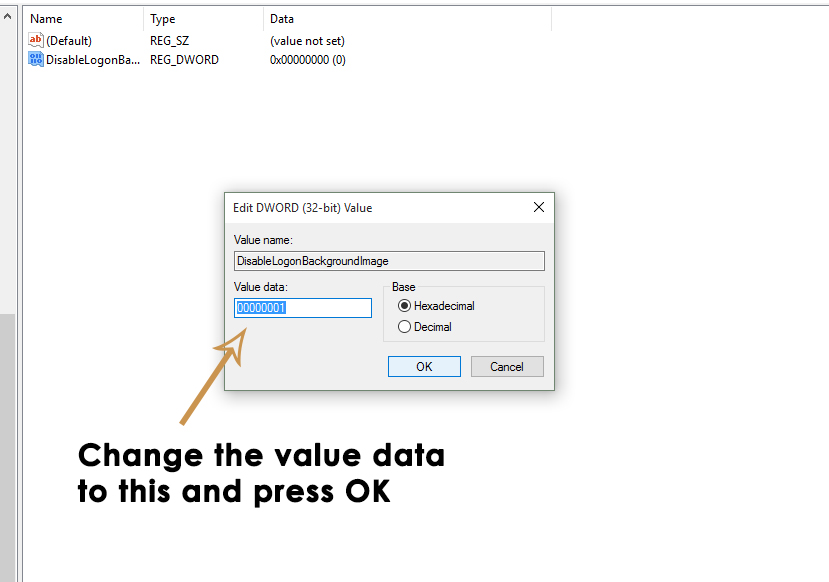
After completing this process, you will be able to set a flat color as the background for your login screen. To check it, press Win + L on your keyboard. Additionally, you can choose your favorite color by navigating to Settings and turning off the “Automatically Pick an Accent Color” option.
Method #2: Set a Custom Background Image as the Login Screen Background.
Setting a custom background image on the login screen has not been an easy task until now, because Microsoft has not provided any registry hacks or information in this regard. Therefore, a third-party tool called Windows 10 Login Background Changer is available for this purpose. It has a simple interface that allows users to select the desired image as the background, and the tool will handle the rest of the hefty task by itself.
Download the Windows 10 Login Background Changer.
After downloading it, install and run it as an administrator. The user interface will appear, as shown in the picture below. Click on ‘Browse the Image‘ and select the image you desire. After selecting the image, click on the ‘Change Background‘ button, and it will set the image as the login screen background.
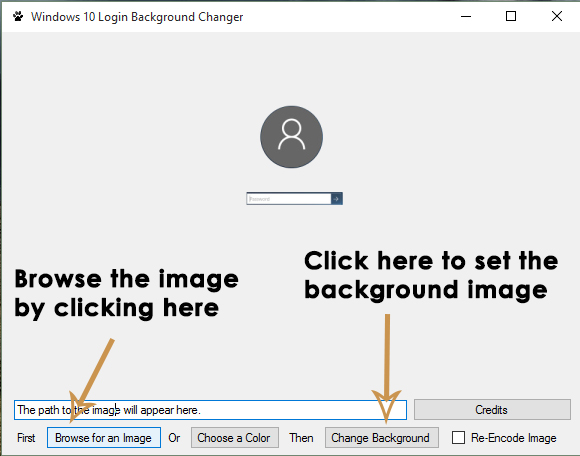
That is the simplest method for setting a background image on your login screen.