How to Change the Language of Widgets in Windows 11?
The widgets you see on your Windows desktop are small cards that display content from your favorite apps installed on the system. The widgets icon is located on the leftmost side of the taskbar. When you click on the icon, you will see a bunch of cards displaying different news pieces, stock market charts, weather information, etc. You can arrange these cards, pin them, and resize them according to your preferences.
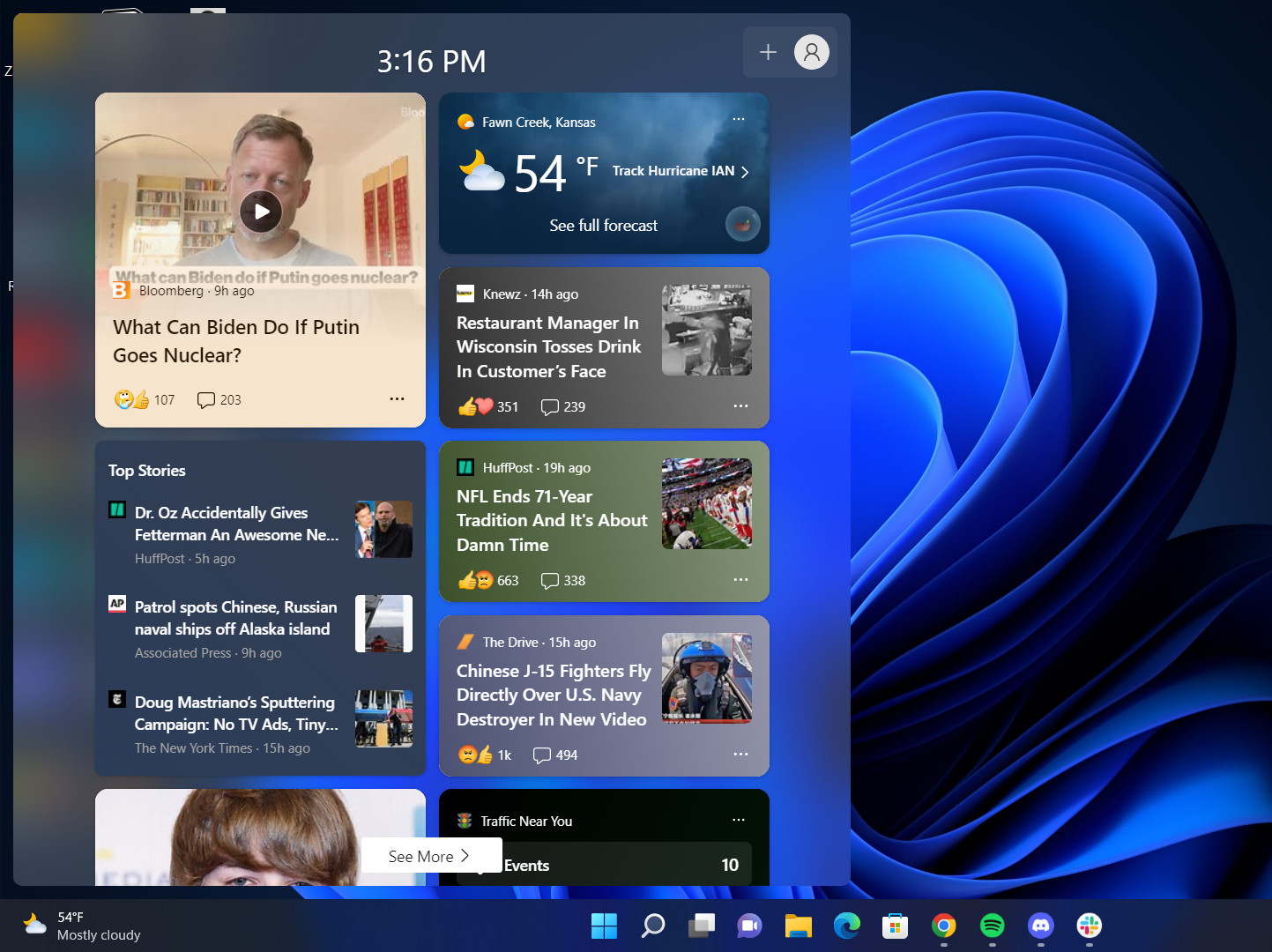
Recently, users have reported that widgets display a different language than their system’s language. If you are facing a similar problem, it may be because the language of the region you selected differs from the one you want. Another common reason behind this issue is missing language packs in the system.
Regardless of what might be causing the issue, we have listed different ways of changing the language of widgets in Windows 11. Proceed with the method that suits your situation the best.
1. Change the Language of the Feed
The first thing you can try doing is changing the content and language of your feed via the official Mircosoft news site. Follow the steps below to proceed:
- Access the widget’s icon in the taskbar.
- Click on the user icon at the top-right corner of the window.
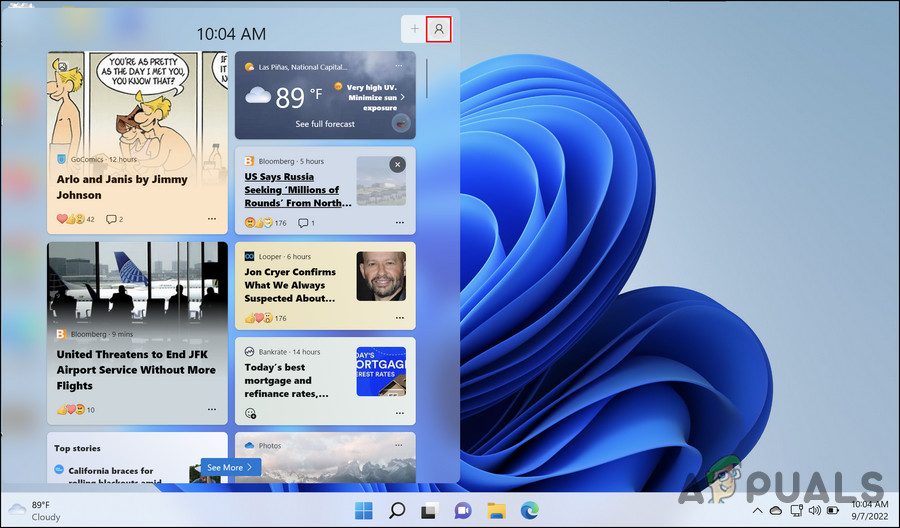
Click on the user icon at the top - Select the Manage interests hyperlink in the following window.
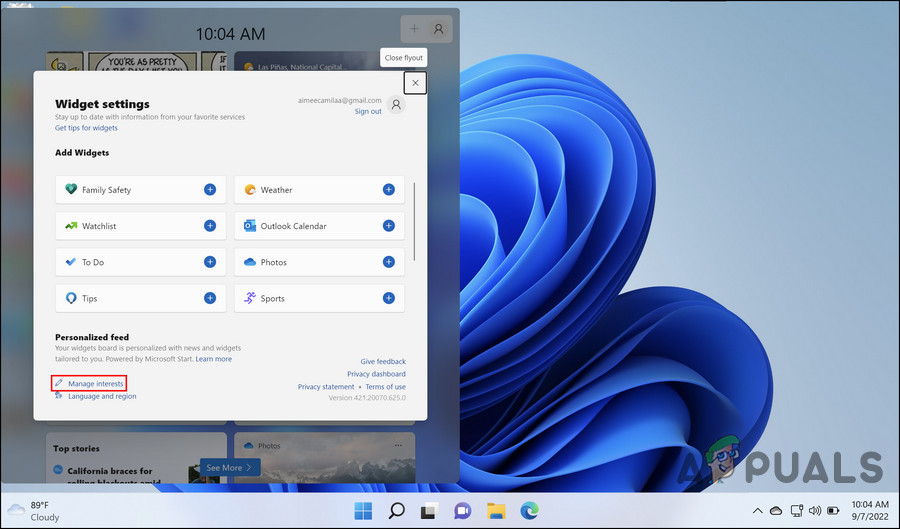
Manage interests hyperlink in the Widgets window - This should launch the Microsoft news site in your default browser automatically. Head over to the Experience Settings section in it.
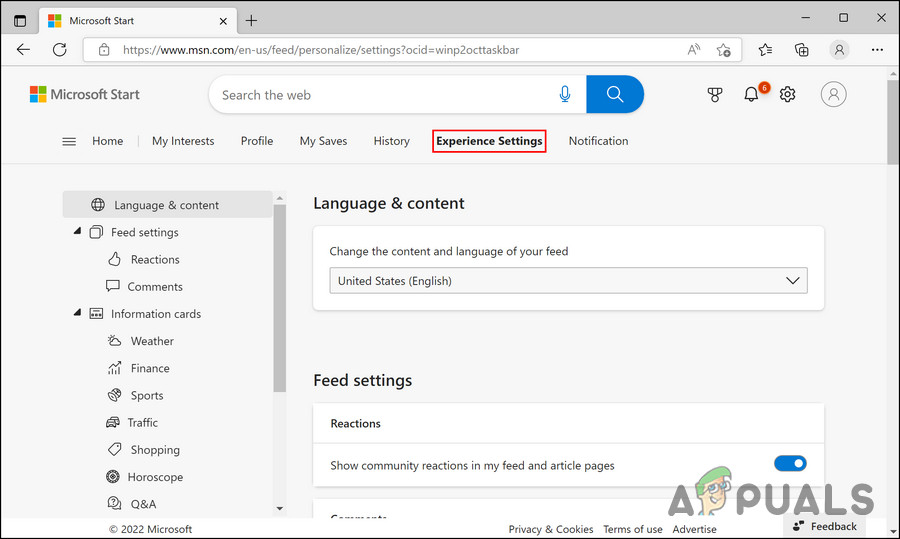
Experience settings section - Now, navigate to the Language & content section and expand the dropdown for Change the content and language of your feed.
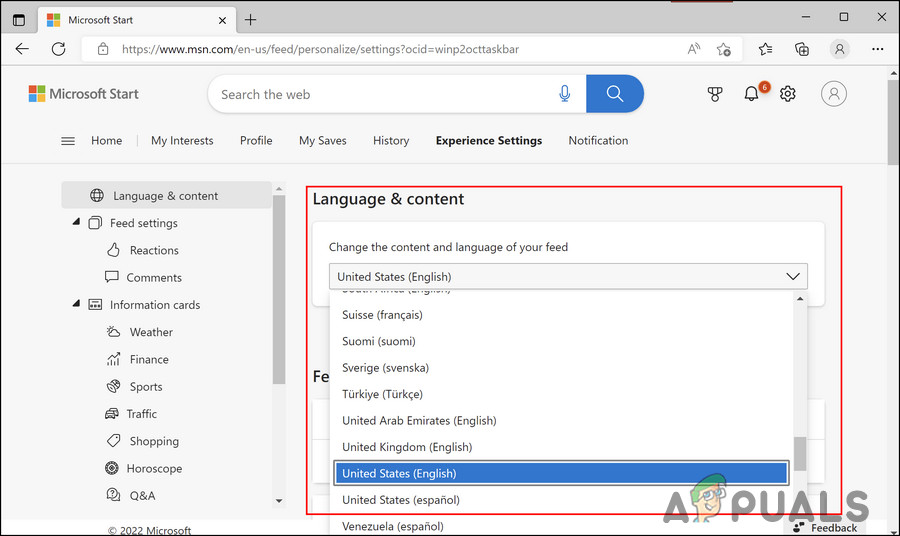
Language and content section - Choose your preferred language and close the window.
Hopefully, this will change the language of widgets successfully.
2. Add the Preferred Language Manually
Another fix that worked for the users was adding their preferred language manually in the Settings app. In case the language that you want to switch to is already present in the Language settings, then you can choose it directly. If not, adding it manually should do the trick.
Here is how you can proceed:
- Press the Win + I key together to open Windows Settings.
- Choose Time & language from the left pane.
- Head over to the Language & region section in the right pane, and click on the Add a language button next to the Preferred languages option.
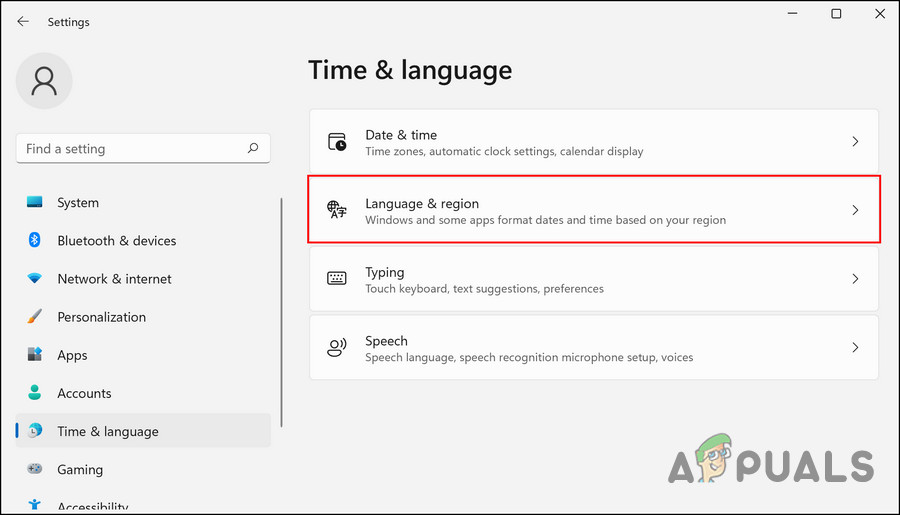
Choose Language & region Now, choose the language you want and click on the Install button.
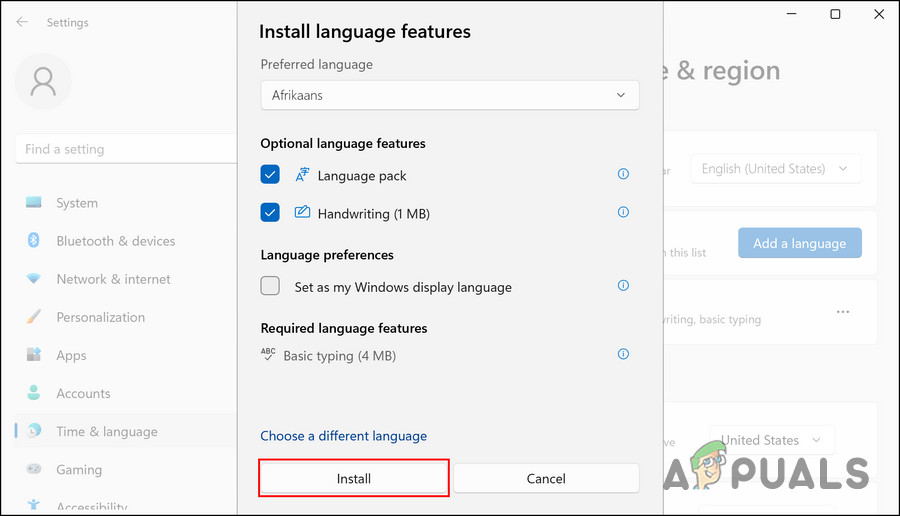
Click on the Install button - Once the language is installed, expand the Windows Display language option and choose that language from the context menu.
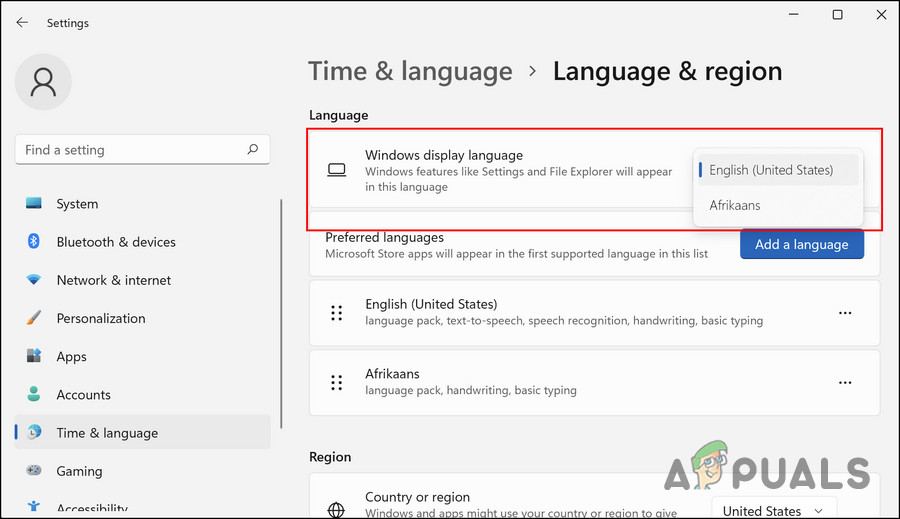
Choose Windows Display language option - You will now be asked to sign out from your device and then sign back in. Follow the on-screen instructions to proceed.
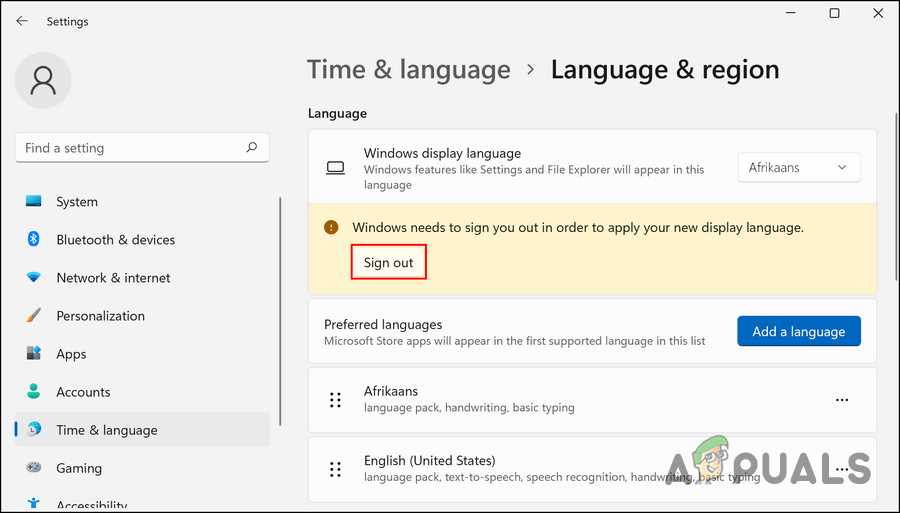
Click on the Sign out button
Upon signing back, you should be able to see the targeted language in the widget’s window.
3. Change the Region
In some cases, the users had to change their regions to match their language settings to modify the language of widgets. Changing to a language of a different region requires you to also set that region as your default.
For instance, if your default region is set to Pakistan and you want the widgets to show content in US English, you will have to change the region to the United States as well.
Here is how you can do that:
- Launch the Settings app by pressing Win + I keys together.
- Choose Time & language > Language & region from the left pane.
- Move to the right side of the window and scroll down to the Region settings.

Region settings of Windows - Here, switch the region according to your targeted language.
- Once done, close the Settings app and check if the issue is resolved.





