How to Change Your Nickname on Discord Servers?
The nickname feature is exclusive to Discord servers. Within each server you’re a part of, you have the option to customize your name independently. However, some servers restrict the ability to alter nicknames, meaning you’ll need the server administrators’ permission to make changes.
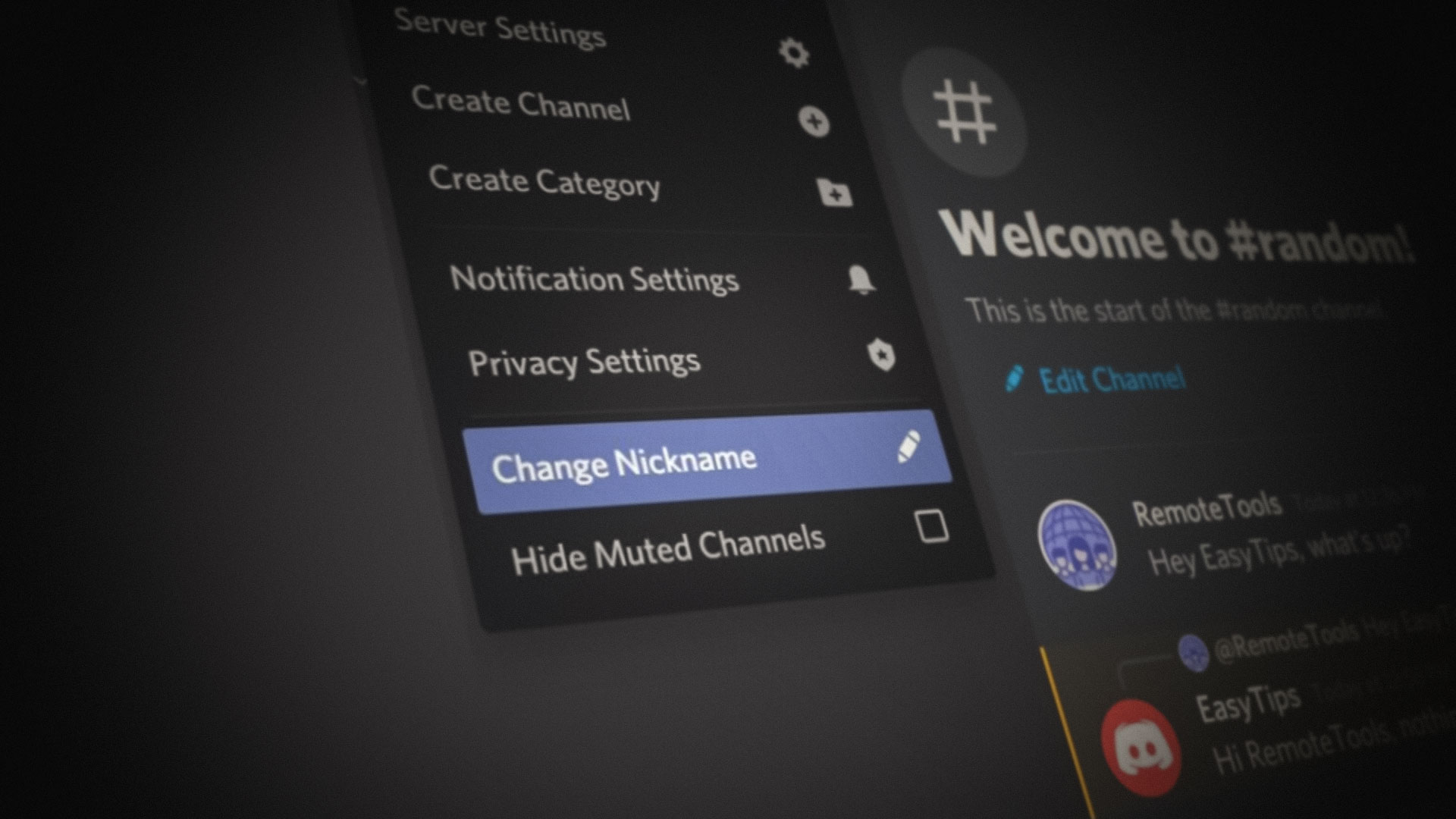
In addition, server admins have the authority to modify nicknames for other users on their respective server. Here are the various methods for changing your nickname on Discord servers:
- Launch the Discord app.
- Navigate to the Server located on the left pane where you intend to change your nickname. Click the server’s name and select the Change Nickname option from the dropdown menu.
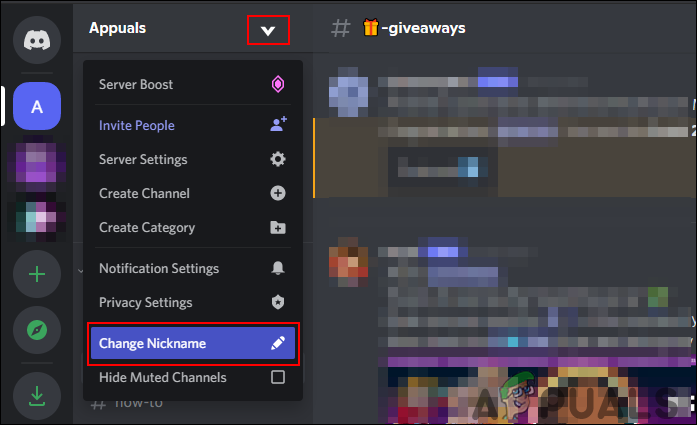
Changing a nickname from the server’s context menu - Enter your desired new nickname and click the Save button to confirm the change.
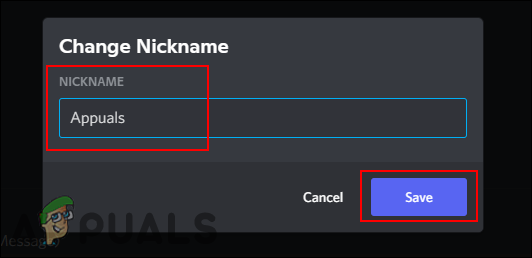
Updating nickname - Alternatively, you can change your nickname via a command in the chat window. Enter the command below, replace ‘Appuals’ with your new nickname, then press the Enter key to apply it.
/nick YourNewNickname
It’s important to note that your Discord username and your nickname are distinct identifiers. Usernames function differently than nicknames within Discord. Your friends will see your username in direct messages and their friend lists. Unlike nicknames, you are not able to have unique usernames across different servers.
Important things to consider when changing your Discord’s username:
- If you want to revert to your original server-specific nickname after changing it, you can do so by simply clearing the nickname field in the “Change Nickname” dialog and saving the changes. Your display name will revert to your global username for that server.
- It’s a good practice to adhere to the naming rules and guidelines set by each server to avoid confusion or potential removal by server moderators. Some servers have specific themes or role-based nicknames that they encourage members to use.
- Remember that even if you change your nickname, your unique Discord Tag, which is the 4-digit number following your username, will not change. This tag helps differentiate users with similar usernames and is visible next to your username in your profile.
- If you’re having trouble changing your nickname, it could be due to lack of permissions assigned by the server administrators. In such a case, you might need to request a nickname change through a server moderator or the server’s ticket system, if available.
- Some servers utilize bots that can manage nickname changes. In servers with such bots, you may need to learn and use specific bot commands to request a nickname change.
- Lastly, while nicknames provide a level of personalization within each server, keep in mind that server owners and members with the right permissions can always see your full username, so nicknames don’t provide anonymity.





