How to Change Name on Microsoft Teams?
In this article, we are going to show you how to change the name on Microsoft teams. Changing your username on Microsoft Team can be really important, especially if you think that you didn’t select a good username when you were creating your Teams account. You can change the profile name of your account at any given time, they are not permanent. The methods are quite simple, but not everyone is technically strong and another reason for this ambiguity is that some people have Microsoft O365 educational account which doesn’t allow the users to change their name directly but only through the admin portal, therefore we have provided methods to change the name on the Microsoft Teams in detail below. One thing to be noted is that the method to change the profile name can vary according to the device or application type you are using i.e Mobile App, Web version, or through admin.
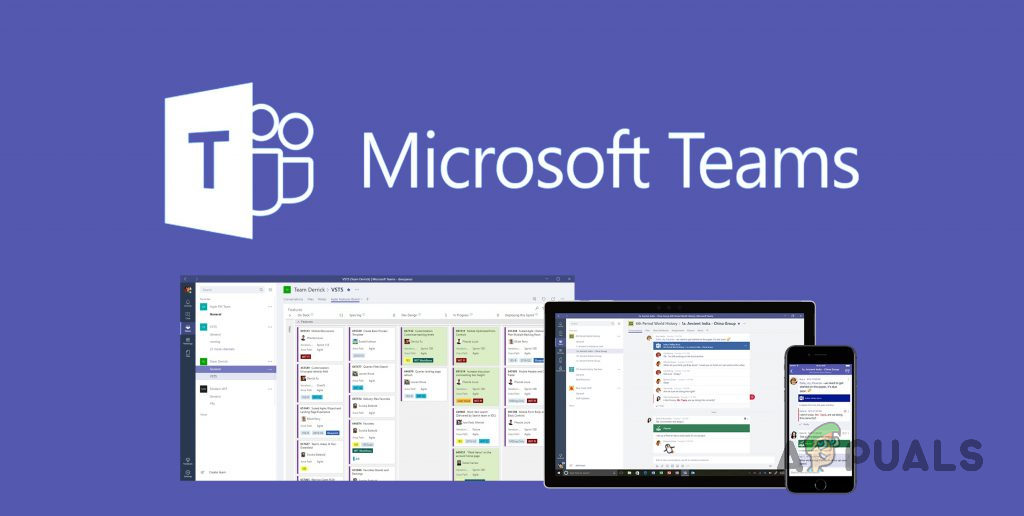
Therefore, methods are given as follows according to the version of Microsoft Teams you are using on your device:
1. Change Name on Microsoft teams (Web Version)
In this case scenario, the method is focused on the Windows operating system. The user needs to make sure to have the latest Microsoft Teams client in order to avoid any arbitrary errors. Please follow the steps given below:
- Open the Official Microsoft Office Login Page through your web browser. This will take you to the sign-in window.
Note: Microsoft Teams is currently supported to use in Google Chrome, Microsoft Edge, Mozilla Firefox, and Internet Explorer 11 only. In case, you are using some other browser i.e. Opera, then consider switching to one of the mentioned web browsers to avoid any problems. - Provide your Microsoft Account login credentials to sign into MS Teams.

Signing-in on Microsoft - Click on the Use the web app instead option. This will take you to the MS Teams online web application.
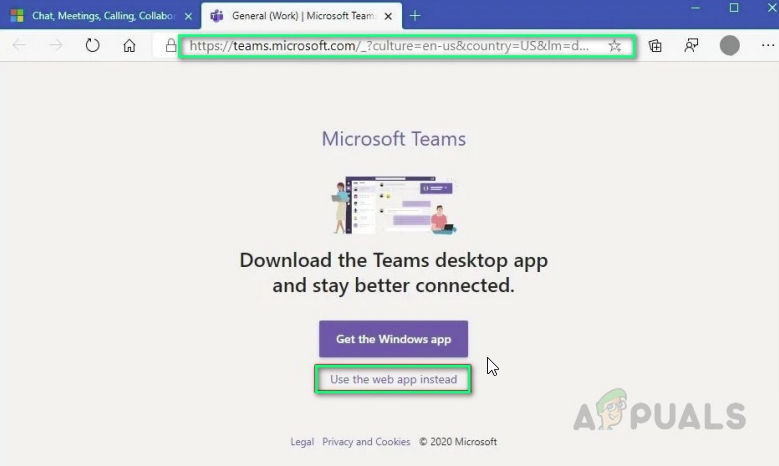
Changing the Display Name in Microsoft Teams Web - Click on Avatar (Your name initials in case you haven’t uploaded a profile picture) on the top right corner > My account. This will take you to your account settings i.e. personal info, privacy settings, and security settings, etc.
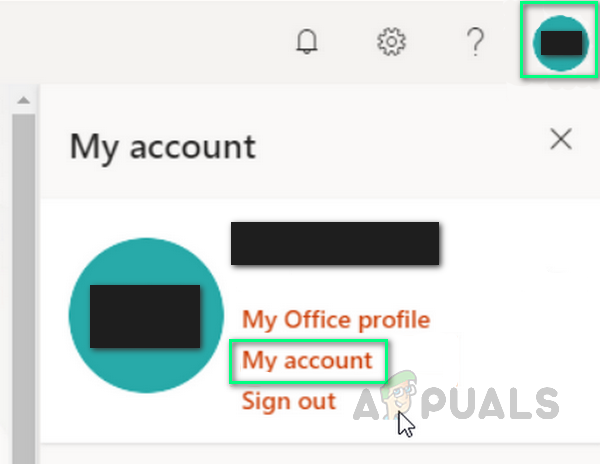
Changing Account Settings of Microsoft Teams - Now select Personal info to edit your contact information and details. This will take you to the window that contains the desired configuration settings.
- Click Edit next to the About section to modify your display name. Type in the name you want to set. After a few seconds, your name should now be changed.
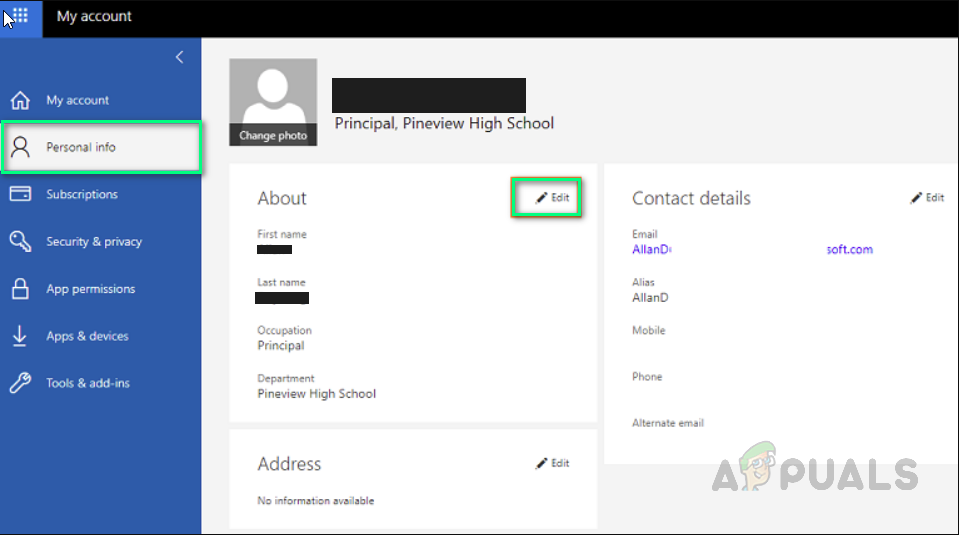
Changing Account Name of Microsoft Teams Note: If you can’t modify your name here, then it means you have an educational O365 account and this information is managed by Office 365 admin. In this situation, you may need to contact the admin, let him sign in to Office 365 Admin center then after clicking Users, find your name to help to change your information. After done, generally, changes will take effect within 24 hours in this case.
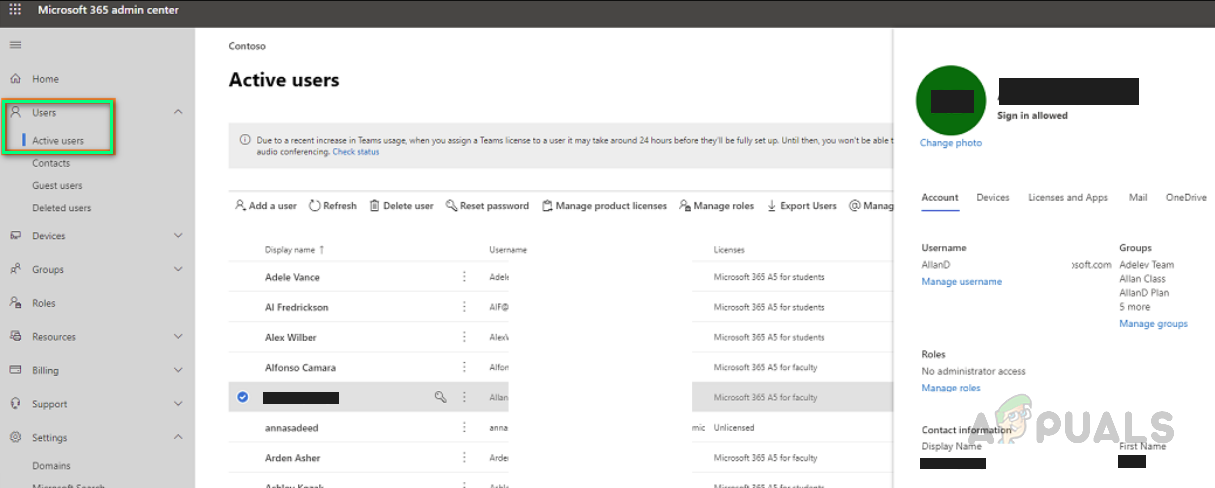
Changing Account Name of Microsoft Teams through Admin
2. Change Name on Microsoft Teams (Android & iOS)
In this case scenario, the method is focused on the mobile operating systems which are two in count i.e. Android and iOS. The user needs to make sure to have the latest Microsoft Teams mobile application in order to avoid any arbitrary errors. Please follow the given procedures depending upon the mobile you own.
2.1 For Android users:
- Open Microsoft Teams app. By default, you will be on the home screen (only if you had already signed in).
- Tap on the three-bar icon at the top-left corner to view the advanced options tab. Then, tap on your Avatar (Your name initials in case you haven’t uploaded a profile picture) at the top left corner.
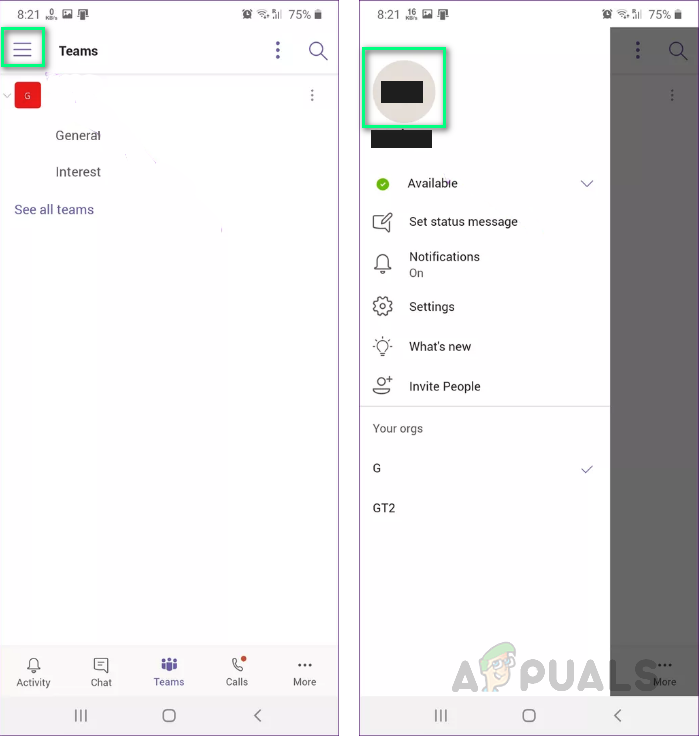
Opening Account Settings of MS Teams Android App - Now click on the Edit (Pencil Icon) at the top right corner to change your display name. Type in the name you want to set and tap the tick mark on your onscreen keyboard. Your name should now be changed.
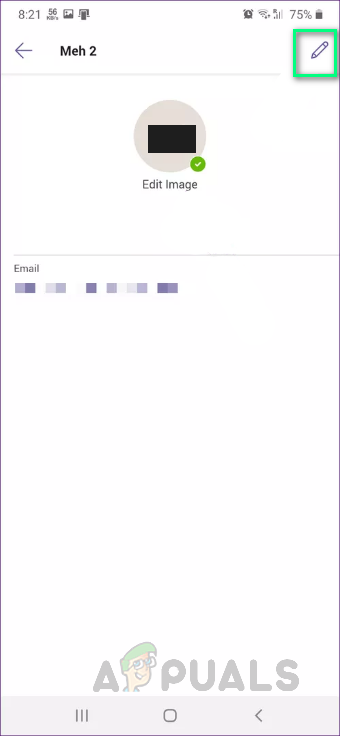
Changing Account Name of MS Teams Android App
2.2 For iOS Users:
- Open Microsoft Teams app. By default, it will take you to the home screen (only if you had already signed in).
- Tap on the three-bar icon at the top-left corner to view the advanced options tab. Then, tap on Settings.
- Tap on Profile and then on Edit. This will allow you to show options to change your name.
- Tap on Edit name to change your name. Type in the name you want to set and tap on Done. Your name should now be changed. You may also tap on your name directly to edit it.
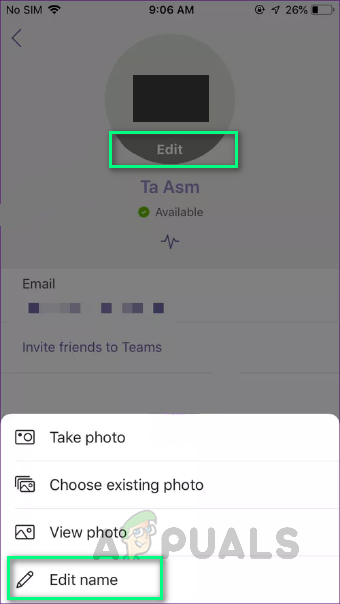
Changing Account Name of Microsoft Teams on iOS





