How to Change Discord Background?
Discord is a communication platform very well known among gamers and other PC users. Most users have the experience of only dark mode Discord. Some may even not know that it also has a light mode available in the settings. There are also some users using backgrounds and different colors with different themes for Discord. Many users are wondering how is it possible when there are no such options in the Discord application. In this article, we will show you methods through which you can easily change the Discord background and many other things.
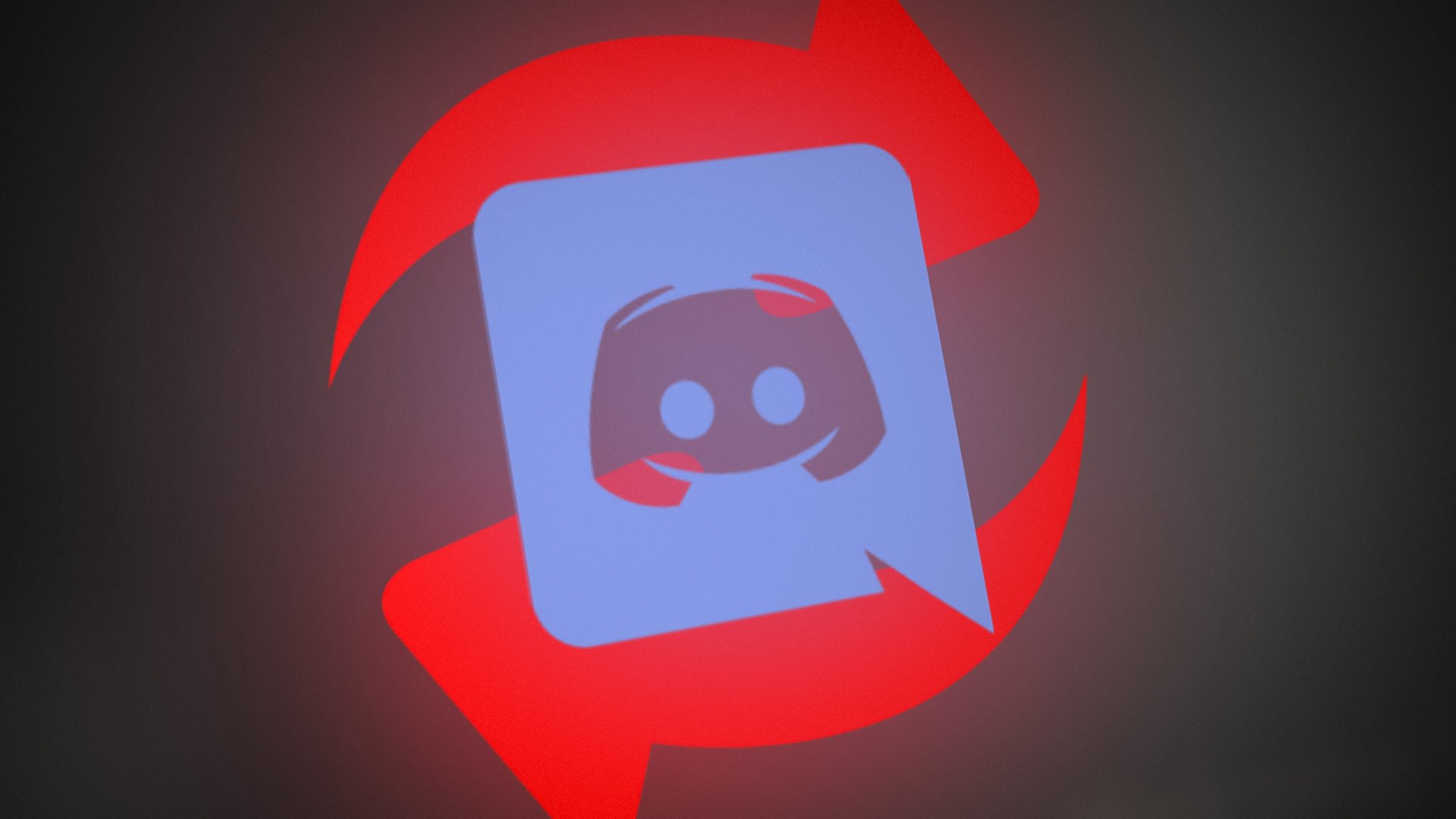
Changing Default Discord Theme
The most common method would be by changing the default dark and light themes of the Discord. By default, you will get the dark mode when you first install Discord. However, you can always change this in the user settings of the Discord by following the below steps:
- Double-click on the Discord application shortcut to open it. You can also search through the Windows search feature to open it.
- Click on the User Settings icon at the bottom left corner.

Opening User Settings - Now click on the Appearance option in the left pane under the App Settings. You can now select Dark, Light, or Sync with the computer option to change the theme of Discord.
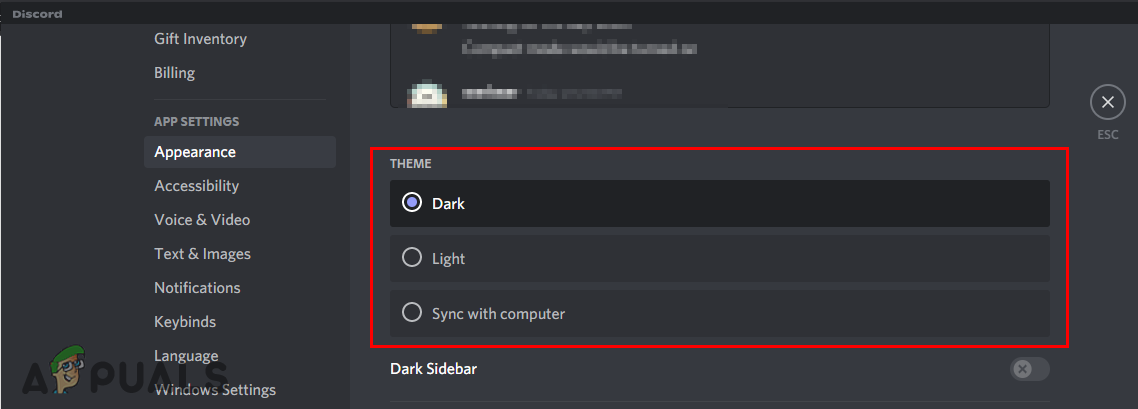
Changing between default themes
Changing Background through BetterDiscord
Another and most commonly known method is by using the BetterDiscord extension for Discord. This tool can help users to install custom themes and plugins to their Discord applications. You can also use a theme editor in some themes to select or choose a background of your own choice. It is a famous tool known by Discord users, but it is not an official one provided by Discord. Follow the below steps to try it out:
- Open your browser and go to the BetterDiscord official website. Click on the Download button to download the BetterDiscord setup file.
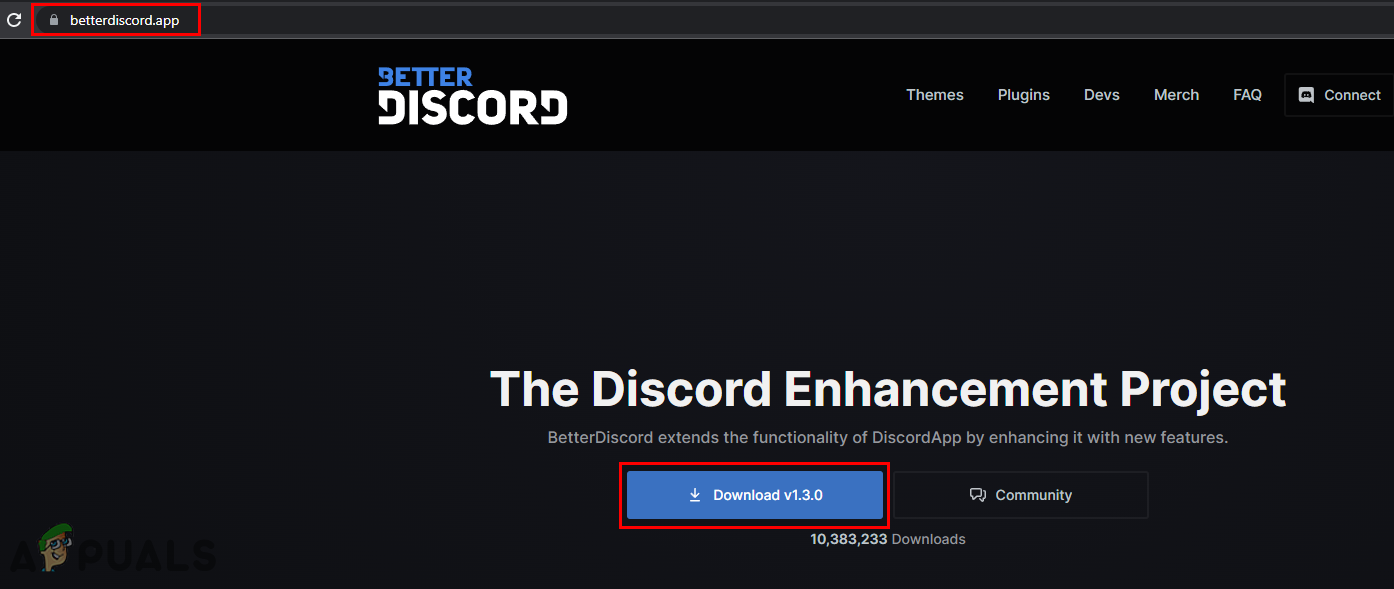
Downloading BetterDiscord - Go to the download folder and run the BetterDiscord setup file.
- Accept the agreements for installing the BetterDiscord on your existing Discord. You can also choose your existing Discord version during installation.

Installing BetterDiscord - Once you are done with the installation, you need to open your Discord through a shortcut or by using the Windows search feature.
Note: If your discord was already running during the installation, the application will automatically restart. - Now on the BetterDiscord site, you need to download a theme. Click on the Themes menu on the top and download any of the themes by clicking on the Download button.
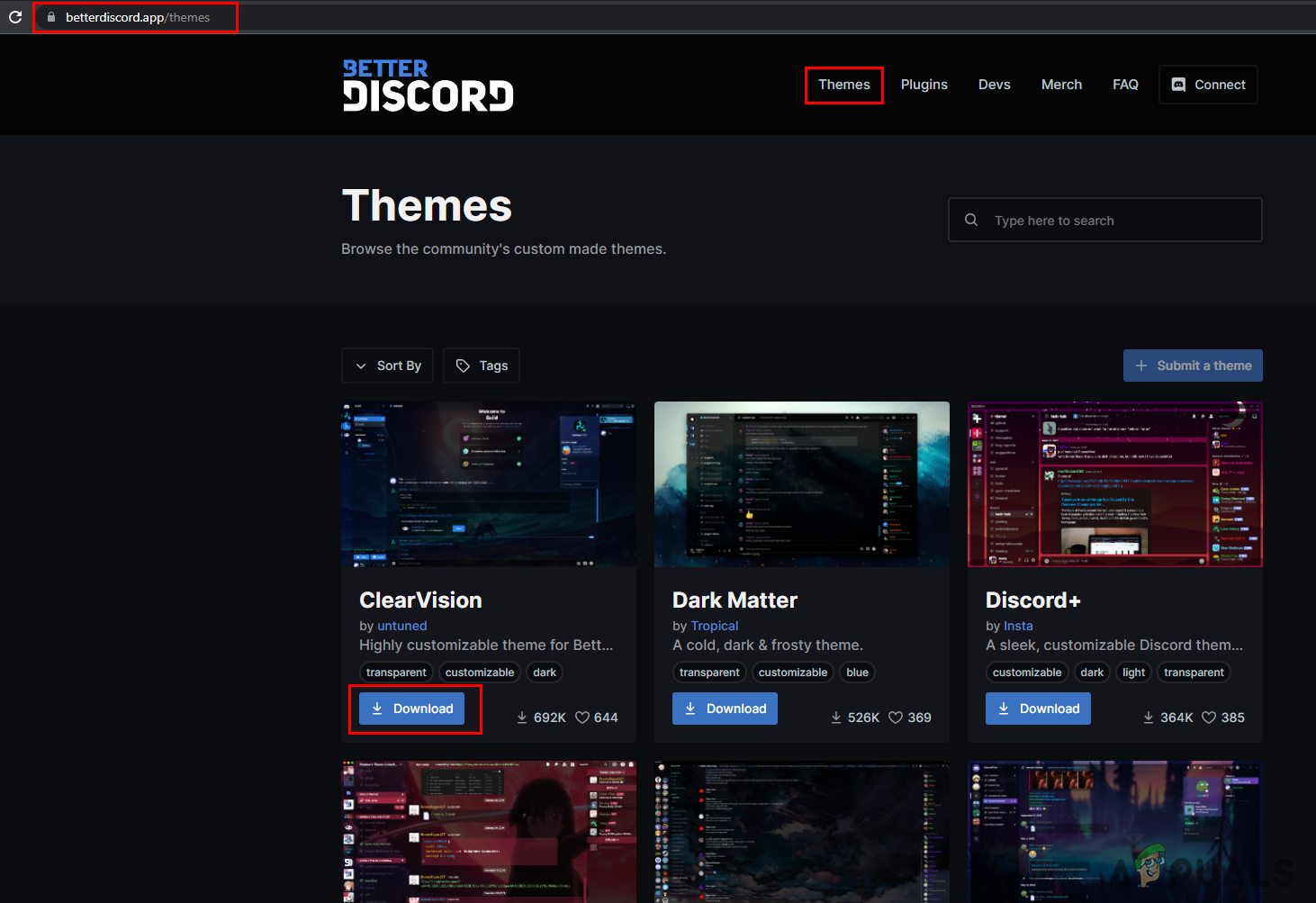
Downloading a BetterDiscord theme - Go to your Discord, click on the User Settings icon at the left bottom. Now scroll down and choose the Themes option under the BetterDiscord section.
- Click on the Open theme Folder option. Now you need to copy the downloaded theme folder to this folder and it will automatically add it to the Discord Themes section.
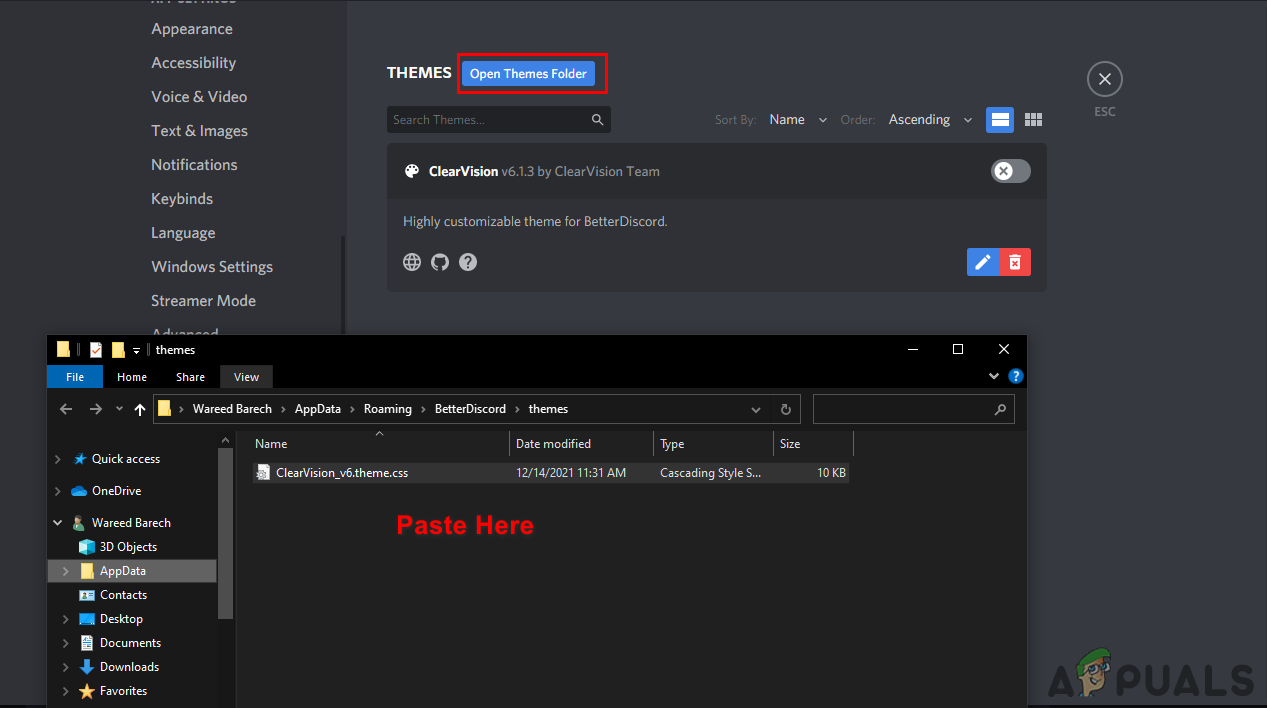
Copying theme file - Now click on the toggle option to enable the Theme. You will get a different background with different colors for your Discord.
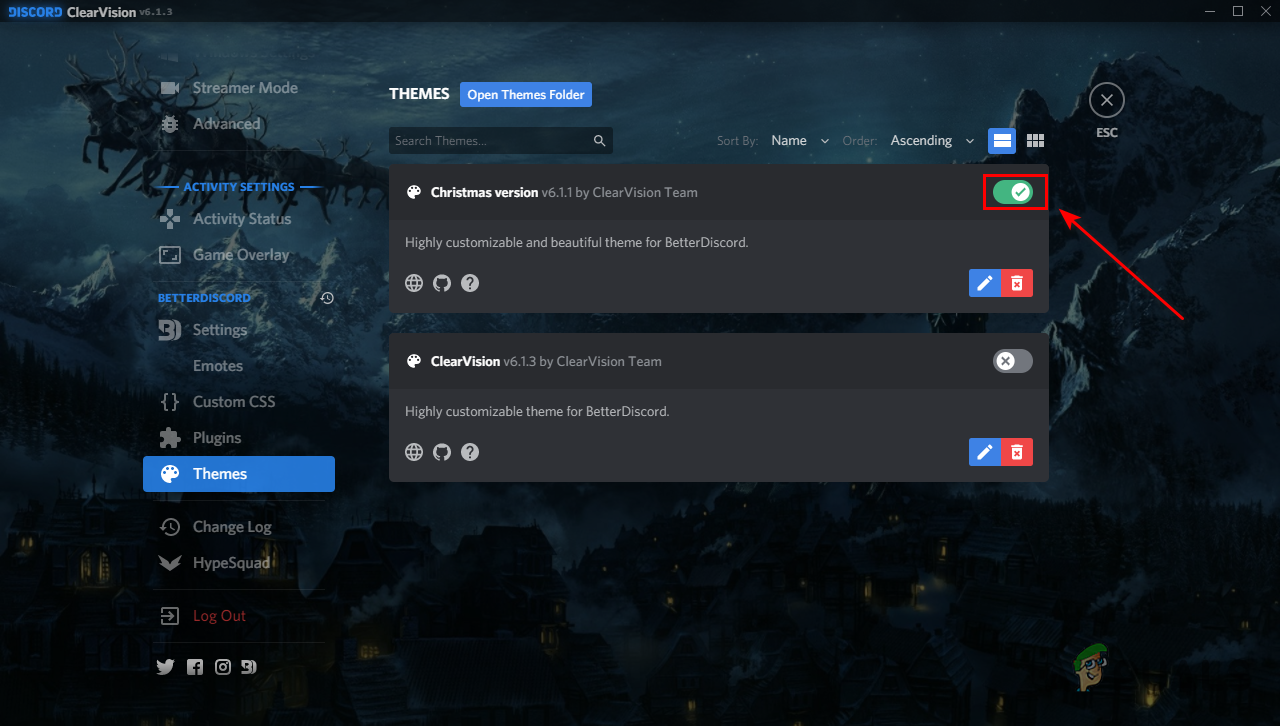
Enabling theme - If you want a different background then some Themes like ClearVision also provide a Theme Editor option where you can change background and colors. There are also many more options that you can customize according to your needs.
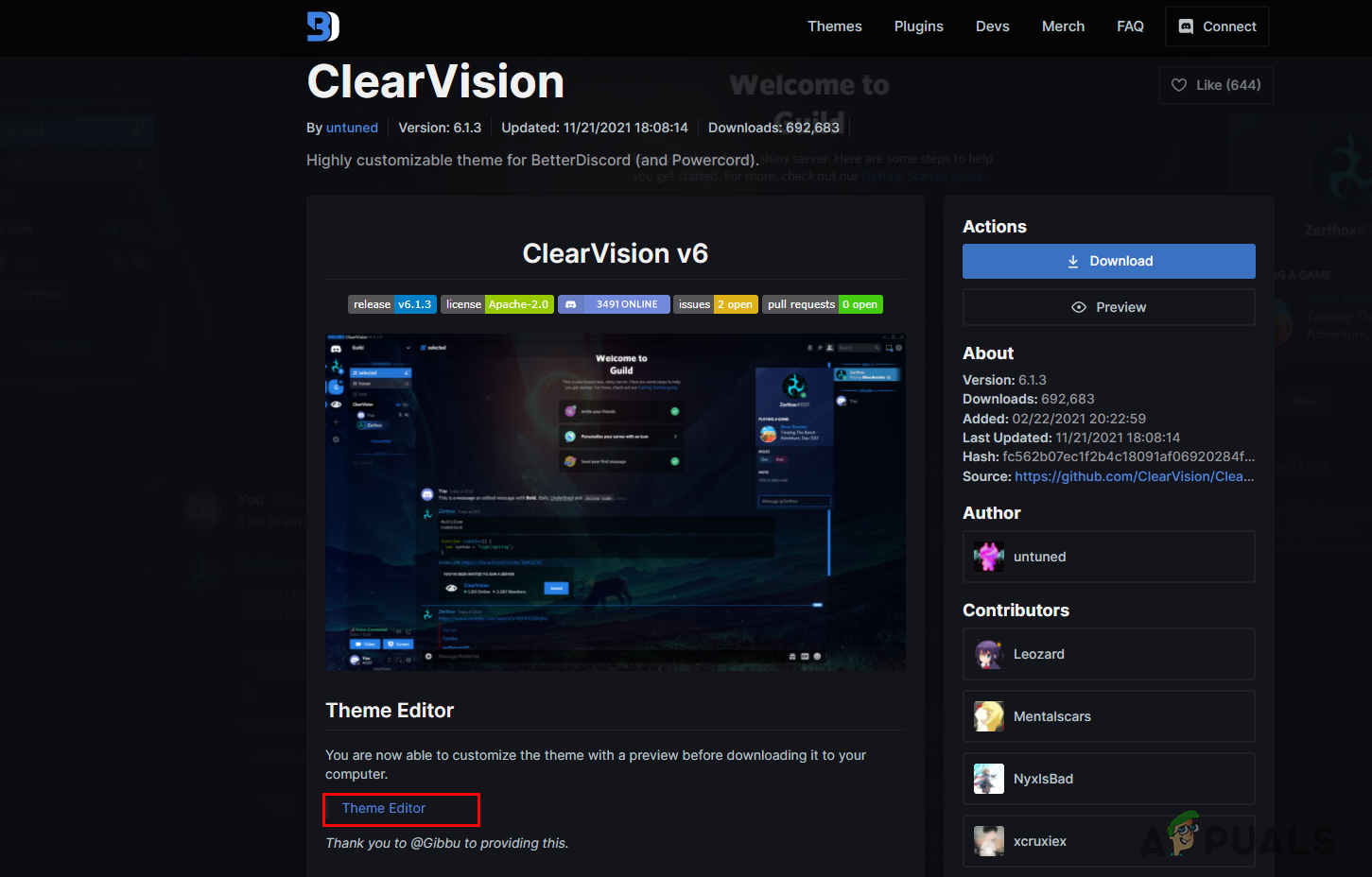
Opening theme editor - Once you are done, click on the Download button, name the Theme, and save the file. Later on, copy again to the Theme folder and enable it on your Discord with a new background.
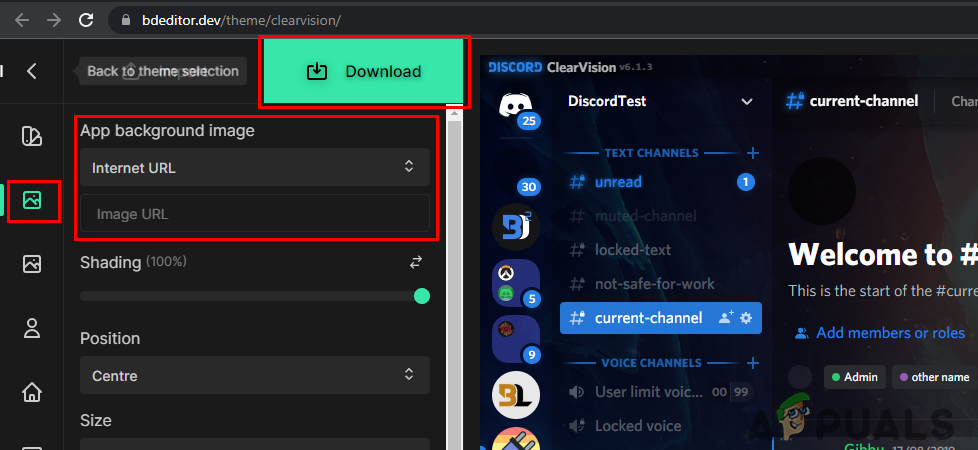
Adding background of your choice
Additional: Uninstalling BetterDiscord
At some point, some users may not like the BetterDiscord or just want to remove it from their Discord. The BetterDiscord also provides an option for removing it back from Discord. You can use the downloaded setup file from the BetterDiscord and choose the Uninstall option to remove it completely. Follow the below steps and check it out:
- Open your browser and go to the BetterDiscord site. Download the BetterDiscord application by clicking on the Download button.
Note: If you already have the setup file, then skip this step. - Now run the setup by double-clicking on it. Accept the license agreement and click on the Next button.
- Now choose the Uninstall BetterDiscord option and click the Next button again. Choose the Discord version and finally click on the Uninstall button.
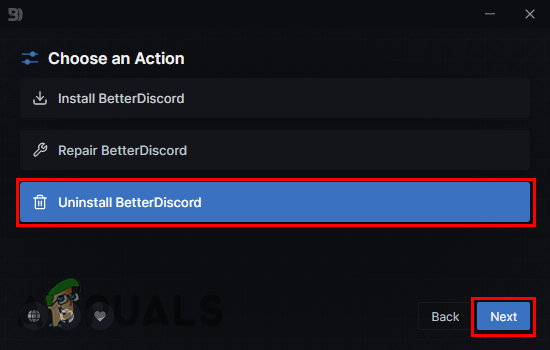
Uninstalling the BetterDiscord - It will start removing BetterDiscord from your system completely.





