How to Hide or Change Your Caller ID on iPhone in 3 Steps
Caller ID is like a digital name tag that shows who’s calling. Do you want to change it? It’s not just about fiddling with settings on your phone; it also involves your mobile network. This article will guide you through Caller ID, why you might want to change it, and whether it’s possible on an iPhone.
Plus, we’ll show you how to hide your Caller ID. From simple steps to understanding the bigger picture of how your number shows up on someone else’s phone, we will make it easy to understand the world of Caller ID on iPhones.
What is Caller ID?

Caller ID, also known as Caller Identification, is a useful feature in telecommunication. It lets you see the name of the person calling before you answer. This technology improves phone communication by giving you information about the caller early on.
When someone calls, their phone sends a special signal to your phone. This signal carries the caller’s number and sometimes their name, too. Your phone catches this signal and shows you the Caller ID. It all happens briefly while your phone rings, helping you decide whether to answer the call. Similar things happen when you call someone; your Caller ID is shown on their phone.
Why you might want to change Caller ID?

There are certain times when it makes sense to think about changing your Caller ID. Maybe you aim to protect your privacy, present a professional look, or just want to personalize how you’re identified when calling. Here’s why changing your Caller ID might be a good option for you:
- Keep your private details hidden from people you don’t know who call you.
- Show a professional or business name to make a good impression.
- Make sure the name or number that shows up truly represents who you are.
- Customize how you appear on calls to be easily recognized and remembered.
Can you change the Caller ID on the iPhone?

On an iPhone, you can’t change your Caller ID directly, but you can control whether it’s visible or not. In the iPhone settings, you can hide your Caller ID when you make calls. You’ll need to contact your phone carrier network to change the name or number that appears as your Caller ID.
It’s important to remember that even if your carrier changes your Caller ID, what the person you’re calling sees depends on their contact list. If they have your number saved, they’ll see whatever name or number they’ve saved for you.
However, if they don’t have you saved as a contact, then the new Caller ID you’ve set with your carrier will show up. So, while you can decide if your Caller ID is visible, the exact name or number that shows is up to the recipient’s saved contacts.
↪ Contact your network carrier to change Caller ID

The best approach is to contact your network carrier to change your Caller ID on an iPhone. Different carriers have their own ways of handling this, so getting in touch with them is key. In the United States, big network providers like Verizon, AT&T, and T-Mobile offer services to manage Caller ID.
You can contact your carrier’s customer service through their website, mobile app, or phone call directly. These carriers can help you with updating your Caller ID, whether you want to change the name that appears or the phone number. Here are customer support numbers for each major carrier:
- T-Mobile: 1-800-937-8997
- AT&T: (800) 331-0500
- Verizon: (800) 922-0204
Remember, each carrier has different rules and methods, so it’s a good idea to ask your specific provider for the exact steps to follow when customizing your Caller ID.
Hide your Caller ID on iPhone
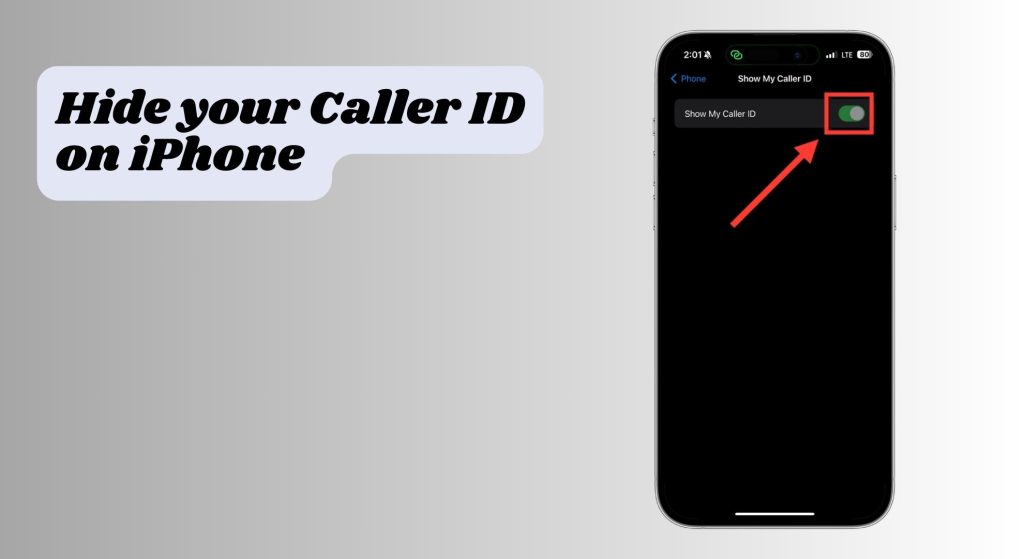
You can’t change your Caller ID on your iPhone because it’s set by your phone carrier, not your iPhone settings. However, you do have the option to hide your Caller ID. This means you can choose to show or hide your number for all the calls you make.
If you want, you can also hide your Caller ID for specific calls. This flexibility allows you to keep your number private from certain people or in certain situations while still maintaining the ability to show it to others.
↪ Hide your Caller ID for all calls
To make your Caller ID invisible for every call you make, follow these simple steps:
- Open the settings on your iPhone and then tap “Phone.”
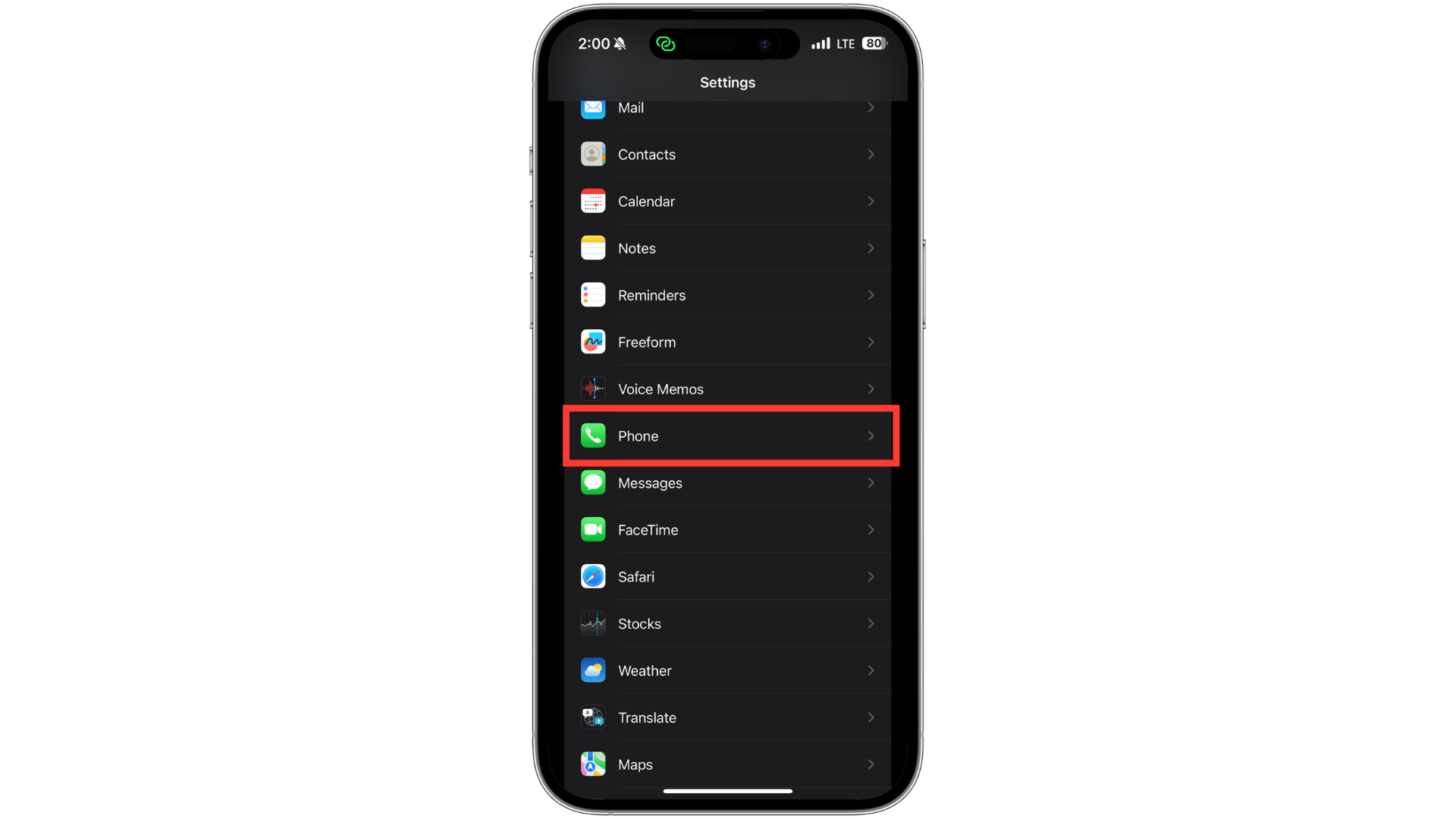
Tap Phone - Look for “Show my Caller ID” under the ” Calls ” section.
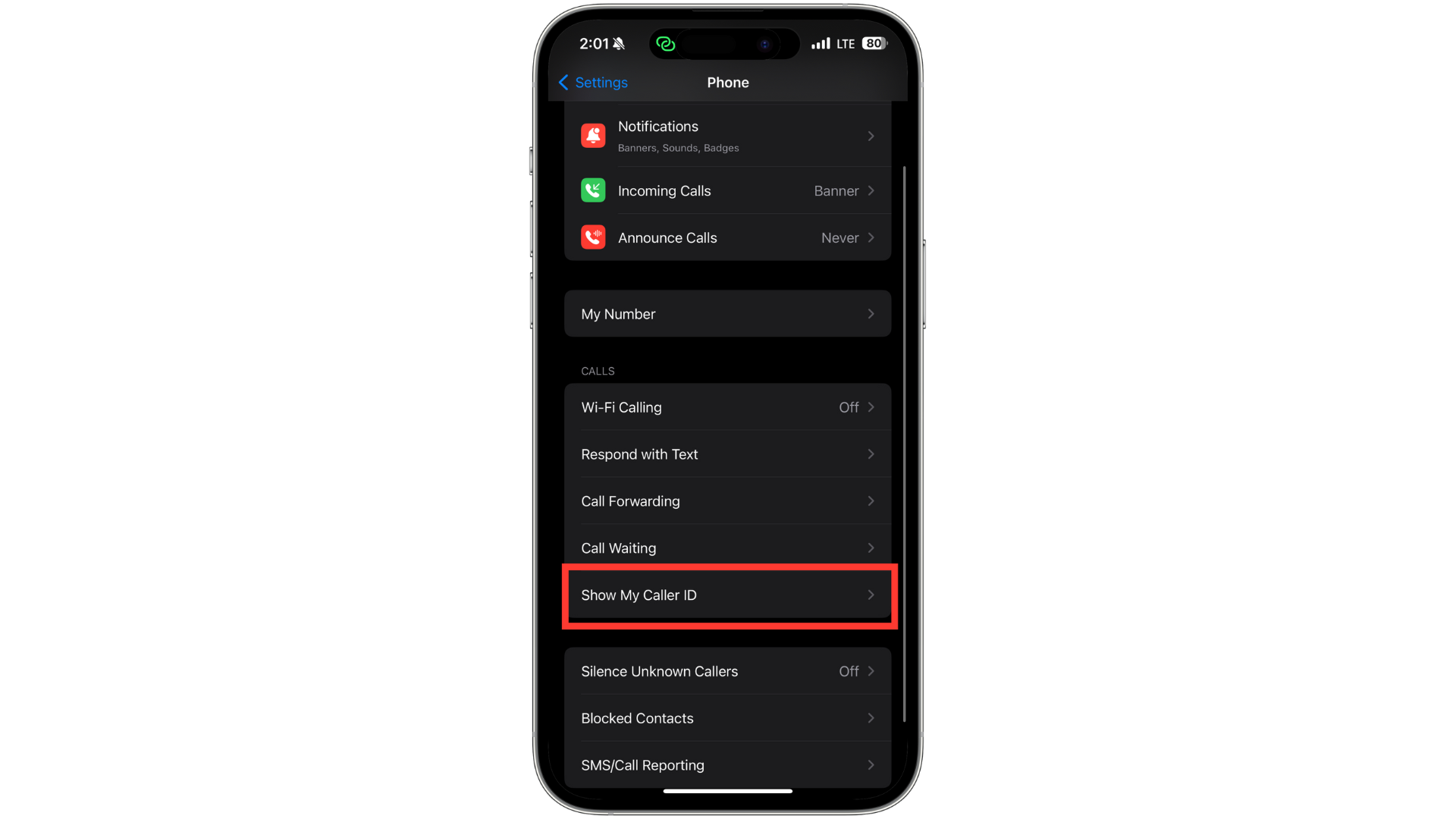
Look for Show my Caller ID - Tap on the toggle to turn it off.
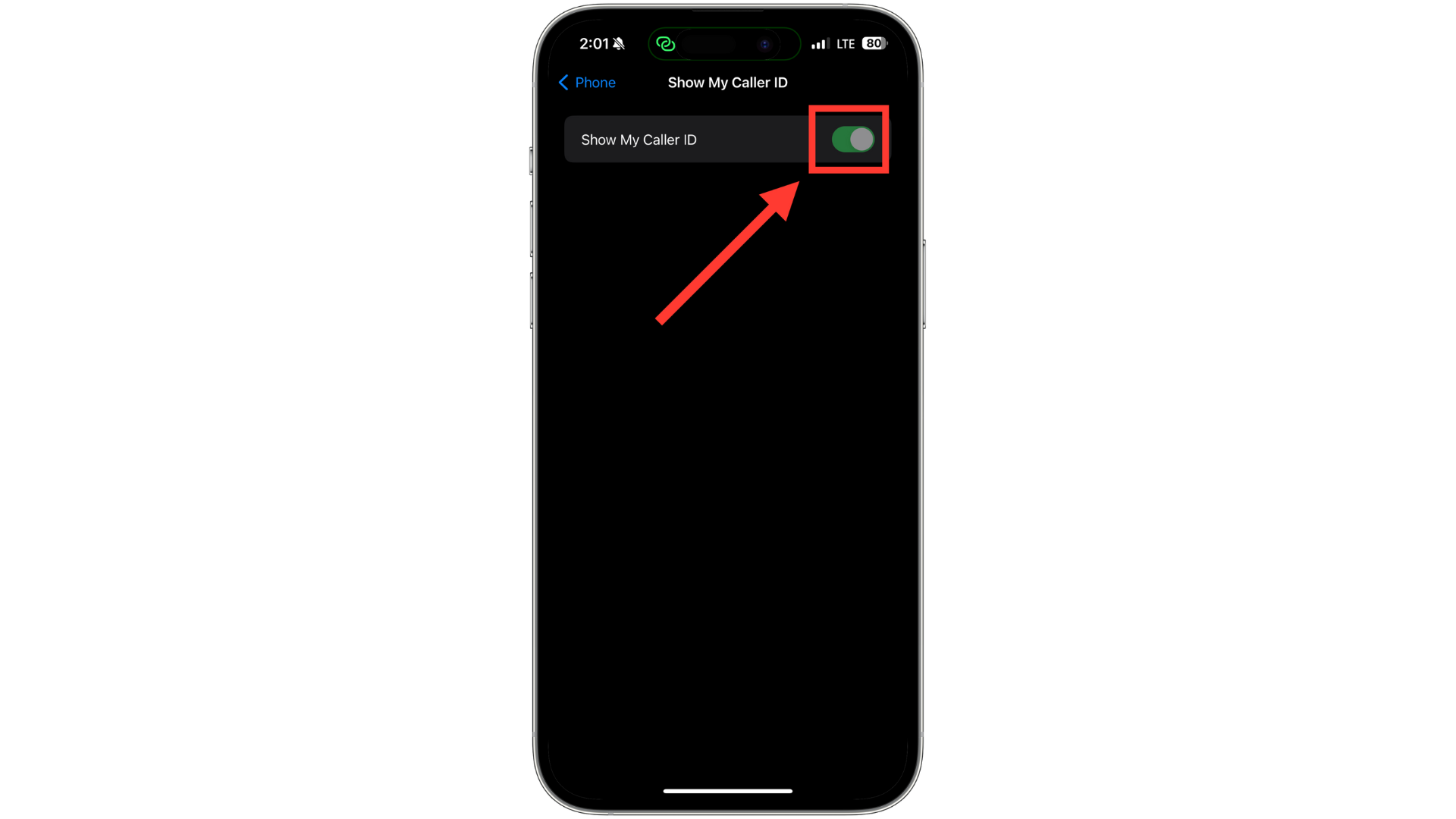
Tap the toggle
When this switch is turned off and appears grey, your phone number won’t be displayed to others when you call them. Instead, they’ll see something like “No Caller ID” or “Unknown.”
↪ Hide your caller ID on a per-call basis
In many countries (but not all), a special code can be used right before dialing a number to hide your caller ID for that call. For many carriers in the United States, the code is *67. Other carriers in the U.S., many European countries, Australia, South Africa, and Canada use #31#. South Korea has *23#; in the United Kingdom and Ireland, it’s 141.
- Open the Phone app, tap Keypad, and enter *67 or the appropriate shortcode. Follow it by phone number.
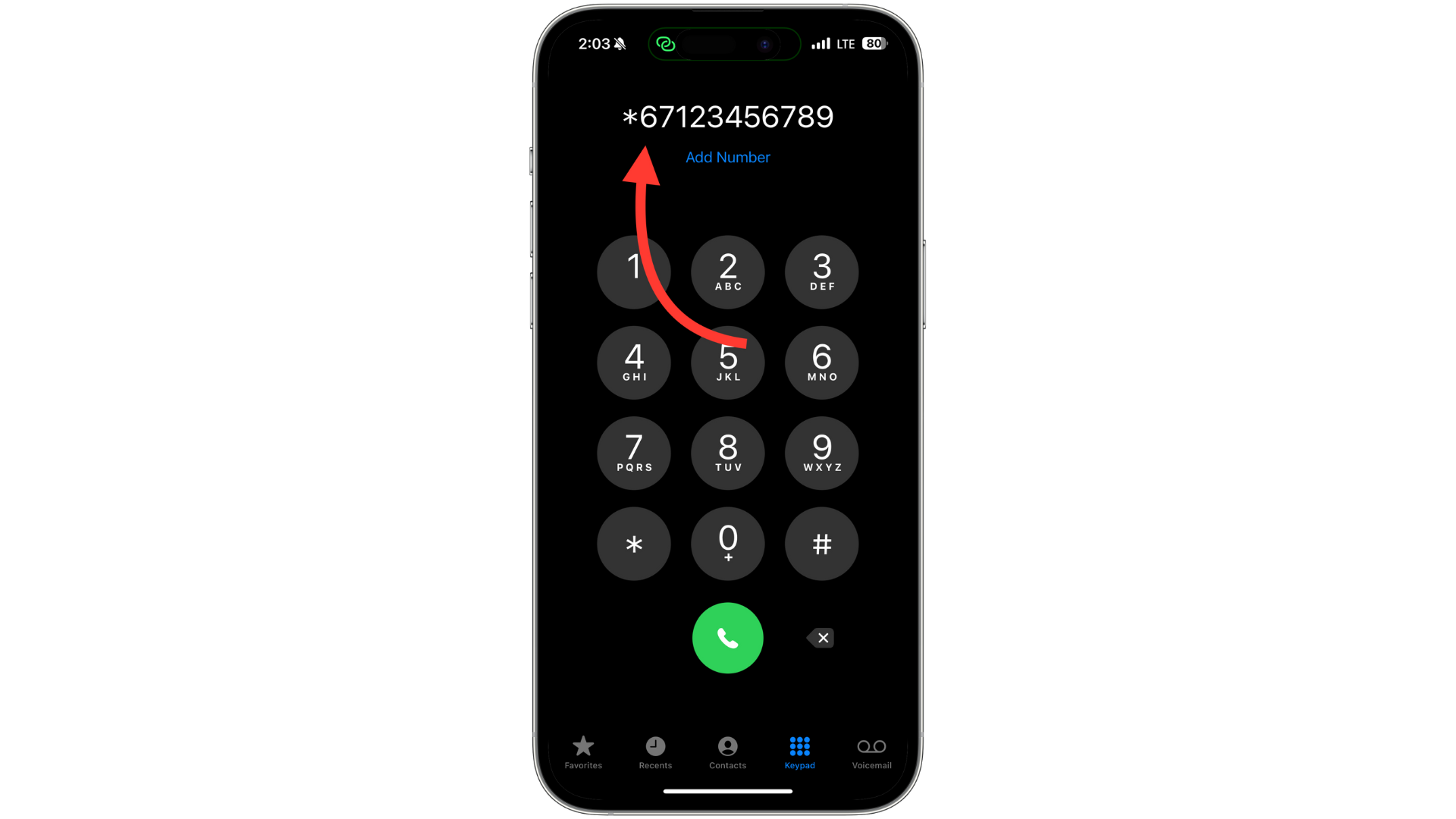
Dial *67 - Tap on the phone icon to start the call.
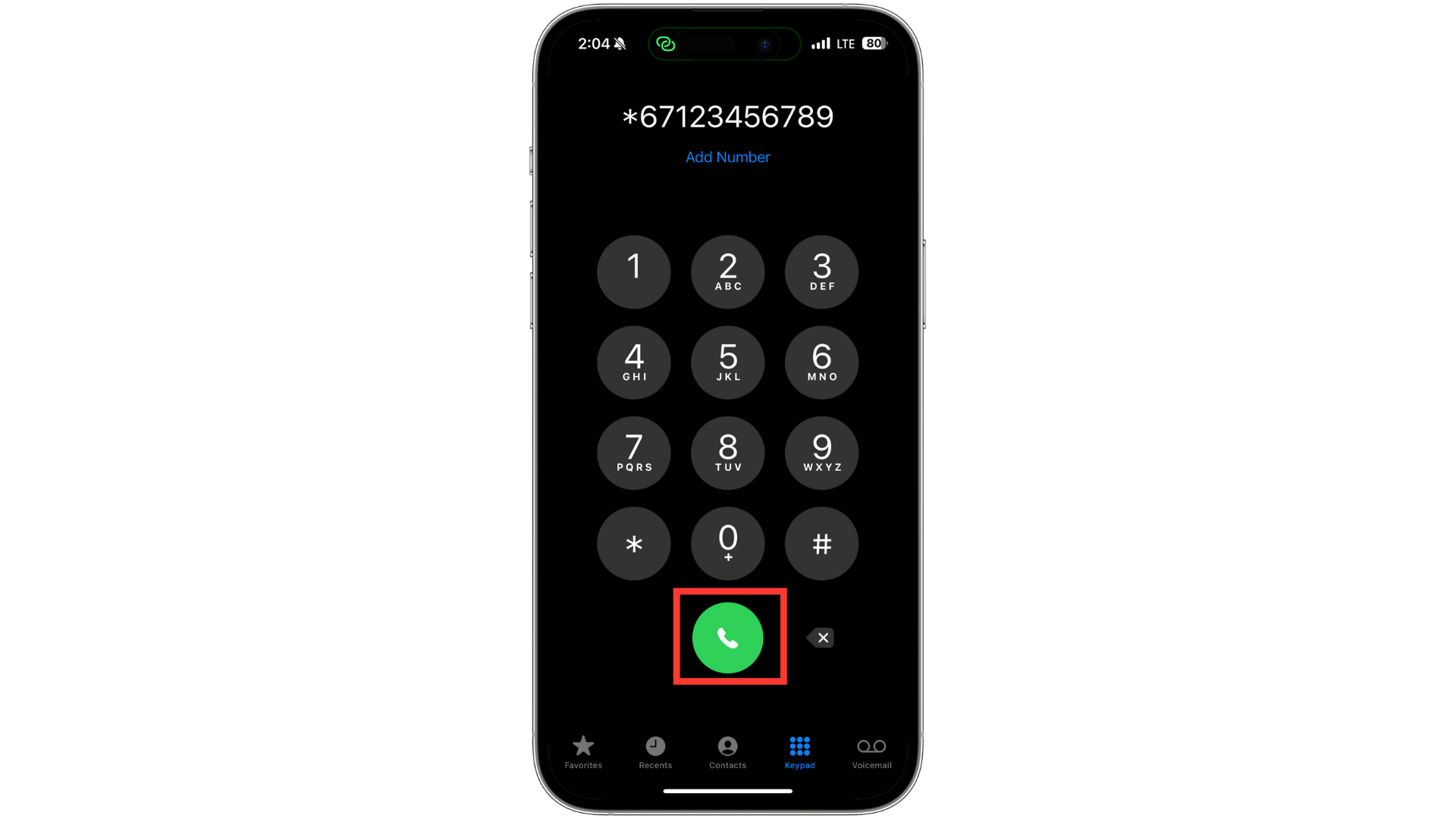
Tap the green button to call
By using this code, your caller ID won’t show up for the person you’re calling.
➡ Things to remember:
- This is free to use.
- It only hides your caller ID for the call you use it for.
- Not every carrier supports these codes, even within the same country.
- If you’re calling someone saved in your contacts, copy their number and paste it after the shortcode.





