How to Fix CE-33991-5 Error on Play Station?
Play Station’s CE 33991 5 error usually means that the console is not able to make a successful connection to the Internet. The issue is reported on a wireless as well as on a wired network.
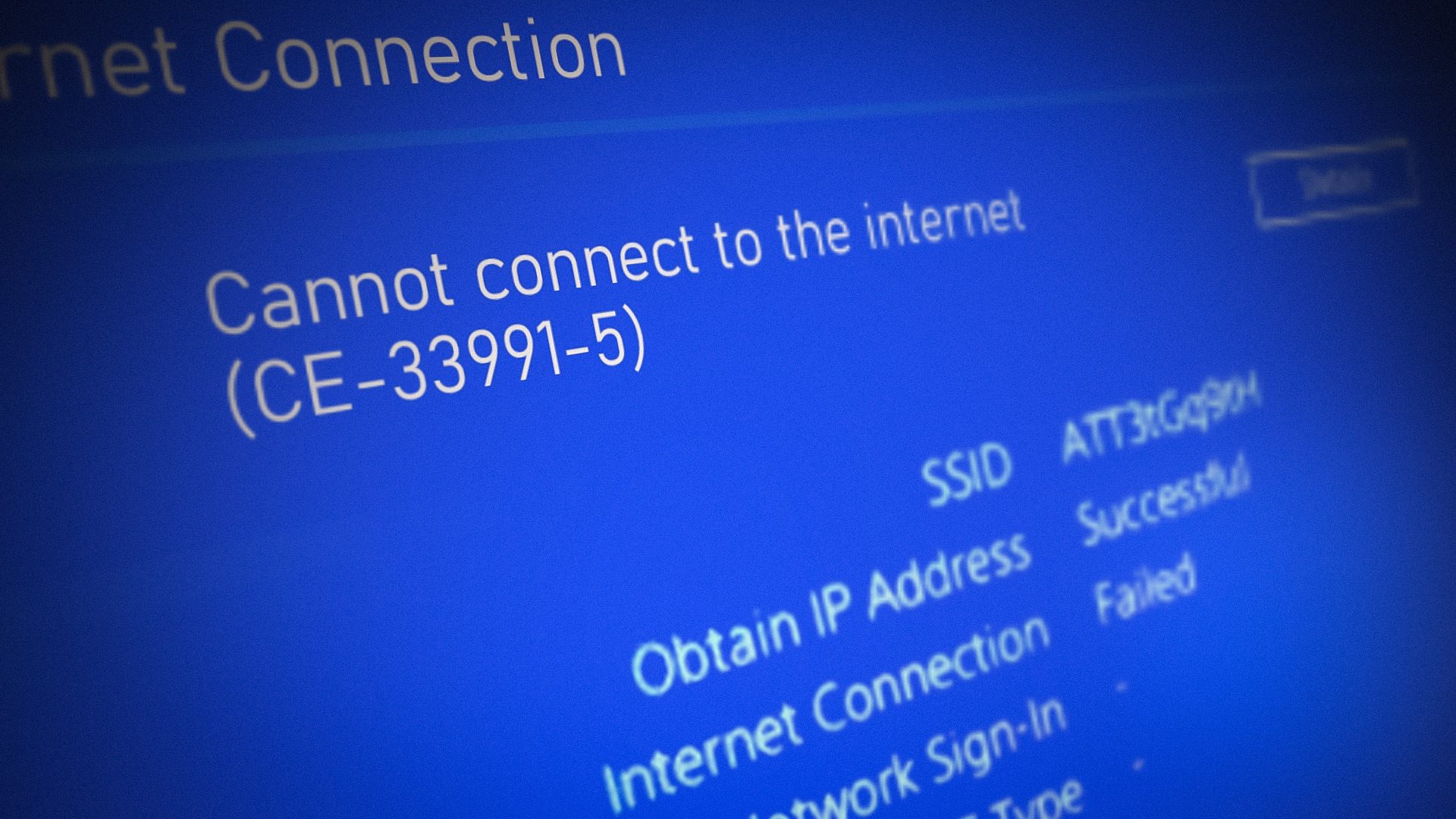
You may encounter the CE 33991 5 error on a Play Station due to many factors but the following can be considered causes for disruption:
- ISP’s Restrictions: If the ISP is restricting the Play Station’s access to its servers, then that may result in the CE 33991 5 error.
- Incomplete Firmware Update of the PS4: If the Play Station’s firmware did not completely install, then that may cause the CE 33991 5 error on the Play Station.
- DNS Settings of the Play Station: If the network’s DNS is not able to properly translate the web addresses required by the Play Station, then that may lead to the error at hand.
- Router’s Firewall: If the router’s firewall is limiting the Play Station’s access to its servers, then that can be the reason for the Play Station’s error CE 33991 5.
- Multiple Routers: If multiple routers are used within the network, then the routing capabilities of both routers may cause the Play Station’s error CE 33991 5.
Try Another Network
The Play Station may show the error CE 33991 5 if the network (or router) is not giving Internet access to the Play Station. In this context, trying another network may solve the problem.
- Disconnect the Play Station from another network and connect to another network (like a phone’s hotspot).
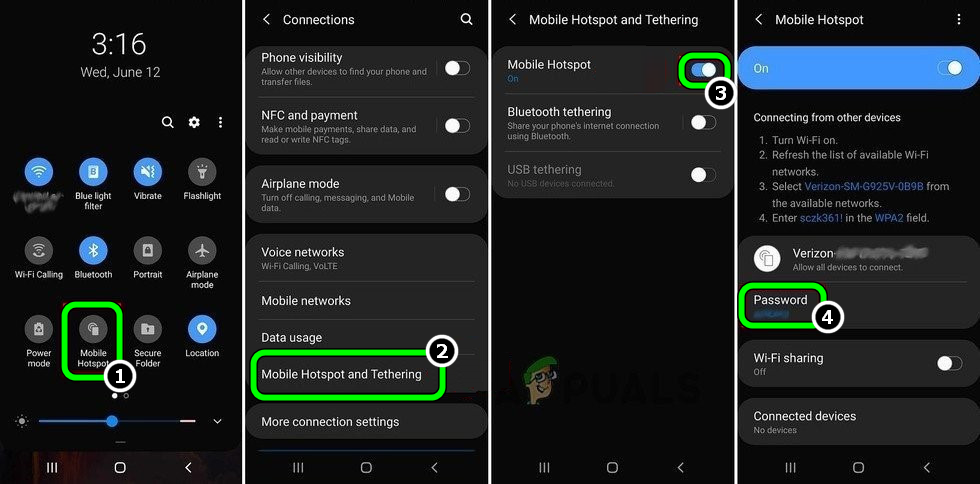
Enable Hotspot of Your Phone - Afterward, check if the CE 33991 5 issue is resolved. If so, then either the router or network was causing the issue. If possible, temporarily arrange another router and check if that resolves the issue.
If the Play Station did not connect to another network, then the issue could be a result of the Play Station’s configuration (discussed later).
Manually Complete the Firmware Update of the Play Station
You may encounter the CE 33991 5 error on a Play Station if the Play Station’s firmware update could not be complete. Here, manually completing the update of the Play Station’s firmware may solve the problem.
- Launch the Play Station Settings and select System Software Update.
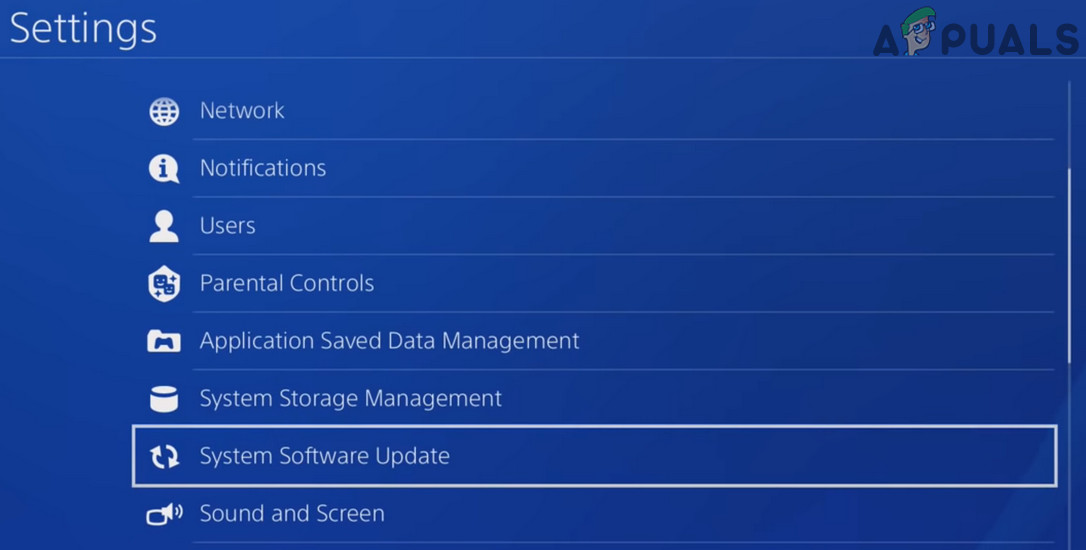
Enable Hotspot of Your Phone - If a pop-up of the pending update is received, install the update and afterward, restart the Play Station.
- Upon restart, check if the Play Station is clear of the CE 33991 5 error.
Edit the DNS Settings of the Play Station
The Play Station might show the Internet connectivity issue at hand with the error code CE 33991 5 if the DNS Settings of the Play Station are not optimal for the Play Station Network (PSN). Here, editing the DNS Settings of the Play Station to use another DNS server (like Google DNS) may solve the problem.
- Launch the Settings of the Play Station and select Network.
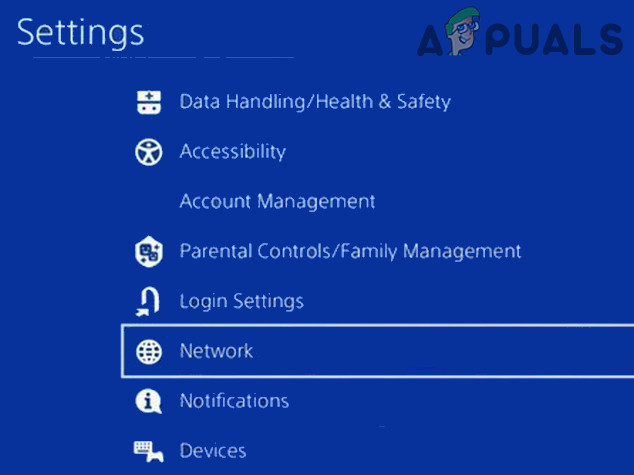
Open Network in the Settings of PS4 - Now open Set Up Internet Connection and select the required network (i.e., Wi-Fi or LAN).

Open Set UP Internet Connection and Use Wi-Fi on PS4 - Then click on Custom (or Manual) and select Automatic for the IP Address.

Select Custom in the Set Up Internet Connection Windows and open Automatic - Now set DHCP Host Name to Do Not Specify and on the DNS screen, select Manual.
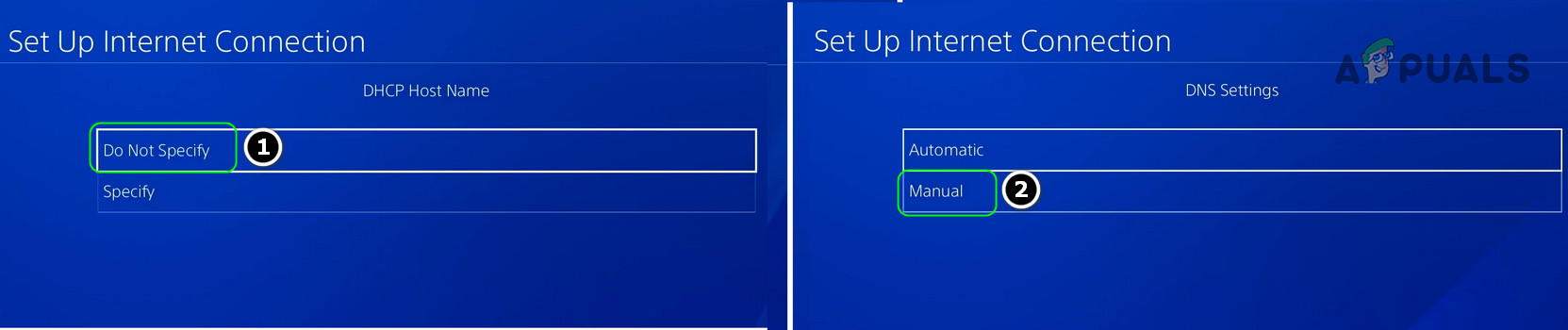
Set DHCP Host Name to Do Not Specify and DNS Settings to Manual in PS4 - Then enter the following for the DNS servers values:
Primary DNS 8.8.8.8 Secondary DNS 8.8.4.4
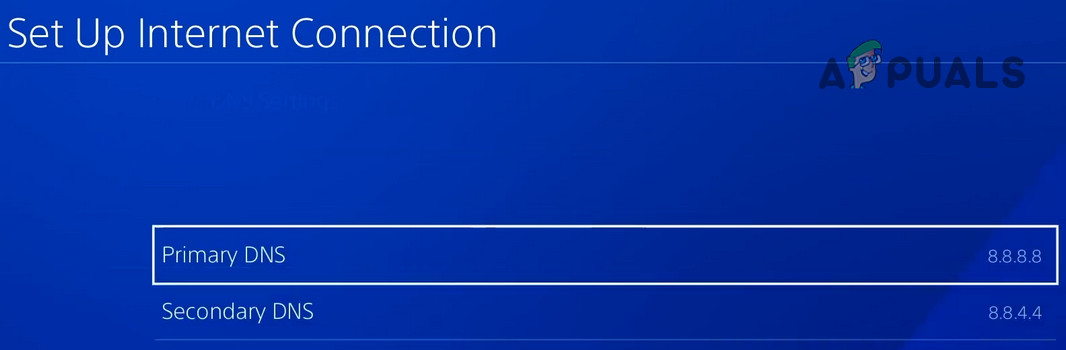
Set Primary and Secondary DNS on PS4 - Now set MTU Setting to Automatic and select Do Not Use for the Proxy Server.

Set MTU Settings to Automatic and Proxy Server to Do Not Use in PS4 - Then save the changes and click on Test Internet Connection.

Test Internet Connections in PS4 Settings - Afterward, check if the CE 33991 5 error of the Play Station (PS4 or PS5) is cleared.
Disable the Router’s Firewall
If the router’s firewall is limiting the Play Station’s Internet connection, then that may lead to the CE 33991 5 error. In this scenario, disabling the router’s firewall may clear the CE 33991 5 error. The general guidelines will be as under:
Warning:
Advance at your own risk as disabling the router’s firewall may expose the Play Station, its data, and the network (along with other devices) to threats.
- Launch a web browser and steer to the web portal of the router.
- Now head to the Settings tab and expand Security.
- Then steer to the Firewall tab and in the right pane, uncheck Enable Firewall.

Disable Router’s Firewall - Now apply the changes and restart both devices (router and the Play Station).
- Afterward, check if the Play Station’s error CE 33991 5 is cleared.
Put the Router in the Access Point Mode
If there are two routers (or more than that) attached to the network, then that can cause the CE 33991 5 error as both routers due to their routing capabilities which may try to assign an IP to the Play Station. In this scenario, putting one router in the Access Pont Mode may solve the problem. For elucidation, we will discuss the process for an Orbi Router.
- Launch a web browser and head to the web portal of the Orbi router.
- Now enter the router’s credentials and on the router’s homepage, steer to the Advanced tab.
- Then, in the left pane, expand the Advanced Setup option and head to the Router/AP Mode tab.
- Now, in the right pane, select the radio button of AP Mode and click on Apply.
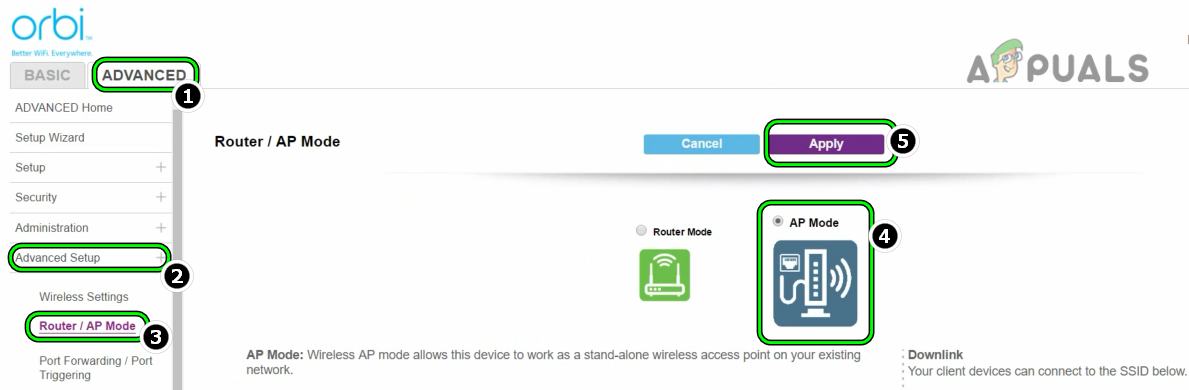
Change the Router to the Access Point Mode - Then confirm to apply the changes and restart devices (routers and Play Station).
- Upon restart, hopefully, the CE 33991 5 error is cleared.
If that did not work, you may reset the router or Play Station to the factory defaults to solve the problem.





