How to Fix “CbErrors Error 0” in Coinbase?
Coinbase is a cryptocurrency exchange platform. The exchange can be performed through the website as well as Coinbase mobile apps (Android or iOS). Many of its Android, as well as iOS, app users reported seeing a ‘CBErrors error 0’ when logging into the app.
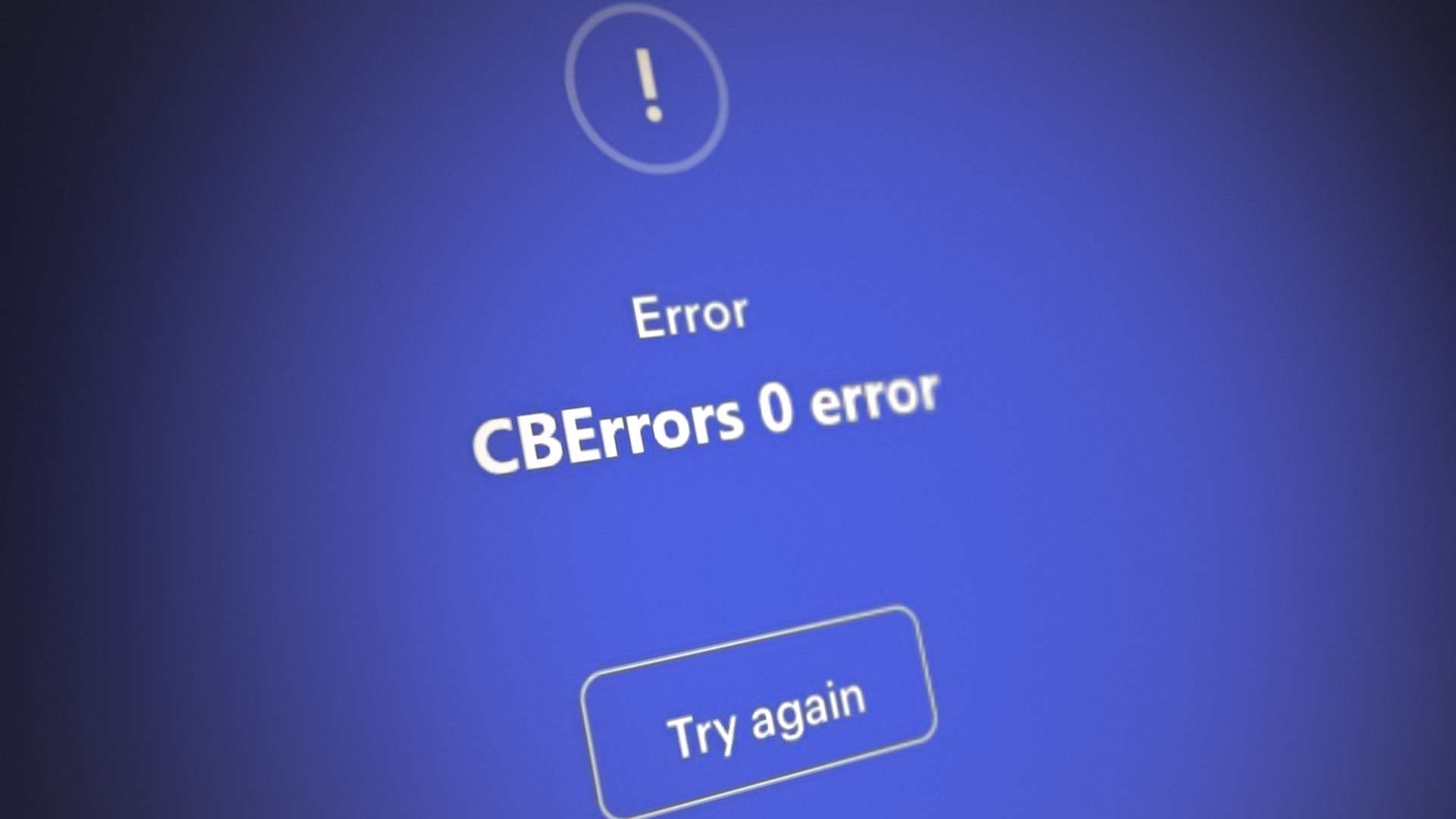
In some cases, the issue occurred after the firstinstallation of the app, whereas, in other cases, the error emerged out of blue. Some users reported encountering the error after resetting the account password of Coinbase.
The following factors can be categorized as the common reasons for this error message:
- Mobile Carrier Restrictions: Many ISPs are very conservative when it comes to cryptocurrency or its trading platforms. The same goes for Coinbase. If the mobile phone carrier is hindering the web traffic between the Coinbase app and its servers in a way that makes the rendering of the data packets impossible on the client device or server machine, then that may result in CBErrors error 0.
- Corrupt Installation of the Coinbase App: You may face the error message in the Coinbase app if its installation is corrupt as the essential app modules fail to operate.
- Server-Side Glitch: If a glitch on the server-side is not letting the server authorize the user’s status, then that may also cause the error at hand.
Relaunch the Coinbase App After Force Stopping it
You may encounter the ‘CBErrors error 0’ on Coinbase due to a glitch in the app components as app components are failing to load. Here, relaunching the Coinbase app after force-stopping it may clear the glitch, thus solving the problem. For illustration, we will discuss the process of force-stopping the Android version of the Coinbase app. Before initiating the troubleshooting process, make sure the Coinbase servers are up and running.
- Exit the Coinbase app and launch the Android phone Settings.
- Now open Apps and select the Coinbase app.
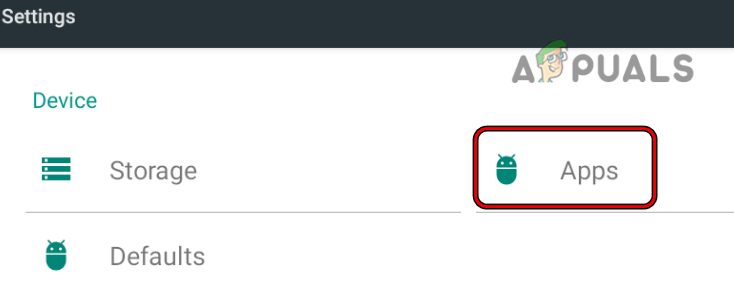
Open Apps in the Android Phone Settings - Then tap on the Force Stop button and afterward, confirm to force stop the Coinbase app.
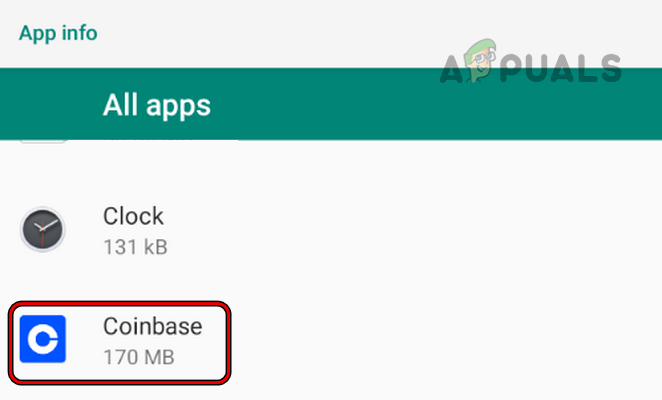
Open the Coinbase App in the Android Apps - Now launch the Coinbase app and check if it is clear of error 0.
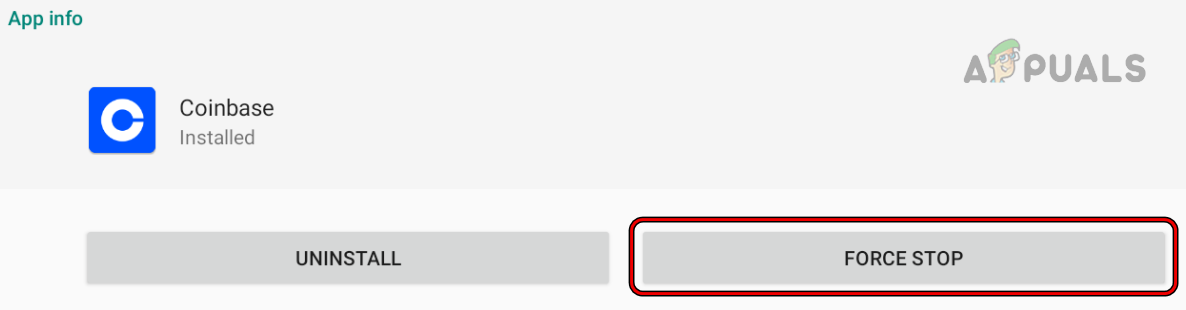
Force Stop the Coinbase App
Perform a Force Restart of the Device
A temporary glitch of the device may cause Coinbase to show ‘CBErrors error 0’ as certain app modules fail to execute. Here, performing a force restart of the device may clear the error. For illustration, we will discuss the process of force starting an iPhone.
- Quickly tap on the volume up button of the iPhone and then tap on the volume down button.
- Now press and hold the power button of the iPhone till the Apple logo is displayed on the screen.
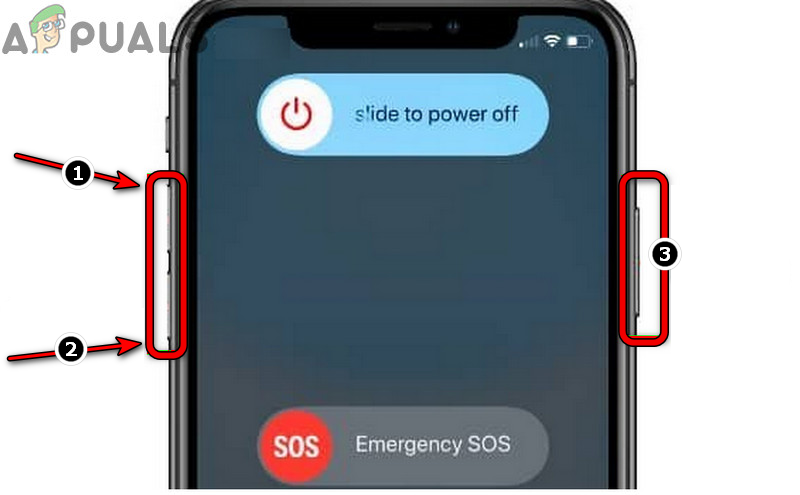
Force Restart the iPhone - Then release the power button and wait till the phone is properly powered on.
- Now launch Coinbase and check if its cberrors error 0 is cleared.
Use the Coinbase App on a Wi-Fi Connection
If the mobile carrier is hindering the web traffic between the Coinbase app and its servers, then that may cause the issue at hand as the parsing of corrupt data packets may fail on the user’s device or app’s servers. Here, using the Coinbase app on a Wi-Fi connection may solve our problem. For elucidation, we will discuss the process for an Android phone.
- Force close the Coinbase app (as discussed earlier) and swipe up (or down) to launch the Quick Settings menu.
- Now tap on Mobile Data (to disable it) and long-press the Wi-Fi icon.
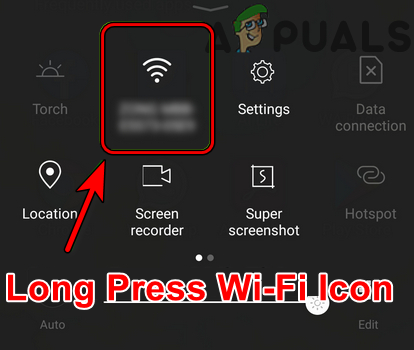
Long Press Wi-Fi Icon in the Quick Settings Menu - Then enable Wi-Fi and connect it to a Wi-Fi network.
- Once connected to a Wi-Fi network, launch the Coinbase app and check if it is working fine.
- If that did not work, check if using a VPN client (a user may have to try two or three different locations) on the phone clears the login issue of the Coinbase app.
Reinstall the Coinbase App
You may also encounter this error on the Coinbase app if the installation of the app is corrupt as certain app modules may not function. In this context, reinstalling the Coinbase app may clear the issue. For elucidation, we will discuss the process of reinstalling the Android version of the Coinbase app.
- Launch the Android phone Settings and open Apps.
- Now select the Coinbase app and tap on Force Stop.
- Then confirm to force stop the Coinbase app and open Storage.
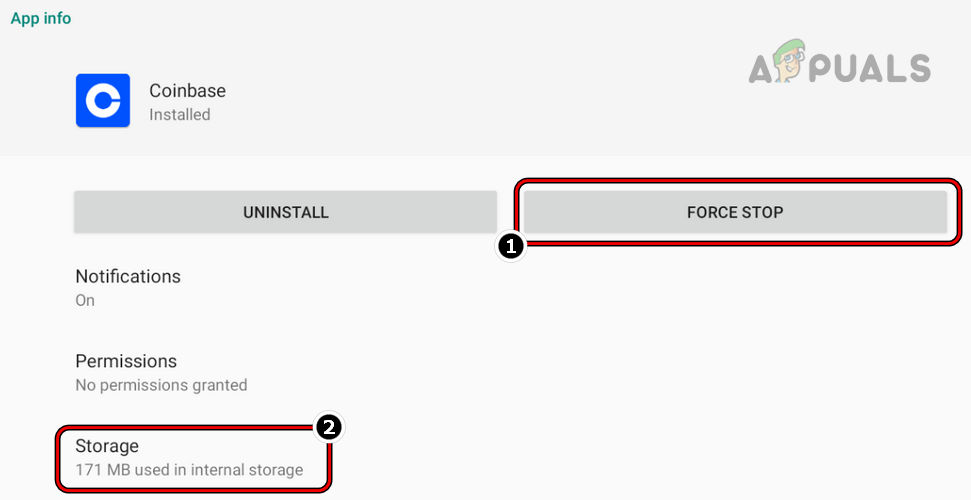
Force Stop the Coinbase App and open its Storage Settings - Now press the Clear Cache button and tap on Clear Storage (or Clear Data).
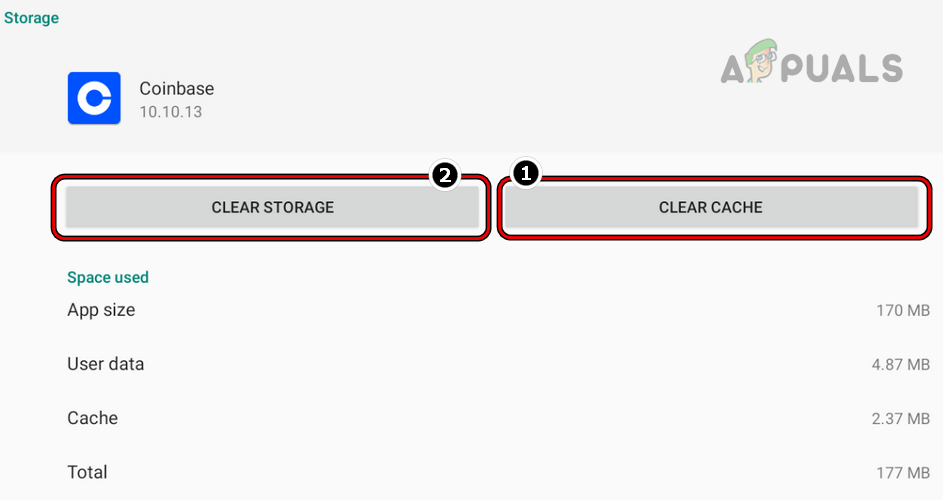
Clear Cache and Storage of the Coinbase App - Then confirm to clear the data of the Coinbase app and hit the back button.
- Now tap on Uninstall and then confirm to uninstall the Coinbase app.
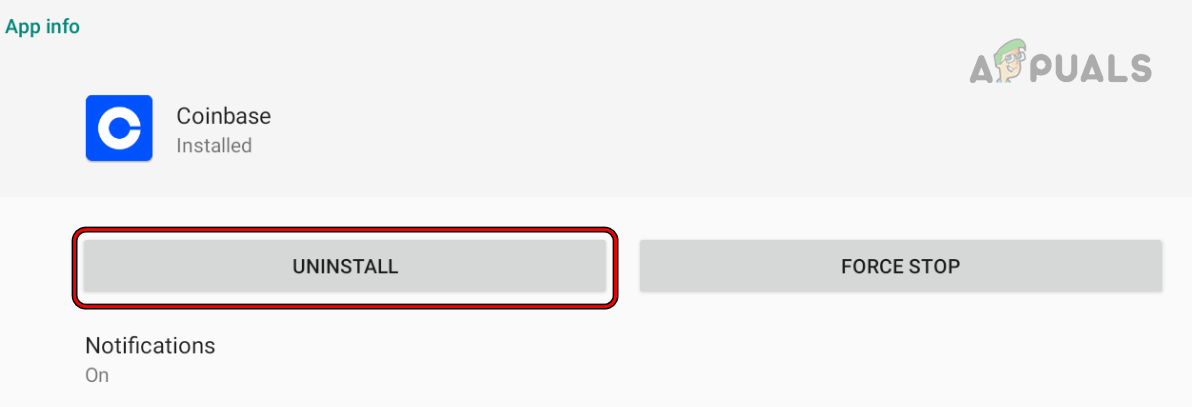
Uninstall the Coinbase App - Once uninstalled, restart your device, and upon restart, reinstall the Coinbase app.
- Now launch the Coinbase app and check if it is clear of the CBErrors error 0.
- If that fails, check if you can log into the Coinbase website through a mobile browser.
Use the Google Authenticator to Authenticate the Coinbase Login
The Coinbase app (especially, on a new device) may show the CBErrors error 0 if the app’s backend due to a glitch on the Coinbase server fails to authenticate the user’s status. In this case, changing the user authentication mode to Google Authenticator may clear the glitch and thus solve the problem.
- Launch a web browser and steer to the Coinbase app.
- Now log into the website and head to the Security Settings page.
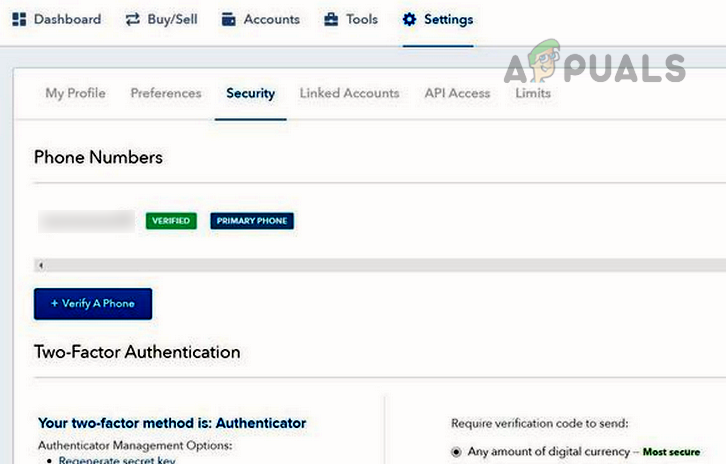
Enable Google Authenticator for Coinbase - Then, under Other Options, select the Authenticator app box and follow the prompts on the screen to complete the setup. Make sure to note down and keep safe the 16-digit alphanumeric secret seed code, located on the side of the QR scan code, otherwise, you may lose access to your Coinbase account if the mobile is stolen or damaged.
- Once enabled, launch the Coinbase app on your phone and check if it is clear of the CBErrors error 0.
- If not, check if verifying the device on the Coinbase website through a web browser clears the error.
- If that fails, log out of all browsers and the Coinbase app (on any other device as well).
- Then wait for 48 hours without any sign it attempts, so that the server’s cache clears out.
- Afterward, launch the Coinbase app and hopefully, you could log in without initiating the error.
If that did not work, then check if the Coinbase app works fine on another device.





