How to Fix My Cash Error Code 203 with PayPal
Some users are reporting that they always encounter the Error code 203 (Sorry, the redemption of your My Cash card could not be completed at this time) when attempting to unload a My Cash card into their PayPal account. In most cases, this issue is reported to occur with $500 My cash cards on Windows computers.
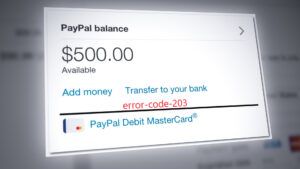
After investigating this particular issue, it turns out that there are several different underlying causes that might be triggering this error code:
- Incorrect My Cash Card details – Since this error code is mainly associated with a card decline, the first thing you should do is make sure that you typed in the correct security code and selected the correct expiration date of your My Cash card.
- Bad Cached data – In most cases, this particular error will occur due to a corrupted Paypal cookie that gets to be stored and re-used by your browser. If you find yourself in this scenario, you can fix the issue by opening the same Paypal window inside Incognito Mode / Private Mode or by clearing all the cookies and cached data from your browser.
- Paypal account-related issue – Once you confirm that the issue is not related to a cc typo or a badly cached file, the only viable culprit is an issue related to your particular Paypal account. In this case, the only way to learn more and fix this issue is to open a support ticket with Paypal and ask them to investigate the issue for you.
Now that you know every underlying cause that might be triggering this error code, here’s a list of methods that other users finding themselves in a similar situation have used to complete the operation in Paypal:
Method 1: Verify that Card Details are correct
Looking at the error code, 203 is mainly used by all payment processors to signal a general card decline when there’s no additional information provided by the issuing bank.
So before you move on to any of the other methods below, you should start this troubleshooting guide by making sure that you have correctly entered the expiration date and security code of your credit card.
Additionally, make sure that the card you are trying to connect with Paypal is not actually expired.
Several affected users that were previously dealing with this issue have confirmed that in their case, the issue went away after they have double-checked the details of the card and inserted the correct values for the security code and expiration date.
If this scenario is not applicable as you double-checked and there are no types in the boxes associated with your expiration date and security code, move down to the next potential fix below.
Method 2: Use Incognito mode / Private mode
According to some affected users, you can expect to see this error occurring if you are dealing with some kind of corrupted cached data related to the Paypal cookie.
Several affected users that were dealing with the same issue have reported that the Error code 203 was avoided entirely by opening a new Incognito Window on Chrome or Private Window on Firefox.
Note: If you’re using a different browser, the private window feature might be named differently. In this case, search online for specific steps on opening a private window.
- If you’re using Google Chrome, click on the action button (top-right corner), then click on New Incognito Window from the context menu that just appeared.
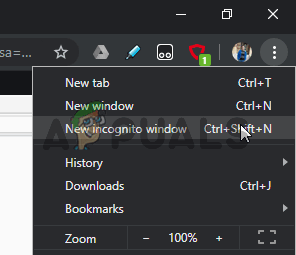
Opening New Incognito window in Chrome - If you’re using Firefox, click on the action button (top-right corner), then click on New Private Window from the new context menu that just appeared.
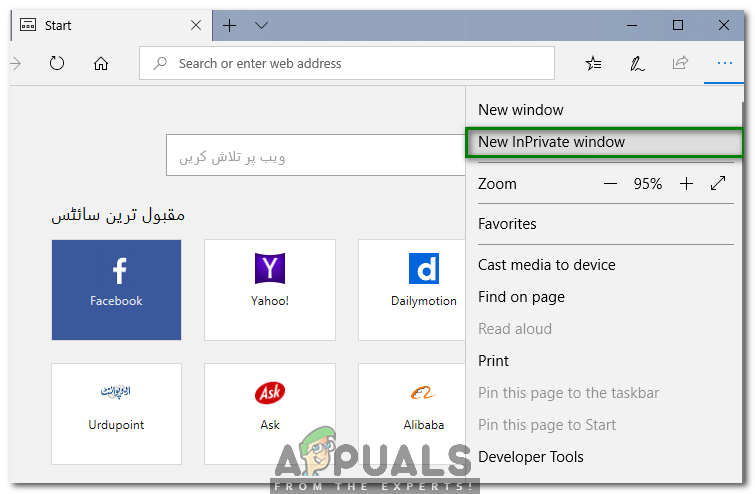
Selecting the New InPrivate Window
Once you open a private window, repeat the action in Paypal that was previously causing the Error code 203.
If this problem is still not resolved, move down to the next potential fix below.
Method 3: Cleaning the Cookies and Cached Data from your Browser
If you want to avoid the usage of an incognito window / private window and you’re looking for a permanent fix, then clearing all the cookies and cached data related to Paypal should allow you to fix the issue for good.
A lot of affected users that were dealing with this problem have reported that they finally managed to fix the issue by clearing all their cookies and cached data that are currently stored by the browser.
But since this operation will be different depending on which browser you’re using, we’ve put together a series of sub guides that will show you how to clean the cookies and cache on every major browser on Windows.
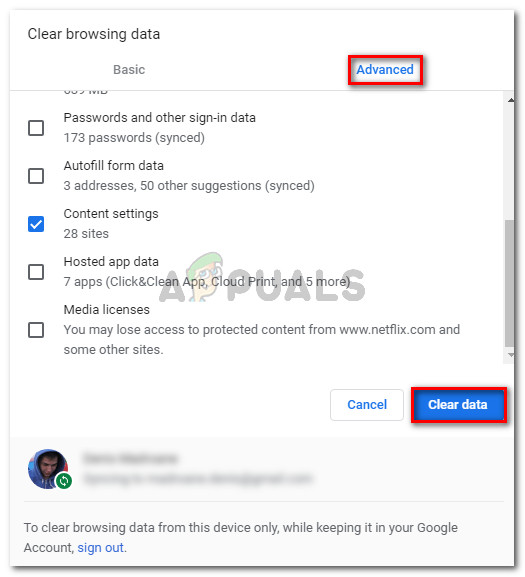
Note: If you are using a Chromium-based browser, you can simply follow the instructions for Google Chrome.
Once you manage to clear the cookies and cache of your browser, repeat the action in Paypal and see if you still end up seeing the same Error code 203.
If the same problem is still occurring, move down to the next potential fix below.
Method 4: Contact the My Cash Card Customer Service
Once you made sure that the issue is not being caused by a typo on your part, then the next thing you should do is get in contact with the official customer service of Paypal.
At the time of writing this article, the official toll number for My cash customer service is 855-721-5035.
Note: However, this number is subject to change, so double-check on the official number on the support page.
Call then number and follow the robot prompts to get in contact with a human. Once you get allocated to a live agent, he will likely open a support ticket where you’ll have to submit your card details and wait for a resolution.
According to other users that also went this route, you can expect the ticket to be processed in 3 to 5 working days.




