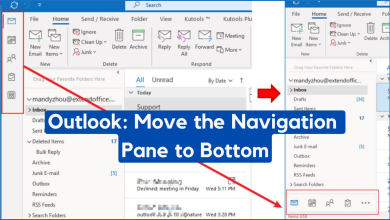Fix: Cannot Delete an Email Folder in Outlook
Trying to delete an Outlook folder may lead to the delete option staying greyed out or the folder coming back after you try to delete it. This means Outlook is blocking removal because the folder is linked to an IMAP subscription or a sync state that stops deletion.
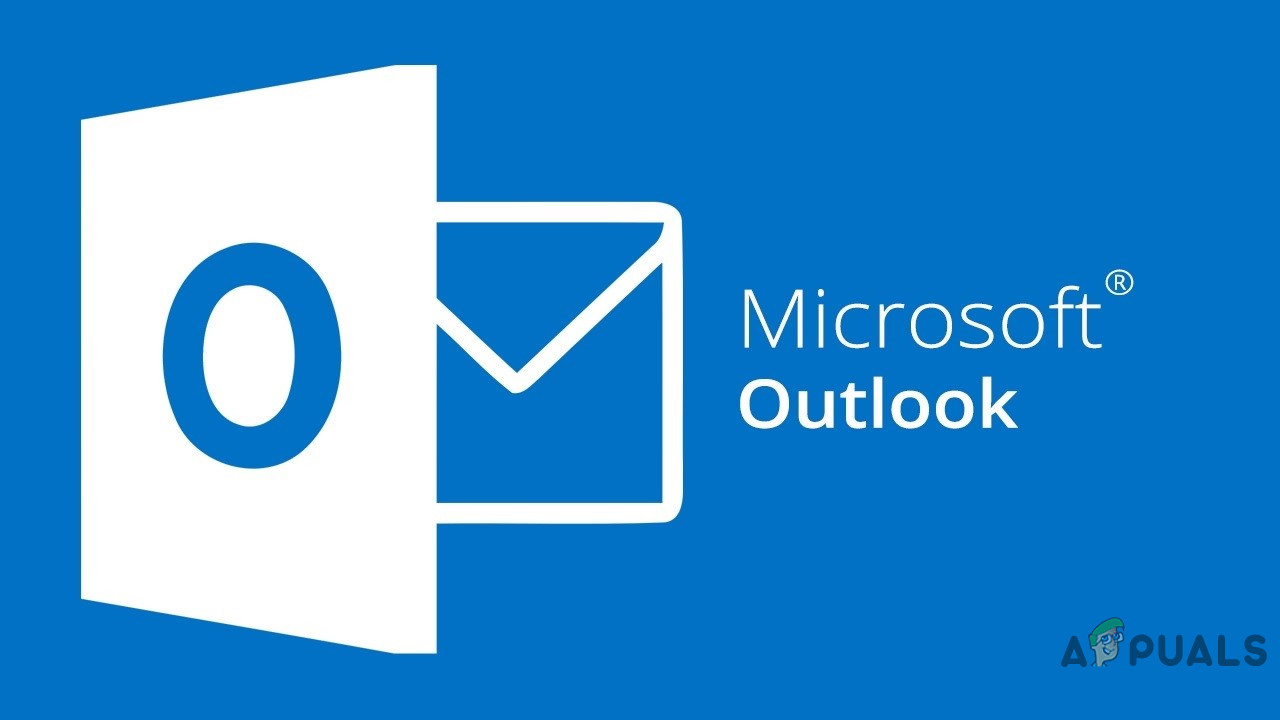
The most common cause is the folder still being subscribed to in the IMAP folder list; other causes include retention policies, retention labels, or damage in PST/OST files.
Make sure you back up your emails safely. Also, note that the folder will not be recoverable in the future.
1. Delete From Webmail or Unsubscribe from a Folder
Since Outlook can be linked to multiple accounts and syncs many folders, you may sometimes want to delete folders to clear the clutter. In some cases, items inside a folder can block deletion, and checking each item isn’t practical if the folder is large. The solution here is two-fold: first, try deleting the folder from your webmail (in a browser). If that doesn’t work, unsubscribe from the folder in Outlook and then delete it. Follow these steps:
- First, attempt to delete the folder from webmail (your email in any web browser).
- If the above step does not work, attempt to unsubscribe from the folder.
- Launch MS Outlook and access the email from where you want to delete the folder.
- Then, right-click on the account name and click IMAP Folders.
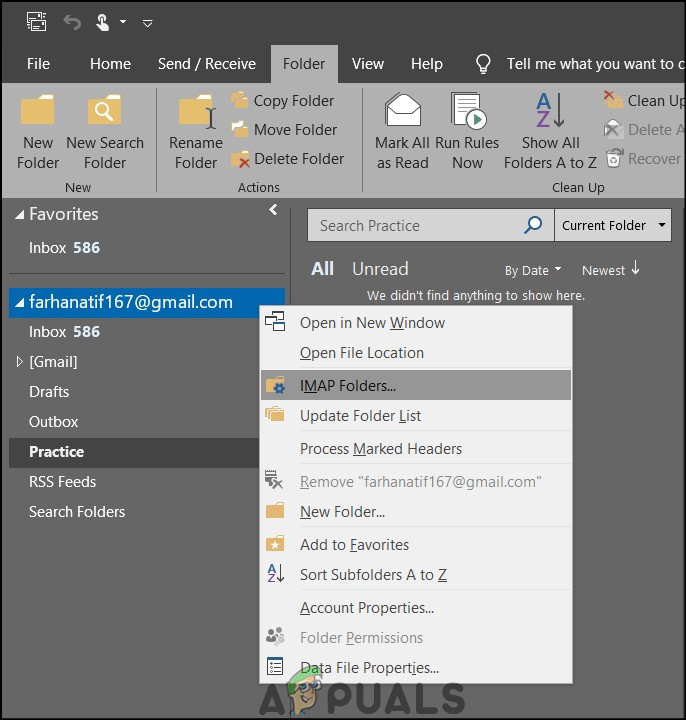
IMAP Folders - In the search bar, type the name of the folder and press Query.
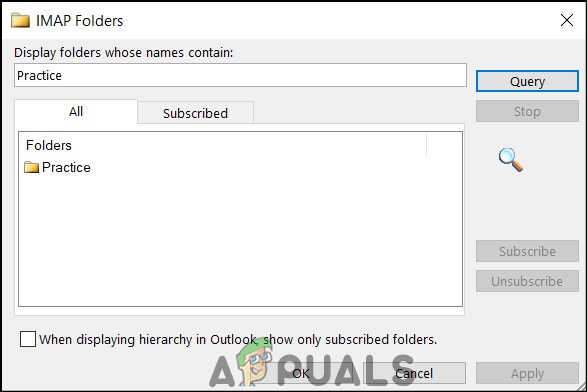
Search folder - Then, select the folder in the results and click Unsubscribe.
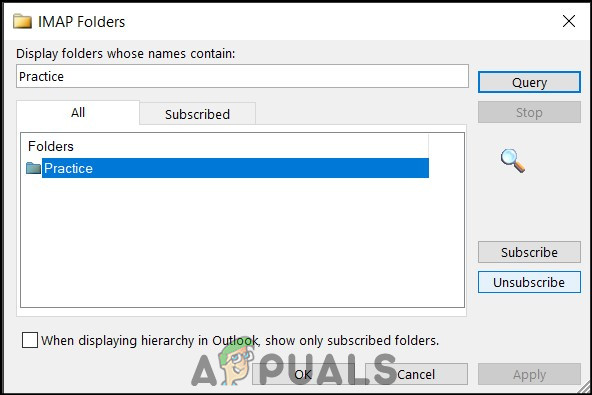
Click unsubscribe - Afterward, click Apply.
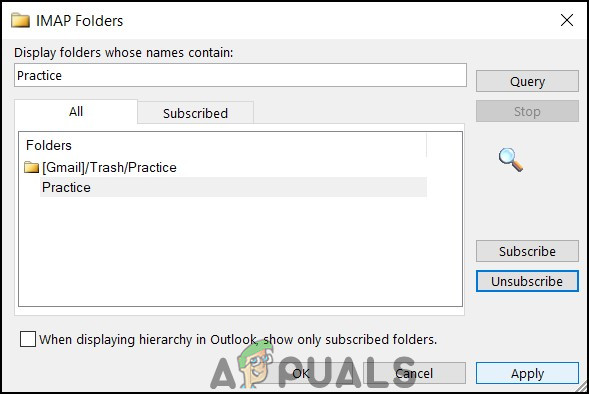
Click Apply - Lastly, try deleting the folder from the main Outlook screen.
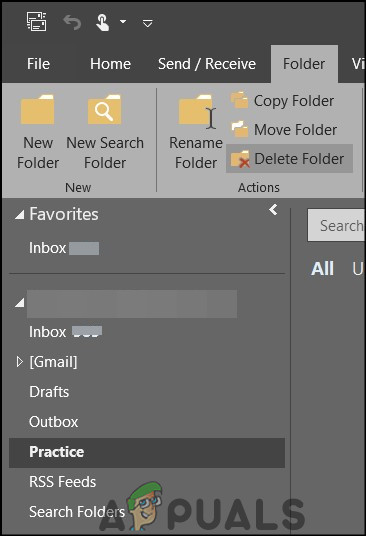
Click on Delete Folder - Hopefully, your issue will have been resolved.
2. Open Outlook in Safe Mode
If the method above doesn’t help, another option is to run Outlook in Safe Mode and try deleting the folder again. Safe Mode starts Outlook without add-ins or custom settings, which often removes whatever is blocking the deletion.
- First, press Windows key + R to open the Run dialog box.
- Then type Outlook.exe /safe and press Enter.
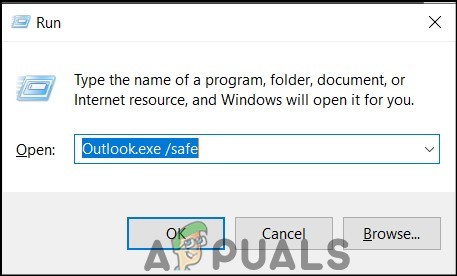
Run dialog box - At the profile dialog box, make sure your Outlook profile is selected and press OK.
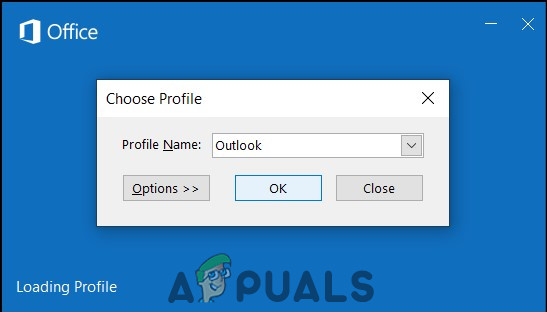
Safe Mode - You can also check the title bar to confirm Outlook launched in Safe Mode.
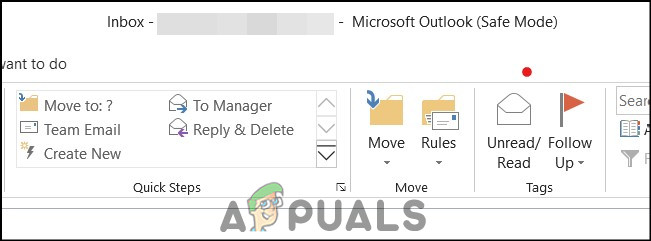
Launched in Safe Mode - Lastly, delete the folder that is causing problems.
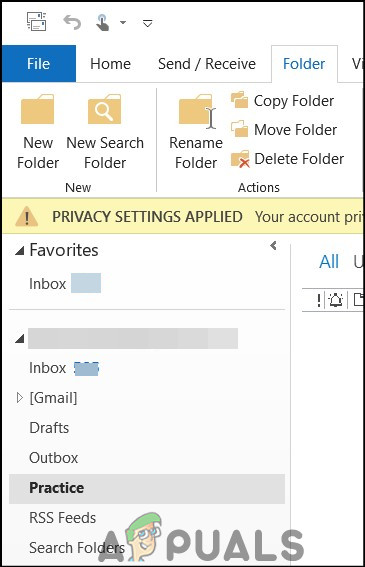
Click on Delete Folder - Hopefully, your issue will have been resolved.