Fix: Cannot Set a Default App For MP4 on Windows 11/10
In some Windows 11 computers, the users cannot set a default app for MP4, and the issue causes them to select a preferred app each time they want to play footage on Windows 11. This problem typically occurs when the system is missing important file extensions or dealing with a corruption error.
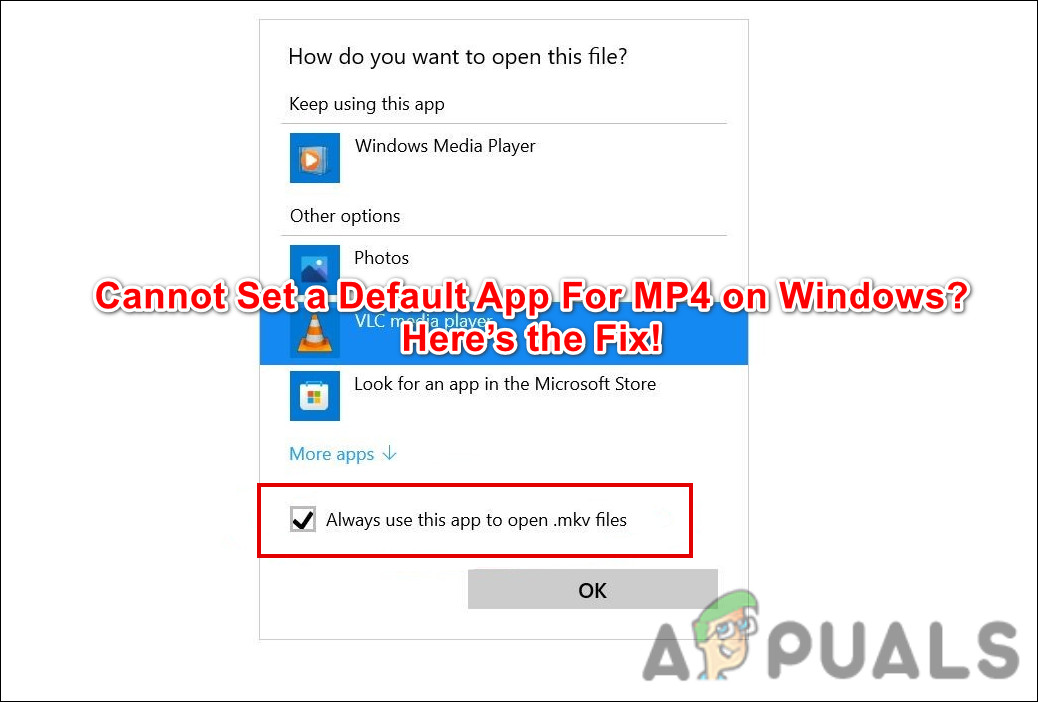
1. Reset the Movies & TV App
One of the most common reasons behind the following error was a corrupt Movies & TV application (also known as Films & TV). The corruption issue in this app was preventing the system from selecting another app as the default choice.
If this scenario is applicable, you can resolve the problem by resetting the Movies & TV app via Windows Settings. Below, we have discussed the steps of doing so in detail:
- Press the Win + I keys to open Windows Settings.
- Choose Apps from the left pane and click on Apps & features in the right side of the window.
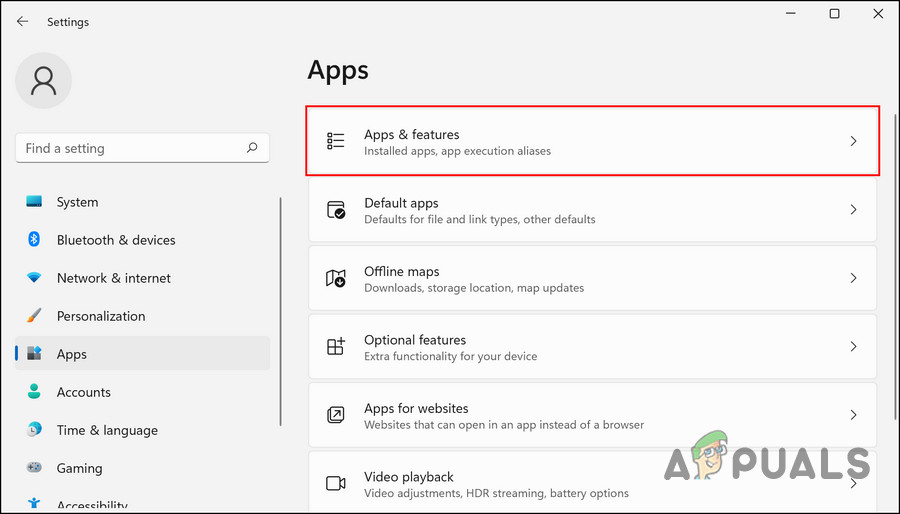
Choose Apps & features from the left pane - In the following window, scroll down to locate Movies & TV.
- Click on the three dots associated with it and choose Advanced options.

Choose Advanced options for Movies & TV - Scroll down to the Reset option and hit the Reset button.
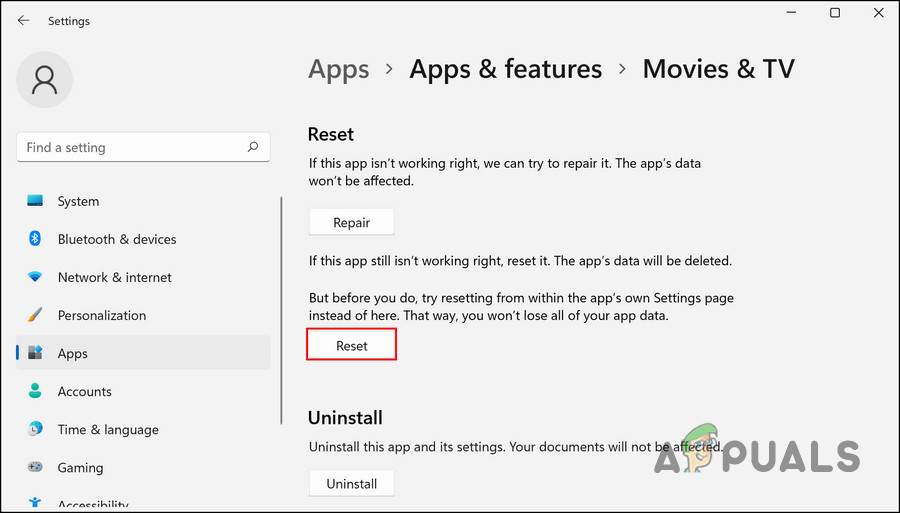
Click on the Reset button Note: You can also try to uninstall the program as many users reported that uninstalling this app fixed the extension problem they were facing.
- Follow the on-screen instructions to proceed and wait for the process to complete.
- Once the app has been reset, launch File Explorer and navigate to any video file (do not open it).
- Right-click on it, and choose Open with > Choose another app.
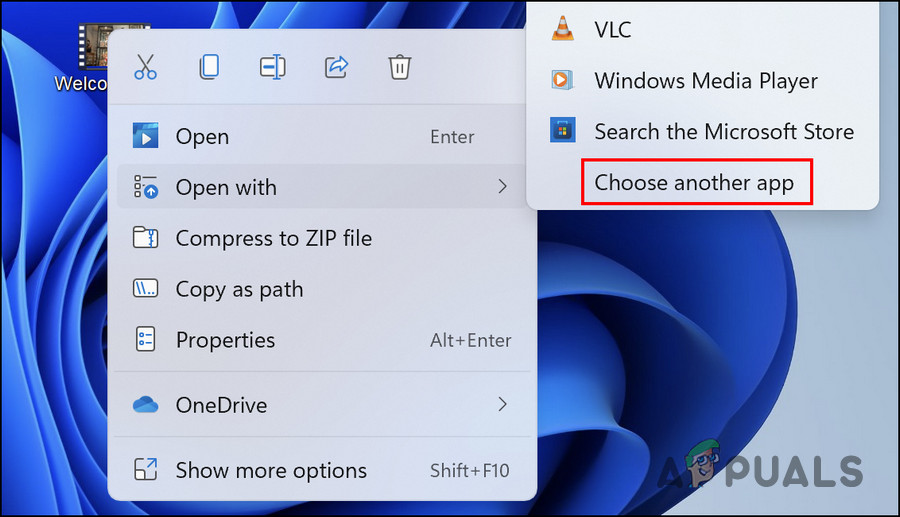
Choose an app to open the video file - Select the app that you want to make as your default MP4 program, and then choose Always use this app to open MP4 files option.
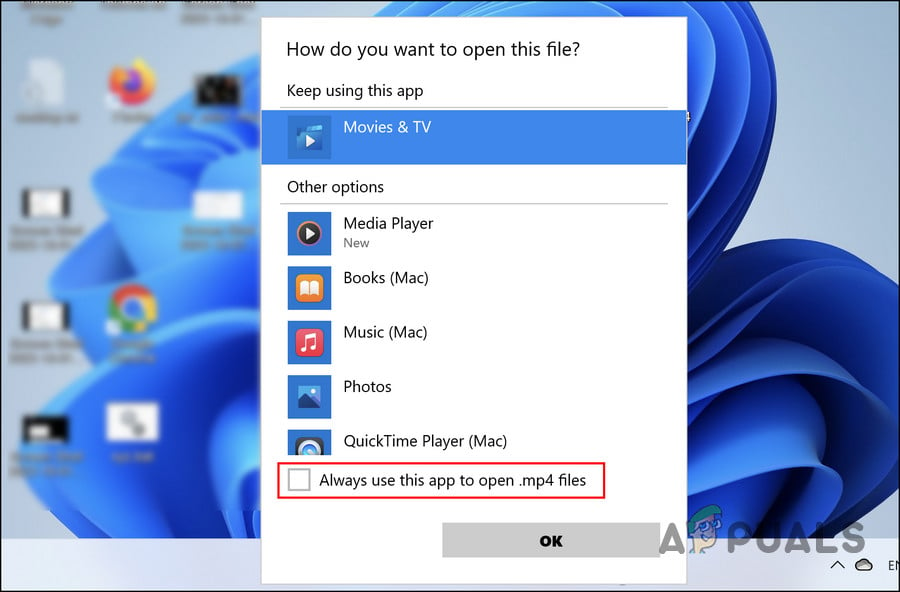
Set the app as the default option
That is it! The targeted app should now be the default program for MP4 files on your Windows 11 PC.
2. Install the Missing File Extensions
The issue can also be caused due to missing file extensions in the system. You can use a third-party source to download all the missing files if this is the case. Once they are re-registered in Windows, you can select an app as the default MP4 program on Windows 11.
Here is how you can do that:
- Launch your browser and head over to the K-Lite Codec Pack page.
- Click on the Download button for the Standard codec.
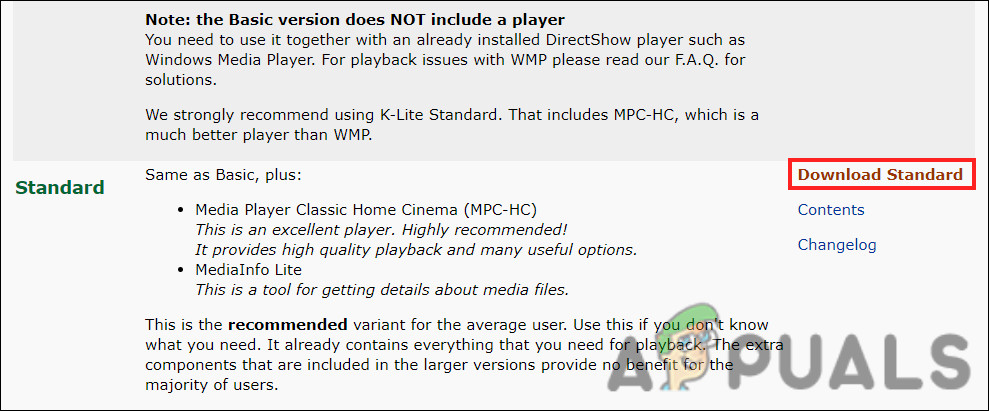
Click on the Download button - Next, pick a server to download.
- Once the file is downloaded, double-click on it to launch it.
- Choose a preferred video player and click Next.
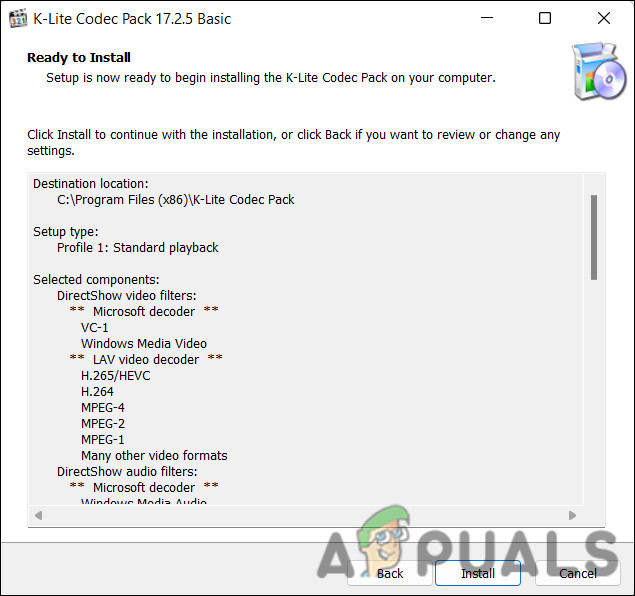
Install the codec - Keep all the default settings and click Next.
- Follow all the on-screen instructions to proceed and hit Install.
- Wait for the process to complete. Once the extensions are installed, try setting your preferred app as the default option for MP4 and check if the issue is resolved.
If the error persists, move to the next method below.
3. Downgrade to Windows 10
If none of the methods above work for you, then you can downgrade to Windows 10 till Microsoft launches an official fix for the issue.
Downgrading is quite simple, and should not take much of your time.
Here is all that you need to do:
- Press Win + I to open Windows Settings.
- Choose System from the left pane.
- Move to the right side of the window and click on Recovery.
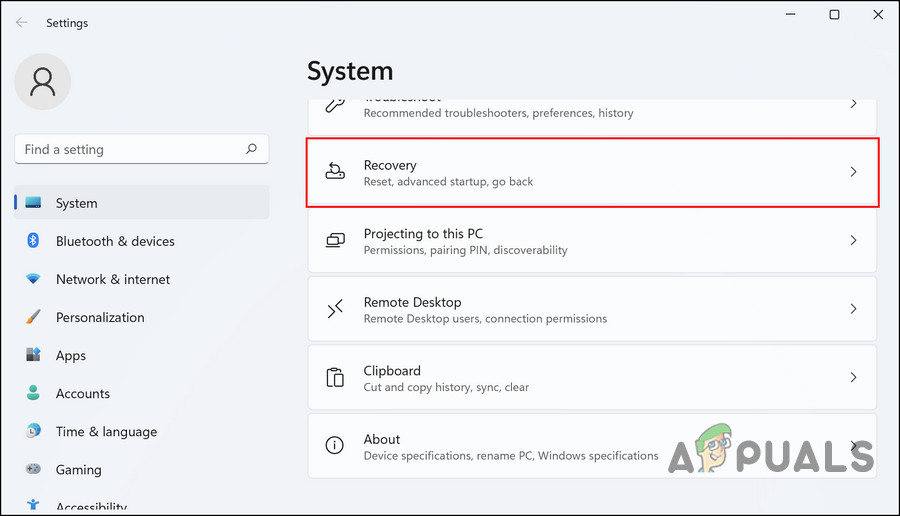
Access the Recovery option - In the following window, click on the Go back button.
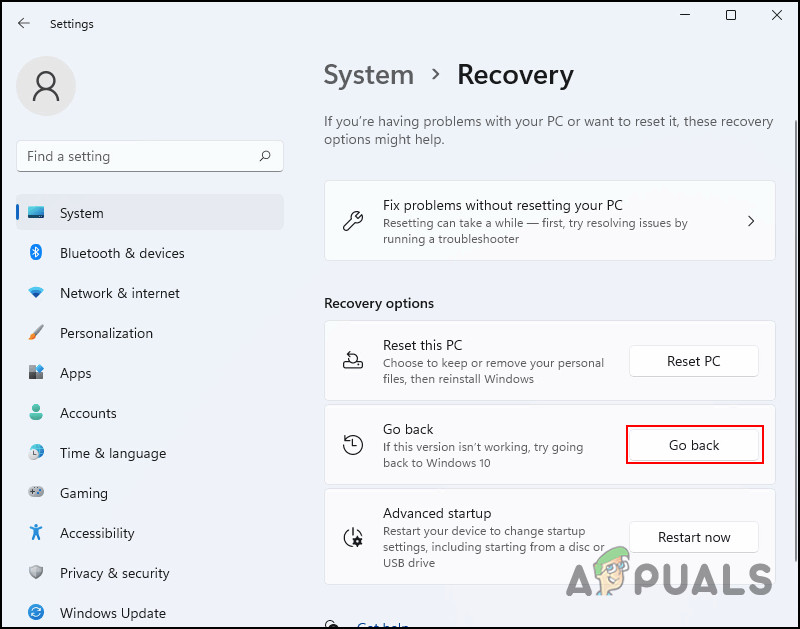
Click on the Go back button - Choose a reason for going back and follow the on-screen instructions to complete the process. Hopefully, once the process is completed, you will no longer face the problem at hand.




