Fix: “Cannot load file WilcomEmul.dll Error 59” in Wilcom Embroidery Studio
The “WilcomEmul.dll:59” error is specific to this software as it relates to its licensing system (HASP drivers) and the WilcomEmul.dll file, which is essential for operating the Embroidery Studio program.
 There are several solutions to resolve this issue, and you can try them one by one.
There are several solutions to resolve this issue, and you can try them one by one.
1. Update HASP Drivers
HASP stands for Hardware Against Software Privacy, and it is a protection system that uses a physical USB dongle or a virtual key, also known as a Physical Key. The software checks for license validation, which is essentially a way to protect the software from unauthorized use and ensure only licensed users can access it. When the dongle isn’t plugged in or the driver is not functional, it can cause the error “Cannot load file WilcomEmul.dll error 59“.

To fix it, you can visit the official website and download the drivers again. The process is clearly outlined step by step on their official website.
2. Reinstall Wilcom Embroidery Studio
Sometimes, third-party tools such as CCleaner or other cache-clearing tools can mistakenly delete required files. Uninstalling and reinstalling Wilcom Embroidery Studio can fix any corrupted or incomplete installations. Be sure to download the latest version from the official Wilcom website to ensure everything is up to date.
- First, uninstall the software. Open the Control Panel by pressing Windows + S and searching for Control Panel.

- Once you open the Control Panel, look for Programs and click on it.

- Now, in the Programs section, find the Uninstall a program link and click on it.

Uninstall a Program - Find your software in the list and right-click on it.

This image is for demonstration. You need to find the exact software called “Embroidery Studio”, right-click, and uninstall it. - Click on Uninstall.
After uninstalling it properly, restart your PC once to make sure everything is removed correctly. Now it’s time to reinstall it from the official website.
- Visit the official website.

- Click on the download button to download it.

- Once the download finishes, install it on your PC.
- After installation, relaunch it.
3. Perform a System Restore
Sometimes, after updating, Windows can cause different types of errors. If that’s the case, performing a system restore could resolve any compatibility issues. Rolling back your system to a previous state can fix the problem. Use the built-in System Restore tool in Windows to revert your system.
- Press Win + S, search for Create a restore point, and open it.
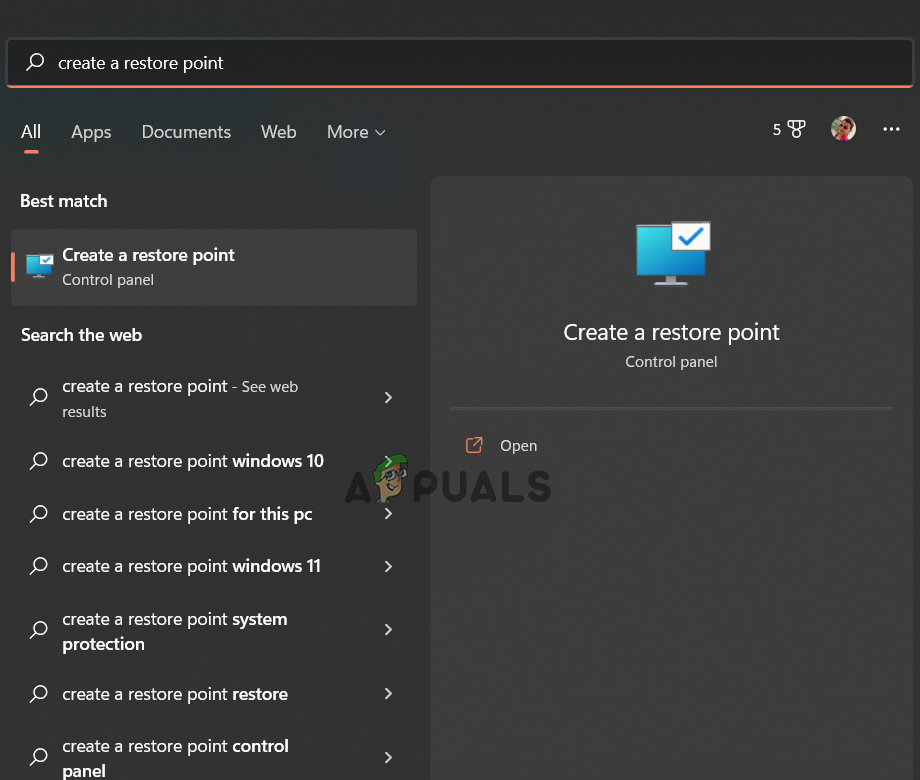
Search for create a restore point - In the System Properties window, find the System Restore button and click on it.

- Review the time and description of the Recommended Restore point. If it fits your requirements, proceed with it. Otherwise, click on Choose a different restore point and click Next.

- Find the date and time when your software was working fine, select it, and click Next.
Wait for the process to finish and follow any prompts that appear on your screen. This should restore your PC to a working state and hopefully fix the issue.
4. Install Microsoft Visual C++ Redistributable
Missing or outdated Microsoft Visual C++ Redistributables are another potential cause for DLL errors like yours. To fix this, install both the 32-bit and 64-bit versions of the Redistributable, particularly the versions for 2013 and 2015-2022.
If you’re facing any difficulties, please visit Appuals.com anytime. Good luck!





