Fix: Cannot Add Friends to Uplay
The “Cannot Add Friends to Uplay” error means you aren’t able to send friend requests. This usually happens because of server restrictions or an issue with your account. Most of the time, the problem is caused by having too many people on your blocklist or a corrupted blocklist.
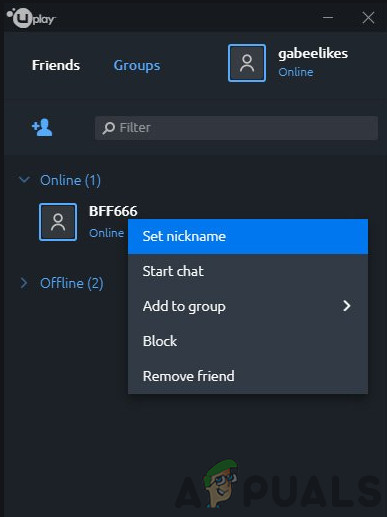
Other reasons include problems when linking accounts from different platforms, temporary issues with Uplay’s servers, or errors in their database.
When this issue occurs, the friends list may keep loading indefinitely, or it may display friends as offline even when they are online. Sometimes, you might still be able to send private messages to those “offline” friends.
- Make sure you restart Uplay and Steam. Restarting these applications will re-initialize all running processes and may resolve any temporary glitches.
- Check if Ubisoft/Uplay is currently down by visiting DownDetector.com. (If your friends are experiencing the same problem, the issue is likely at Ubisoft’s end).
- If you use auto-login with Uplay, try disabling it and then logging in manually.
- Ensure that you have the latest versions of both Uplay and Steam installed.
- Send only one invite at a time and wait for your friend to accept before sending another invitation.
- If your friends list contains more than 50 people, you may need to add new friends manually.
- Ensure that all players have similar NAT types. Using different NAT types (for example, if one player has an open NAT and another has a strict NAT) can lead to connection problems.
1. Launch Uplay With Administrator Privileges
Uplay sometimes requires elevated permissions to perform certain actions. If it isn’t running as an administrator, it might fail to load your friends list.
- Exit both Uplay and Steam, and ensure their processes are closed using Task Manager.
- On your Desktop (or in the installation directory), right-click on the Uplay shortcut.
- Select Properties, go to the Compatibility tab, and then check Run this program as administrator.
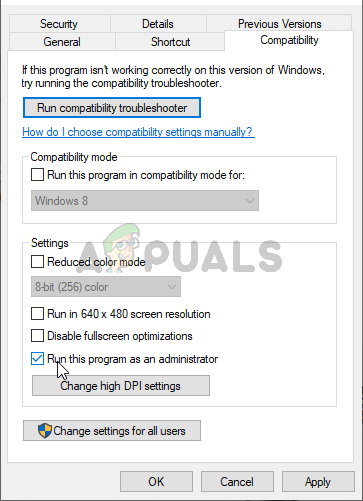
Run this program as an administrator - Open Uplay and check if the friends list problem is fixed.
2. Refresh Online Status
Sometimes, a temporary communication problem between the Uplay server and your PC can prevent all your online friends from appearing, even though your status shows as online. Switching the Uplay client to offline mode and back online can refresh your connection.
- Open the Uplay desktop application and access its menu.
- Select Go Offline.

Go Offline in Uplay - Remain in offline mode for about 5 minutes. Then, open the Uplay menu and click Go Online. Now check your friends list.
3. Log Out and Back Into Uplay/Steam
Temporary errors or connection problems in Steam or Uplay may stop your friends list from displaying properly. Logging out and fully closing both services, then reopening them, can reset these connections.
- Sign out from Uplay and close it.
- Sign out from Steam and close it.
- Right-click on the Taskbar and select Task Manager.
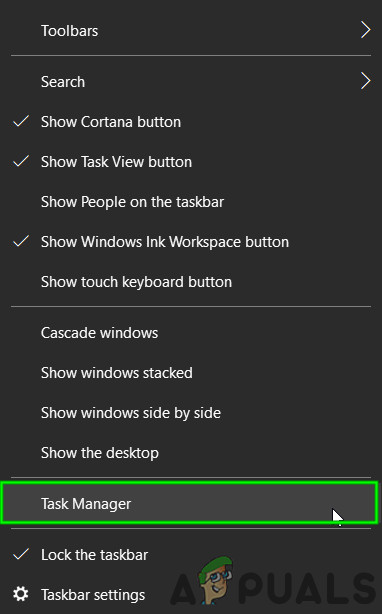
Open Task Manager - Find any running Steam or Uplay process, right-click on it, and choose End Task. Do this for all instances of both programs.
- Sign back in to Steam.
- Sign back in to Uplay.
- Check your friends list to see if the issue is resolved.
4. Disable or Remove FPS Overlay Applications
Some applications, especially FPS overlay programs such as Fraps, can interfere with Uplay and prevent your friends list from loading. If you use any overlay tools, try disabling or uninstalling them. To help identify potential conflicts, you can also clean boot Windows or start your system in safe mode, then open Uplay to check if your friends list loads. If it works, try removing or disabling the overlay application that caused the conflict.
5. Flush Your DNS Cache
A corrupted or outdated DNS cache can prevent Uplay from connecting properly and loading your friends list. Flushing your DNS cache can resolve this issue.
- Press the Windows key and type Command Prompt. In the results, click Run as administrator.

Running Command Prompt as an administrator - In the Command Prompt, type the following commands, pressing Enter after each one:
ipconfig /flushdns ipconfig /release ipconfig /renew
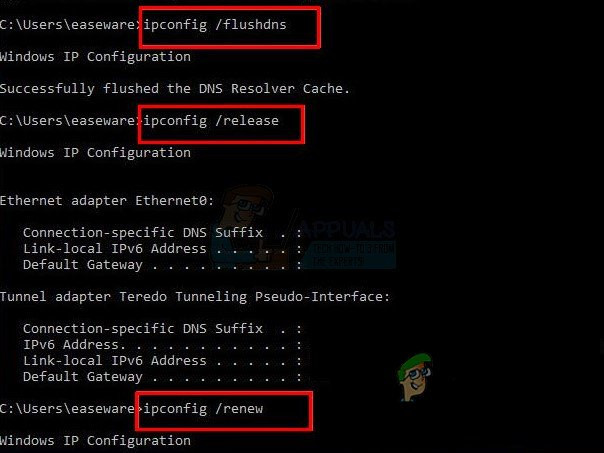
- Type exit and press Enter to close the Command Prompt.
- Relaunch Uplay and see if the issue has been resolved.
6. Set Your Steam Account Privacy to Public
If your Steam account’s privacy settings are not set to public, this can affect how your friends list works in Uplay. Changing your privacy settings to public can help.
- In the game’s main menu, press F10 to open the game menu.
- Click Options and set My Profile to public.
- Close both Uplay and Steam.
- Wait a few seconds, then relaunch the game and check if the friends list problem is fixed.
7. Unlink and Relink Your Uplay and Steam Accounts
Connection issues between Steam and Uplay may prevent you from adding friends. Unlinking and then relinking your accounts can re-establish the connection and solve the problem.
- Open the Uplay PC settings.
- Select Account Linking.
- Under Steam, click Unlink.
- Log out of Uplay and close it.
- Start a game from Steam that requires Uplay, log back into Uplay, and check if the problem is resolved.

Link Uplay and Steam Account
8. Reinstall Uplay
A corrupted Uplay installation can cause various issues with your friends list. If you suspect Uplay’s files might be corrupted or missing, reinstalling the application can help.
- Exit both Uplay and Steam, and ensure their processes are closed using Task Manager.
- Press the Windows key, type Control Panel, and select it from the results.
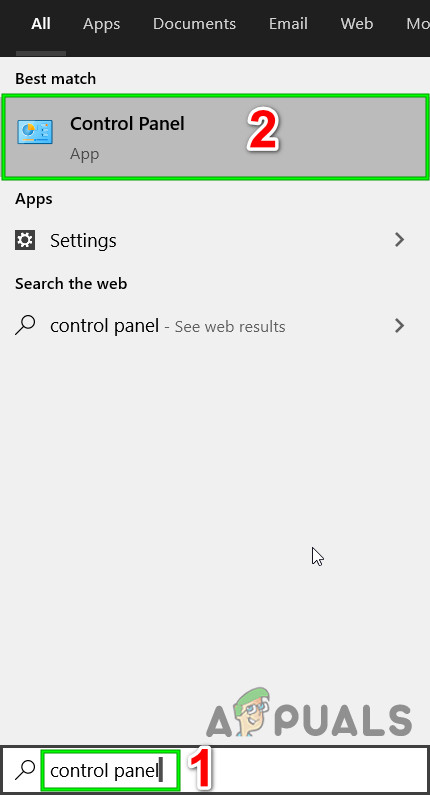
Open Control Panel - Under Programs, click on “Uninstall a Program.”
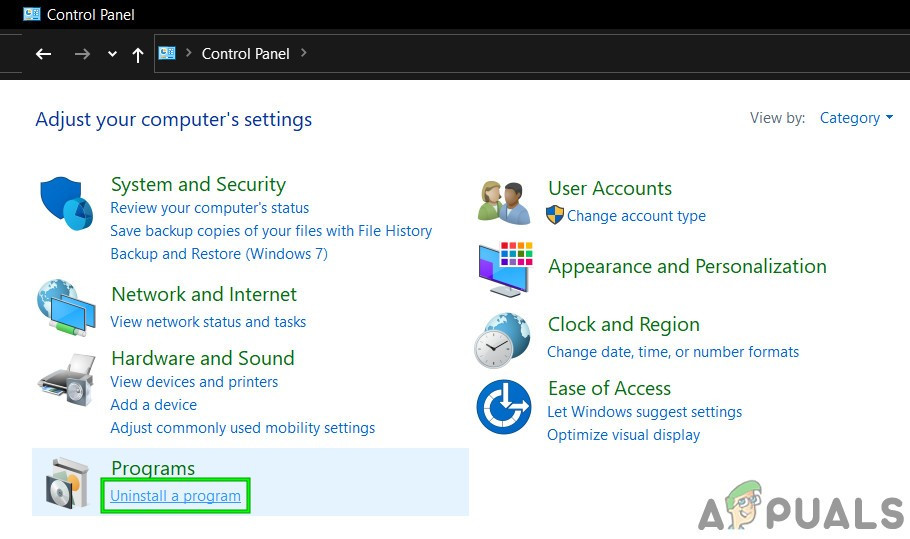
Open Uninstall a Program in Control Panel - In the list of installed programs, find Uplay, right-click it, and select Uninstall.
- Follow the on-screen prompts to complete the uninstallation.
- After you’ve finished uninstalling Uplay, download the latest version from Ubisoft’s official website and install it.
- Open Uplay and check if your friends list is now working properly.





