Fix: Cannot Access WD My Cloud Account on Windows 10
When trying to access a WD My Cloud device from a Windows 10 computer, you might see the error “Windows cannot access \WDMYCLOUD” with the code 0x80070035. This means the computer can’t find or connect to the My Cloud device on your network.

The most common reason is that your Windows Credential Manager doesn’t have the right username and password saved for the My Cloud. Other possible reasons include problems with the network sharing settings called SMB, or Windows blocking access if you try to connect without a password.
1. Add a Windows Credential for your WD My Cloud account
The easiest and most effective solution is to add your WD My Cloud account as a Windows Credential on your computer.
- Right-click on the Start Menu to open the WinX Menu.
- Click on Control Panel to open it.
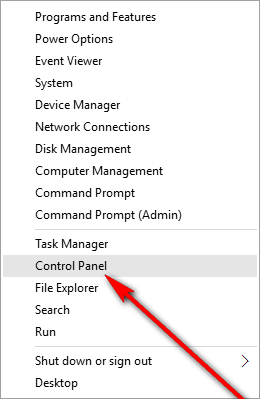
- In the Control Panel, locate and click on Credential Manager.
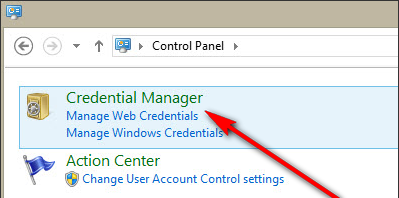
- Click on Windows Credentials.
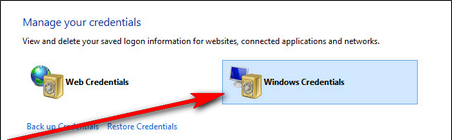
- Click on the Add a Windows credential link in the top right corner.
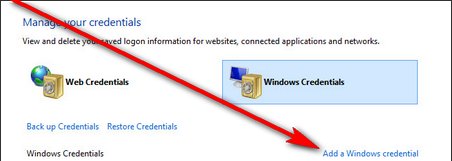
- Enter the network name of your WD My Cloud device in the Internet or network address field.
Enter your WD My Cloud username and password in the corresponding fields.
Click Save.
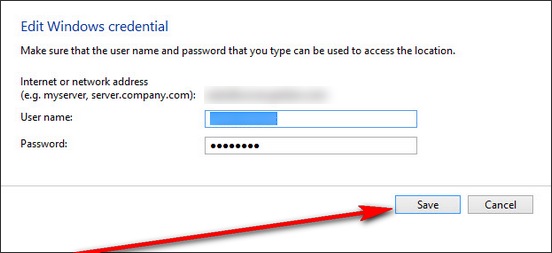
- Close the Control Panel.
- Restart your computer. When your computer starts up, you should be able to access your WD My Cloud account without any problems.
2. Fix the issue using the Registry Editor
If Method 1 doesn’t work, you can try editing your computer’s registry—don’t worry, the steps are straightforward.
- Press the Windows logo key + R to open the Run command.
- Type regedit and press Enter to open the Registry Editor.
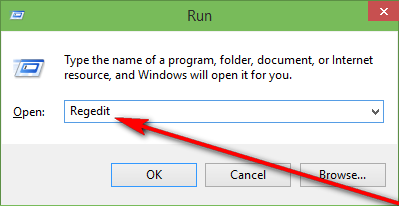
- Navigate to HKEY_LOCAL_MACHINE\SYSTEM\CurrentControlSet\Services\LanmanWorkstation in the left pane.
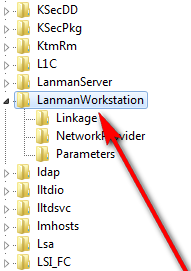
- Click on the LanmanWorkstation key to show its contents.
- In the right pane, right-click an empty area, go to New, and select DWORD (32-bit) Value.
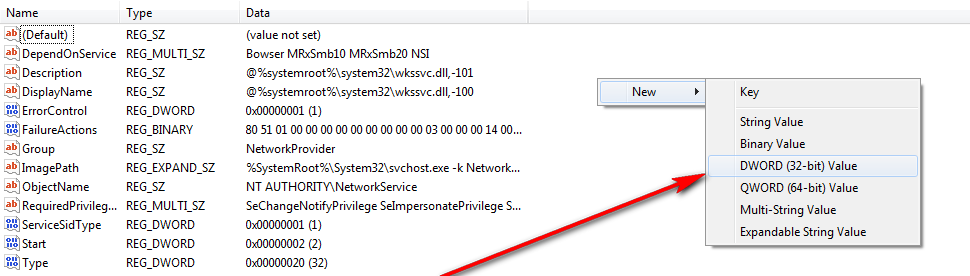
- Name the new value AllowInsecureGuestAuth.
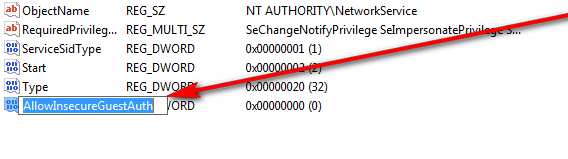
- Double-click this value, set its data to 1, then click OK.
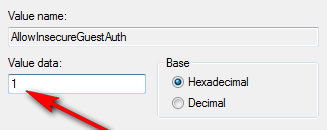
- Close the Registry Editor and restart your computer. After restarting, you should now have full access to your WD My Cloud account.
3. Network Reset
Many users in the comments have reported success with this method on Windows 10:
- Hold down the Windows key and press “I” to open Settings.
- Select Network & Internet.
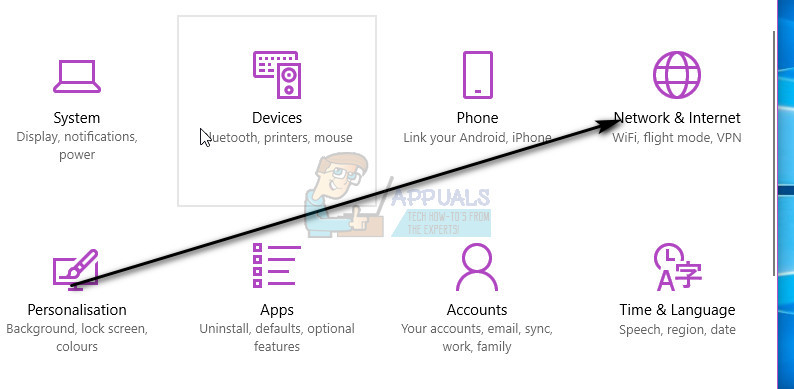
- Make sure the Status section is selected in the left pane.
- Scroll down and choose Network Reset, then confirm by clicking Reset Now.

Follow these steps, and you’ll be on your way to accessing your WD My Cloud account again—no technical expertise required! For more help, feel free to check the [official WD support page](https://support-en.wd.com/) if you run into any other issues.