How to Cancel or Delete Alarms on an Android or iPhone?
Timekeeping has always been a significant part of human innovation. With the rise of smartphones like Android and iPhone, the built-in clock apps have become powerful tools for managing different types of alarms. Sometimes, you may want to cancel or delete an alarm on your Android or iPhone. You might even need to remove several alarms or clear all alarms at once.
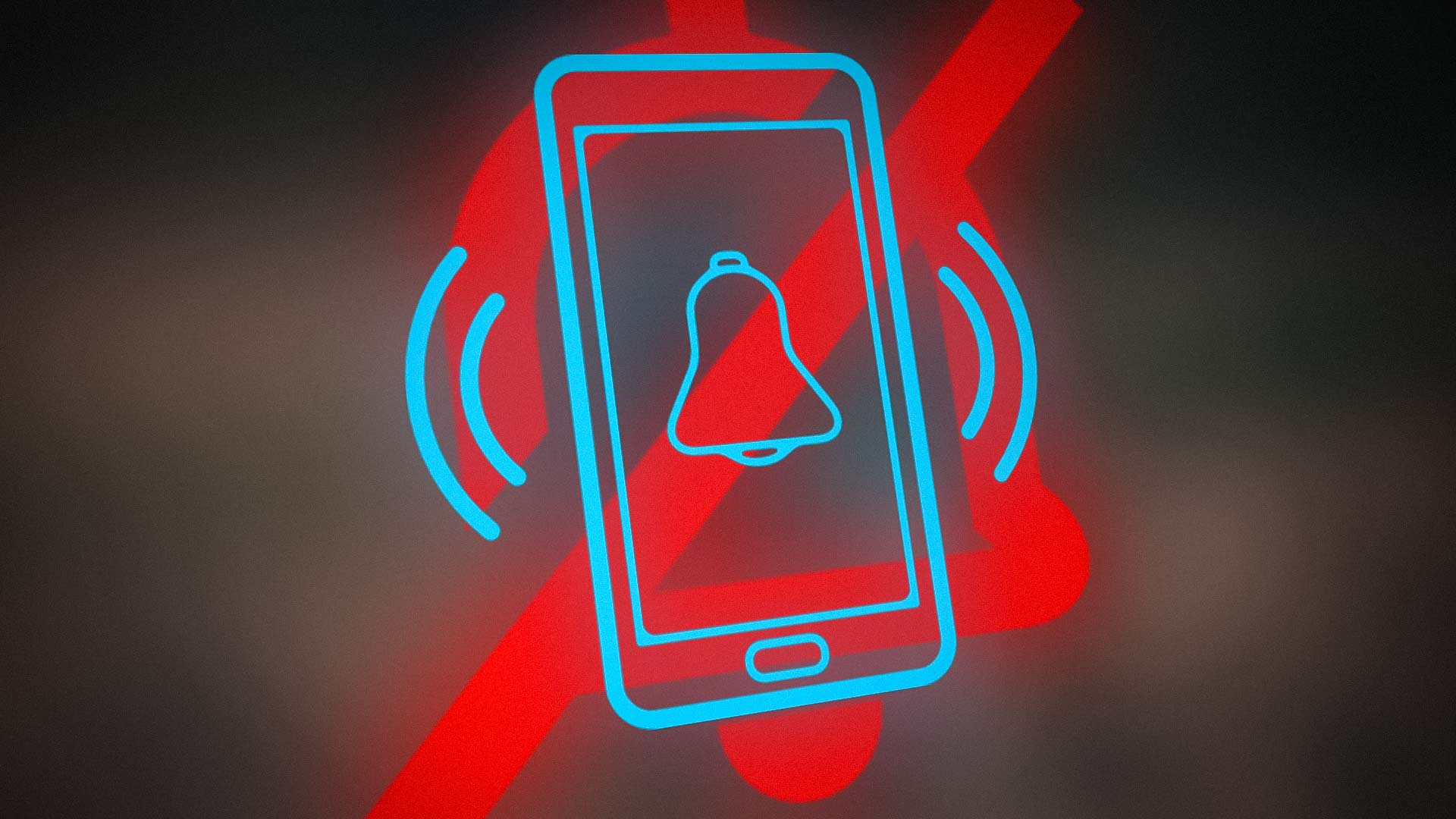
1. Manage Alarms on An Android Phone
There are usually three main situations where you might want to cancel or delete an alarm on an Android phone:
1.1. Cancel or Dismiss an Alarm on an Android Phone
You can cancel or dismiss an alarm on Android in three different circumstances:
1.1.1. Before the Alarm Time
If the alarm time hasn’t arrived yet, follow these steps:
- Open the Clock app and find the alarm you set.
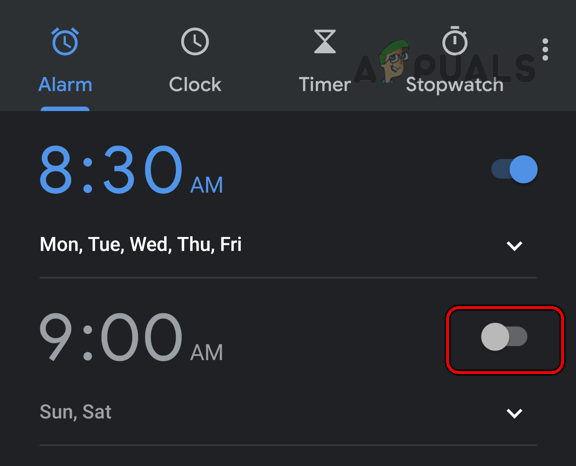
Cancel an Alarm in the Android Clock - Switch the toggle next to the alarm to the off position. That’s all you need to do.
If the alarm time is coming up soon, you may see a notification in your notifications tray saying Upcoming Alarm. If so, tap Dismiss to cancel that alarm. Just remember to turn the alarm back on the next day if you still need it.
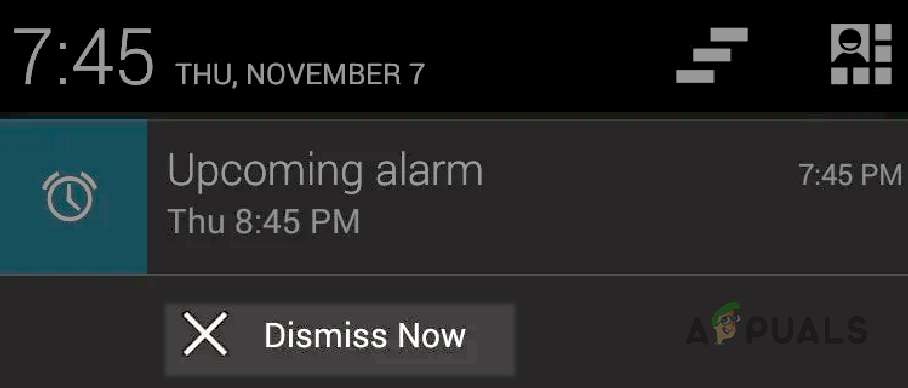
1.1.2. After the Alarm Has Started Ringing
When the alarm starts ringing:
Tap Stop or Dismiss to turn it off. Some Android phones may show a Slide to Turn Off Alarm prompt—if that appears, just slide it to stop the alarm.
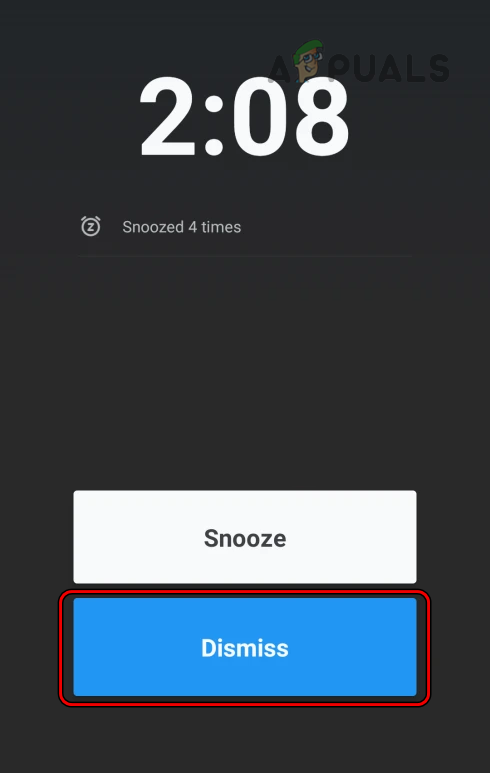
1.1.3. After Snoozing the Alarm
If you’ve accidentally hit snooze (instead of stop), the alarm will ring again after a few minutes. If you want to cancel this snoozed alarm:
- Swipe up or down on your phone’s screen to open the notifications.
- Look for a notification that says Alarm (Snoozed). Tap it or choose Dismiss to cancel the snoozed alarm.
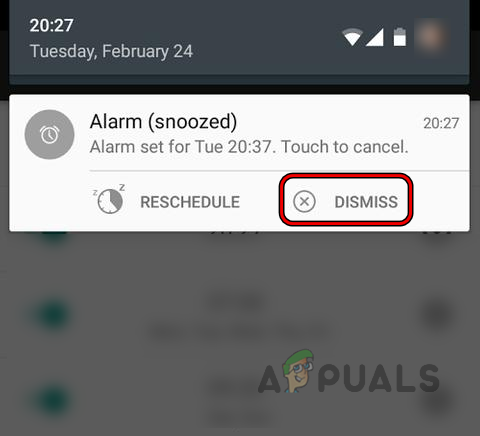
Dismiss Snoozed Alarm on an Android Phone - If you don’t see a notification, open the Clock app.
- Find the snoozed alarm and turn it off to cancel it. You may need to re-enable it later as needed.
1.2. Delete An Alarm on An Android Phone
If you don’t need an alarm anymore, you can delete it by following these steps:
- Open the Clock app and long-press on the alarm you want to remove.
- In the menu that appears, find and tap the Minus sign or Delete button to remove the alarm.
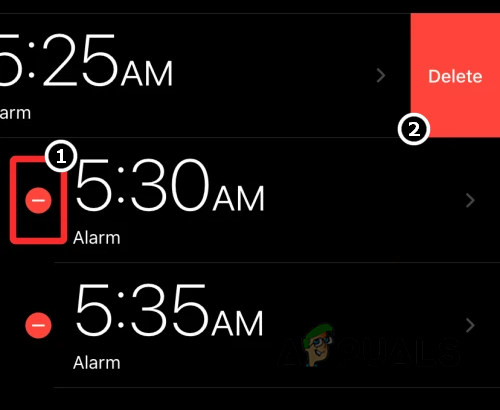
Delete an Alarm on an iPhone
1.3. Delete All Alarms at Once on an Android Phone
Deleting each alarm one by one can be time-consuming, especially if you have many set up. Here’s how to delete all alarms at once:
- Check if the delete alarms screen offers a Select All option. If so, tap Select All and then Delete to remove every alarm at once.
- If you don’t see this option, open your phone’s Settings and go to Apps.
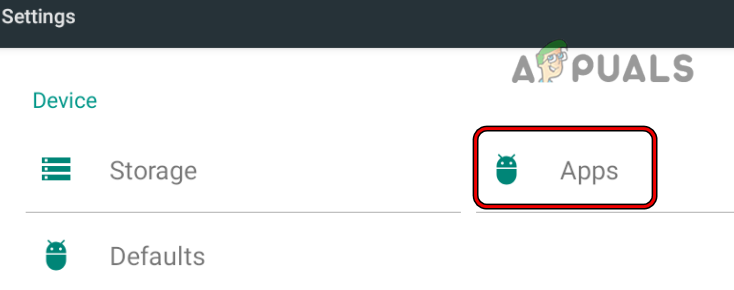
Open Apps in the Android Phone Settings - Select Clock and tap on Storage.
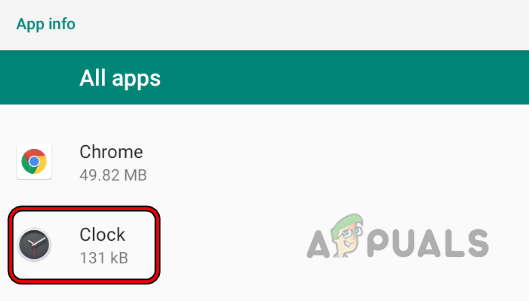
Open Apps in the Android Phone Settings - Tap Clear Cache, then tap Clear Storage or Clear Data.
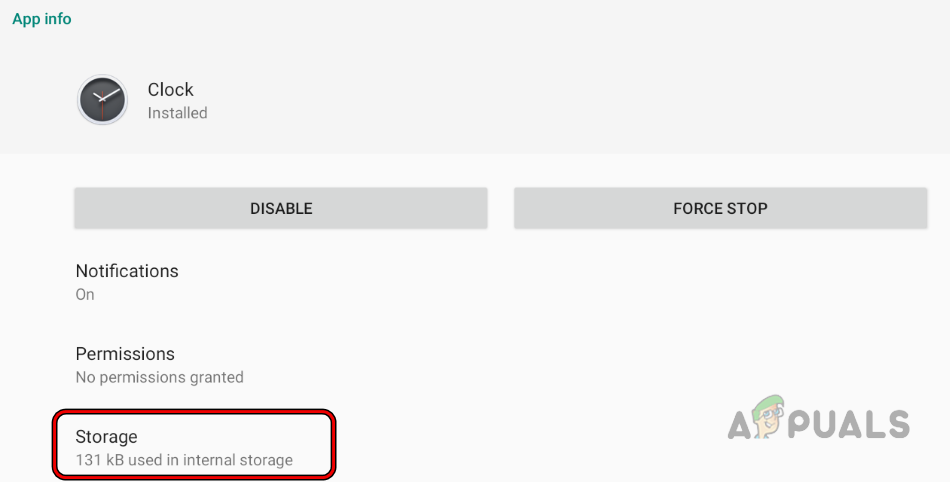
Open Storage Settings of the Android Clock App - Confirm that you want to clear all data for the Clock app. This will remove all alarms from your Android phone.
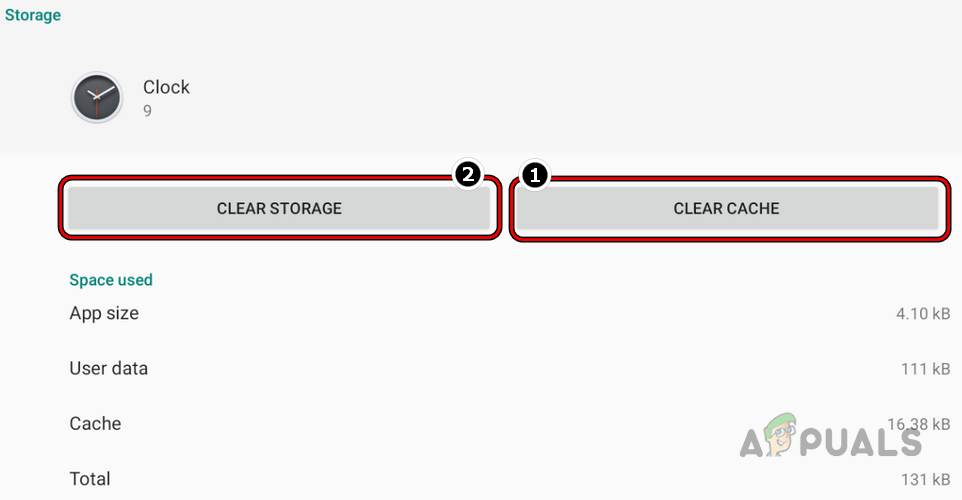
Clear Cache and Data of the Android Clock App
2. Manage Alarms on an iPhone
You’ll find the same three main alarm situations apply on iPhones as well.
2.1. Cancel or Dismiss an Alarm on an iPhone
Here is how you can handle cancelling or dismissing an alarm on iPhone:
2.1.1. Before the Alarm Time
To turn off an alarm before it rings:
- Open the Clock app and go to the Alarm tab.
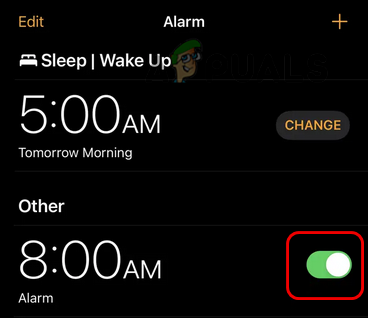
Disable an Alarm on an iPhone - Use the green switch and turn it off to disable the alarm.
2.1.2. After the Alarm has Started Ringing
If the alarm is ringing:
Swipe up (or left) on the screen or unlock your phone—this can dismiss the alarm. Or, simply tap Stop to turn off the alarm. You can also press your iPhone’s power button to stop the alarm.
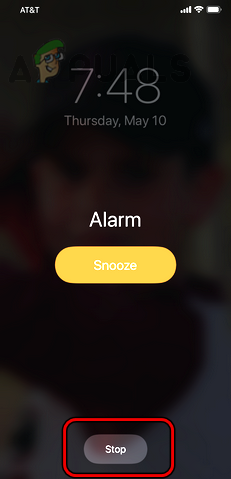
2.1.3. After Snoozing the Alarm
To cancel a snoozed alarm:
- Unlock your iPhone and find the snoozed alarm in your notifications.
- Tap on the snoozed alarm notification to dismiss it.
2.2. Delete an Alarm on an iPhone
If you want to remove an alarm you no longer use:
- Open the Clock app and go to the Alarm tab.
- Find the alarm you want to delete and swipe left on it.
- Select Edit, then tap the Delete button.
- Confirm you want to delete the alarm.
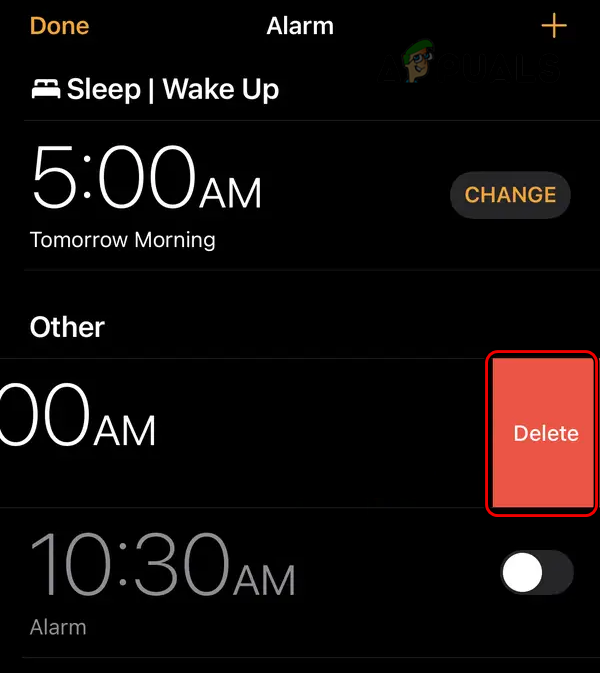
2.3. Delete All Alarms at Once on an iPhone
If you have a lot of alarms, deleting them individually can take a while. Luckily, there’s a faster way:
- Activate Siri by saying Hey Siri or holding down the Home button.
- Say the following to Siri:
Delete all my alarms
- Follow the prompts and confirm that you want to delete all alarms.
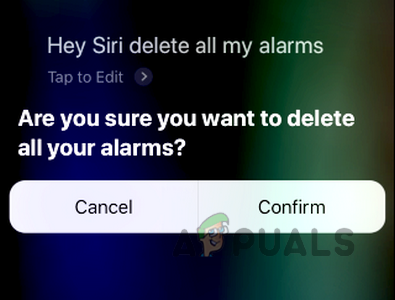
Confirm to Delete all of the Alarms on iPhone
If an alarm keeps reappearing, check if any apps like Google Assistant, Google Fit, Google Calendar, or another similar app is creating or managing alarms for you.
If you still find it difficult to manage alarms using the default apps on Android or iPhone, you can always try a third-party clock app. There are many great (free and paid) options available for both platforms.





