Can You Use PayPal on Amazon [3 Different Ways]
- You cannot use PayPal to pay on Amazon.
- There are still workarounds to indirectly use PayPal for Amazon purchases. One option is to purchase Amazon gift cards through your PayPal account and then use those gift cards to make purchases on Amazon.
- Another workaround is using a service like PayPal Key, which generates a virtual card linked to your PayPal account that you can use for online purchases, including on Amazon.
Amazon is one of the largest online marketplaces globally, serving millions of shoppers daily. Similarly, PayPal is a leading online payment platform, facilitating transactions for users across the internet. A common question that arises is, “Can you use PayPal on Amazon?”
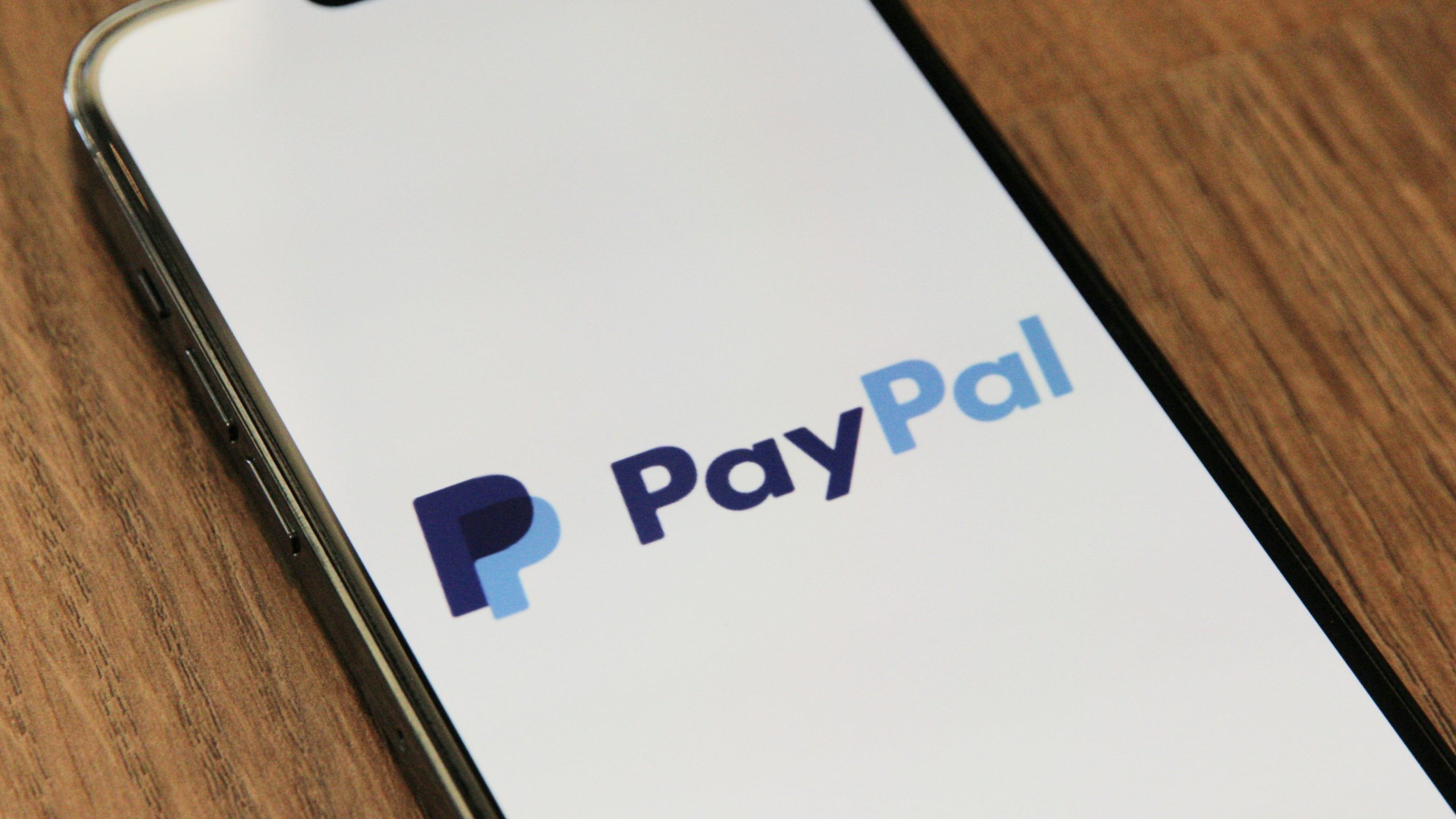
Many people wonder about the compatibility of these two services. In this comprehensive guide, we will explain why you might want to use PayPal on Amazon if it’s possible and how you can go about it.
People prefer using PayPal on Amazon for various reasons:
- PayPal offers secure transactions, reducing the risk of exposing sensitive financial information.
- With PayPal, users can easily manage their payment methods and track transactions.
- PayPal allows users to link multiple payment sources, including bank accounts and credit/debit cards, providing flexibility in payment options.
- Using PayPal can expedite the checkout process, saving time during online shopping.
Amazon does not accept PayPal directly, meaning you won’t find it listed as a payment option during checkout. This might be confusing for those used to using PayPal for online purchases. However, you can still use PayPal indirectly for Amazon shopping by buying Amazon gift cards through PayPal or using third-party services like PayPal Key. Here’s how you can make it work:
1. Pay With a PayPal Debit or Credit Card
PayPal collaborates with Mastercard to offer credit card options such as the PayPal Cashback Mastercard and the PayPal Extras Mastercard. If you have a Business account, you can apply for these cards.
Adding your PayPal Debit or Credit Card to your Amazon account is straightforward. Here’s how to do it in a few minutes:
- Open your web browser and navigate to the Amazon website.
- At the top-right corner of the Amazon homepage, find and click the “Account and Lists” option.
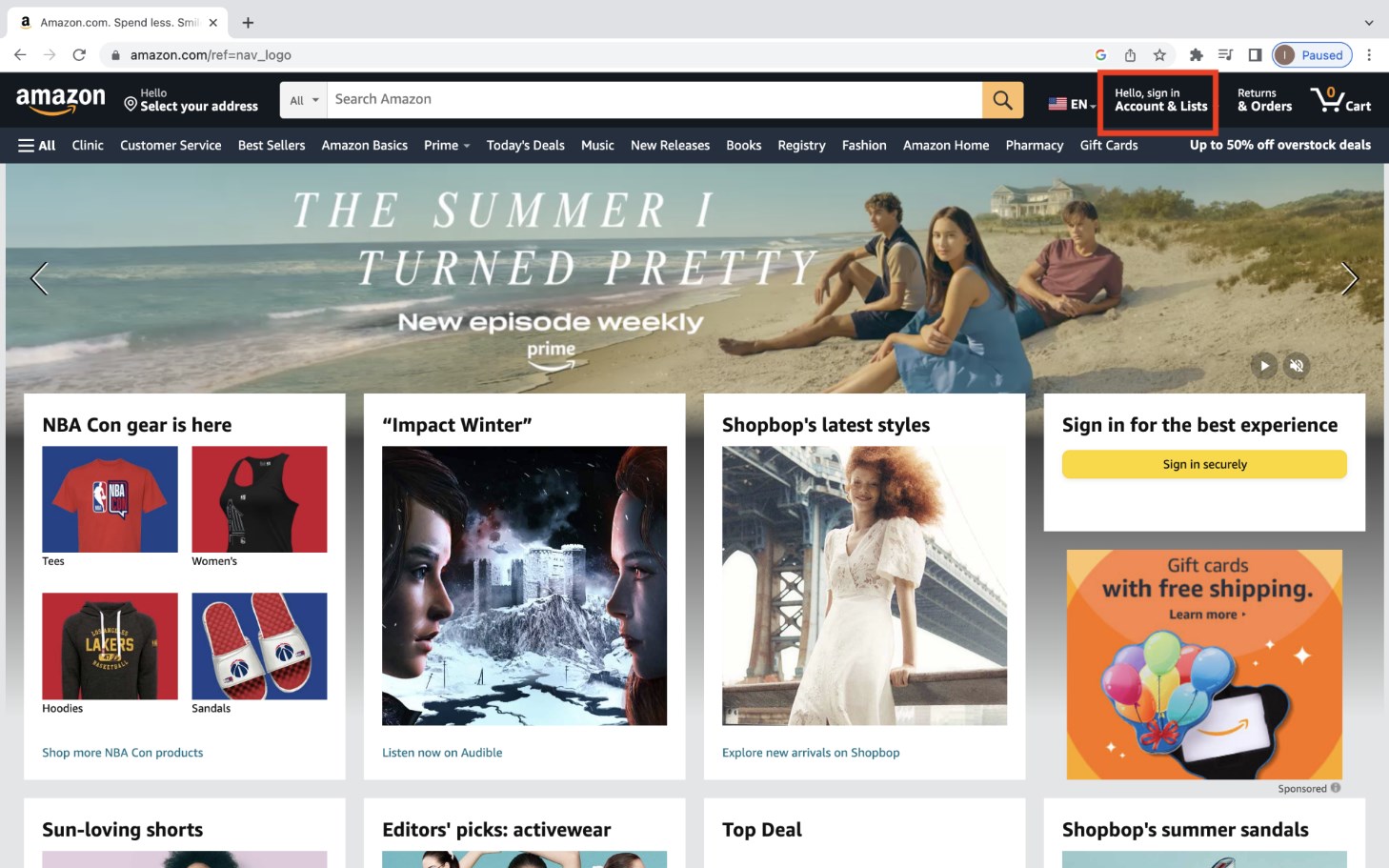
Click on Account and Lists - Choose “Your Payments” from the dropdown menu to access your payment settings.
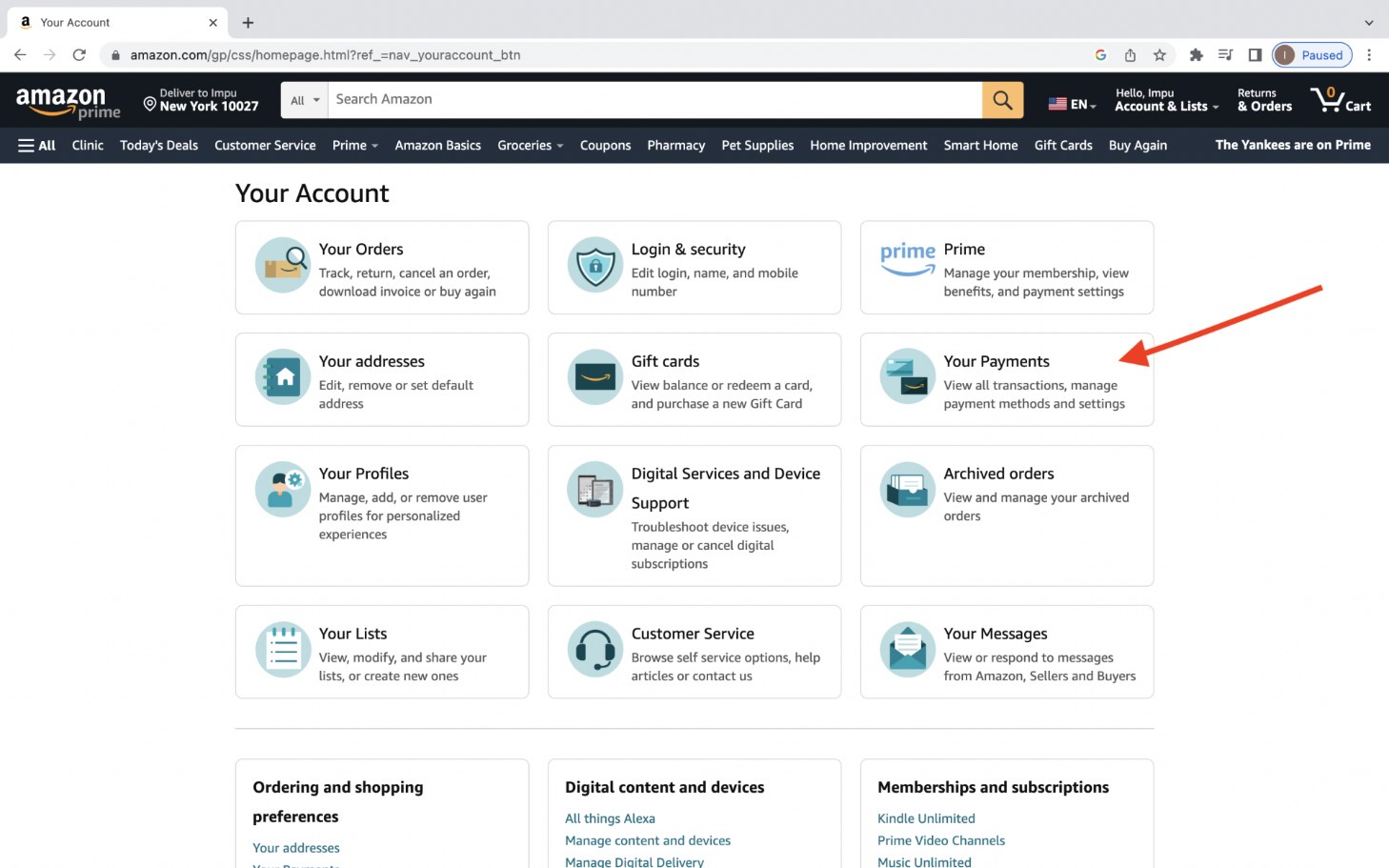
Select Your Payments - On the new page, scroll to the “Wallet” section, then click on “Add a Payment Method“.
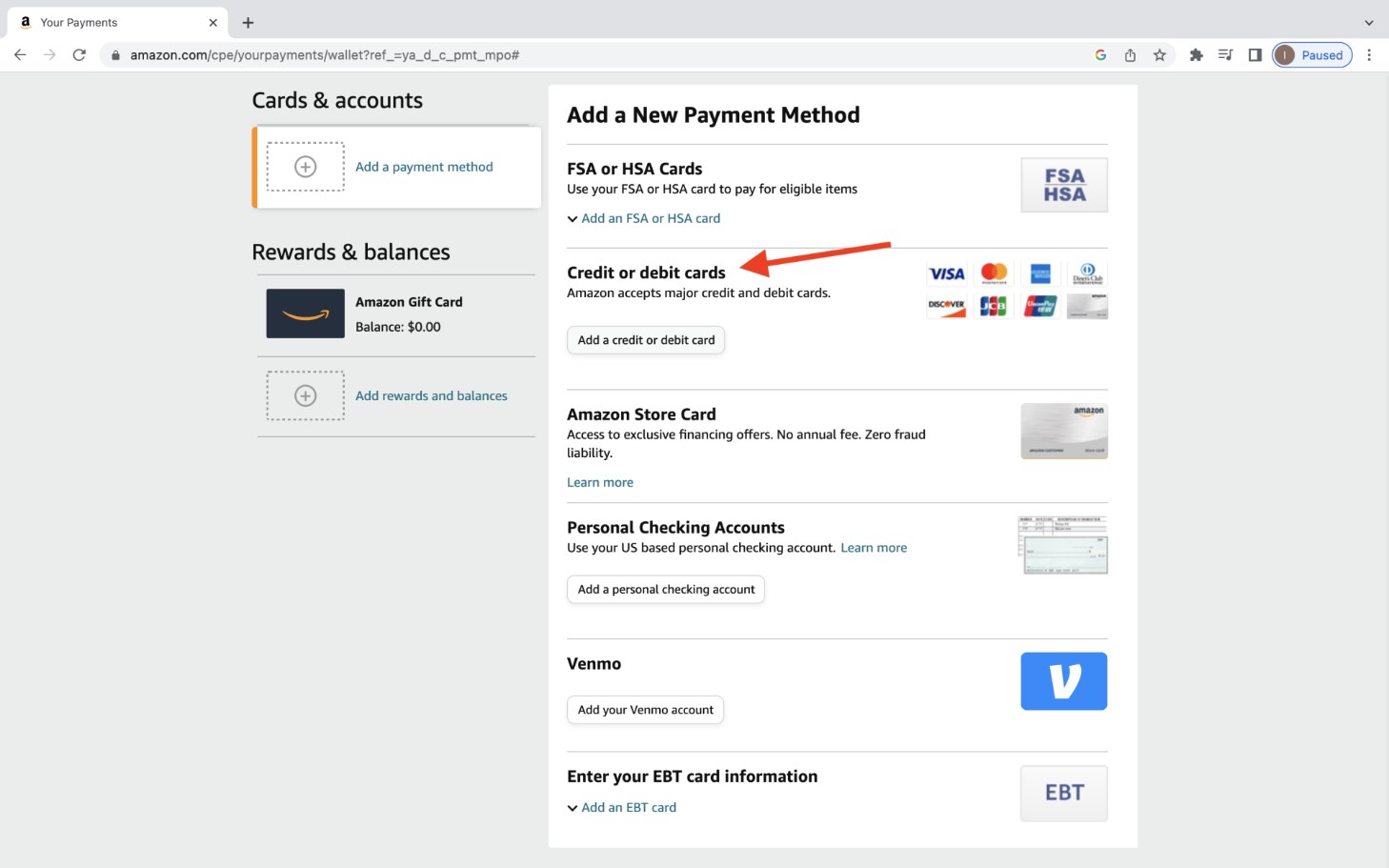
Click on Credit or debit card - Enter your Debit or Credit Card details, including the card number, expiration date, security code, and billing address.
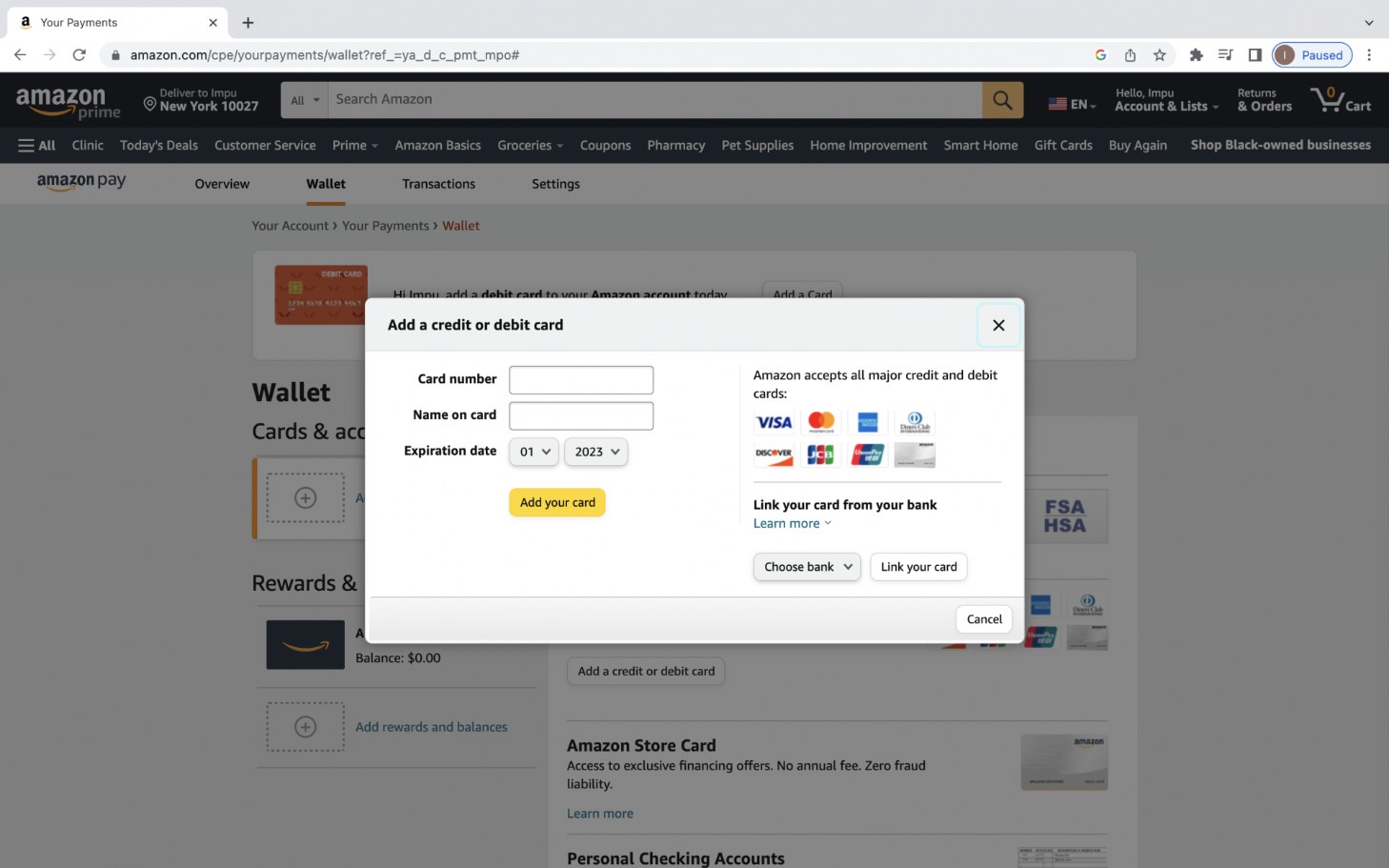
Enter your card info - Once you’ve entered all the necessary details, confirm the addition of your card to your account.
2. Buy Amazon Gift Cards
Buying Amazon gift cards with PayPal is useful if you want to budget your spending or if you’re purchasing a gift for someone. It’s an alternative way to use PayPal for Amazon purchases. Here’s how:
- Visit websites like eGifter or My Gift Card Supply for Amazon gift cards.
- During checkout, select PayPal as your payment method.
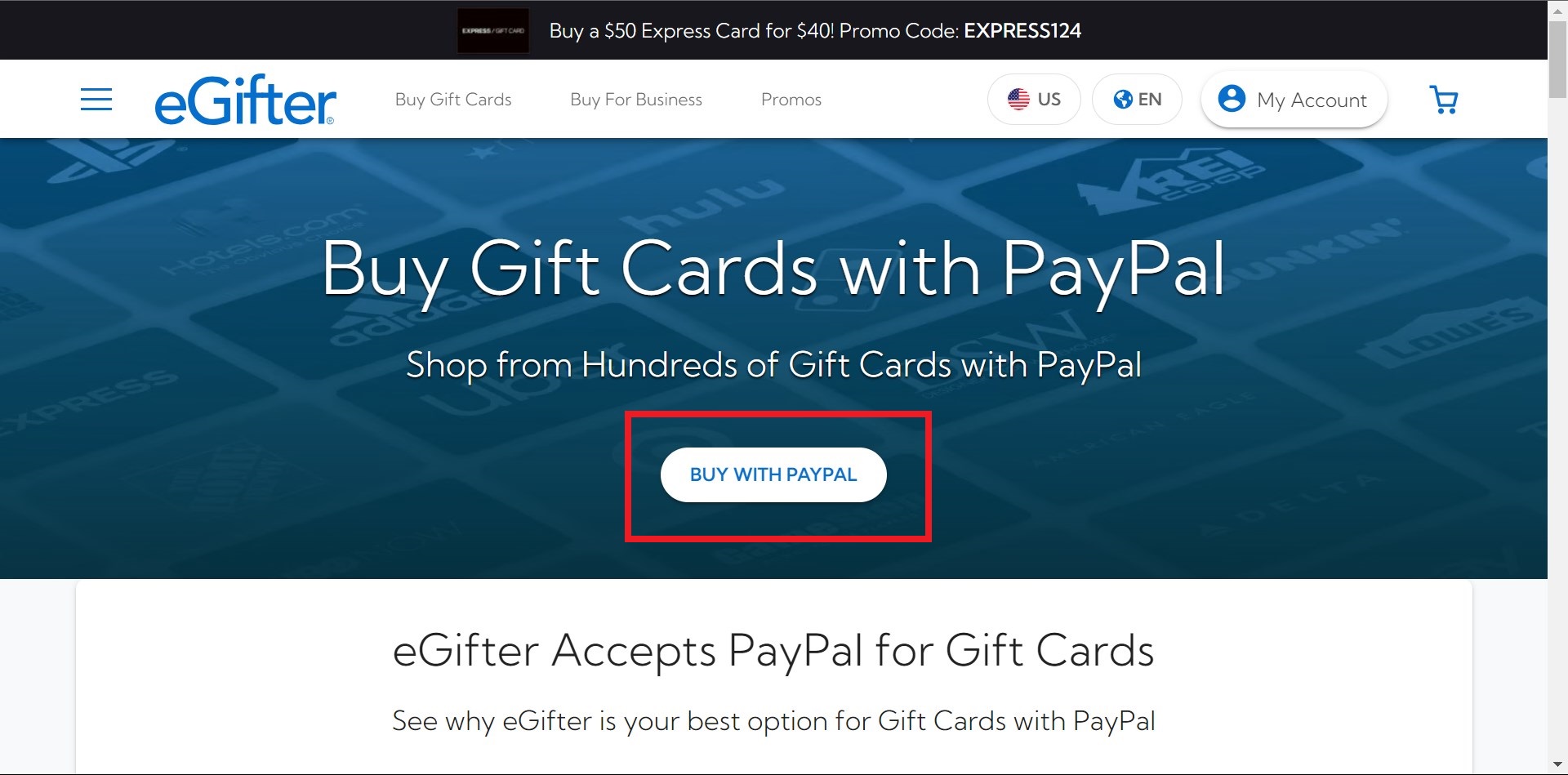
Click on BUY WITH PAYPAL - Receive the Amazon gift card code via email or the website’s platform.
- Log in to your Amazon account, select “Your Account“, and go to the “Gift Cards” section to enter the gift card code and redeem it.
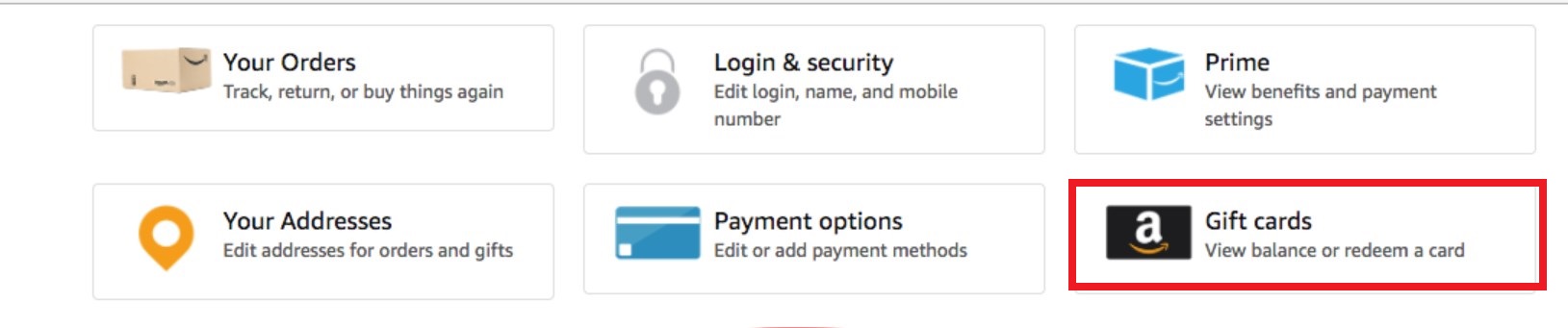
Select Amazon Gift Cards - The gift card amount will be added to your Amazon balance for future purchases.
3. Use PayPal Key
PayPal Key is another way to use PayPal for Amazon purchases indirectly. Here’s how to set it up for Amazon:
- Log in to PayPal and go to the PayPal Key section. Set up your PayPal Key virtual card, which is linked to your PayPal account.
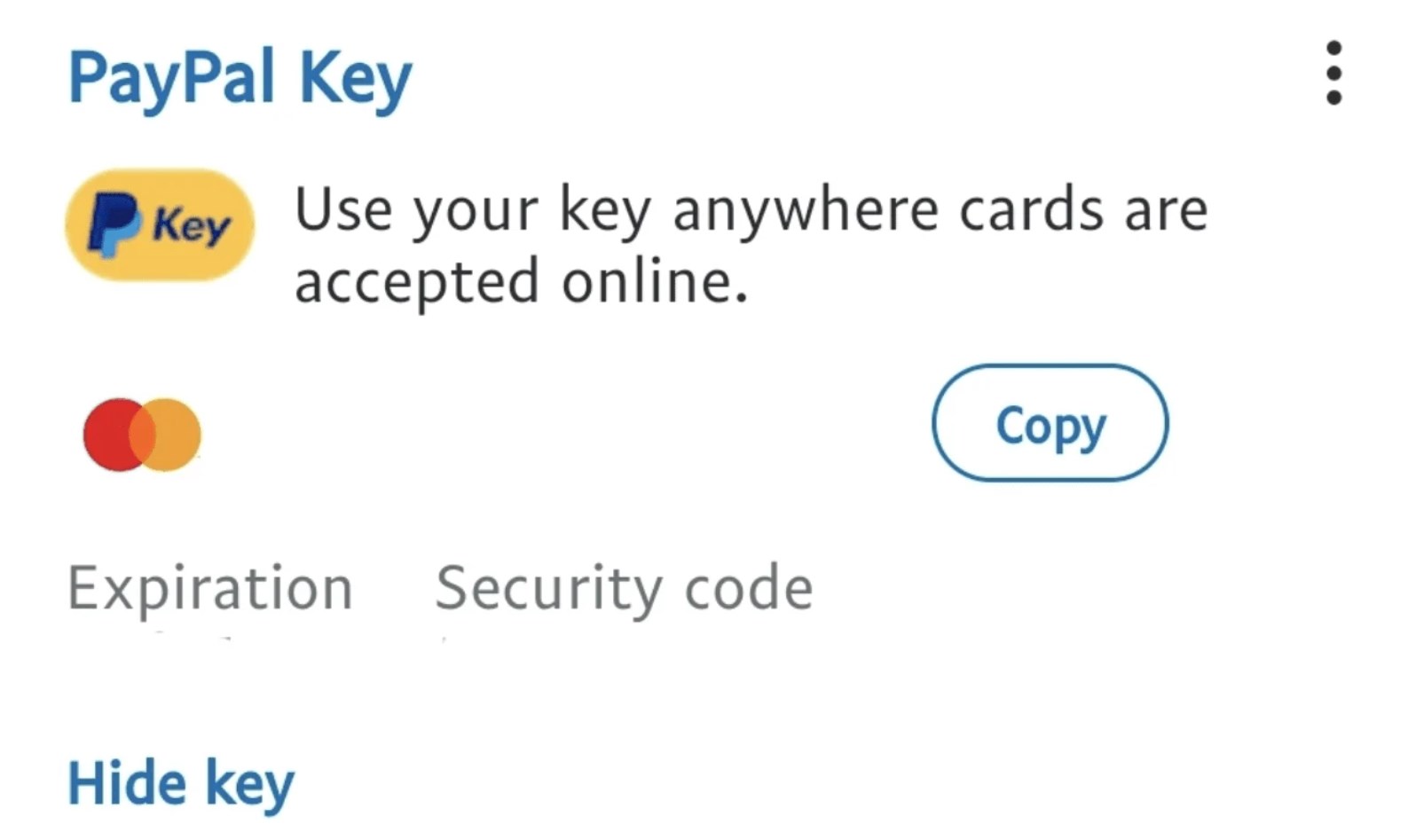
PayPal Key | The Tech Edvocate - In Amazon, go to “Your Payments” > “Wallet” > “Add a Payment Method“.
- Add a credit or debit card and enter your 16-digit PayPal Key number, expiration date, and security code as they appear on your virtual card.
- Verify and confirm your payment method.
- Use the PayPal Key virtual card details to complete your Amazon purchase.
Which Payment Option Is the Best?
PayPal Key is an excellent choice for flexible and convenient Amazon purchases. It provides a virtual payment method linked to your PayPal account, making checkouts smooth and secure. With PayPal’s protection policies, you can shop confidently on Amazon and other online retailers by simply entering the virtual card details during checkout.
FAQs
Currently, Amazon does not support PayPal as a direct payment method during checkout. However, you can explore alternative methods such as purchasing Amazon gift cards through PayPal or using third-party services like PayPal Key.
The fees associated with using PayPal for Amazon purchases depend on the specific method you choose. For example, purchasing Amazon gift cards through PayPal or using PayPal Key may incur transaction fees or currency conversion fees, so it’s essential to review the terms and conditions.
If you encounter any issues or have questions regarding PayPal usage on Amazon, you can reach out to Amazon or PayPal customer support for assistance.
Once you’re approved for PayPal Key and receive your virtual card details, you can start using it for Amazon purchases immediately. Simply enter the virtual card details during the Amazon checkout process to complete your transaction.
Yes, purchasing Amazon gift cards through PayPal is generally safe. However, it’s essential to ensure that you’re using reputable websites or platforms to purchase gift cards and to be cautious of potential scams or fraudulent sellers.
 Reviewed by
Reviewed by 




