Fix: Error Code: SAVANNAH on Call of Duty Modern Warfare?
Call of Duty shows Error Code SAVANNAH when you try to join a game or lobby, especially if you’re playing with friends on different devices like PC and console. This error means the game couldn’t connect players from different platforms, usually because of problems with account syncing or linking.
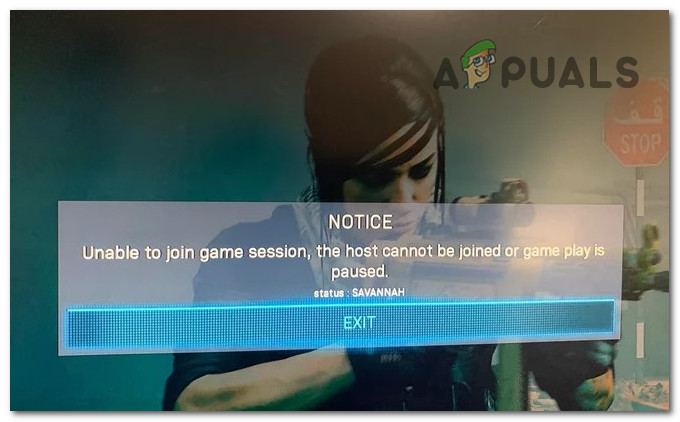
The main reason for this is that Activision isn’t communicating correctly with services like Xbox Live or PlayStation Network, often after an update. It can also happen if crossplay is turned off or if someone in your party has problems logging in or doesn’t have the right permissions.
Now that you know the possible causes of the Savannah error, here’s a list of all the steps players have used to fix it:
1. Delete the reserved space (Xbox consoles only)
The first thing Xbox users should try is deleting the reserved space for the game. This step only applies to Xbox consoles, since they uniquely allow you to remove reserved space data.
When you delete these files, any mods and some update files causing issues will also be removed. Then, when you launch the game, it will automatically download any required files that are missing.
- First, go to My games & apps. You can find this from the Xbox main menu or from the Guide menu.
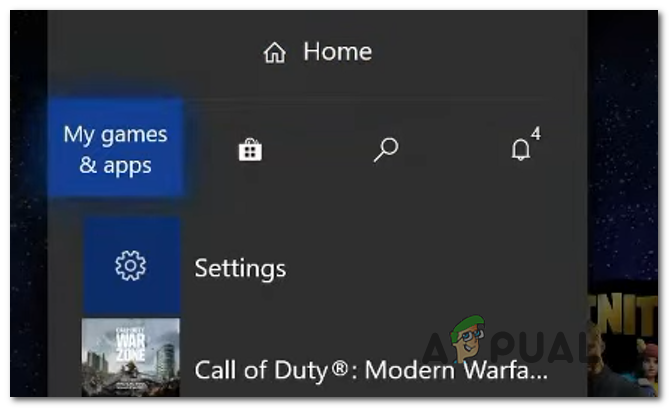
Opening the My games & apps menu from the Xbox menu - Once in the My games & apps section, scroll through your list of games to find Call of Duty: Modern Warfare or Warzone. Highlight the game, then press the Menu button on your controller.

Pressing the Menu button on your controller - Choose Manage game and add-ons from the menu.
- Now, select Saved data to proceed.
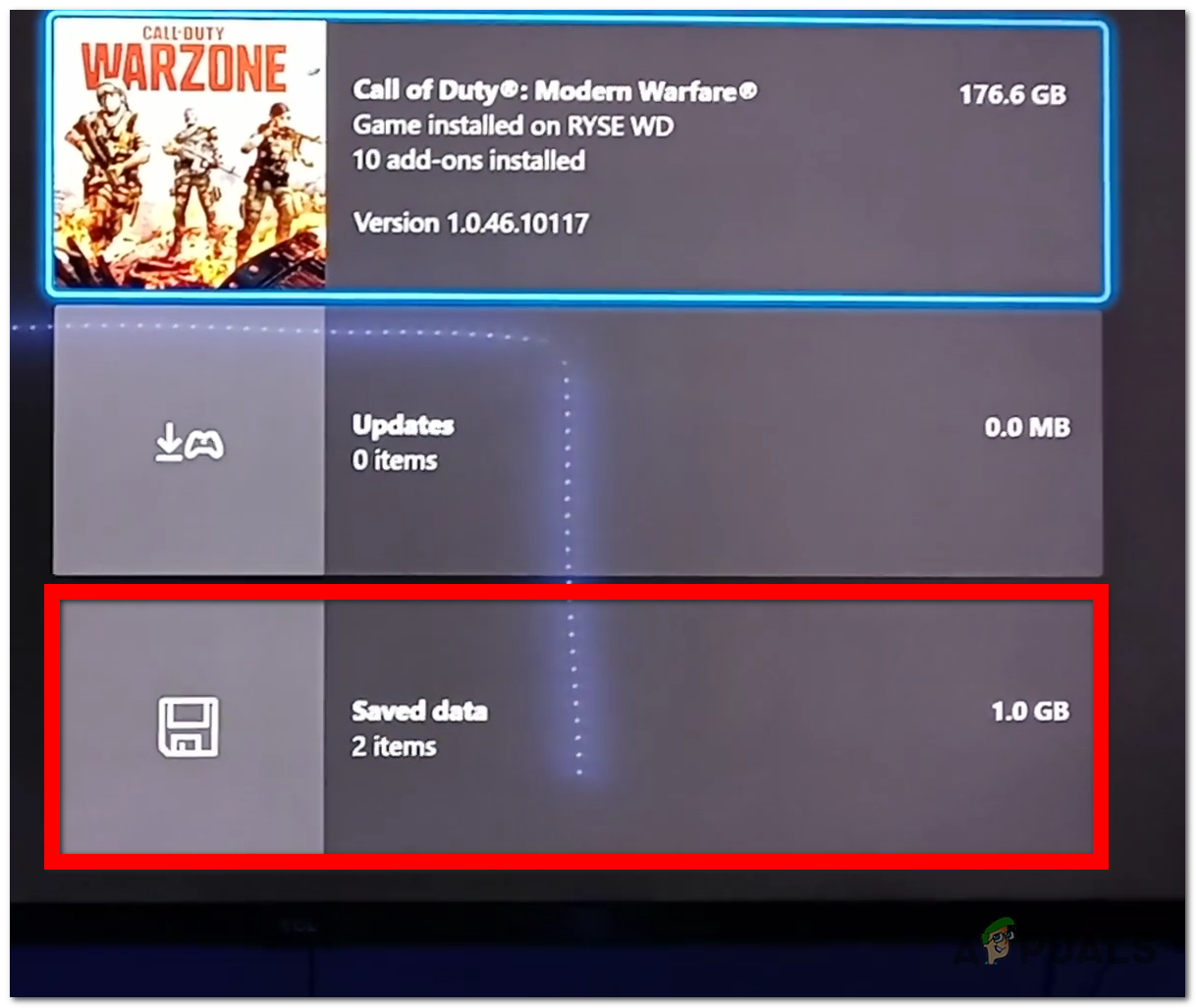
Selecting the Saved data section - You’ll now see where the Reserved data is stored. Delete all reserved data by selecting the Delete all button.
- Once done, close the My games & apps menu, and start Call of Duty: Modern Warfare or Warzone to see if the Savannah error code still appears.
2. Delete problematic files (PC only)
Players on PC have reported fixing this issue by deleting certain files that were installed with the latest update. These files often cause the Savannah error.
This method is typically for Call of Duty: Modern Warfare players, as these are the files users have flagged as problematic. It may not work for Warzone, but if you’re experiencing the error, it’s worth trying.
- Open the Battle.net launcher.
- From the launcher, select Call of Duty: Modern Warfare, click on Options, then choose Show in Explorer to open the game’s folder location.
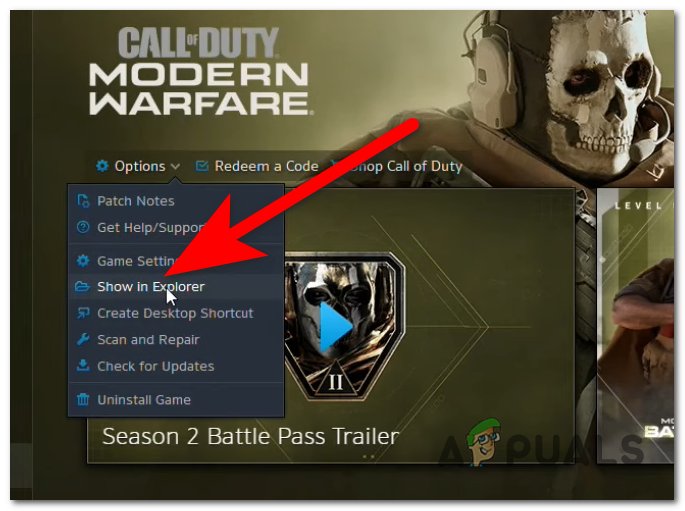
Opening the CoD Modern Warfare folder in File Explorer - Inside the folder, go to the main folder, where you’ll find the problematic files.
- Next, refer to the photo below, and find each of the files listed there:
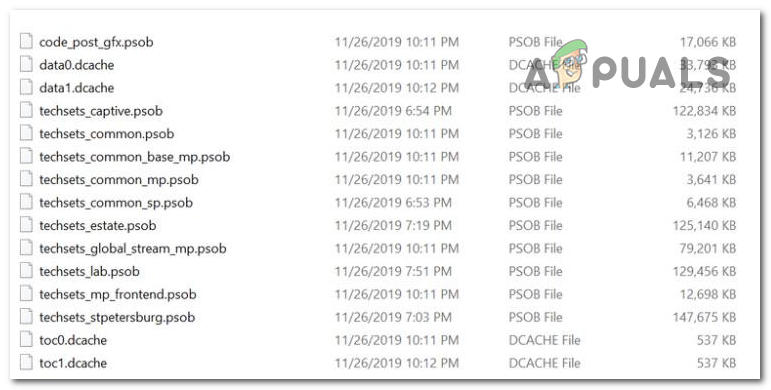
A list of the problematic files - Delete all the files you found in the list.
- After deleting the files, try launching the game.
- If the game doesn’t launch, verify the integrity of your game files to let the system repair or download any missing components.

Verifying the integrity of the game files - Now, check to see if the Savannah error code is gone when attempting to join a friend’s lobby.
3. Reinstall the game
If none of the above methods work, reinstalling the game is the last option. This has been effective for most players, although it takes the most time. By uninstalling the game, you remove all corrupted files causing the issue, which are then replaced when you reinstall the game.
This method works on any platform where the error occurs and applies to both Call of Duty: Modern Warfare and Warzone. The time required will depend on your internet speed.
Simply uninstall Call of Duty: Modern Warfare or Warzone from your device. Then, reinstall the game and wait for the installation to complete. Once it’s reinstalled, launch the game and try joining another player’s lobby to see if the Savannah error is resolved.





