How to do Call Forwarding on Verizon [4 Easy Steps]
- Dial *72 on your device followed by the 10-digit number to activate call forwarding.
- Deactivate call forwarding by dialing *73 on your Verizon device. Listen for confirmation beeps and wait for the call to automatically end.
- Dial *71 for busy conditions and *92 for no answer, each followed by the forwarding number.
Call forwarding on Verizon is a convenient feature that allows you to redirect incoming calls to any phone number you choose. This is helpful if you want to stay connected while traveling, or make sure you never miss important calls even if you’re away from your main device. With Verizon’s call forwarding service, keeping in touch is simple and hassle-free.

In this guide, we’ll walk through the steps for setting up call forwarding on Verizon, along with the different options you can use. Let’s get started!
Why Would You Want to Use Call Forwarding
Call forwarding is a versatile feature that increases your communication flexibility and ensures you stay accessible in many situations. Here are some common reasons to use it:
- Make sure you get important calls even when you’re away from your main phone or in areas with poor signal.
- If you’re traveling, call forwarding lets you direct your calls to a device you have with you, so you stay reachable.
- It helps people with multiple phone lines or devices by consolidating all calls to the number you check most often.
- Keep your professional communication seamless by forwarding business calls to a designated number, so you never miss a client or colleague.
- In emergencies, set up call forwarding so critical calls reach someone you trust who can help right away.
Step 1: Access Your Phone’s Dialer
Turn on your mobile phone and tap on the “Phone” app to open the dialer.

Step 2: Initiate Call Forwarding by Dialing *72
Type “*72” using the dial pad. Wait before pressing the call button.

Step 3: Define Call Forwarding Destination
Now, enter the 10-digit phone number you want your calls to be forwarded to (for example: *72-999-555-xxxx).

Step 4: Activate and Confirm
Press the call button to activate call forwarding. Listen for a confirmation message or a series of beeps from the automated system. Once you hear the confirmation, call forwarding is active.
How to Switch Off Call Forwarding
Follow these steps to turn off call forwarding on your Verizon mobile phone:
Step 1: Navigate to Dialer
Turn on your device, then open the “Phone” app to bring up the dialer.
Step 2: Dial *73
From the phone where you want to stop call forwarding, enter “*73.”

Step 3: Listen for Confirmation
When you dial *73, you’ll hear a series of beeps that confirm call forwarding has been turned off. The call should end by itself.
Step 4: Additional Checks
If you’re still facing issues with receiving calls, check extra settings such as Do Not Disturb, call blocking, and Quiet Mode. Also look for installed apps like Verizon Smart Family™, which might affect your incoming calls.
What is Conditional Call Forwarding on Verizon?
Conditional Call Forwarding lets you forward incoming calls only in specific situations, like when your line is busy or after a set number of rings. Instead of sending calls straight to voicemail, you can have them forwarded to another number of your choice.
How to Set It Up?
To set up conditional call forwarding on your Verizon device, follow these steps:
- Dial “*71” on your phone.
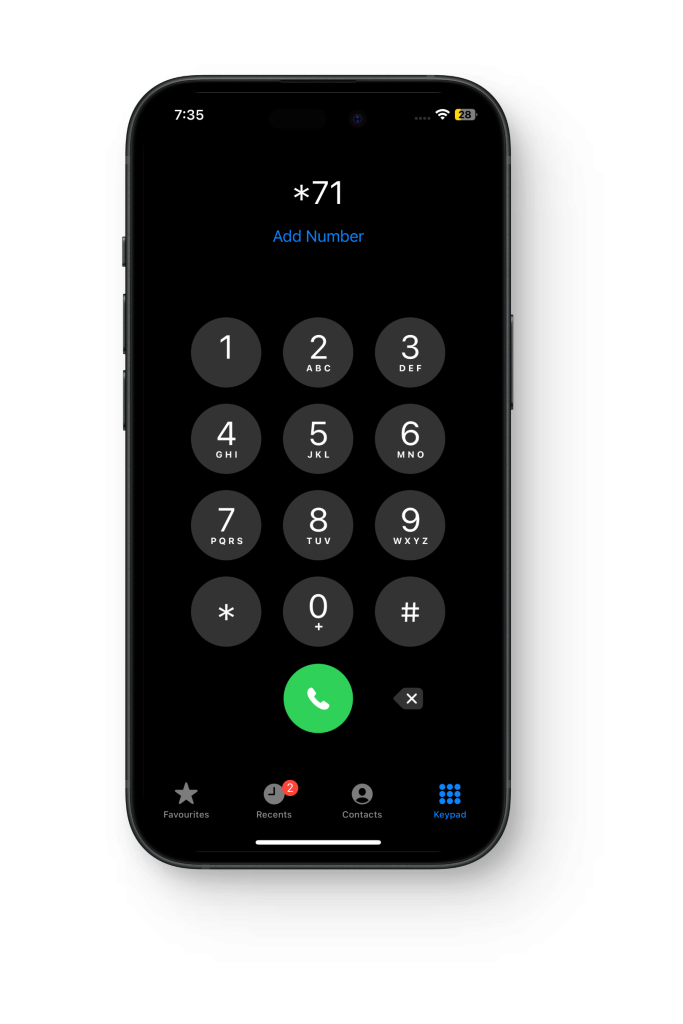
Dial *71 - Enter the 10-digit phone number you want calls forwarded to after *71 (for example: *71-999-555-45xx).
- Listen for beeps, which indicate the setup is happening.
- The call will disconnect automatically after the confirmation beeps.
- Test by having someone call you and see if calls are forwarded when your line is busy or not answered.
 Reviewed by
Reviewed by 




