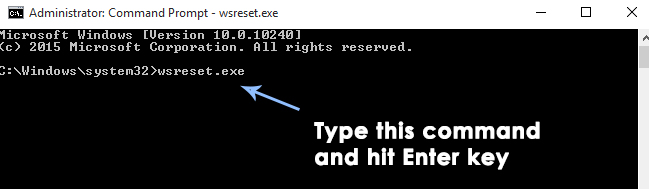Fix: Calendar and People Apps not working in Windows 10
Windows 10 was made available as a Technical Preview by Microsoft in 2014. Microsoft had to put forth real effort to make it eye-catching, and on the other hand, performance was also a major concern. Therefore, a number of bugs had to be completely diminished from the OS to make it clean. Microsoft announced various builds of the Windows 10 Technical Preview. Each build was announced after fixing some bugs present in the previous build.
Almost every user has faced a problem, i.e., Mail, Calendar, and People apps are not working in Windows 10. Windows 10 was announced earlier this year. Calendar, Mail, and People apps are among the most widely used Windows Store apps in Windows 10. Therefore, users who rely on these apps find this issue unbearable, as it is quite annoying to have your essential apps broken.
Reason Behind the Problem: Mail, Calendar, and People Apps Not Working in Windows 10.
The reason behind this particular issue has already been clarified by Microsoft. According to Microsoft, it is related to a licensing issue with the Store Beta. As the Mail, Calendar, and People apps are generally Windows Store apps, this issue may be specifically related to the Windows Store. The Windows Store licenses each app installed on the PC. When there is an issue with licensing, it can lead to broken Windows apps.
Solutions to Fix the Problem: Mail, Calendar, and People Apps Not Working in Windows 10.
There is a proper fix to get rid of this issue in Windows 10. All you need to do is follow the methods described below.
Method #1: Fixing the Problem Using PowerShell
PowerShell is a very handy command-line application inside Windows 10. You can fix the problem using this application. Just follow the steps below.
1. Open PowerShell by searching for it. After it is displayed in the search results, right-click on it and select ‘Run as administrator.’
Note: It is important to open it as an administrator; otherwise, you might encounter an error.
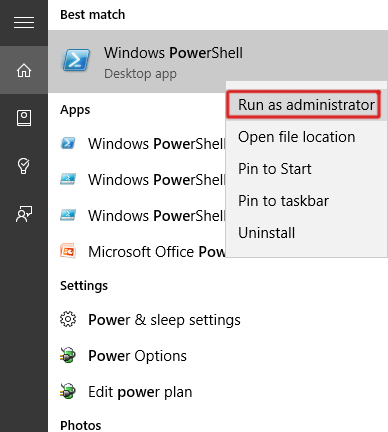
2. Inside PowerShell, type or paste the following command as described below. Press the Enter key afterwards to execute it.
Command:
Get-appxprovisionedpackage –online | where-object {$_.packagename –like “*windowscommunicationsapps*”} | remove-appxprovisionedpackage –online
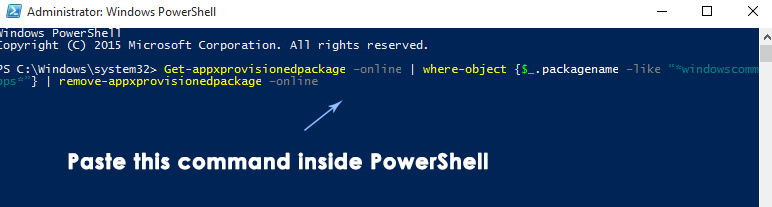
3. After the command has been executed, close PowerShell and reinstall the Mail, Calendar, and People apps from the Store with the green tile. Do not install these apps from the Store (beta) with the gray tile.
After the apps are installed, run them again to see if they work.
Method #2: Resetting the Windows Store Cache.
This problem can be resolved by resetting the Windows Store caches using the Command Prompt.
1. Open an elevated Command Prompt by right-clicking on the Start menu icon and selecting Command Prompt (Admin) from the list.
2. Type the following command, i.e., exe, inside the command prompt and press the Enter key to execute. This will clear the caches of the Windows Store. Once completed, re-check the applications to see whether they work or not.