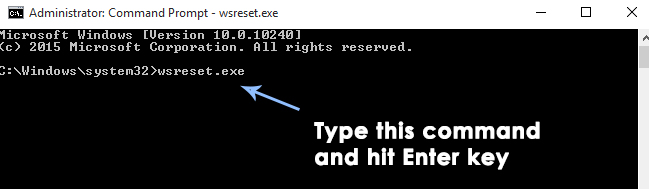Fix: Calendar and People Apps not working in Windows 10
The Calendar and People apps often crash or won’t open when you click “Add account” or try to sync. You might see error codes like 0x80004005 or 0x80040154. This usually happens because some needed parts of the app are missing.

Most of the time, the problem is that the OneCoreUAP.OneSync part didn’t install correctly. Other possible reasons are damaged apps or problems with the apps’ licenses.
In this article, we will discuss different ways to solve this error.
1. Fix the Problem Using PowerShell
PowerShell is a built-in command-line tool in Windows 10 which can help you fix this issue.
1. Open PowerShell by searching for it in the Start menu. Once it appears in the search results, right-click it and select ‘Run as administrator.’
Note: It’s important to run PowerShell as an administrator; otherwise, the commands might not work.
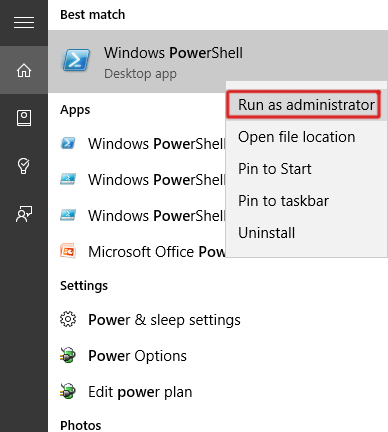
2. In PowerShell, type or paste the following command and press Enter:
Get-appxprovisionedpackage –online | where-object {$_.packagename –like "*windowscommunicationsapps*"} | remove-appxprovisionedpackage –online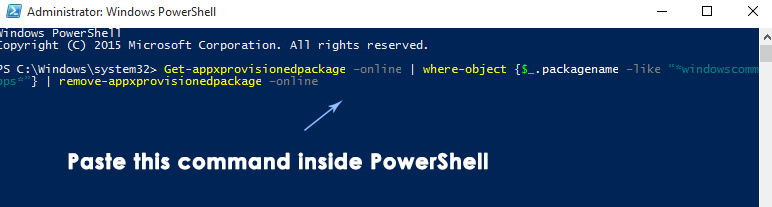
3. Once the command has finished running, close PowerShell. Then, reinstall the Mail, Calendar, and People apps from the Store—look for the one with the green tile. Do not install these apps from the Store (Beta), which has a gray tile.
2. Reset the Windows Store Cache
In some cases, simply resetting the Windows Store cache can fix this problem. Here’s how you can do it:
1. Open an elevated Command Prompt by right-clicking on the Start menu icon and selecting Command Prompt (Admin).
2. In the Command Prompt window, type the command: wsreset.exe and press Enter. This command will clear the Windows Store cache.
Once the process is complete, check if the Mail, Calendar, and People apps are working properly.