How to Solve the CAA20002 Error Code in Microsoft Teams?
The CAA20002 error code that appears in Microsoft Teams or other Microsoft 365 applications usually points to a connection or authentication problem with Microsoft servers, or sometimes a configuration issue within Teams itself. This error can stop you from syncing or logging in.
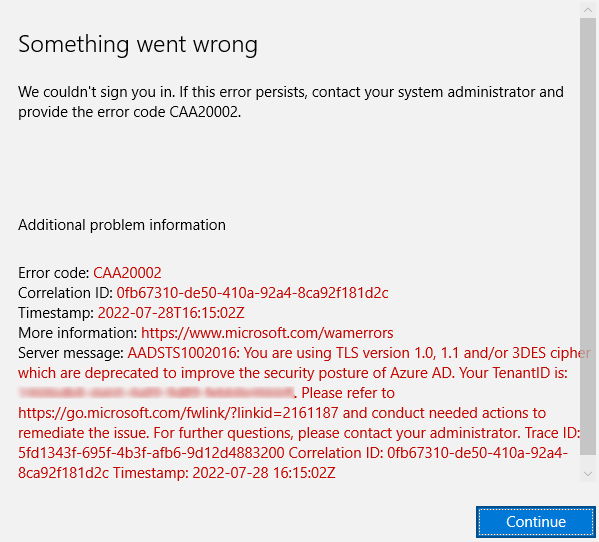
Most often, this error is caused by a corrupted Teams cache. Clearing these cache files often fixes the issue. However, problems with your internet connection, older TLS settings, or outdated Microsoft software can also result in this error.
Before trying advanced solutions, give these simpler fixes a shot:
- Make sure your internet connection is stable, or try restarting your router.
- If you’re using a VPN, turn it off temporarily.
- Completely close the Teams app, then reopen it.
1. Clear the Teams Cache
Cache files stored by Microsoft Teams can sometimes become damaged or outdated, causing bugs and glitches that can trigger the error. By clearing the Teams cache, you remove these problematic files and force the app to create new, fresh ones.
- Right-click the Start button and select Task Manager.
- Find Microsoft Teams in the list of processes, click on it, and then select End Task.
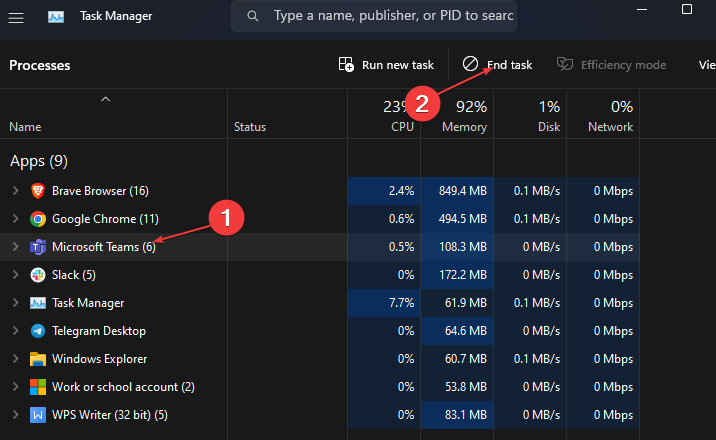
- Press Win + R to open the Run dialog. Type:
%appdata%\Microsoft\teams
and press Enter.
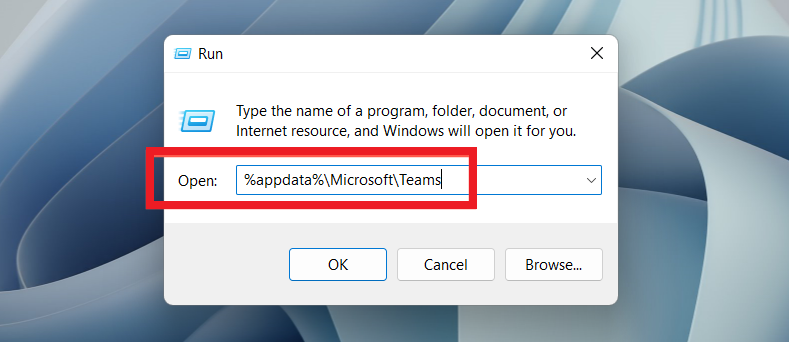
Delete the following folders: blob_storage, cache, databases, GPUCache, and local storage.
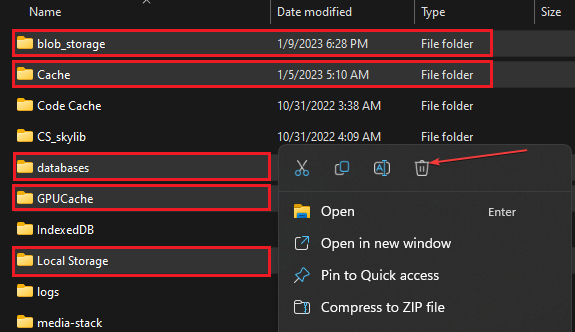
5. Once you’ve done this, open Teams and see if the error is gone.
2. Enable TLS 1.2
TLS 1.2 is an updated, secure way to connect to Microsoft services. If it’s not enabled on your computer, Teams may not be able to communicate with Microsoft’s servers, which can cause the error.
- Click the Search icon, type Internet options, and select Internet Options.
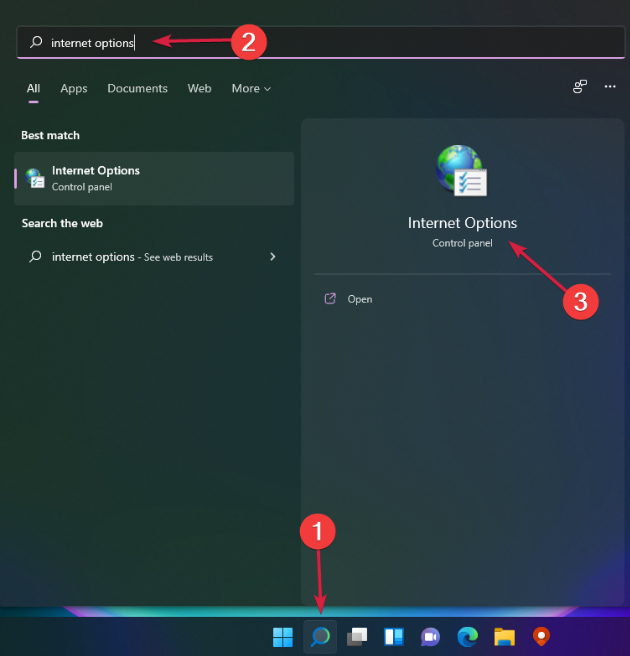
- Go to the Advanced tab, scroll down, and tick the Use TLS 1.2 box. Make sure that TLS 1.0 and 1.1 are not checked.
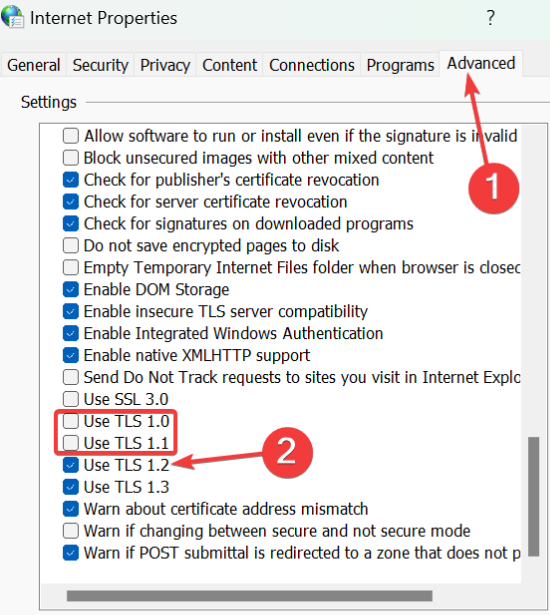
- Click OK to save your changes, and check if the error is resolved.
3. Update Microsoft Teams
Updates for Microsoft Teams often include bug fixes that improve how it connects with Microsoft’s servers and handles network connections. Keeping Teams up to date helps prevent and fix these errors.
- Open your Teams app and click the three dots in the top-right corner.
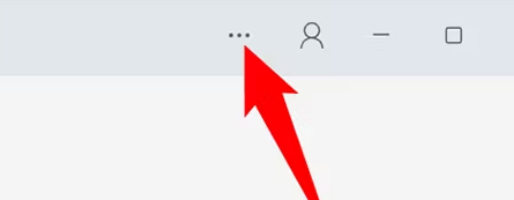
- From the drop-down menu, select Settings.
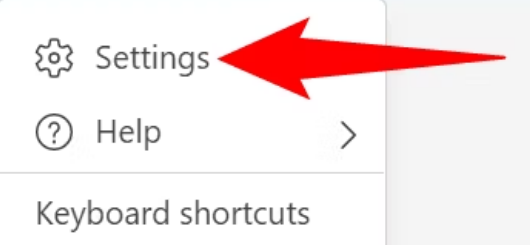
- In the Settings menu, look for About Teams in the bottom-left corner and select it.
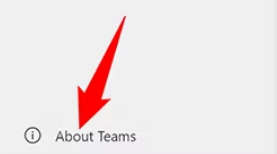
- The Teams app will now automatically check for updates.
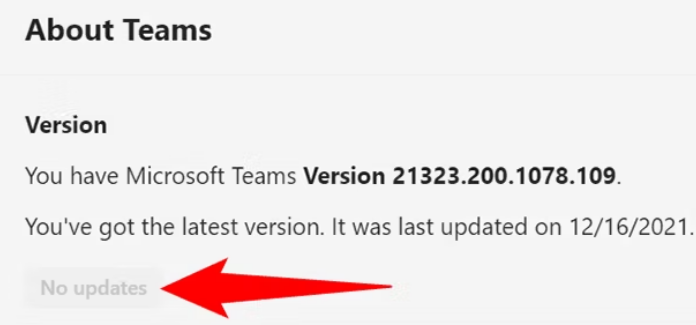
4. Reinstall the Application
Reinstalling Teams can solve problems caused by corrupt installation files or leftover settings that may lead to the CAA20002 error.
- Press Win + I to open Settings.
- In the sidebar, select Apps.
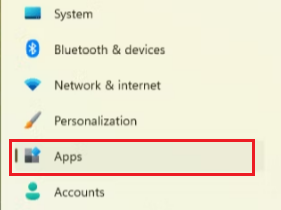
- Find Microsoft Teams by typing “Teams” in the search bar.
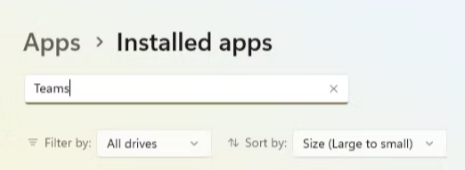
- Click on the Microsoft Teams icon (it should have a grey background).
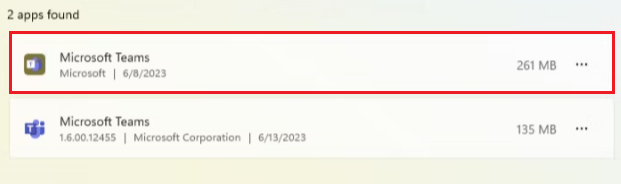
- Click the three dots next to it and select Uninstall.
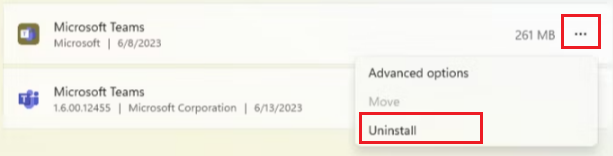
- After uninstalling, reinstall Teams from the Microsoft Store.





