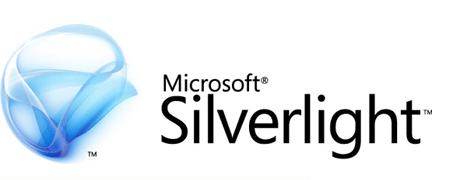Fix: BSvcProcessor has Stopped Working
The error “BSvcProcessor has stopped working” is usually related to Bing or Skype. The program is a part of Microsoft Bing Desktop software and is usually bundled with another program or it is installed separately as the “Bing toolbar” in your web browsers.

BSvcProcessor is not a required component of Windows Operating System and you can easily disable it without any implications on your computer whatsoever. Furthermore, sometimes the process can be disguising as a virus or malware as well. As a precaution, it is advised that you run an antivirus scan properly to search for any bugs or malware lurking on your computer. We have put together a number of different workarounds present for this problem. Start from the top and work your way down accordingly.
Solution 1: Disabling Bing Bar
Now here is a twist, you can either disable the Bing bar on your computer either directly using the control panel (if you have the program installed separately) or we have to go into the internet explorer (or any other browser) and disable the add-on from there. You can easily determine which way will work for you according to your requirements.
- Press Windows + R, type “control panel” in the dialogue box and press Enter.
- Once in the control panel, click on “Uninstall a program”.

- Locate the application “Bing Bar” from the list of applications installed, click it and select “Uninstall” present at the near top of the window.

- Now Bing bar will be uninstalled from your computer. Restart it and see if the problem at hand went away.
Now we will make sure that there are no leftovers present in your system whatsoever. We will change the homepage of your browser and disable the Bing add-on which is stored in the browser as well.
- Click on the “gears icon” present at the top-right side of the screen of the browser and select “Internet options” from the list of options available.
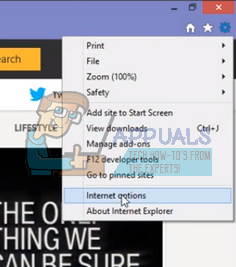
- Change the homepage of your browser to anything else (like google.com).

- Select the “Programs tab” and select “Manage add-ons”.

- Now search through all the add-ons by clicking on “View: All add-ons”. Look through all the options and remove Bing from each one of them.
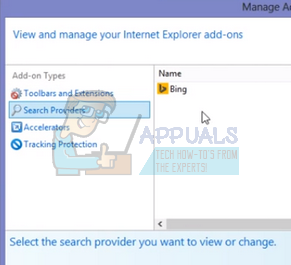
- Restart your computer and check if the problem at hand got solved.
Solution 2: Checking Startup Processes
Another thing we can check is if Bing is running as a startup process on your computer. This is very likely as Bing is known to force itself into our computer so we choose it over other search engines. We will use MSConfig to check if any Bing related processes are running on your computer.
MSConfig is a system utility present in almost all versions of Windows which is used to troubleshoot the Microsoft Windows startup process. We can use it to disable or enable specific software, device drivers, or Windows services which run whenever you start your computer.
- Press Windows + R, type “msconfig” in the dialogue box and press Enter.
- Click on the “Services” tab, search through the entries for any process related to Bing, and uncheck

- Now restart your computer and see if the error message still persists. Hopefully, it won’t as you have disabled the process which was responsible for spawning at the start of your boot.
Note: You can also perform a clean boot and see which process or application is causing the problem. Clean boot is a state where the computer is turned on with a minimal set of system drivers and applications. If the problem doesn’t persist in clean boot, you should enable some processes/applications and boot your computer again. Now check if the error persists. This way you will be able to diagnose which application or process is causing the problem and uninstall it accordingly.
Solution 3: Removing Bingsvc from Registry
If both the above solutions don’t do any good, we can try removing Bing from your registry. We will remove the key from the registry editor. Make sure to back up your registry before performing this solution so you always have a restore point if anything goes wrong.
Note: Registry editor is a powerful tool. Deleting keys which you have no idea of can further induce problems on your computer and even render it unusable. Follow the instructions very carefully.
- Press Windows + R, type “regedit” in the dialogue box and press Enter.
- Once in the registry editor, navigate to the following file path using the left navigation pane:
HKEY_CURRENT_USER\Software\Microsoft\Windows\CurrentVersion\Run
- Right-click on the Bing entry and click on “Delete”.

- Restart your computer and check if the problem at hand got solved.
Solution 4: Uninstalling Skype
There were numerous reports that the communications application “Skype” was also the root of the problem. Skype is a well-known application used for video and voice calls all over the world as well as for business purposes. Skype has a history of having trouble with Windows for a while now. The ideal case is to keep your Skype updated to the latest build at all times. We can try uninstalling Skype and see if this solves the problem. If it does, and you want to still use Skype, we can try updating it to the latest version out there.
- Press Windows + R, type “appwiz.cpl” in the dialogue box and press Enter.
- Once in the application manager, browse through all the entries until you find Skype. Right-click it and select “Uninstall”.
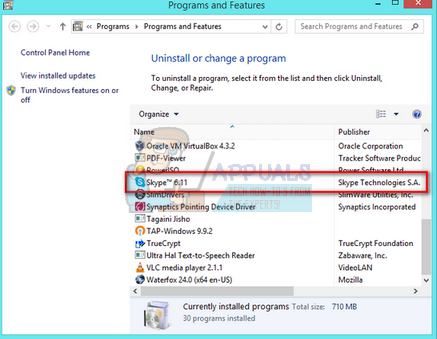
- Restart your computer and check if the problem at hand got solved.
If you are running a later version of Windows, you won’t see Skype listed in the programs and features list. You will have to navigate to Settings and uninstall it from there.
- Press Windows + S, type “settings” in the dialogue box and open the application.
- Once in Settings, click on sub-heading of “Apps”.
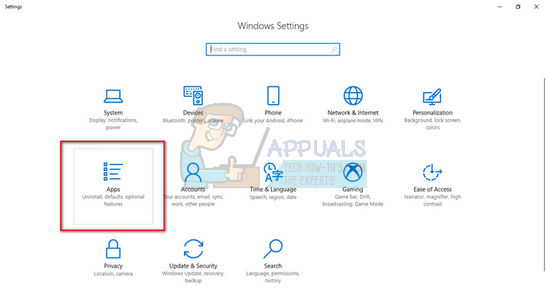
- Navigate through the list until you find “Skype”. Click it and select “Uninstall”.

- Restart your computer and check if the problem at hand got solved.
You can download the latest version of Skype by navigating to Microsoft’s official website and saving the executable to an accessible location. Run the executable to install it.
Solution 5: Uninstalling Microsoft Silverlight
Microsoft Silverlight is an application framework for writing and running internet applications similar to Adobe Flash. It has a plugin available for various browsers and is widely used by Windows users. There were few users who reported that whenever Silverlight was updated, this problem came into being. It is worth noting that Bing and Silverlight are both products of Microsoft itself. You can try uninstalling Silverlight like we uninstalled Skype in the previous solution. Make sure to back up your profile and data before moving on to the solution.