FIX: Brother Printer Not Detected in Control Center
ControlCenter4 can’t find the Brother printer even though it’s connected. It shows the printer as offline or unavailable when you try to scan or print. This means the software can’t connect to the printer through its IP address or USB.

The most common cause is old or damaged printer drivers. Other reasons include wrong network settings, firewall blocking, or recent Windows updates. In this article, we will discuss different ways to solve this error.
1. Clear all twain, twunk, and .mtx files in the Temp Folder
Old scanner files such as TWAIN, TWUNK, and .MTX can stop ControlCenter4 from making new connections. Deleting these files from the Temp folder helps the software reconnect to the printer properly.
Hold the Windows Key and press ‘R’. When the Run dialog appears, type ‘%temp%’ and click ‘OK’.
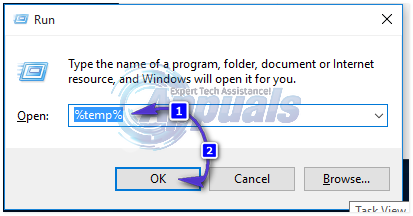
Find and delete any files in the Temp folder with twain or twunk in their names, or files with the .mtx file extension. Some examples include twain001.mtx, twunk001.mtx, twunk002.mtx, and any similar files.
After deleting these files, restart your computer. Your Brother printer should now be detected by your computer and start working once everything powers up again.
2. Clean your computer’s registry using CCleaner
Old or broken registry files from previous Brother installations can make it hard for ControlCenter4 to find the printer. Using CCleaner removes these bad files, so the software can detect the printer without any problems.
- First, download CCleaner by visiting the official website and clicking the ‘Free Download’ button.
- Next, install CCleaner and open it.
- Go to the Registry section in CCleaner.
- Check all the boxes for the items in the list on the right-hand side.
- Click Scan for Issues and wait for the scan to finish.
- Once the scan is complete, make sure all detected issues are selected by placing checkmarks next to them, then click Fix selected issues.
- When prompted to back up your registry before making changes, click Yes and save a backup just in case you need to restore it later.
- A dialog will open—click Fix All Selected Issues. After all items have been fixed, close the dialog by clicking Close.