How to Fix “Error Code: BLZBNTBNA0000000C” On Battle.net?
Recently, several users have reported that they have been encountering the error code BLZBNTBNA0000000C, which states ‘We couldn’t verify the digital signature of your Battle.net Agent. Follow the steps in this support article to fix this issue’.
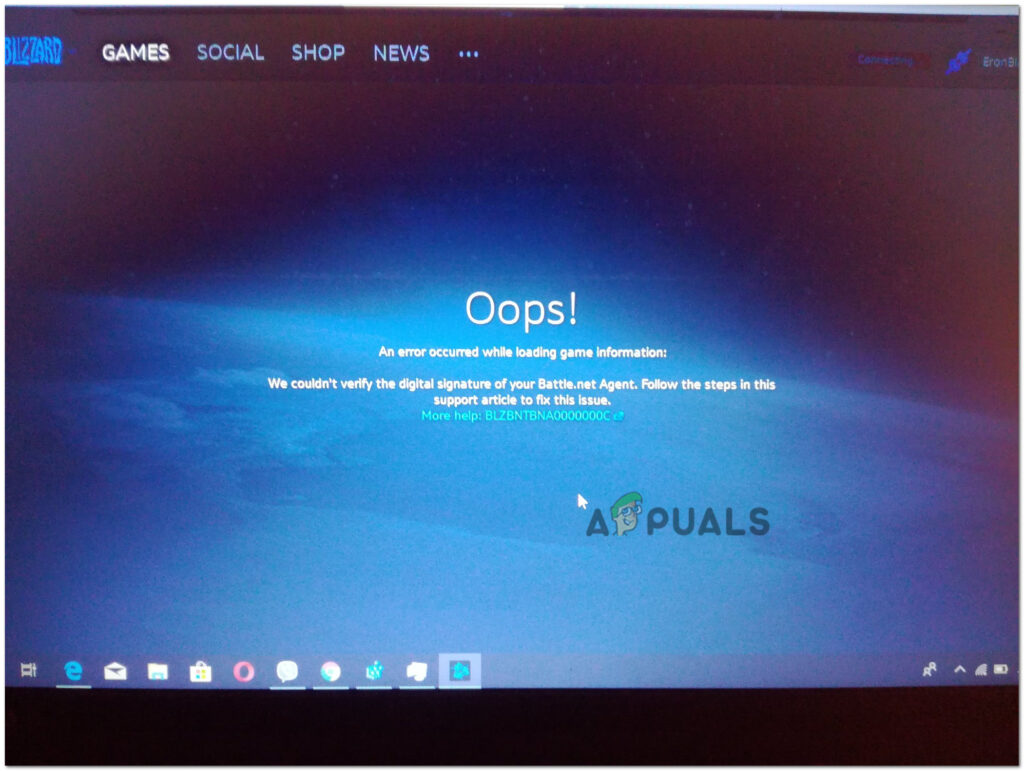
This error occurs in the desktop launcher, in the area where game information and updates are typically displayed. We had a look into the issue and discovered that it is caused by a number of reasons including:
- Corrupted Battle.net cache – This error is caused most commonly by temporary files (unless the error is server-related). If this scenario is applicable, then you can resolve the issue by clearing cached files.
- 3rd party security program interference – Your active antivirus program or firewall may be causing this issue as well. An error can occur when a firewall or antivirus program detects a false positive. You may wish to disable or remove your overprotective security suite depending on your situation.
- Outdated GPU drivers – If you encounter this error while trying to open a game you installed through Battle.net, you probably have outdated GPU drivers that Battle.net no longer accepts. You should install the latest GPU drivers as well as physics drivers if this is the case.
Now that we know about the possible causes, let’s look at some troubleshooting methods that might help you fix the issue.
Update Your Drivers
Not only do updates provide you with new features, but they also ensure your program runs smoothly. Therefore, if a game does not load or is not working, it is important to check for out-of-date drivers.
Here is how you can update your drivers to fix the BLZBNTBNA0000000C error:
- Press Windows + R keys simultaneously to open a Run dialog box.
- Inside the text field of the dialog box, type DxDiag and hit Enter.
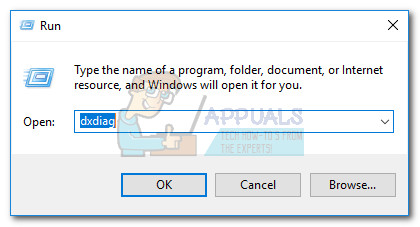
- Once the DirectX Diagnostic Tool loads, head over to the Display tab.
- The name and manufacturer of the video card can be found in the Device section. The current driver version can be found in the Driver section.
- For the most recent driver, visit the manufacturer’s website. You might need assistance updating the driver from the manufacturer. To update the driver, contact the manufacturer.
Clear the Battle.net Cache
You may encounter the BLZBNTBNA0000000C error if your Battle.net launcher cache is corrupted. A clearing the cache of Battle.net may be the solution in this case.
- Launch Task Manager and end the process of Battle.net.
- Then, press Windows + R keys simultaneously to open a Run dialog box.
- Type the following in the text field of the dialog box and hit Enter.
%programdata%
- Then delete the folders related to Battle.net and Blizzard (like Blizzard Entertainment).
- Next, navigate to the following paths (one by one) in the Run command and delete Battle.net or Blizzard-related folders:
%appdata% %localappdata%
- Then, check if this resolves the BLZBNTBNA0000000C issue.
Launch the Battle.net Client as Administrator
You may also have trouble loading Battle.net on your operating system if it lacks the necessary permissions. If this happens, try running the program as an administrator by following the steps mentioned below:
- Right-click on the Battle.net icon and select Run as Administrator.
- Now perform the action that was causing the issue previously and check if the issue is resolved.
- If that did not work, head over to the installation directory of Battle.net Client.
- Here, locate bootloader.exe and launch it as an administrator. Then check if that fixes the issue.
- If not, run bootstrapper.exe as an administrator in the Battle.net client’s installation directory and check if that helps.
Disable or Uninstall the System’s Antivirus or Firewall
It is also possible that your antivirus software or firewall may have interfered with the game’s modules, resulting in the BLZBNTBNA0000000C error. You can try to disable/uninstall any third-party antivirus programs or firewalls you are using if the BLZBNTBNA0000000C error continues.
- Locate the security application’s icon in the system tray and right-click on it. Check the hidden items on the system tray if you cannot locate it.
- In the context menu, select Pause Protection. Click Yes to confirm.
- Afterward, right-click on the security software’s system tray icon and select Pause Firewall.
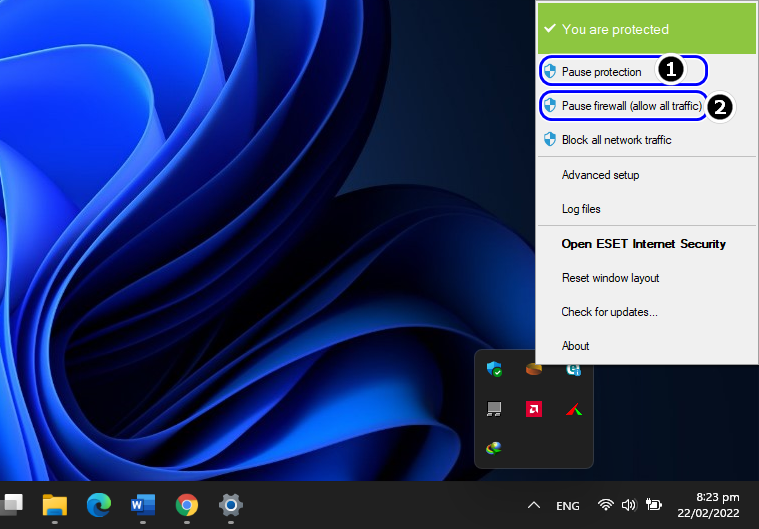
Pause ESET Protection and Firewall - Launch Battle.net and check to see if the issue has been resolved.
- If not, type Apps & Features in the search area of the taskbar and hit Open.
- Now locate the security application click to expand.
- Then, click on the Uninstall button.
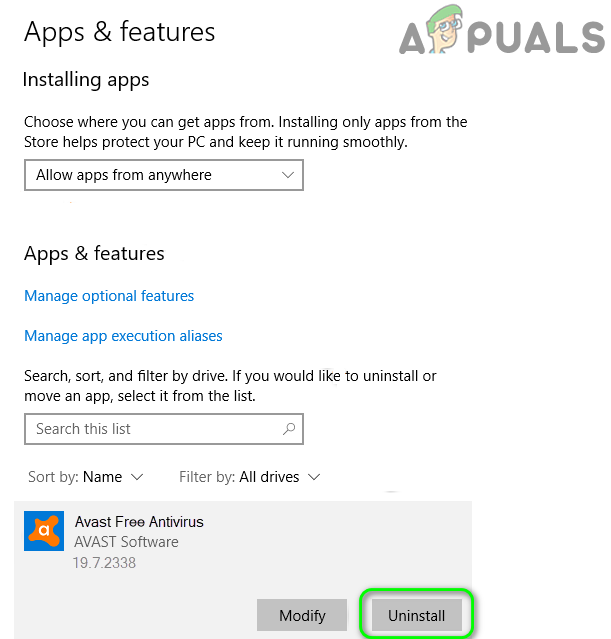
Uninstall Avast Antivirus - Follow the on-screen instructions to proceed and restart your system. Then check if doing so fixes the issue.
Reinstall the Battle.net Client
If nothing has worked for you till now, then consider uninstalling Battle.net Client and then reinstalling the latest version as the last resort. In case you are encountering the issue because of a corruption error or bug within the application itself, reinstalling should do the trick for you.
Hopefully, it will fix the issue at hand.
- Type Apps & Features in the search area of the taskbar and click Open.
- Locate and expand the Battle.net client.
- Then, click on Uninstall.
- Confrim your action again in the User Account Prompt.
- Once done, restart your system, and upon restart, right-click on the Windows icon on the taskbar.
- Select Run from the list of options available.
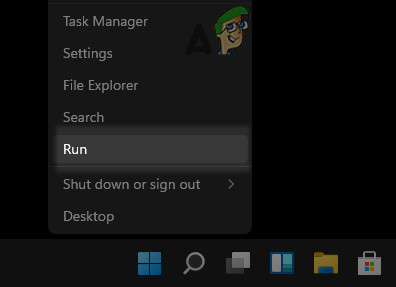
Open the Run Command Box from the Quick Access Menu - Using your file explorer, navigate through each directory (one by one) and delete any leftovers from the Battle.net installation (any folder related to Battle.net, Blizzard, or Blizzard Entertainment).
%programdata% %temp% %appdata% %localappdata%
- Following that, download Battle.net’s latest launcher, then right-click the file to install it.
- Now select Run as Administrator and follow onscreen instructions to complete the process.
- Once done, right-click on the Battle.net launcher shortcut and click on Run as Administrator from the context menu.
- Log in using your credentials and check if it fixes the BLZBNTBNA0000000C error.




