How to Fix “Error Code: BLZBNTBNA0000000C” On Battle.net?
The Battle.net launcher stops working and shows the message “couldn’t verify the digital signature of your Battle.net Agent” with error code BLZBNTBNA0000000C. This code means the program couldn’t check if important files are real or safe when starting. The most common reason is that Battle.net wasn’t installed properly or some files are broken.
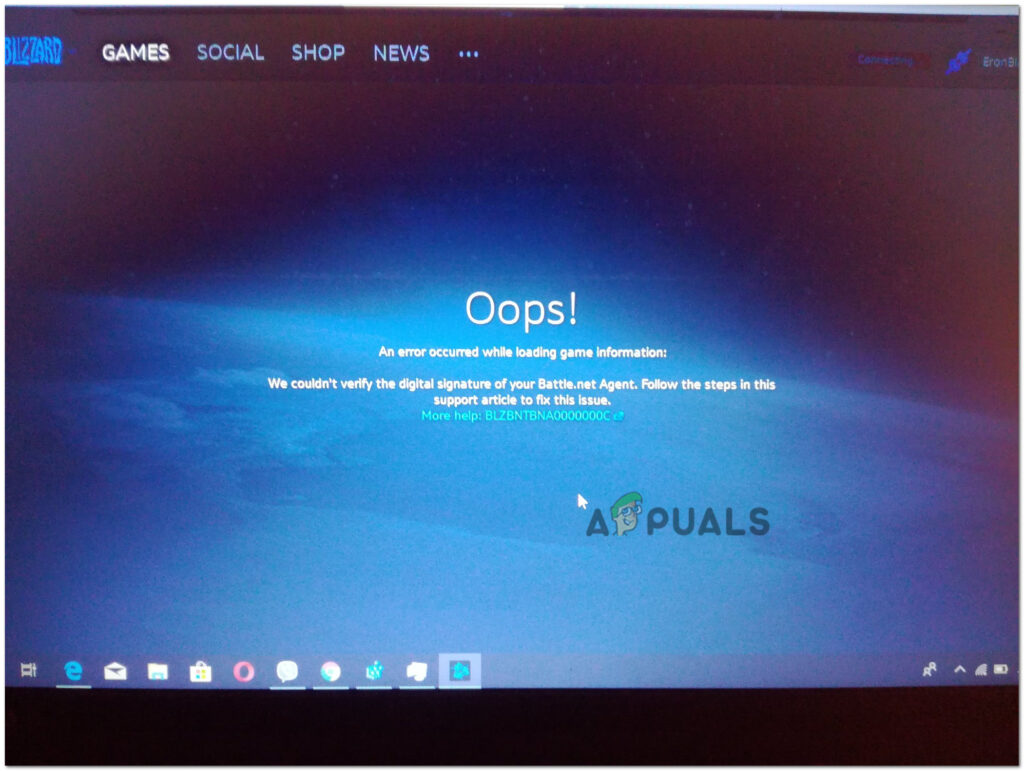
Other reasons can be that your antivirus blocks the program, some security certificates are missing, or you don’t have the right permissions.
Now that we know the possible causes, let’s go through some troubleshooting steps that should help you resolve the error.
1. Update Your Drivers
Updating your drivers can improve performance and fix compatibility issues. If a game isn’t loading or working as it should, it’s a good idea to make sure your drivers are up to date.
- Press Windows + R at the same time to open the Run dialog box.
- Type DxDiag in the text box and press Enter.
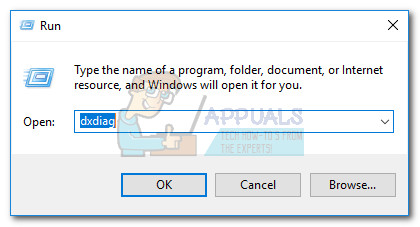
- Once the DirectX Diagnostic Tool opens, go to the Display tab.
- You can see the name and manufacturer of your video card in the Device section, and your current driver version in the Driver section.
- Go to the manufacturer’s website (for example, NVIDIA, AMD, or Intel) to find and install the newest drivers. If you need help updating the driver, contact the manufacturer’s support.
2. Clear the Battle.net Cache
Corrupted Battle.net launcher cache may cause the BLZBNTBNA0000000C error. Clearing the cache can often resolve this.
- Open Task Manager and end all Battle.net processes.
- Press Windows + R together to bring up the Run dialog box.
- Type the following into the Run box and press Enter:
%programdata%
- Delete any folders related to Battle.net and Blizzard (such as Blizzard Entertainment).
- Next, run the following commands one by one in the Run box and delete any Battle.net or Blizzard folders you find:
%appdata% %localappdata%
- Check if this solves the BLZBNTBNA0000000C problem.
3. Launch the Battle.net Client as Administrator
Sometimes, Battle.net needs extra permissions to run properly. Running it as an administrator can help fix launch problems.
- Right-click on the Battle.net icon and select Run as Administrator.
- Try performing the action that previously caused the error and see if it’s resolved.
- If not, go to the Battle.net install directory.
- Look for bootloader.exe and run it as an administrator. See if this fixes the issue.
- If it still doesn’t work, try running bootstrapper.exe as an administrator from the Battle.net installation directory.
4. Disable or Uninstall the System’s Antivirus or Firewall
It’s possible that your antivirus software or firewall is interfering with Battle.net, causing the BLZBNTBNA0000000C error. Try temporarily disabling or uninstalling any third-party antivirus or firewall programs to see if the error goes away.
- Find your security application’s icon in the system tray and right-click it. If you don’t see it, check for hidden icons.
- From the menu, click Pause Protection and confirm by clicking Yes.
- Right-click the security application’s icon again and select Pause Firewall.
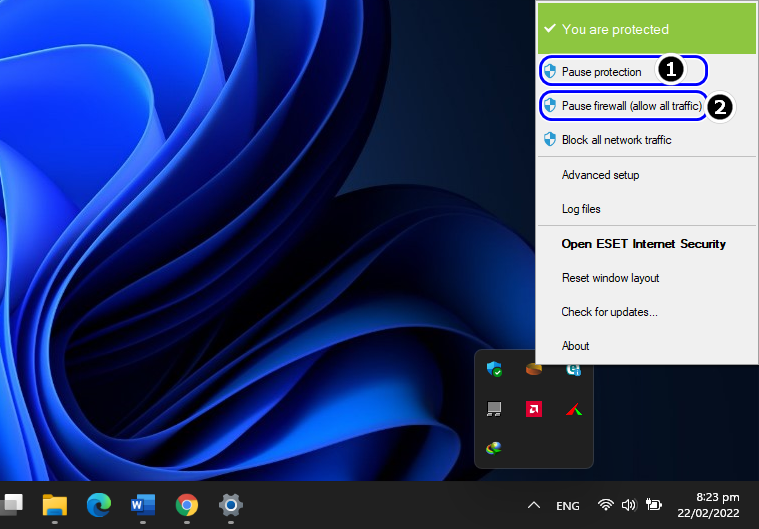
Pause ESET Protection and Firewall - Launch Battle.net and check if the problem is fixed.
- If you still see the error, type Apps & Features in the taskbar search and open it.
- Find your security application, click to expand it.
- Click the Uninstall button.
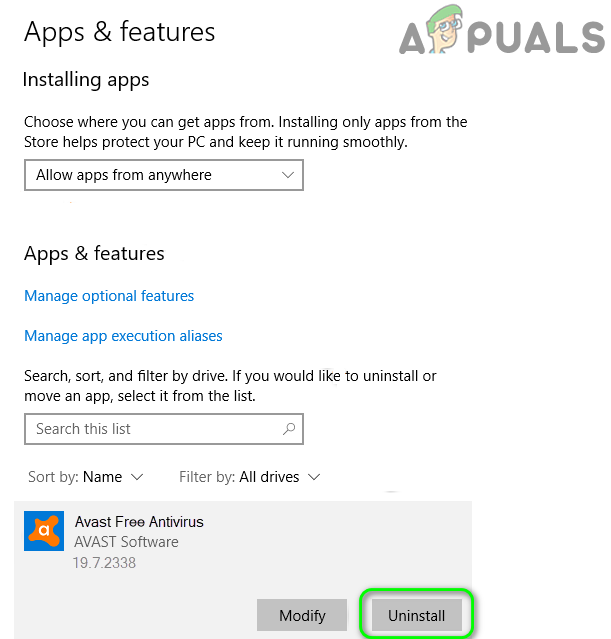
Uninstall Avast Antivirus - Follow the on-screen instructions to uninstall, then restart your computer. See if Battle.net works now.
5. Reinstall the Battle.net Client
If none of the previous solutions worked, uninstalling and reinstalling the Battle.net Client can help, especially if there’s a bug or corruption in the application itself. Reinstalling will replace all program files with fresh ones.
- Type Apps & Features in the Windows search and click Open.
- Find the Battle.net client from the list and expand it.
- Click Uninstall.
- Confirm your action in the User Account Control prompt.
- When finished, restart your PC. After restarting, right-click the Windows icon on the taskbar.
- Select Run from the menu.
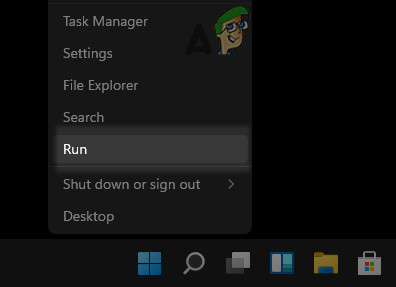
Open the Run Command Box from the Quick Access Menu - For good measure, use File Explorer to check the following locations, and delete any remaining folders related to Battle.net, Blizzard, or Blizzard Entertainment:
%programdata% %temp% %appdata% %localappdata%
- Next, download the latest Battle.net installer from the official website, then right-click the setup file and select Run as Administrator to install it.
- Follow the on-screen instructions to finish the installation.
- Once installed, right-click the Battle.net launcher shortcut and choose Run as Administrator.
- Log in with your account credentials and check if the BLZBNTBNA0000000C error is resolved.





