How to Fix “Error Code: BLZBNTBGS8000001C” on Battle.Net?
Battle.Net Error Code BLZBNTBGS8000001C makes the launcher get stuck on “Connecting” or stops news and shop content from loading, even if your internet works. This error happens when the launcher’s built-in web browser can’t get online service data.
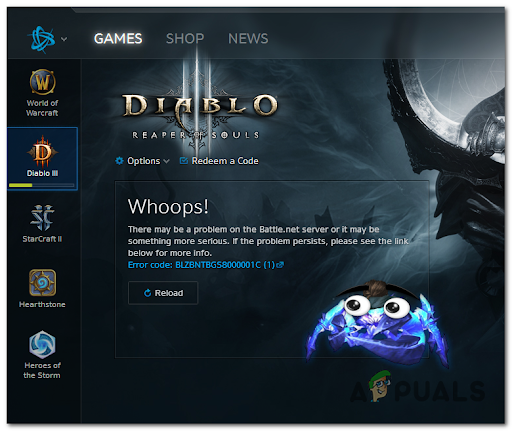
The most common reason is that another firewall or antivirus program is blocking Battle.Net. Other possible causes are DNS problems, broken cache files, or problems with Battle.Net’s servers in your area.
Now that you know the main causes of the BLZBNTBGS8000001C error, here’s a simple guide to help you troubleshoot and hopefully fix the issue:
1. Check online for server problems
The first thing you should do before trying any fixes is check if Battle.net servers are having problems or ongoing maintenance.
You can always check sites like Downdetector to see if other users have reported similar issues recently. You can also report problems yourself if you wish.
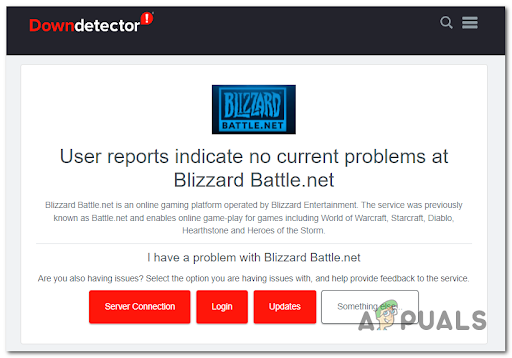
For more details, you can check the Blizzard official Twitter page. Here, developers post updates about server maintenance or known issues.
If you find out that the servers are indeed having issues, the only thing to do is wait for Blizzard to fix it—there’s nothing you can do except report your issue.
2. Clear the Battle.net cache
If the servers are working fine, the next thing to try is clearing the Battle.net cache, since corrupted cache files can cause this error.
Many users have resolved this error by deleting the Battle.net cache files. You just need to delete the Blizzard Entertainment folder from the ProgramData folder, but first, make sure Battle.net is completely closed.
Note: Before deleting anything, ensure that the Battle.net application isn’t running.
- Press the Windows key + R to open the Run dialog. Type ‘%programdata%’ and press Enter to open the ProgramData folder.
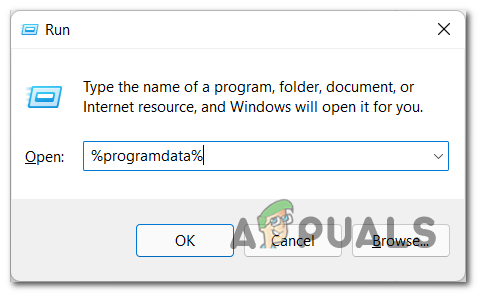
Accessing the Program Data menu - In the ProgramData folder, find the Blizzard Entertainment folder and delete it.
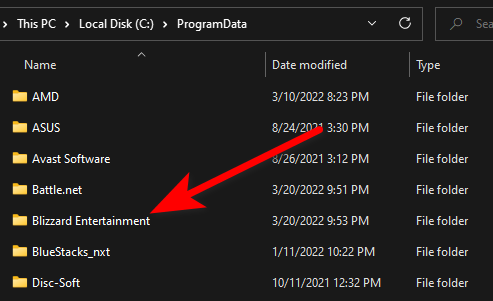
Accessing the Blizzard Entertainment folder - Close the ProgramData folder, reopen the Battle.net launcher, and check if the error persists.
3. Change the DNS to Google
Before reinstalling anything, it’s worth checking your DNS settings. Sometimes, an unstable or incorrect DNS can cause connection issues with Battle.net.
If this might be the case, you can try changing your DNS to Google’s public DNS. This often improves connection stability when accessing Blizzard’s servers.
- Open a Run dialog by pressing Windows key + R, then type ‘cmd’. Press CTRL + Shift + Enter to run the command prompt as administrator.
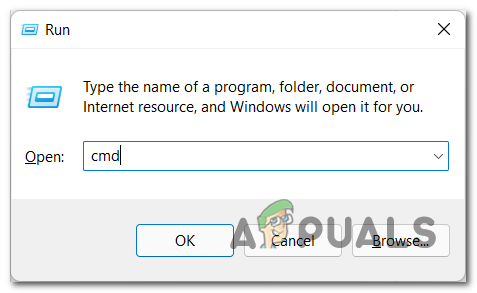
Opening a CMD command - If you see a User Account Control (UAC) prompt, select Yes to continue.
- In the command window, type the following commands one after the other (press Enter after each):
ipconfig /release ipconfig /flushdns ipconfig /renew exit
- Once you’ve exited the command prompt, press Windows key + R again, type ‘ncpa.cpl’, and press Enter to open Network Connections.
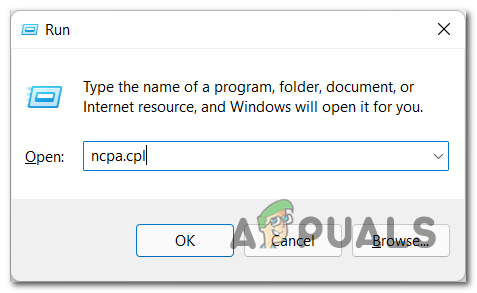
Open up the Network Connections tab - Find your active internet connection, right-click on it, and choose Properties.
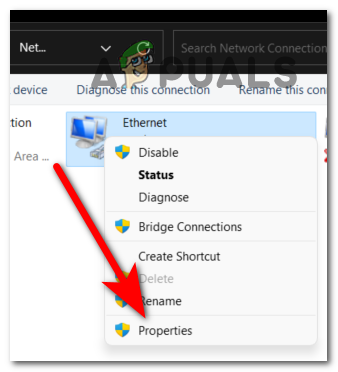
Accessing the Properties screen - In the Properties window, scroll and select Internet Protocol Version 4 (TCP/IPv4), then click Properties.

Accessing the Properties screen - Select Use the following DNS server addresses. Enter 8.8.8.8 as the Preferred DNS server and 8.8.4.4 as the Alternate DNS server. Click OK.
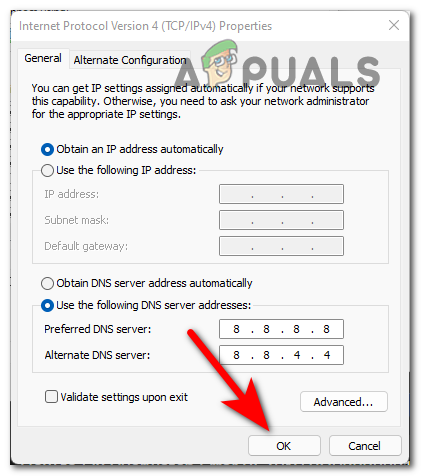
Changing the DNS - Restart your computer and your router. Then, try opening the Blizzard Battle.net launcher to see if the error has been resolved.
4. Reinstall Battle.net
If none of the previous steps have worked and server issues have been ruled out, the last thing to try is reinstalling your local Battle.net application to deal with possible corrupted files.
Many users have found that uninstalling and then reinstalling Battle.net solves the problem. It’s important to uninstall via the Control Panel, not just by deleting the installation folder.
- Press Windows key + R, type ‘appwiz.cpl’, and press Enter to open Programs and Features.
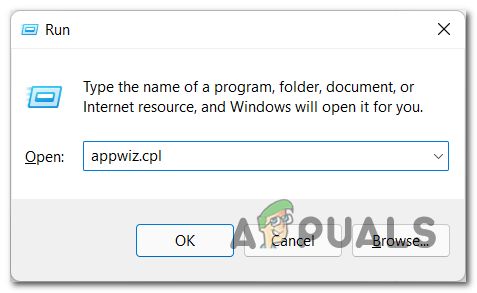
Opening up the Program and Features menu - Find the Battle.net application in the list.
- Right-click on it and choose Delete or Uninstall.
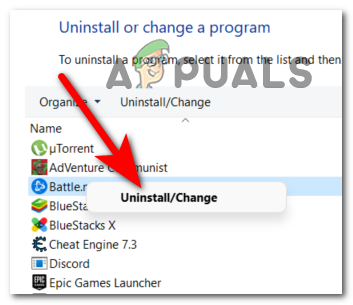
Uninstalling Battle.Net - When the uninstall process finishes, go to the Blizzard official website and download the latest Battle.net Desktop App installer.
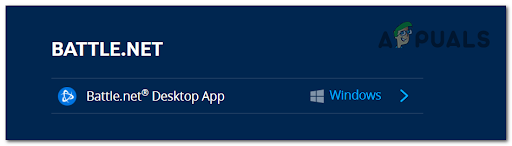
Reinstalling the Battle.Net application - Install the launcher, sign in to your account, and check if the BLZBNTBGS8000001C error is gone.





