How to Fix Bluetooth Icon and Option Missing in Windows 10/11
Bluetooth disappears from Settings and Device Manager after you restart, update, or start Windows. There is no switch or icon to turn it back on. This happens when the computer cannot find the Bluetooth hardware or drivers, so Windows hides Bluetooth options.
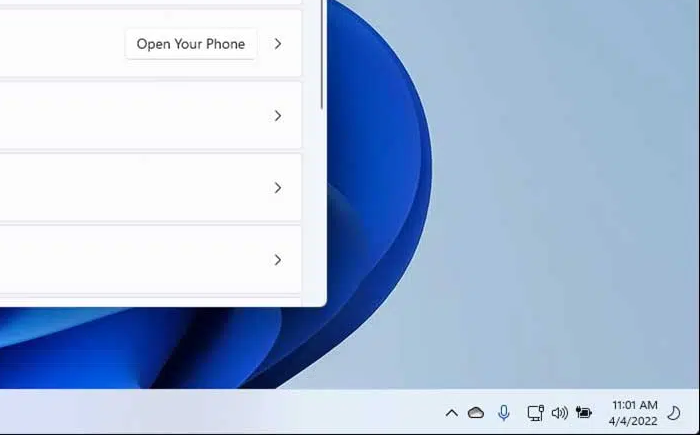
The most common reason is that the Bluetooth service is turned off, or the driver is broken or does not match, often after a big update or resetting the BIOS. Other reasons include Bluetooth being turned off in the BIOS, hidden devices in Device Manager, or power settings that turn off Bluetooth.
1. Run the Bluetooth Troubleshooter
Windows provides several troubleshooters designed to fix common issues—including a Bluetooth Troubleshooter. This tool checks if your Bluetooth hardware is working with Windows and tries to reset and fix any problems it finds.
- Press the Windows key on your keyboard. In the search bar, type “Troubleshoot“, and select Troubleshoot Settings from the results.
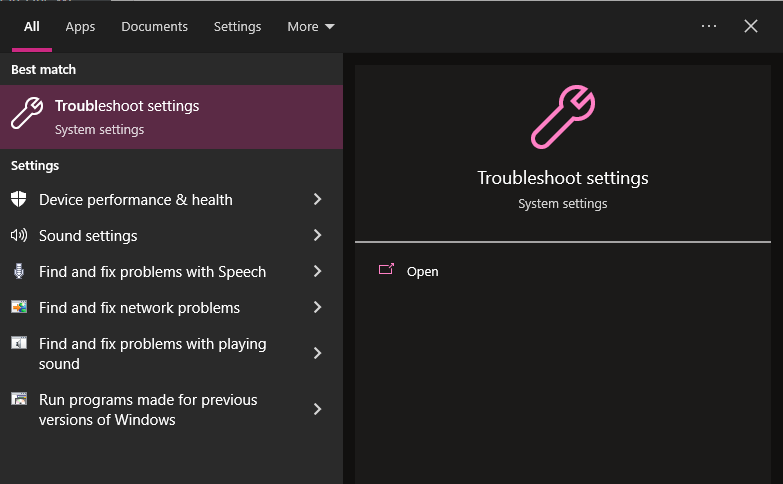
- Scroll down in the Troubleshoot Settings window and find Bluetooth under “Find and fix other problems”.
- Click Bluetooth to expand it, then select Run the troubleshooter.
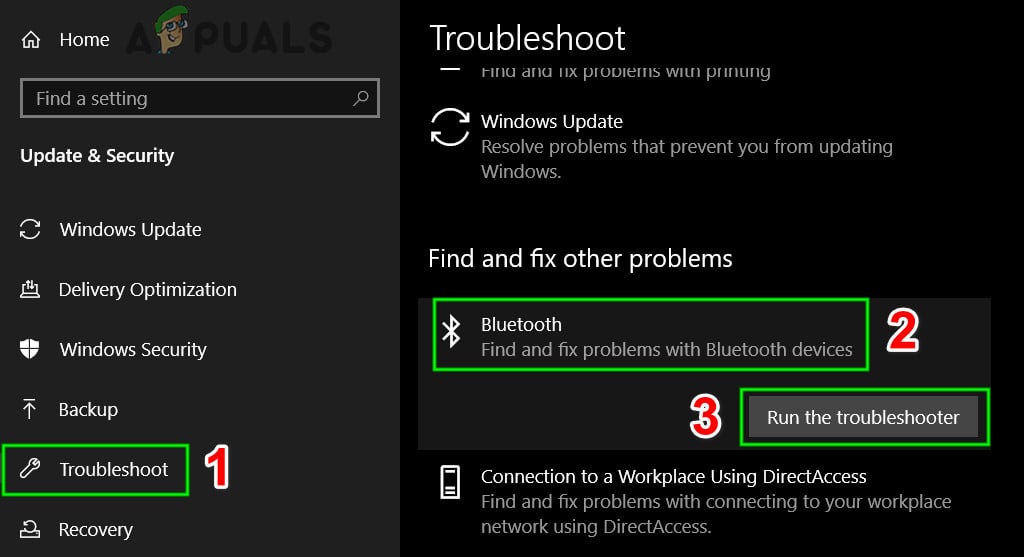
- Follow the on-screen instructions in the troubleshooter.
- Once finished, restart your computer and check if the Bluetooth icon has returned.
2. Boot into Safe Mode and Then Back to Normal Mode
Starting your computer in Safe Mode is like giving it a quick refresh. Windows checks devices again, which can help Bluetooth show up by making Windows find the drivers and fix any small problems that hide the Bluetooth option in normal mode.
- Press Windows key + R to open the Run box. Type msconfig and click OK.
- In the System Configuration window, go to the Boot tab. Check the box next to Safe Boot.
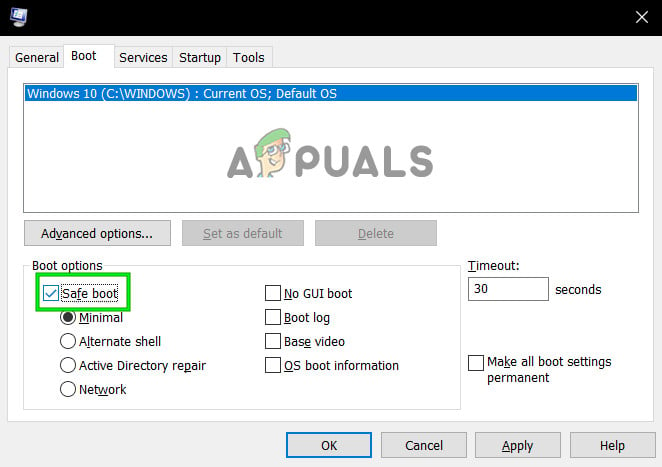
- Click OK and restart your PC to boot into Safe Mode. Safe Mode will load basic drivers automatically.
- Once you’re in Safe Mode, repeat Steps 1 and 2. This time, uncheck Safe Boot. Click OK and restart your PC to return to normal mode. See if the problem is gone.
3. Check the Bluetooth Service Configuration
If Bluetooth is missing from the Settings menu or the taskbar, the Bluetooth service might be turned off. By default, the service’s startup type is set to Manual. We can set it to Automatic and start it again to see if this fixes the issue.
- Press Windows + R to open the Run dialog. Type services.msc and press Enter.
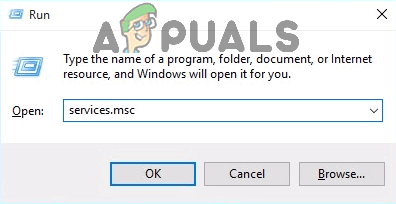
- In the Services window, find Bluetooth Support Service and double-click it to open its properties.
Note: Some devices may also have other related services, such as Bluetooth Driver Management System. Adjust these as needed.
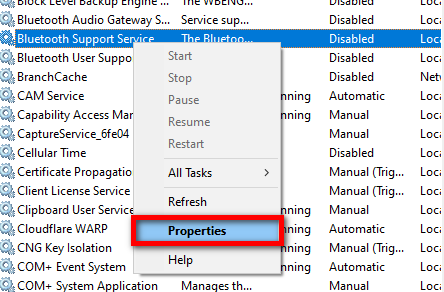
- In the properties window, click Start to launch the service if it isn’t running. Then, set the Startup type to Automatic. Click Apply, then OK.
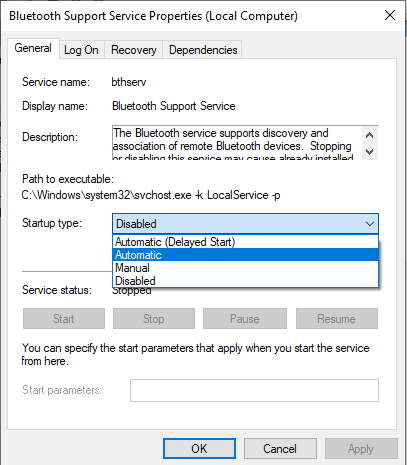
- Press Windows + I to open Settings. Go to Devices and check if Bluetooth is now showing up.
4. Install the Default Bluetooth Drivers
Another common fix is to reinstall your Bluetooth drivers. You can uninstall the device and then let Windows search for the right drivers using Device Manager.
- Press Windows + R, type devmgmt.msc and press Enter.
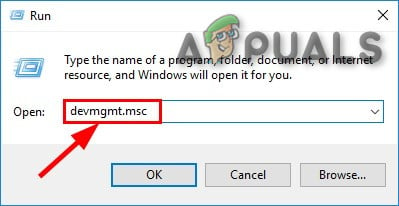
- Find the Bluetooth section in Device Manager and click the arrow to expand it. Right-click your Bluetooth hardware and choose Uninstall device.
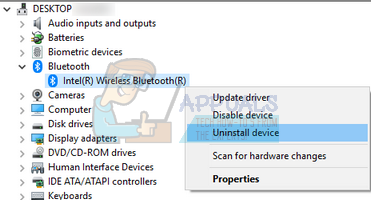
- Confirm the removal. You should no longer see Bluetooth listed.
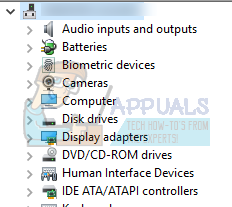
- If you don’t see your Bluetooth device, click the View menu at the top and choose Show hidden devices.
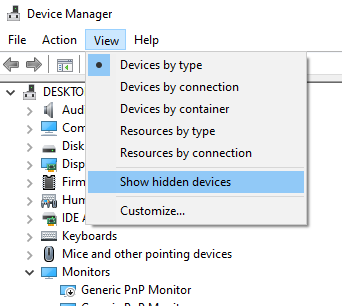
- Right-click any blank space in Device Manager and select Scan for hardware changes. Windows will look for new hardware and should reinstall the Bluetooth drivers automatically.
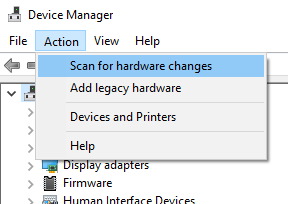
- Expand the Bluetooth category again to see if the drivers have been reinstalled.
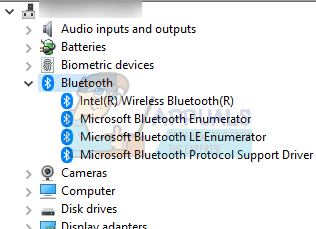
- Check if Bluetooth has reappeared in Settings. If not, restart your computer and look again. You may need to repeat “Scan for hardware changes” a few times if Windows doesn’t detect it right away.
Note: Make sure the device is enabled. If it is not, right-click the Bluetooth entry and choose Enable device.
If the driver is damaged or out-of-date, right-click the device and select Update driver. Pick the automatic option and make sure you’re connected to the internet. Windows will search online for the latest driver and install it.
If you still don’t get results, download the latest Bluetooth drivers from your computer or Bluetooth adapter manufacturer’s website and install them manually.
5. Enable Bluetooth on the Taskbar
To easily control Bluetooth from your taskbar, you can add the Bluetooth icon to the notification area.
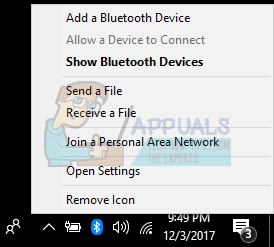
- Press Windows + S to bring up the search bar. Type Bluetooth and launch the relevant Bluetooth settings application.
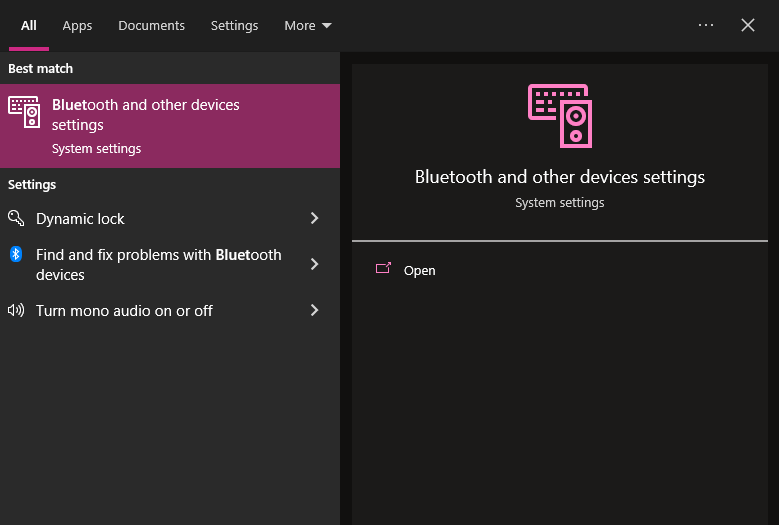
- On the left side, click More Bluetooth options.
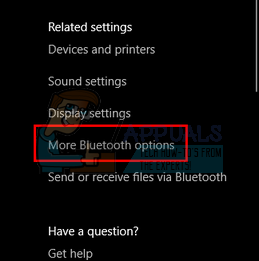
- Check Show the Bluetooth icon in the notification area. Click Apply and then close the window. The Bluetooth icon should now show up on your taskbar.
If you don’t see the icon right away, click the upwards arrow on your taskbar to show hidden icons.
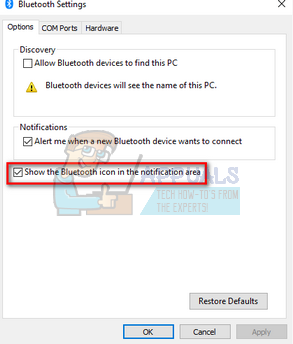
Hopefully, these steps will help you fix your Bluetooth issues. If you’re still having trouble, you might want to consider resetting your BIOS to the default factory settings.