Fix: Blue Screen Caused by BUGCODE_USB_DRIVER
A sudden Blue Screen with the BUGCODE_USB_DRIVER error often appears right after you plug in a USB device, like a keyboard, Wi-Fi stick, or external hard drive. This error means there is a serious problem with the USB driver (the software that helps your computer use USB devices). It usually happens because the USB driver is broken, old, or not working correctly.
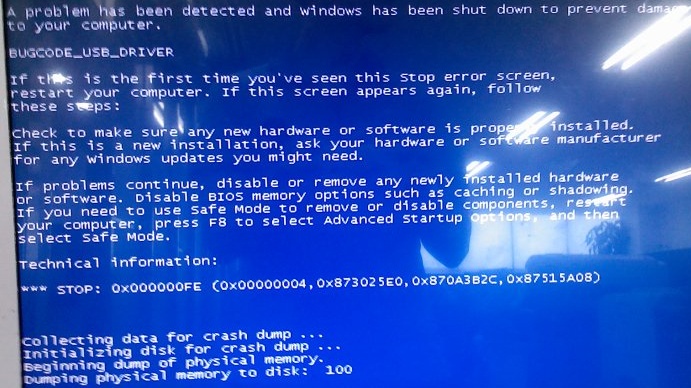
The most common reasons are a bad USB driver from another company, a problem with the USB port, driver conflicts, bugs in the computer’s BIOS, or power issues.
Methods to Fix “BUGCODE_USB_DRIVER” Error:
There are a number of ways to try and fix this problem. Please try these methods in order, moving to the next one if the previous doesn’t solve your issue.
- The first and most common solution is to update your device drivers. You can do this manually by downloading the latest drivers for your devices from their manufacturers’ websites. Alternatively, you can update drivers automatically by opening Device Manager, right-clicking the device with an issue, and selecting Update Driver Software. Then click on Search automatically for updated driver software to let Windows find and install any available updates.
Most of the time, updating your drivers will resolve the blue screen error.
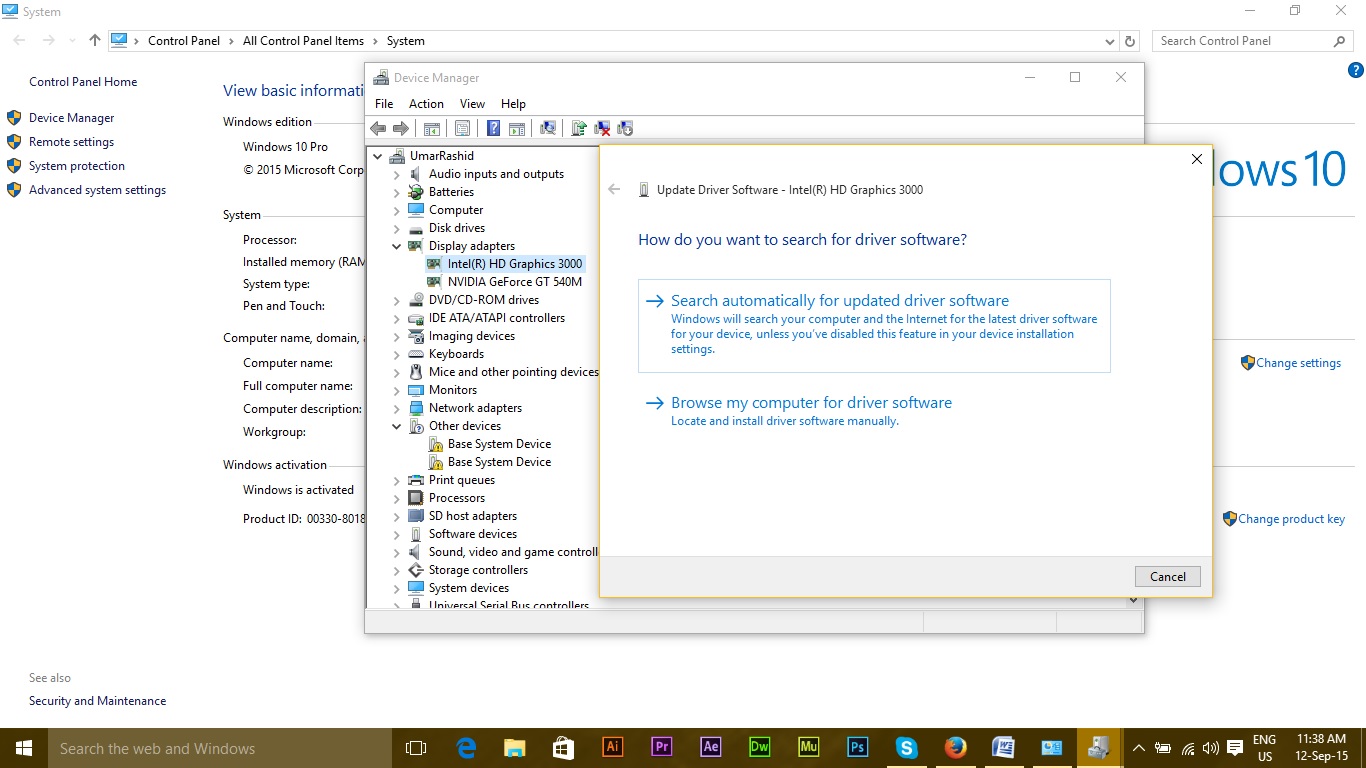
- If updating your drivers doesn’t fix the problem, the next step is to clean out unnecessary registry entries and system junk files that might be causing the error. Be cautious with this step, as deleting important files by mistake can cause even more problems. We recommend using a well-known registry cleaner such as CCleaner. These tools can automatically find and remove unnecessary files from your registry and system.
- If cleaning up your registry and system files does not resolve the error, use a reliable antivirus software, like Avast or Avira, to thoroughly scan your computer. Malware or viruses can sometimes damage important system files. These antivirus programs will scan and remove any threats, which might help fix the BUGCODE_USB_DRIVER error.
- The next step is to check your hard disk and RAM for any potential issues. To check your hard drive, open the Command Prompt with administrative rights. Then type chkdsk /f (you can follow this link for a detailed guide), then press Enter. This command will check your hard drive for errors that could be causing the blue screen problem.
- If none of the above methods work, it’s a good idea to dig deeper into the cause of the error. Every Blue Screen of Death (BSOD) event is logged in special Windows dump files. You can follow the instructions at Fix BSOD Errors to analyze and diagnose the specific reason for your crash.
If you still can’t solve the error after trying all these methods, your last option is to perform a full reinstallation of Windows. Please keep in mind that this will erase everything on your Windows drive, so make sure to back up your important files first.
I’d love to hear what worked for you, or if you found another solution! If none of these methods solved your problem, please let us know in the comments so we can update and improve this guide for everyone.