How to Block Unwanted Emails on Outlook
It doesn’t matter what email service you use or what desktop email client you have – unwanted emails will find you anyway. Whether it’s explicit spam or marketing/promotional emails that they simply have no interest in, every person with an email account gets a significant amount of unwanted emails every month. Just think of all the time and effort you could save if you could simply block unwanted emails – you would not have to read through emails to determine if they were spam and you wouldn’t have to move them to your Junk or Spam folder either, you would simply not have to deal with unwanted emails. Does that not sound like a dream come true?
Well, blocking unwanted emails is actually possible on Outlook – the most commonly used desktop email client available for the Windows Operating System. If you would like to get rid of unwanted emails on Outlook, you need to block the email addresses you’re receiving unwanted emails from, and after you do so, Outlook will automatically send any emails it receives from blocked email addresses to the Junk folder where you won’t even have to look at them. Blocking emails from a specific email address on Outlook is pretty easy, and here’s what you need to do:
- Launch Outlook.
- Navigate to the Home tab.
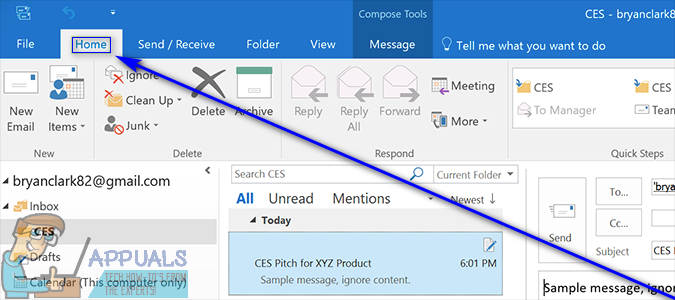
- Click on an unwanted email to select it.
- Click on Junk.
- Click on Block Sender in the resulting context menu.
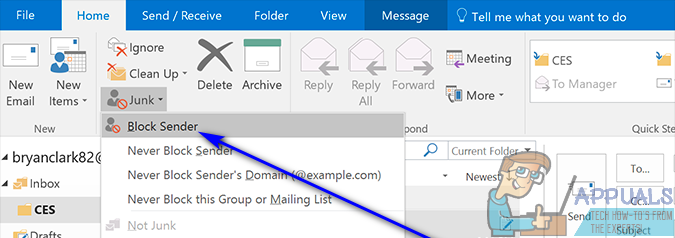
- In the dialog box that pops up, click on OK to confirm the action. If you would like Outlook to not show you this dialog box when blocking emails from a specific email address in the future, make sure the Don’t show this message again option is enabled before you click on OK.
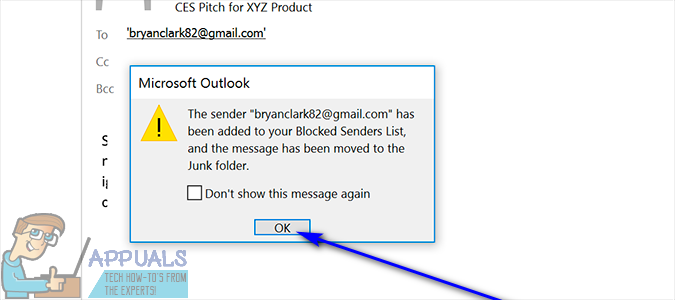
Once you do so, Outlook will filter every single email you receive from the blocked email address and instead of you seeing those emails, they will rot in your Junk folder.
What most people don’t know about Outlook is that the desktop email client, by default, already has a few measures in place to reduce the amount of unwanted emails the user actually sees in their Inbox. These measures are designed to use a number of different factors to determine whether or not an email is spam/junk, and if it is determined that it is, the email is automatically sent to the Junk folder. To block unwanted emails on Outlook, users can also tighten up these measures and make them a bit stricter. To do so, simply:
- Launch Outlook.
- Navigate to the Home tab.
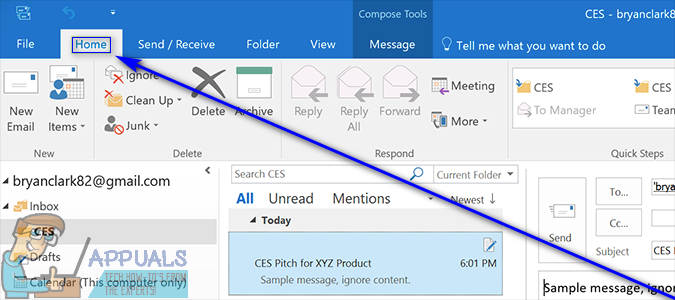
- Click on Junk.
- Click on Junk E-mail Options… in the resulting context menu.
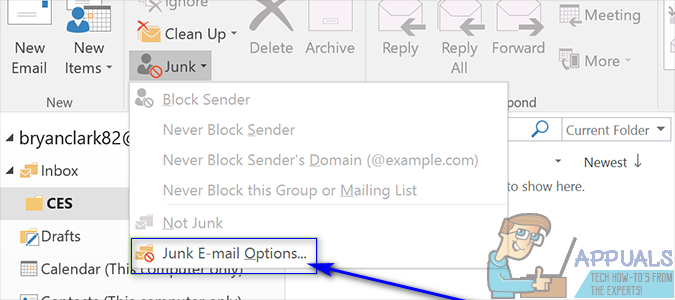
- Under Choose the level of junk email protection you want, select the option that suits your requirements and is as strict as you would like your unwanted email protection on Outlook to be.
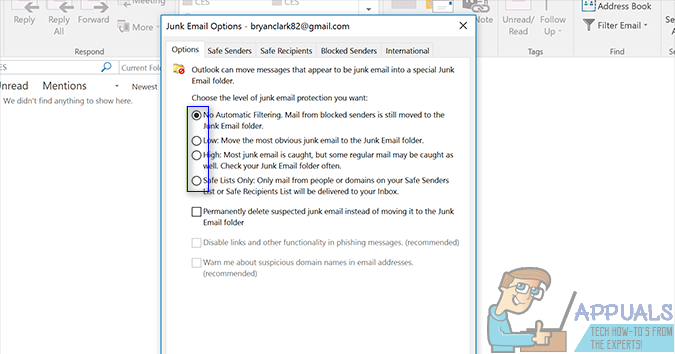 Note: If you end up selecting the High protection option, some legitimate emails might be caught by Outlook’s filters from time to time, so it is recommended that you check up on your Junk folder often if you use this option.
Note: If you end up selecting the High protection option, some legitimate emails might be caught by Outlook’s filters from time to time, so it is recommended that you check up on your Junk folder often if you use this option. - Click on Apply and then on OK.
If there are some email addresses or domains you would like to receive emails from regardless of how tough your unwanted email protection measures on Outlook are, you can simply repeat steps 1–4 from above, navigate to the Safe Senders tab, click on Add… and add these email addresses or domains to Outlook’s Safe Senders list. Emails from addresses or domains that are on your Safe Senders list get a hall pass and are not affected in any way by Outlook’s filters and email screening protocols.