Blade and Soul Game Wont Launch
Blade and Soul sometimes won’t start after you click “Play.” The game may show a quick loading sign, then close by itself or stay running in the background without opening. This usually happens because some game files are broken or missing, the launcher has issues, or other programs are interfering. The most common cause is a failed patch or an incomplete update from the launcher.

Other possible reasons include outdated graphics drivers, missing software needed by the game, or conflicts with programs like overlays.
Before starting, make sure you know your Blade and Soul login credentials and you have a stable internet connection.
System Requirements
Before trying any solutions, check that your PC meets the recommended system requirements. While the game may run on minimum specs, it’s much more likely to be stable and smooth with the recommended specs.
Minimum requirements: Operating System: Windows 7 Processor: Intel Dual Core / AMD Athlon 64X2 RAM: 3 GB Graphics: Nvidia Geforce 8600GT / AMD Radeon HD4600 DirectX: Version 11 Storage: 22 GB
Recommended requirements: Operating System: Windows 10 (64-bit) Processor: Intel Quad Core / AMD Phenom II X4 RAM: 4 GB Graphics: Nvidia Geforce 8800GT / AMD Radeon HD4850 DirectX: Version 11 Storage: 22 GB
1. Disable Bluetooth
One of the simplest fixes is to disable Bluetooth on your computer. For many users, Blade and Soul wouldn’t start until Bluetooth was turned off. This seems to be a bug, especially if you aren’t using any Bluetooth devices with the game.
- Press Windows + R, type “devmgmt.msc” and press Enter.
- In Device Manager, expand the Bluetooth section. Right-click your Bluetooth device and select Disable.
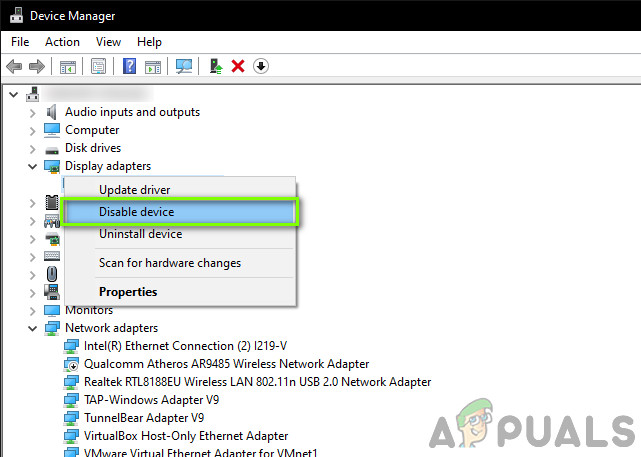
Disabling Bluetooth - After disabling, restart your computer. Then try launching Blade and Soul to see if it works.
2. Delete Client Configuration
Every game creates configuration files that store your personal settings and information required to run the game. Sometimes, these files become corrupted, causing launch failures. You can delete the configuration file and the game will create a new one when you next start it.
Note: This will reset your in-game preferences.
- Press Windows + E to open File Explorer.
- Go to:
C:\Users\<username>\Documents\BnS\NCWEST
- Delete the file:
ClientConfiguration.xml
- Restart your computer and then launch the game to see if it works correctly.
3. Delete Client.exe
The game’s main launcher is ‘client.exe’. If this file is corrupted—potentially due to a bad update or moving the installed game folder—Blade and Soul won’t start. Here’s how to fix it:
- Open File Explorer and go to your game’s installation folder, usually:
C:\Program Files (x86)\NCSOFT\BnS\bin
- Delete ‘client.exe’ (you can also move it elsewhere as a backup).
- Open the Ncsoft launcher and select File Repair.
- After repairing, restart your computer and try launching the game.
4. Launch Through the Launcher
Sometimes, the game only starts correctly when you open it through the official launcher instead of clicking the executable file directly. Try opening Blade and Soul using its launcher to see if this resolves your issue.
5. Change Windows Defender Settings
Windows Defender can sometimes incorrectly view parts of Blade and Soul as threats, stopping the game from launching. You can adjust these settings:
- Press Windows + I to open Settings, then click on Update & Security.
- Go to Windows Security > App and browser control.
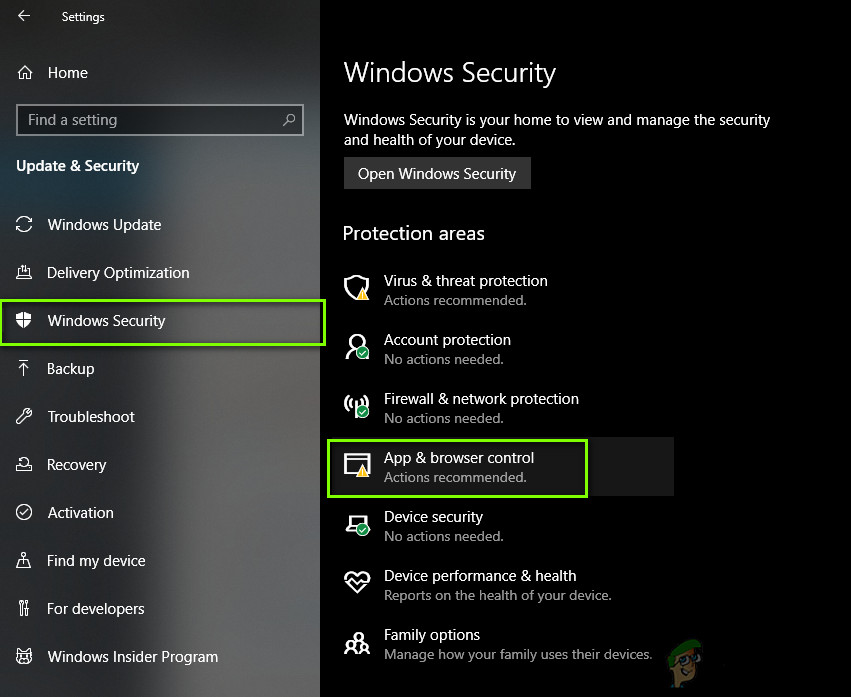
App and browser control - Set all options to Off. Then, click Exploit Protection settings at the bottom.
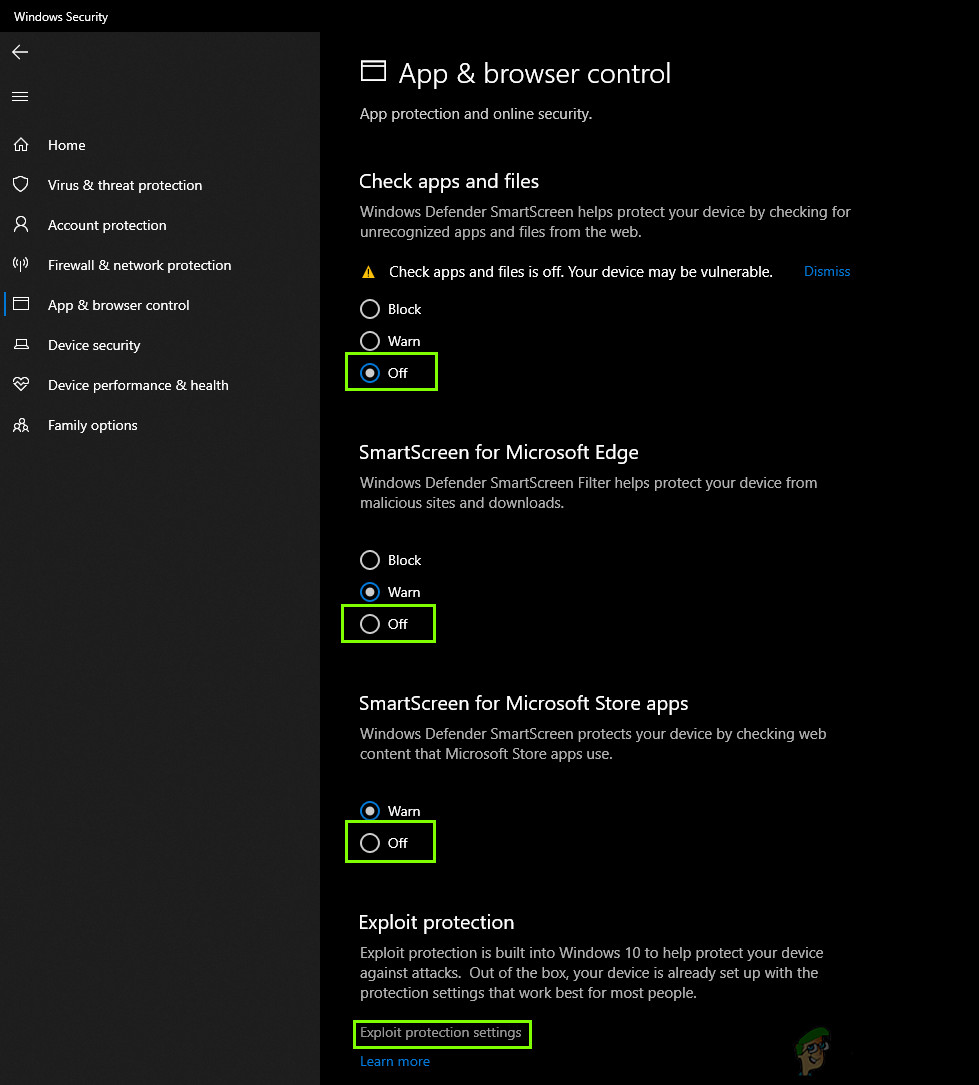
Exploit Protection settings - Turn off all options in the new window as well.
- Restart your computer, then try starting Blade and Soul.
6. Use Ethernet Cable Directly
A common trick that helps some users is connecting your computer to the internet using an Ethernet cable directly from the router. Although this shouldn’t matter, some users report that it helps Blade and Soul launch.

Unplug the Ethernet cable from your router and plug it directly into your computer. Make sure to disable WiFi or any other network connections. Try to start Blade and Soul again.
7. Delete the GameGuard Folder
GameGuard is Blade and Soul’s anti-cheat system. If GameGuard files are corrupted or conflicting with the game, deleting the entire GameGuard folder can help. The game will recreate this folder as needed.
Navigate to your Blade and Soul installation folder, find the GameGuard folder, and delete it. Restart your computer before starting the game to see if that resolves the issue.
8. Launch the Correct Bit Version
Make sure you launch the 32-bit or 64-bit version of Blade and Soul that matches your operating system. If you try to run a 64-bit game on a 32-bit Windows system, it won’t work.
Check your system version like this:
- Press Windows + S, type “system information”, and open it.
- Look for System type to see if yours is 32-bit or 64-bit.
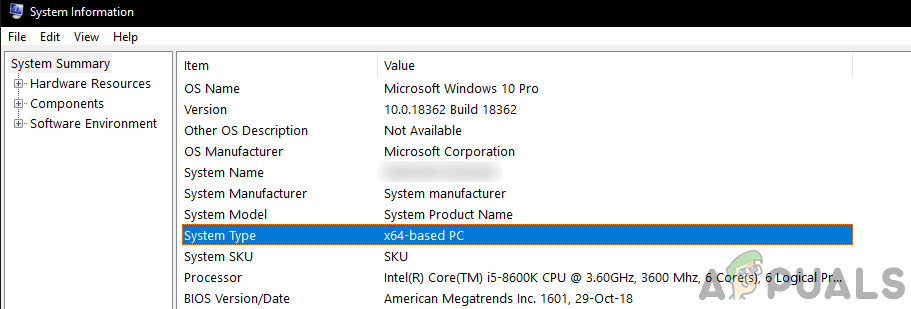
Checking System Information - Start the corresponding game executable from either the Bin32 or Bin64 folder.
9. Enable Multi-Client Option in BNS Buddy
BNS Buddy is a tool that helps many users manage and improve their Blade and Soul experience, including FPS improvements and mod support. Enabling its ‘multi-client’ mode can sometimes fix launch problems.
Open BNS Buddy, right-click and select Run as administrator. Make sure Blade and Soul is linked. Then, enable the Multi-client option and start the game through BNS Buddy.
10. Reinstall the Game
If none of the above solutions work, the final step is to reinstall Blade and Soul completely. This will replace any damaged or missing game files.
- Press Windows + R, type “appwiz.cpl” and press Enter.
- In the program list, find Blade and Soul, right-click, and choose Uninstall.
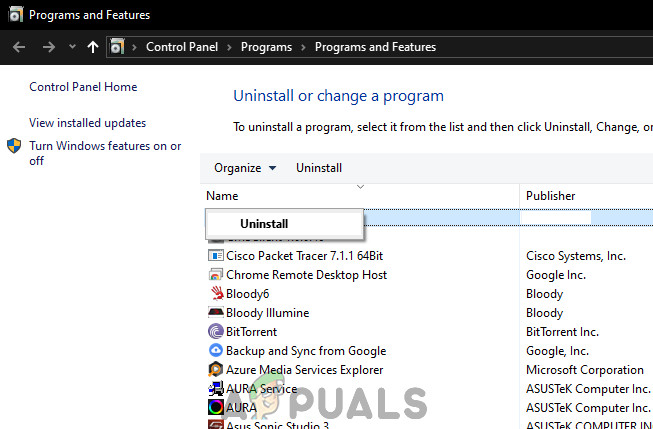
Uninstalling Blade and Soul - Restart your computer, then visit the official Blade and Soul website to download the latest version.
- After reinstalling, restart your computer again and check if the game will launch properly.




