The Best Free Video Conferencing Apps [Mobile, PC]
- Video Conferencing Apps are handy tools for online meetings, allowing screen sharing, and video/audio communication. Ideal for remote work and small-scale events.
- Zoom, Skype, and Google Meet are among the best free apps, each with unique features suitable for various needs.
- Make sure your equipment is functioning as intended, good lighting, minimal background noise, and familiarize yourself with app features for an effective experience.
Are you seeking an affordable way to conduct virtual meetings, webinars, or online events? Video conferencing apps are an excellent solution. These applications allow you to share your screen and communicate via video and audio, making them ideal for small events.

In this guide, we will explore what video conferencing apps are, identify the best free options, and provide tips for effective use. The information will be clear and easy to follow.
Video conferencing apps began as innovative tools in the 1990s with platforms such as ICQ and AIM. Today, they have evolved into advanced tools with features like screen sharing, mobile access, and integration with other applications.
We’ve compiled a list of the top free video conferencing apps to help unite your remote team and streamline your work processes. We have evaluated each app’s free features and ideal user scenarios to assist you in selecting the app that best meets your needs.
1. Zoom
Zoom is a widely preferred platform for digital meetings, known for its simplicity and efficiency. The Zoom app features an intuitive and user-friendly interface that is easy to set up. It has become the go-to app for attending or hosting video conferences, thanks to its numerous benefits.
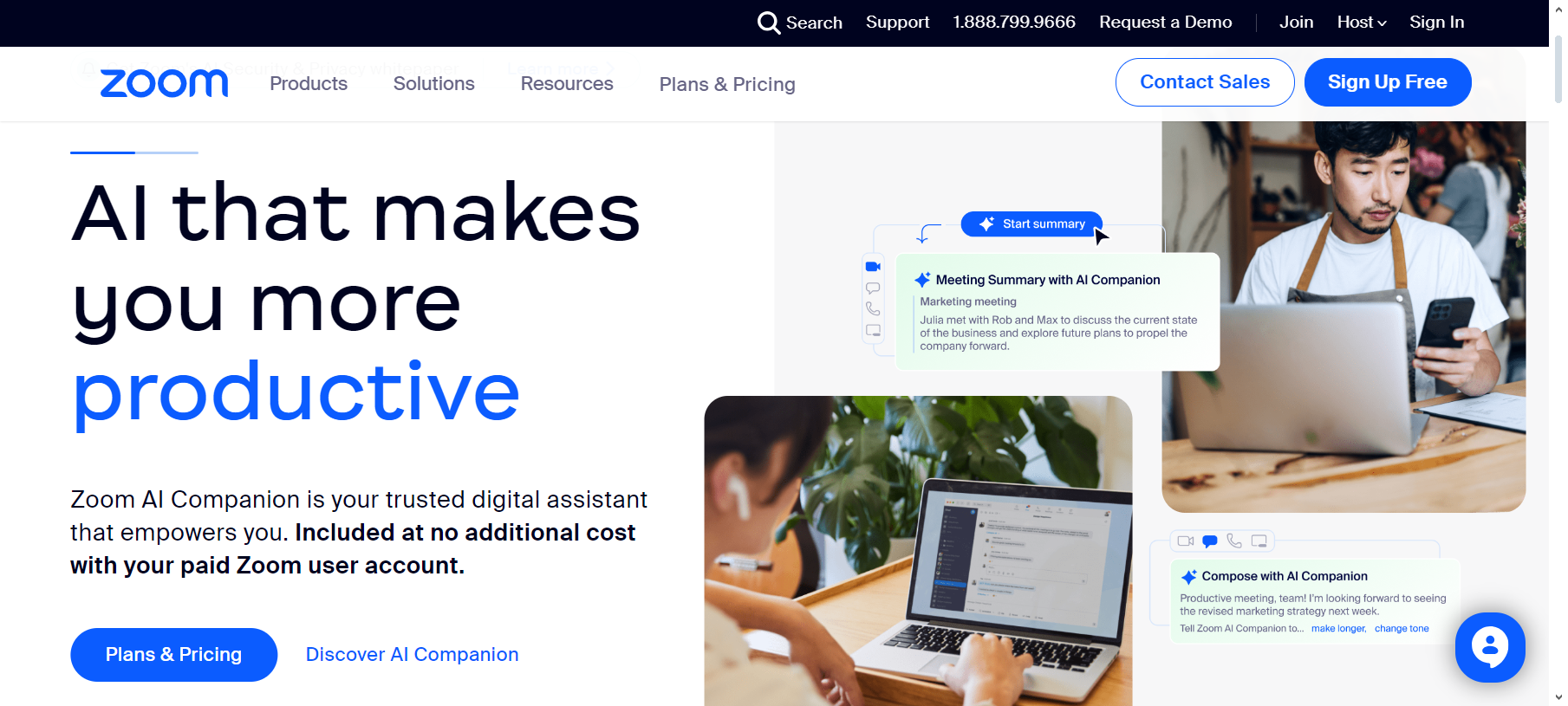
The free version of Zoom offers basic functionality, ideal for quick and straightforward communication. You can host meetings up to 40 minutes long with up to 100 participants, which is suitable for both small and larger gatherings.
Zoom provides high-definition video and audio, creating an experience akin to being in the same room. It is renowned for its stability, maintaining quality even with varying internet speeds. The app supports seamless screen sharing and offers a variety of tools for collaboration, such as whiteboards and annotation features.
Meetings can be recorded for future reference, and Zoom provides automated transcripts, which are useful for tracking discussions and decisions. Zoom also offers both fun and professional virtual backgrounds and touch-up options to enhance users’ on-camera appearance.
↪ Pros:
- Includes an online whiteboard for drawing and writing.
- Features chat for messaging during meetings.
- Automatically generates captions for spoken content.
- Enables call recording.
- Allows screen sharing with participants.
- Offers breakout rooms for smaller group discussions.
↪ Cons:
- Meetings on the free plan are limited to 40 minutes.
- Free plan doesn’t include cloud storage but allows local saving.
2. Skype
Skype is a well-known app for internet calls, celebrating its 20th anniversary of connecting people globally. It is ideal for video chats for small teams due to its ability to host meetings of up to 50 people, including the host, for free. Skype is available on numerous devices and operating systems, including Windows, macOS, Linux, Android, iOS, and even Xbox, making it highly accessible.
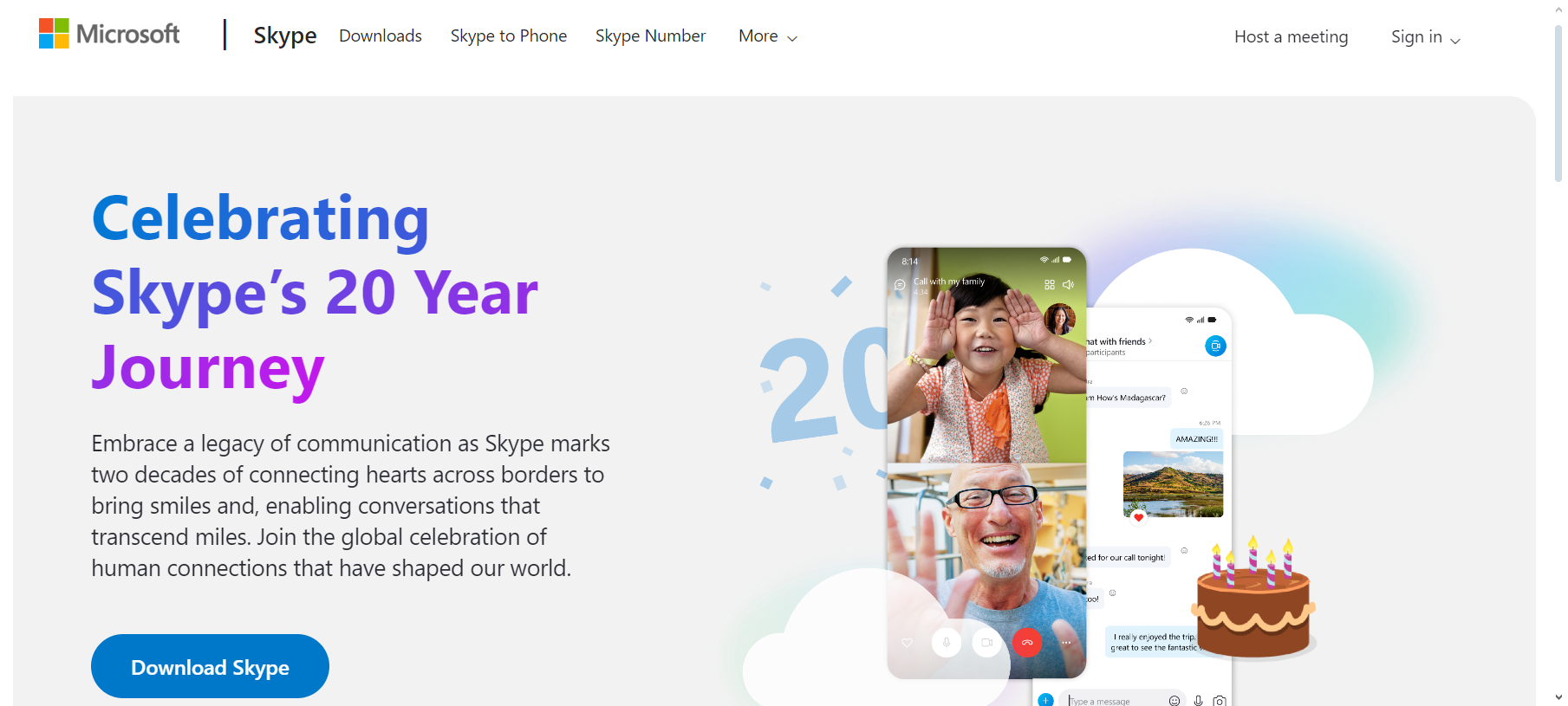
A distinctive feature of Skype is its cloud-based call recording, which any call participant can initiate, notifying all members that the call is being recorded. This recording can be saved and shared for up to 30 days.
Skype has played a crucial role in connecting hearts and minds worldwide, whether facilitating joyful interactions over distances or enabling seamless conversations. Skype employs robust encryption and security measures to protect user data and privacy.
↪ Pros:
- Supports both audio and high-definition video calls.
- Allows screen sharing during calls.
- Provides call recording options.
- Enables direct file sharing within the app.
- Offers live subtitles and translation for improved understanding.
↪ Cons:
- Concerns about security and privacy persist among some users.
- Messaging functions need more advanced features.
3. Google Meet
Google Meet is a convenient tool for online meetings and connecting people worldwide. As part of Google Workspace, it allows easy participation in video conferences and calls from a calendar event or email invite. Its mobile app facilitates quick meeting access with just a tap.
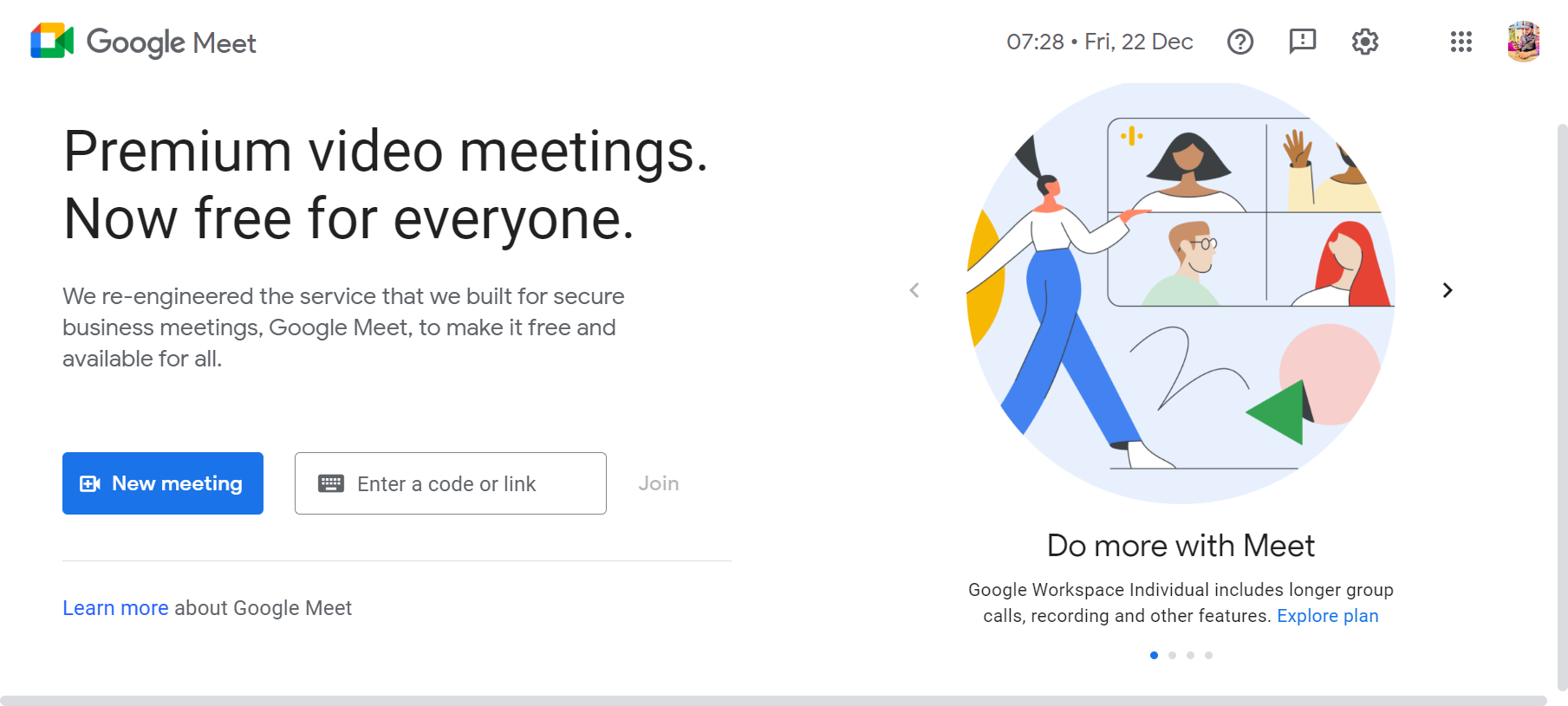
Anyone with a Google Account can set up a free video meeting, invite up to 100 participants, and converse for up to 60 minutes. Google Meet offers high-quality video calls and enables document sharing during calls.
You can schedule meetings using Google Calendar on your phone by simply adding details like the meeting title, date, and time. The app also allows screen sharing with call participants. Additionally, live captions facilitate better understanding for individuals speaking different languages during the conversation.
↪ Pros:
- Offers strong security with two-step verification and encryption.
- The free version allows meetings for up to 60 minutes.
- Features a simple and user-friendly interface.
- Trusted by many due to its association with Google.
↪ Cons:
- Call recordings are only saved to Google Drive in the paid version.
- Lacks phone call features.
4. Cisco Webex
Cisco Webex is a well-established video conferencing app within Cisco’s larger ecosystem. It is designed for various types of meetings, whether conducted remotely or in person. The platform is versatile and suitable for hosting everything from small meetings to large webinars and events, both virtual and in-person.
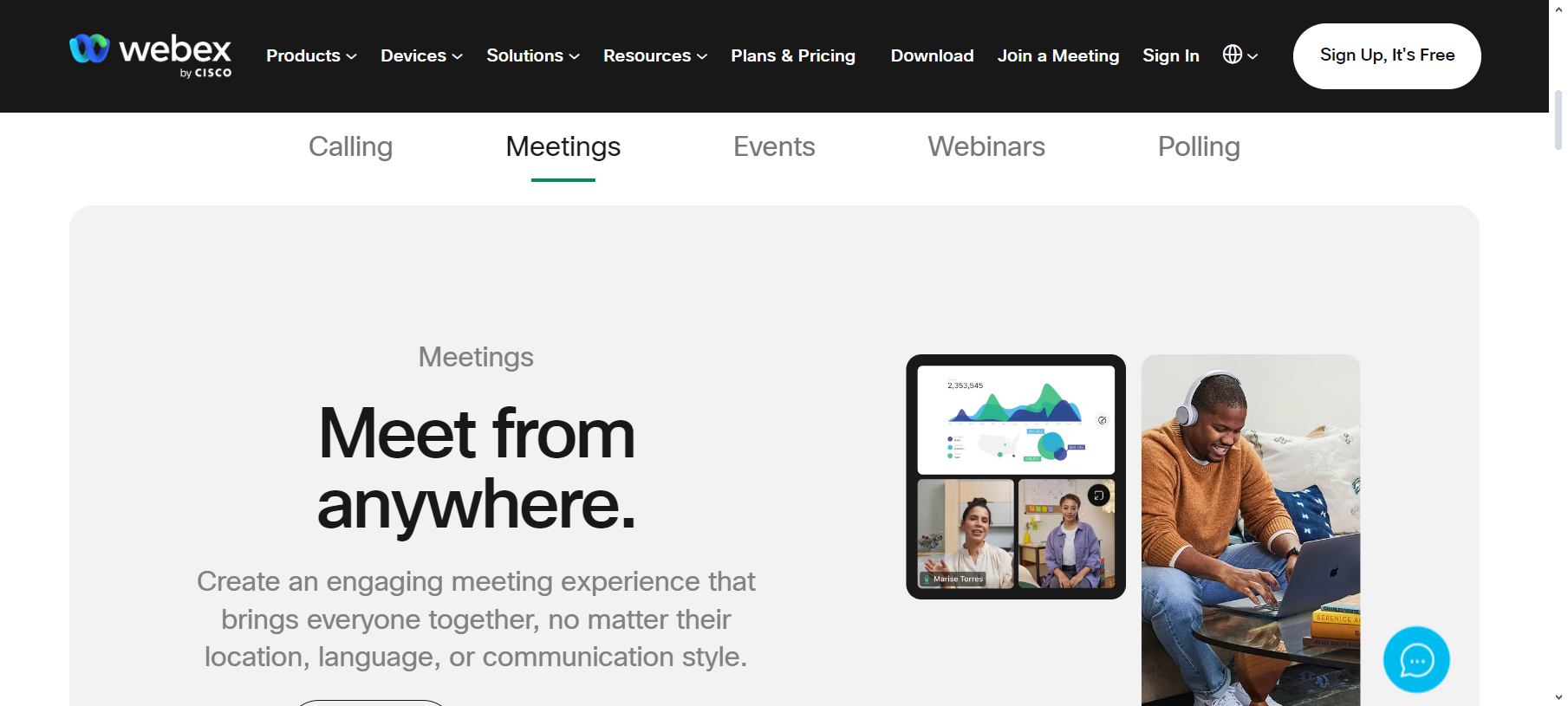
Webex Suite offers intelligent collaboration for any work style, combining calling, meetings, messaging, and more in one place. Its popularity is particularly pronounced within large companies, including Fortune 500 firms that utilize Cisco’s extensive tools and conferencing systems.
The free version of Cisco Webex includes messaging, file sharing, team creation, calling, and meeting recording. These features, along with real-time customer support, make it a comprehensive communication solution for organizations of all sizes.
↪ Pros:
- Features an easy-to-use interface.
- Provides strong application sharing and whiteboard capabilities.
- Includes cloud recording.
- Offers real-time transcription.
- Has breakout rooms for larger meetings.
- Features an interactive Reactions tool for feedback.
↪ Cons:
- Real-time translation incurs an additional cost.
- Generally more expensive than some other options.
5. Microsoft Teams
Microsoft Teams is a comprehensive video calling tool designed for team collaboration, offering numerous features to enhance business communication and efficiency. These include instant messaging, topic-based conversation channels, and options for video and file sharing. Teams also supports real-time collaboration and video conferencing.
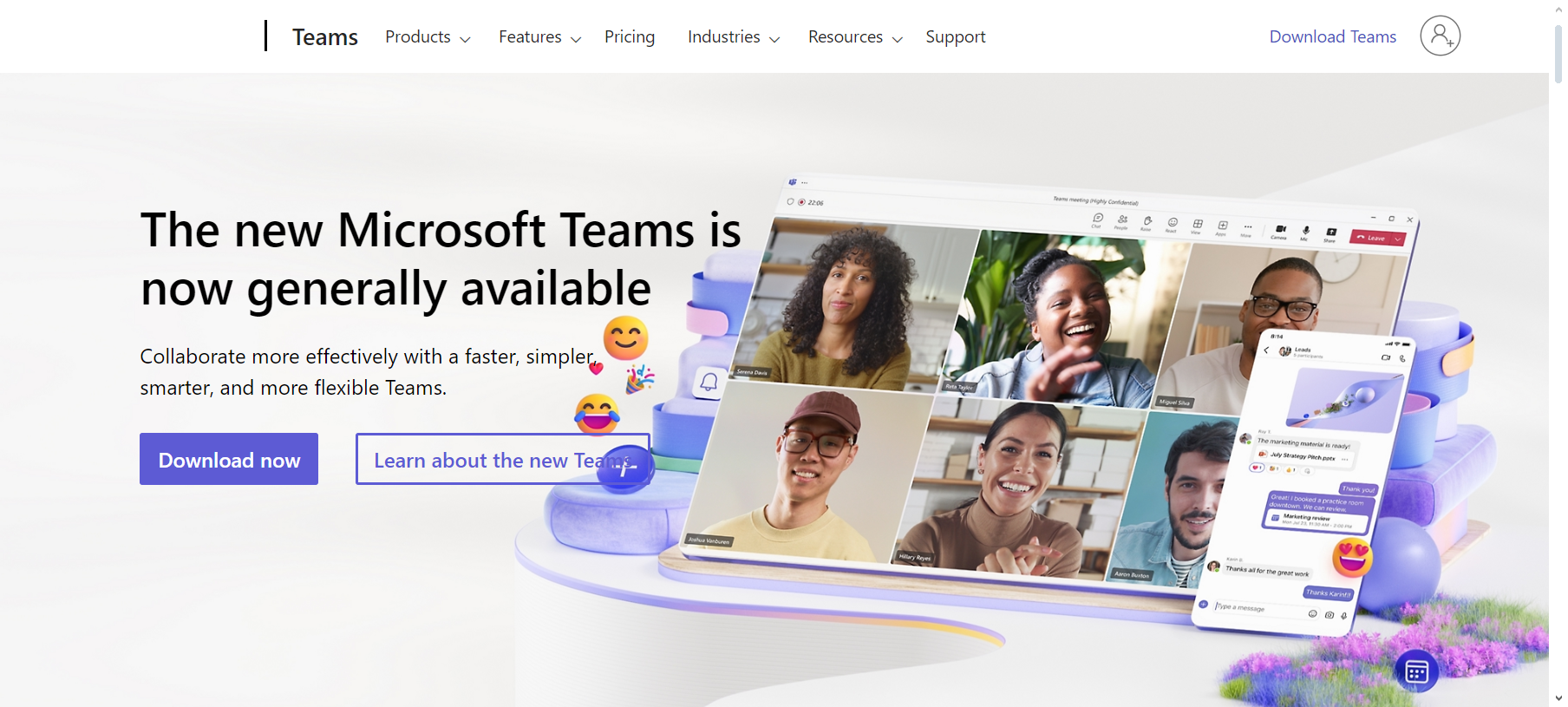
Teams’ flexible video call feature allows seamless connection and collaboration with colleagues, friends, and family, supporting up to 1000 participants per meeting. Teams offers advanced security features and adheres to various compliance standards, making it suitable for organizations with strict data protection requirements.
The app’s modern video conferencing tools provide high-definition video and clear audio, making virtual meetings more engaging and effective. Security measures such as end-to-end encryption, password-protected meetings, and waiting rooms maintain the confidentiality and integrity of communications.
↪ Pros:
- Screen sharing capability.
- Offers customizable backgrounds for calls.
- Accessible on multiple devices.
- Facilitates organizing of virtual events.
- Part of Microsoft’s suite of tools.
- Supports comprehensive communication activities.
↪ Cons:
- Complexity due to numerous features.
- Primarily suitable for larger organizations.
6. Jitsi
Jitsi is a versatile video communication platform available for Windows, Linux, macOS, Android, and iOS. Jitsi’s open-source code is publicly available, allowing inspection, modification, and redistribution by anyone.
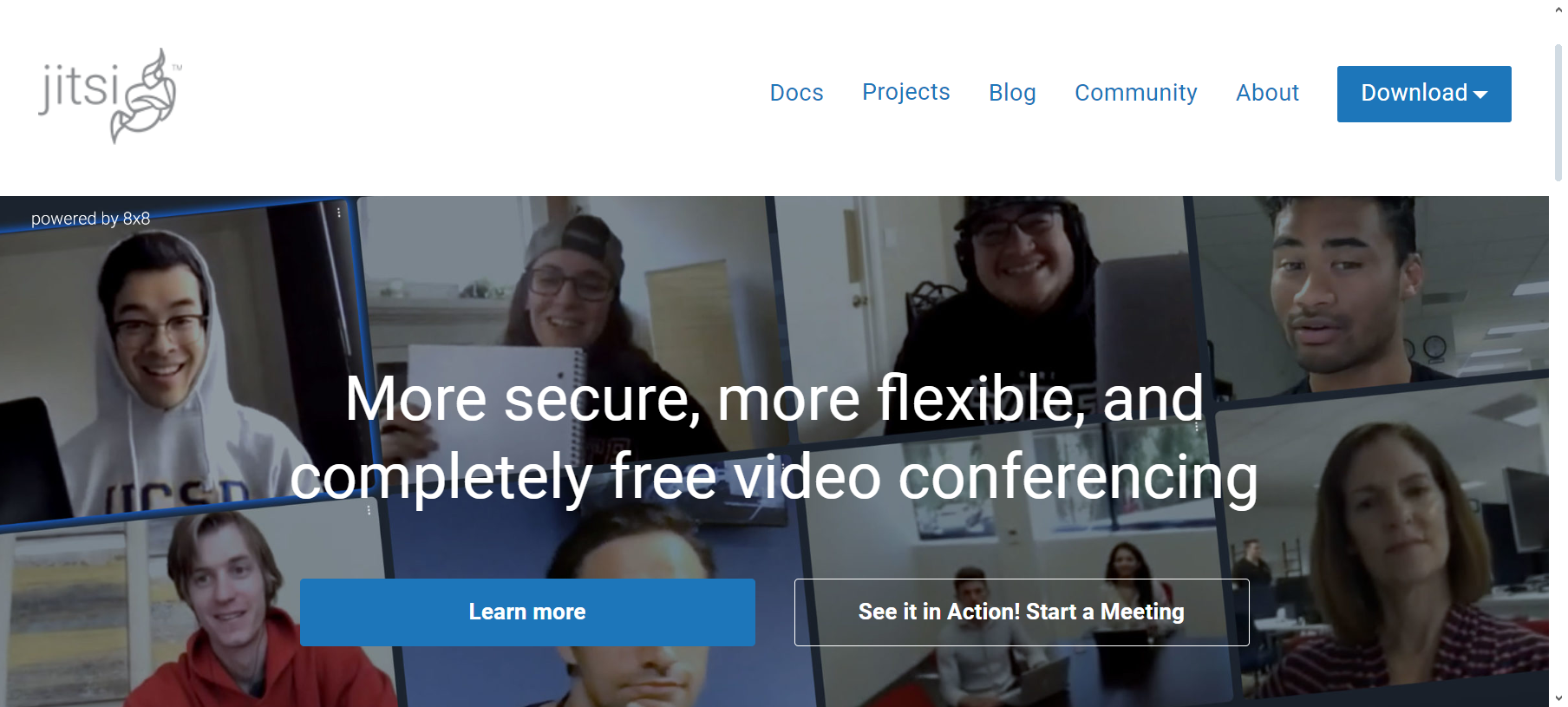
Jitsi provides free video conferencing services without needing account creation or software installation when using its web service. Jitsi Meet, its most popular tool, imposes no limit on the number of participants in a video conference, but performance may depend on the server’s capacity.
Jitsi emphasizes privacy, offering encrypted communications, making it ideal for those prioritizing conversation confidentiality. Its interface is noted for being straightforward and easy to navigate. It also offers screen sharing and collaboration tools, such as integrated chat.
↪ Pros:
- Capability to stream meetings on social platforms.
- No download required for use.
- Ideal for hosting business meetings.
- Option to save meetings for offline access.
↪ Cons:
- Requires significant storage space.
- Meetings are limited to short durations.
7. GoToMeeting
GoToMeeting is a versatile tool for conducting smooth video meetings, accessible on desktops, phones, and tablets. It offers a range of features designed to make meetings more efficient and engaging. Simple tools are available to start and join meetings quickly, including integrated chat for easy communication.
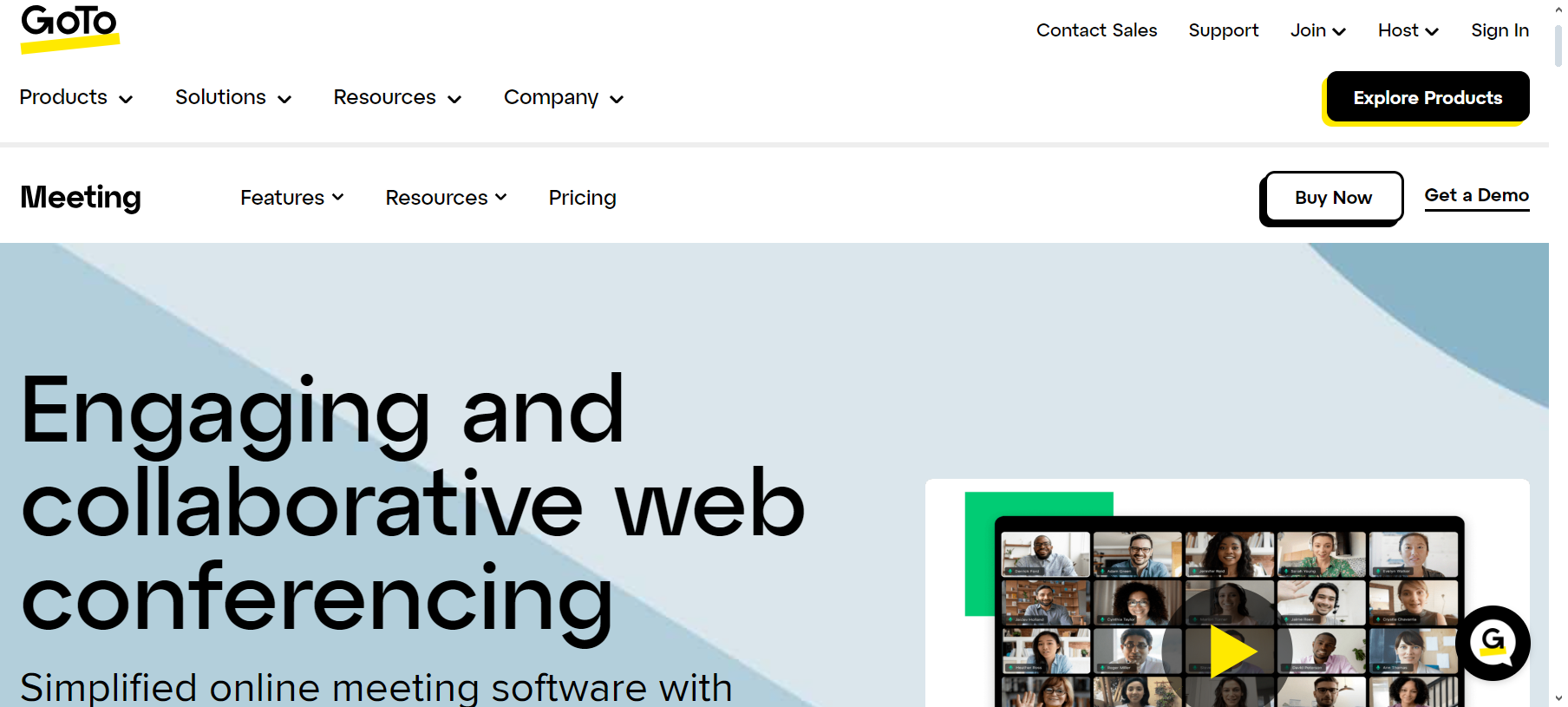
You’ll have access to a personal online meeting room with a custom link for inviting attendees. Additionally, a “Call Me” feature allows GoToMeeting to call your phone when a meeting starts, and participants can join via phone from over 50 countries.
During meetings, GoToMeeting provides screen sharing, drawing tools for collaboration, and a unique “Commuter Mode” for mobile users to reduce distractions and save bandwidth. You can customize webcam backgrounds and grant control to others for presentations.
After meetings, GoToMeeting offers automatic meeting transcriptions, cloud recording, and meeting diagnostic reports for reviewing and improving your sessions. The Smart Meeting Assistant transcribes meetings and organizes presentation slides for effortless sharing.
↪ Pros:
- Integrates with tools like Slack, Outlook, Chrome, and Salesforce.
- Ensures secure meetings with encrypted video, audio, and shared content.
- Features include meeting lock and participant removal for added security.
- Hosts over 80+ million annual online meetings.
↪ Cons:
- Some features may require a learning curve.
8. Zoho Meeting
Zoho Meeting is a secure and easy-to-use online platform perfect for video conferencing and webinars. It is designed to enhance collaboration and productivity, whether at home or in the office. You can seamlessly start or join meetings from desktops, phones, or tablets.
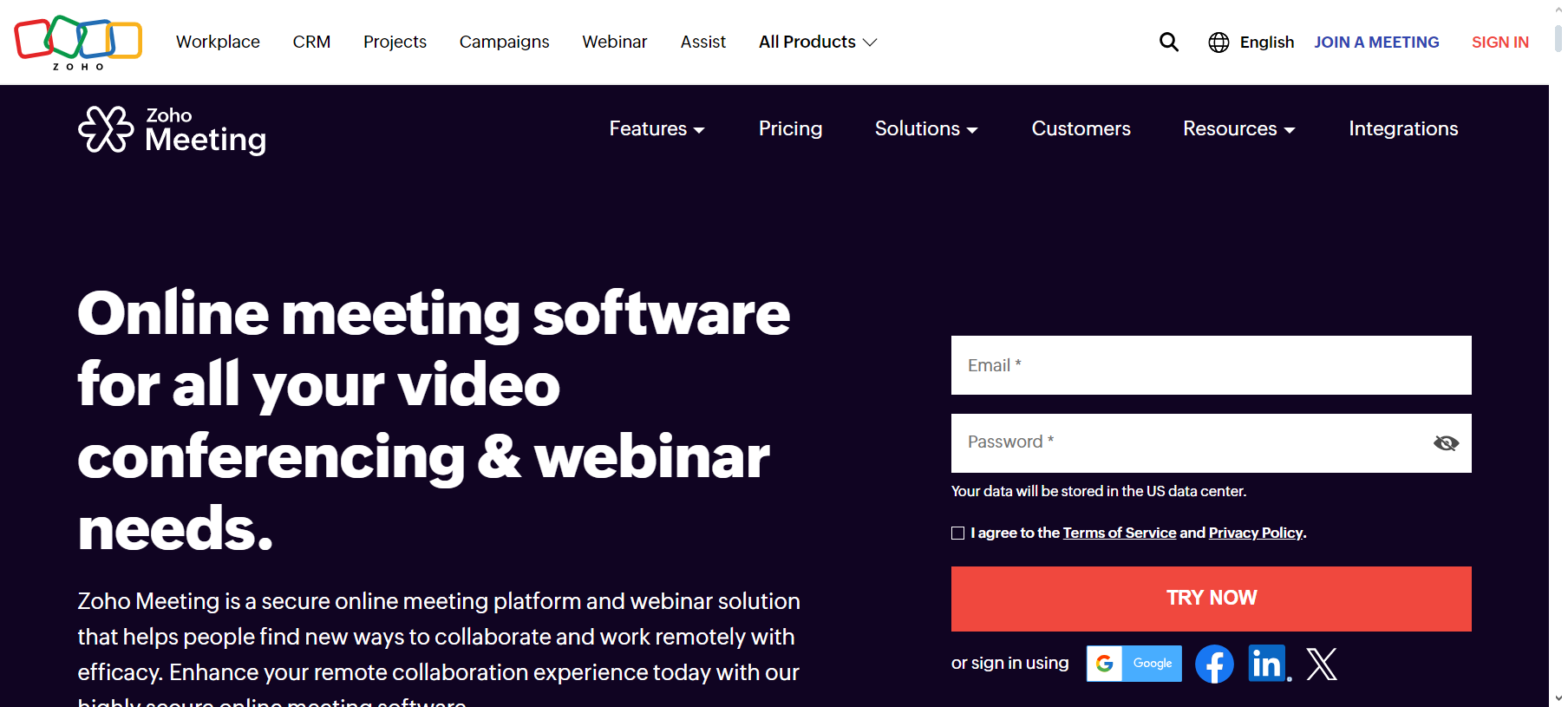
Zoho Meeting also provides a dedicated webinar solution, enabling you to host live video webinars, customize emails and forms for your event, engage with your audience via polls and Q&A sessions, and access comprehensive webinar data. These features are delivered securely, ensuring data and privacy protection.
The platform integrates smoothly with other Zoho applications and major third-party services, enhancing your overall meeting experience. Whether conducting small meetings or large-scale webinars, Zoho Meeting provides a reliable, versatile, and secure solution.
↪ Pros:
- Employs strong security measures for safeguarding web meetings.
- Provides a high-quality experience suitable for enterprise needs.
- Offers 24/7 support for handling issues or queries.
- Facilitates effective video webinar broadcasting.
↪ Cons:
- Occasional issues with the mute function, sometimes requiring re-login to resolve.
- Lacks automatic transcription features.





