How to Fix “ERR_SPDY_PROTOCOL_ERROR” on Google Chrome?
A number of Google Chrome users are experiencing a very strange error, i.e., ERR_SPDY_PROTOCOL_ERROR, which states that this webpage is not available. It is a browser-specific error, as it only affects Google Chrome users, and is often displayed with err_quic_protocol_error as well. As a result, Chrome users cannot access certain websites affected by this error. It also occurs for users after updating to Windows 10.
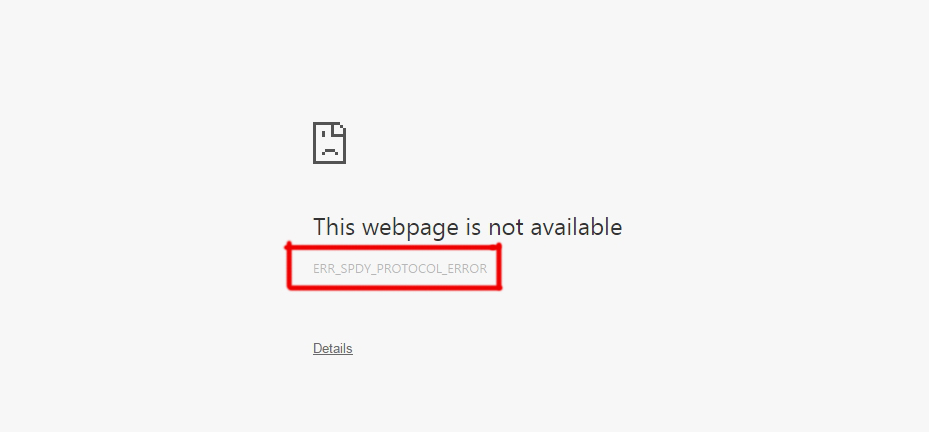
This error may be caused by a protocol that Chrome uses. Therefore, fixing the SPDY sockets can help to resolve this issue. This error may also be related to the network, and it is most likely associated with Google Chrome’s data server.
There are abundant solutions to fix this problem, but I will mention only those that work. So, follow the methods below to resolve this issue.
Flush the SPDY sockets.
This is one of the most effective methods of all. In this method, the SPDY sockets are flushed to get Chrome working again. Follow the steps below.
1. Open the Google Chrome browser, paste the following URL into the address bar, and then press Enter.
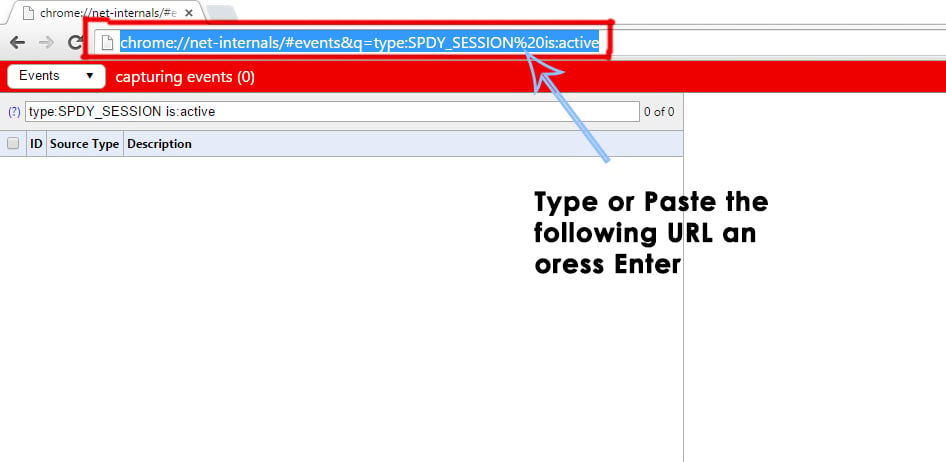
2. Now, navigate to the top right corner of the browser. You will see a tiny arrow facing down. Click on the arrow to open the drop-down menu, and select ‘Flush sockets‘ from the list. Afterward, check the browser to see if the issue has been resolved.
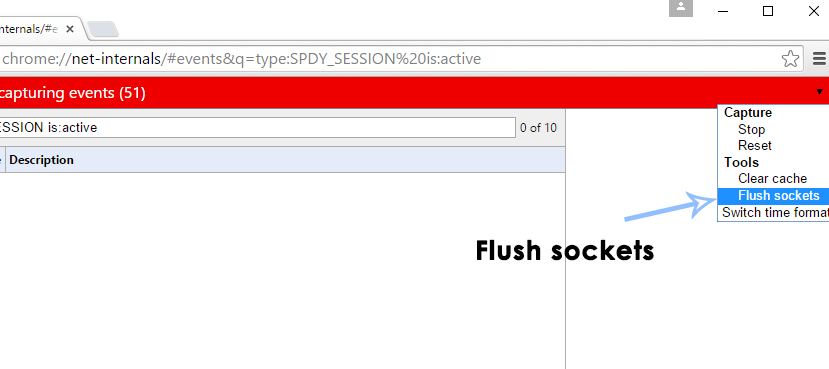
Flush DNS and renew IP address.
If the above method doesn’t resolve your issue, you may need to flush the primary DNS and renew the IP address using a Command Prompt.
- Open the Command Prompt (Admin) by right-clicking on the Start menu icon and selecting it from the list.
- Inside the command prompt, type the following lines of code, hitting the Enter key after each line. Note: Press the Enter key after typing each line of code.
ipconfig /flushdns ipconfig /registerdns ipconfig /release ipconfig /renew
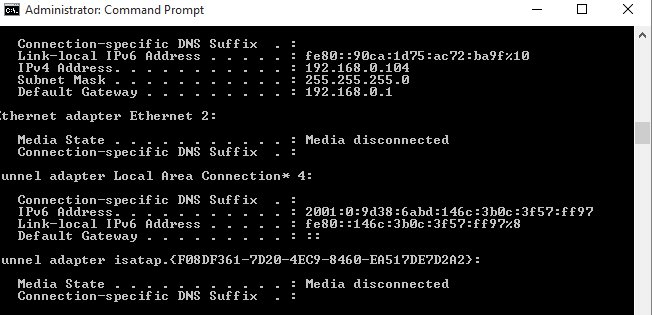
Clear Chrome’s Cache and Cookies.
This error can also be resolved by clearing junk from within your Chrome.
Open your Chrome browser, and press Shift + Ctrl + Del keys on the keyboard. Then, click on the ‘Clear browsing data‘ button at the bottom of the menu that appears on top.
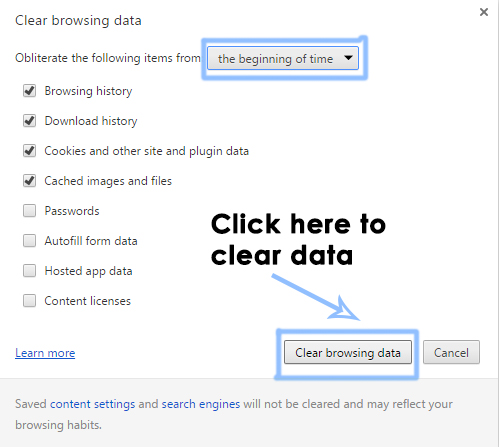
Note: Also, try using incognito mode and check to see if that fixes this issue.
Disable Avast HTTPS scanning.
After analyzing some user reports, we have concluded that Avast and Chrome do not work well together; Avast’s Web Shield prevents certain functions of Chrome from functioning properly. Therefore, in this step, we will disable the HTTPS Scanning feature on Avast’s Web Shield. To do this:
- Launch Avast and click on the gear icon.
- Select “Active Protection” from the list, and then click on “Web Shield.
- Deselect the “Enable HTTPS scanning” option and save your changes.
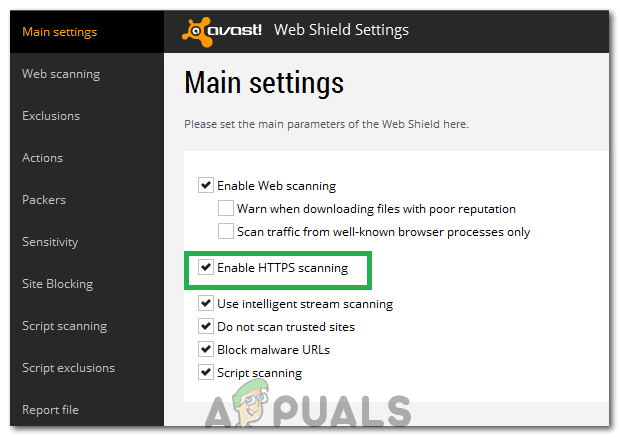
Unchecking the option - Check to see if the issue persists.
Note: Try disabling any web scanning software that claims to perform any sort of encryption on your network, and check again. If you still see it, uninstall Avast completely from your system and install Microsoft Essentials. Check to see if the issue occurs again.